- Home
- Video Hardware
- Discussions
- Re: Graphic card for Adobe Premiere Pro 2017
- Re: Graphic card for Adobe Premiere Pro 2017
Graphic card for Adobe Premiere Pro 2017
Copy link to clipboard
Copied
Hello,
I'm looking for best option to buy. Now I'm using INTEL HD Graphics 4600. Everything works well, but when I started to editing footage from drone, on preview have a lot of lagg. After 6 seconds of flow working it starts lagging.
Looking for solutions to make my work more flow.
Found this cards, similar price and want to choose one of this.
Any sugesstions?
NVIDIA GEFORCE GTX960 2048MB 2GB
MSI GeForce GTX 960 GAMING 2GB GDDR5
Gigabyte GeForce GTX 1050 Windforce OC 2GB GDDR5
NVIDIA GEFORCE GTX 760 3GB GDDR5 192-BIT
All of them is around 180 usd.
Thank You for help.
Copy link to clipboard
Copied
Moved to the Hardware Forum.
Copy link to clipboard
Copied
I would recommend going with the GTX 1050. Newer generation is betterand it is overclocked (OC) but if you are using any 4K resolution media you might want more than 2GB of video RAM
But you may be putting to much faith in a GPU. What effects are you using, are they GPU accelerated? What is your hardware configuration?
Copy link to clipboard
Copied
Hello Bill!
I have a workstation z620 with 2 procesors 24gb ram etc.
I've used a GTX 1050 ti but when i work with 4k media the pc doesnt support the program is lagging so i though the card doesnt support the multimedia i though it was only for games so i buy another one Quadro K6000 with 12gb dedicated and when i render with Media encoder or after effects i open task manager and i can see performance procesors are 100% and graphic card is 1% so the render is made by procesors how can i made all render by my graphic card can you help me please?
Copy link to clipboard
Copied
Hi! Happy new year!
I want to ask the same question, but... I've already bought a new graphic card. It's an ASUS Strix GTX 1080 Ti. I'll attach the info below:
I have:
- Intel i7 4790 - 3.60 Ghz
- 16 GB Ram DDR3 1600 Mhz
- Windows 10 Pro 64 Bits
- SSD Kingston HyperX 240 GB (OS and Soft)
- HDD WD Black 7200 RPM 1 TB (Files and stuff)
- Graphic Card Asus Strix GTX 1080 Ti
The question is... How could I have the best performance in Premiere Pro 2017/2018?
I've tried to edit some videos recorded with my drone (4k 60fps) and I've had a lot of problems. I can't play a video in premiere without it have a lag.
Did I buy the wrong Graphic Card? Or is there any setting to get the best performance with the graphic card and Premiere Pro (and after effects too)?
I just bought it and plugged it in the motherboard. I made a short configuration and the games look awesome but the edition in premiere pro and after are the slowest thing I've ever seen.
I'll really appreciate your help. (Sorry for my english, I hope you can understand)
Best regards to everyone.
Copy link to clipboard
Copied
In your case, it's a combination of several things:
1) Your system's CPU is too weak for the 4K 60 fps drone footage. And you're trying to compensate for the weakness of the CPU with a GPU that may be too overqualified for such a weakling CPU. In video editing using GPGPU-assisted technologies, both the CPU and the GPU get utilized quite a bit, unlike gaming which utilizes the GPU much more than the CPU. As a result, a balanced configuration between all of the major components is required for a video editing PC. Remember, no higher-end GPU can compensate for a weak CPU.
2) Your drive configuration is inadequate for video editing. 1TB WD Blacks have never had especially good sequential read or write speeds to begin with. And even the fastest single hard drive can only sustain about 230 MB/second in sequential reads and about 210 MB/second in sequential writes - tops. And since all NLEs decompress video for viewing on the fly, that 4K drone video will demand drive throughput that's far greater than any single HDD can mechanically handle. (That's right, HDDs mechanically cannot achieve the bandwidth that the SATA interface is theoretically capable of.)
3) 16GB of RAM is just pushing it for your source material. You need 32GB or more RAM for this - and there were motherboards for your CPU that could not handle more than 16GB due to the limitations of certain chipsets on such boards.
So, the only solution for your woes is an entirely new build with a higher-end, (relatively speaking) super-expensive CPU with at least 32GB of RAM, and then replace your system's HDD with one of those new m.2 PCIe SSDs (and keep the HDD for backup use). The GPU and the SATA SSD are the only components that can be carried over to the new build.
Copy link to clipboard
Copied
Thanks a lot for your answer.
I was wondering, with the system I have, what is your recommendation to get the best performance with adobe apps?
I reffer to, What hardware sould I buy or replace? or, is there any setting to change in my actual hardware?
I'll really appreciate your answer.
Best regards.
Copy link to clipboard
Copied
- Get a SSD for your projects and Media. What motherboard, make and model? So we can best suggest a specific model.
- What are your long term plans on your hardware configuration, so we do not suggest items that cannot be redeployed.
- Have you turned off indexing on your drives?
- Run my Premiere Pro BenchMark (PPBM) so we can see how well tuned your system is running Premiere Pro.
Copy link to clipboard
Copied
Excellent!
1. Do I have to buy another SSD? Any recommendation? My Motherboard is a Gigabyte H97 Gaming 3 (Rev 1.0). Supports 4th and 5th Generation Intel Core Processors.
2. I just want to edit video files (MP4 up to 4K 60fps). And play some games by taking advantage of my video card. The edition is for videos that can long 1 to 10 minutes. I just edit videos from my GoPro 5 and my drone, nothing else.
3. I just turned off indexing of my HDD.
4. I've opened the file "PPBM6-DE", here are the results:
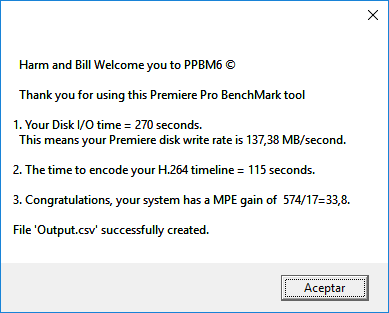
The Output file has this results:
270,"115","17","574"
Note: I used the HDD to do this benchmark.
Did I have any errors doing these tests?)
Open to suggestions...
Copy link to clipboard
Copied
No errors and later today I will comment in detail
Copy link to clipboard
Copied
That 270-second disk I/O result is typical for a 2010-era WD Black WD1002FAEX (not to be confused with the newer WD1003FZEX) HDD. And that 574-second MPE-Off score is par for a non-overclockable Haswell i7-4790 CPU (which, by the way, actually runs at 3.8 GHz in all-core Turbo mode). However, the 17-second MPE-On result is slower than what a GTX 1080 Ti is capable of doing, caused in part by a CPU that's a bit underpowered for such a high-end GPU. In fact, judging by Bill's tested score with two GTX 1060's in a Haswell-E system which was configured to run at 3.6 GHz with only four cores and eight threads, he could not achieve any faster than 16 seconds in the MPE-On test. Thus, that 17-second result is about as fast as your i7-4790 system can achieve in that MPE-On test even with a (future) GPU that's substantially faster than your GTX 1080 Ti.
If you were to keep that non-K i7-4790 for years to come, then you should have settled for a plain GTX 1070 and be done with it. However, the GTX 1080 Ti would be more appropriate if you were planning to upgrade the rest of your system in the coming months. But for now, the most cost-effective upgrade at this point (assuming that you would be keeping your current system for the foreseeable future) would be adding a larger-capacity SATA III SSD, such as a 1TB Samsung 850 EVO, to your rig. PCIe m.2 SSDs would be wasted in your rig because the H97 and Z97 chipset's m.2 slots, which are connected to the chipset's PCH, only operate at PCIe 2.0 x2 bandwidth, which would have resulted in a real-world sequential write speed of only about 700-ish MB/second -- nowhere near sufficiently faster than SATA III to justify the substantially higher cost of most m.2 PCIe SSDs.
Copy link to clipboard
Copied
Man, thanks a lot for the answer.
So, you recommend that I have to buy a new SSD M2 for the moment. I think my motherboard supports SSD M2 PCIe, not SATA III.
If I want to upgrade the micro, I have to change the motherboard and memories. I can't do that now because hardware in Argentina is very expensive. For example, the 1 TB Samsung 850 EVO cost around u$s 700 (AR $14.700). On Ebay the same SSD cost around u$s 350.
So, if I buy a new SSD disk (like you said before), Premiere Pro will have a better performance? What about the RAM? are they ok (16 gb)?
Thanks for the help!
Copy link to clipboard
Copied
No. If you're going to keep your current system for the foreseeable future, then an m.2 PCIe SSD is a waste of money on that platform because it costs substantially more money per GB than an otherwise comparable 2.5" SATA SSD, and that the H97's m.2 connection is severely handicapped by its PCIe 2.0 x2 connection (you definitely need a PCIe 3.0 x4 connection between the m.2 slot and the PCH or CPU in order to get anywhere near the full performance potential of such an expensive m.2 PCIe SSD). You actually need a larger-capacity 2.5" SATA SSD that connects to the motherboard using the normal SATA cables that you have used for HDDs.
Copy link to clipboard
Copied
Ok, I am sorry, I didn't understand last answer.
I've tried to launch the proyect from my SSD Sata (Kingston Hiper X 240 GB) (the files and proyect were saved there) and the performance was equal like before.
I didn't tell that I'm working in a proyect which has MP4 4K 29.90 fps files. But the
Anyway.. What brand SSD Sata will you suggest to buy?
On the other hand, and responding to the first question from pawelchadzik: What would be the best option to build a computer that has an optimal performance in Premiere Pro?
Thanks a lot and sorry for my insistence.
Copy link to clipboard
Copied
HI there let me help u out ..
#i7-7700k/6700k
#msi Z270 tomahawk opt boost
#2x8 (16gb) ddr4 pc24000
#more 1tb hdd 7200rpm
Or go get the latest amd chipset
mb x470 + Ryzen7 2700x
thats pretty enough
Copy link to clipboard
Copied
Sometimes a faster CPU isn't the solution..
I went from a Core2Quad PC with 8GB RAM, which could play 4K almost smoothly, but would drop a few frames here and there, to a dual Xeon E5-2667 with 128GB RAM and Titan X (later upgraded to 1080Ti) and the latter system is laggy as heck. Will drop a whole bunch of frames at the start of playback and will drop frames during playback. Same project files and source footage. While the new machine can RENDER quicker, the playback performance certainly isn't that much better, if at all.
I think there's another factor involved.
Copy link to clipboard
Copied
I disagree on recommendations here, I had almost the same setup here and found the CPU may not be the best but not really holding you back either. 16gig of ram won't hold you back even at h.265 unless color graded. For a fast workflow with effects and color grading without a performance lost I strongly recommend two techneaks
1 Transcode your footage before editing to GoPro CineForm codec us media encoder under .mov this codec is designed to be used by the GPU "seamless 6k 60p scrub and color grading" downside the transcoded file will be larger than the original.
video https://www.youtube.com/watch?v=lgPksqpYsXA
2 you can work with proxy files in your workflow witch not the coolest since your using small files and res to edit and when u render it will us the big files not ideal
video How to use PROXIES in Premiere Pro CC 2018 - YouTube
recommend 1st idea it will blow you away and as far as hard drive the one you have would be just fine but here is an idea buy 2 identical HDD like 2 wd black 4tb and raid 0 them to make 1 8tb HDD with 40-50% speed increase over 1 HDD but if the raid fails or 1 HDD fails, say goodbye to your data same concept as a dual-core CPU just hard drive the raid 0 works on SSD as well but more ideal for HDD since
Copy link to clipboard
Copied
Feel free to disagree. But what I stated has been largely my experience: Just trying to edit 4k material directly with only a 4-core/8-thread CPU has been terribly uncomfortable (as in sluggish-as-all-heck) regardless of the GPU used, and even proxies couldn't fully compensate for the relative feebleness of the CPU. And I ripped apart my RAID 0 array because it delivered little, if any, real-world performance gain in editing over a single disk (apart from the OS disk).
Copy link to clipboard
Copied
I think we're looking at the issue in the wrong way it's not really a system performance issue as much as it a program efficient issue.
We, in general, think all codec are made and perform = to each other in Adobe under the mercury engine but that not true what is true adobe has the largest supported codec library.
depending on the amount of compression or codec schemes there are, a video has required process that a CPU or GPU or both can use and the system impact verrys on editing engine. so as fare type of basic codec is 1. Capture 2.Intermedit 3.Finishing so since we're using Drone footage h.264 or h.265 4k which falls under 1 and 3 for compression and decompression quality but editing loves no compression up to hard drive limitations, so we need a native codec for Premiere Pro but up tell 5 years ago they didn't have one untell GoPro CineForm showed up so Apple has Final cut pro with proress codec, Avid has DNxHD and Adobe native codec GoPro CineForm. and I have seen the difference here going to cineform was crazy I used a raw sample of black magic ursa and transcode to it and wow. note CineForm is a type 2 only codec so you have to transcode to Premiere and render which seems like a pain but way better than choppy editing when color grading when its playing and not pushing the CPU at a true 1 to 1 4k video on the second monitor was crazy or we can throw money on upgrading our systems to muscle throw it witch works cuz we all do it even me i just upgrade my system last week so its not a bad idea either.

Copy link to clipboard
Copied
Its configuration is great, above the average of the majority of people. The reason the premiere is not using your video card as it should, is because Adobe is problem with Nvidia's Cuda Cores, try to use AMD Opencl render or intel graphics and you'll see that it's going to render much faster. To test, simply remove your video card and activate Intel Graphics or an AMD Video Card. Opencl is the answer
Copy link to clipboard
Copied
Please Read the Review of NVIDIA GEFORCE 1660 Ti. It is one of the best and latest grahics card, also launched in this year you can find it here list of best graphics card. Hope it resolve your issue.
Thanks

