- Home
- Video Hardware
- Discussions
- Re: Guide for installing and tuning a Vista 64 PC
- Re: Guide for installing and tuning a Vista 64 PC
Guide for installing and tuning a Vista 64 PC
Copy link to clipboard
Copied
Yes, I'm going to tax your patience again. This is a guide to setup Vista 64 for NLE work, well it actually applies to any kind of work, but NLE machines may profit more than an Office/MSN machine. One caveat: What I suggest here is a lean and mean machine that is mainly dedicated to NLE work.
First: It is always best to start with a clean install and a complete reformat of the disk. That will ensure that your registry is clean and leaves no leftovers from a previous install. Do not partition the drive, format the whole disk as one.
After installation has completed, first select Control Panel and Personalize. Select Change Desktop icons and ensure that at least Computer is selected. You can choose other icons as well if you want to. I have all 5 selected.
Next check Device Manager (right click This Computer, select Properties and then Device Manager) that you have no problems with drivers for any of your hardware. If there are any yellow exclamation symbols, solve these issues first by having Vista search for drivers and if it comes back with the message that no drivers could be found, get the latest 64 bit driver from the internet for this device.
Once Device Manager has no more problems, go to Windows update and install all critical updates. Nothing more at this moment. After installation and rebooting, again check Device Manager for problems. There should be none. Otherwise get on the internet again and reinstall the latest Vista 64 drivers. Next right chick This Computer and select Manage and go to Event Viewer. Open the Windows Logs and click on System. Scroll through the events and check out any errors or warnings you see. Search the Microsoft Technet for solutions. This is the link to the very informative Technet site to help you solve any issues you may have: Microsoft Technet
Next go to Control Panel, select Programs and Features and select turn Windows features on or off. You may not need anymore than these Windows Features and possibly less, for instance if you don't use a network printer. Also this may be a good moment to turn off User Account Control via Control Panel/Security Settings.
Next go to Vista Services and use the instructions and the table shown to modify the services, so only those are started that are needed in your situation. Anything not needed will only increase boot time and will consume resources, placing a higher overhead on the system than needed.
After rebooting, update all your drivers if you have not already done so. For instance, if you have an ATI card, download the latest drivers, but remember you can do without the Catalyst Control Center. Their drivers are typically denoted by y.m (year, month) so currently the latest is version 9.5
Now go to Control Panel, System and select Advanced system settings, select Visual Effects and select Adjust for best performance, apply and then select the Advanced tab, click on Performance settings, select the Advanced tab, Select Adjust for best performance of programs and then change the Virtual memory. Setup your pagefile with a custom size with equal numbers for Initial and Maximum size on another drive than your C disk and set the C drive to No paging file. If you have read my Storage rules for an editing rig guide, you know you need a fixed size of around 1 to 1.5 times installed memory, unless you have lots of RAM, then you can easily go lower.
Reboot and right click on This Computer, select Manage and select Disk Management. Select drive C, right click Properties and make sure that Index this drive for faster searching and Compress this drive to save disk space are both turned off. Click Disk Cleanup and clean what can be deleted. Repeat these steps for all of your drives. Next go to the Tools tab and select Defragment Now and defrag all drives. While you are at the Disk Defragment window, setup a daily defragging schedule, for instance during your lunch break. That will keep your disks optimized.
This will make sure that the space previously occupied by the pagefile on the C drive is reclaimed and that the new pagefile on another drive is not fragmented and at the very beginning of the drive in the fastest location (at least if the disk was newly formatted and not used).
If you haven't done so yet, completely turn off the Sidebar and do not have it autostart.
No application has been installed yet, so it is time to start with some essential utilities.
The first thing I do is turning off Windows Defender and install Symantec Endpoint Protection.
Next I install Ccleaner. A very handy freeware tool to keep your system and the registry clean and to remove or disable registry based auto startup programs.
The next one to install is the Sysinternals Suite and most notably Process Explorer, Process Monitor and Autoruns. Depending on your use, other utilities in the Suite may be nice to install as well. Installation is done by extracting the relevant files to the C:\Windows directory. Run Process Explorer once and in the Options menu select Replace Task Manager.
Other utilities I install (but of course you may have different favorites) are Beyond Compare, HWMonitor, SpeedFan, SnagIt and 1ClickPCFix
You are now ready to install your regular software. After installation, registration and activation of all your software use Ccleaner, Tools to check for unnecessary Startup entries in the registry. Disable or remove them. Next check your registry by scanning for issues and fix selected issues. Defragment all your disks again and make a restore point.
If you want to get rid of the ridiculously large shortcut arrow at this moment, go to this site: Remove Shortcut Arrow and follow Method 1.
Reboot and you are ready to go with a hopefully much faster and efficient Vista machine.
If you encounter difficulties and have problems that want to ask about on the forum, be prepared to include a screenshot from Process Explorer and either HWMonitor or Speedfan and a link to DXDIAG.txt
Thanks for your patience and I hope you have found some tips and tricks to improve performance.
Copy link to clipboard
Copied
Great article, Harm--thank you very much for posting it.
Do you have any experience or recommendations for using vLite to create a streamlined Vista installation? Both of my machines are running stripped-down vLited Vista 64 installations (Ultimate on my workstation, Business on my laptop), and they are definitely faster than the stock installations, but I feel like I haven't quite gotten it just right. Any thoughts?
Copy link to clipboard
Copied
Colin, did you write the script for vLite yourself or did someone hand it to you?
I haven't used vLite yet, but my son used to make me slip-streamed install disks using NSIS. I must say there is nothing better than slip-streaming, but of course you must know what you want to install, what to turn on or off, what hotfixes to apply, and you need to create batch files for activation, include REG files for changing registry settings, include serial numbers in the script and so forth. It is no surprise that slipstreaming is mostly used in larger organisations where standard installations are propagated in this way and where they use site licenses. Support is much easier and a complete reinstall can be done during a coffee break. No more nagging screens asking for confirmation (do you accept....) etc. However for most editors here slipstreaming may be over their head or hardly usefull, since most of them have single licenses and the creation of install scripts can be time consuming.
Probably, as was the case with NSIS, vLite may offer several example files for typical installation and tips on how to script specific requirements.
Copy link to clipboard
Copied
Harm,
Yes, I'd built the installations myself. I had purchased a copy of Vista Ultimate off eBay, but it was an original, pre-SP1 version. I first used vLite to create SP1 installation discs--Ultimate for my workstation, and Business for my laptop (which had come with Business 32-bit). I then used the Windows Update Downloader to download all applicable patches/hotfixes, and integrated those. Finally, I went through the lists of services and tried to eliminate everything that was non-essential for my editing rigs. I also integrated drivers and registration info, because it's pretty easy to do so with vLite.
I was pretty successful with my workstation Vista Ultimate installation, I think--at boot up, there are only about 35 processes running, and the computer boots WAY faster than it did with XP 32-bit. I need to rebuild my laptop installation, however--I don't think I got it as slim as I could. I use my laptop as my "office" PC, so I was not quite as ambitious when it came to trimming the fat, lest I eliminate some service required for a non-editing facility. I really only do lighter editing work on my laptop, so I'm not too concerned with this, but I do believe I could squeeze some more performance out of it.
Give vLite a shot--it's really pretty straightforward. The only real requirements are time, disk space, and an enterprising attitude toward PC hotrodding--I know you've at least got the last two ![]() I guess my question to you is if you had personally compiled or had a reference to a list of services and processes that are typically installed, that are otherwise just bloat...
I guess my question to you is if you had personally compiled or had a reference to a list of services and processes that are typically installed, that are otherwise just bloat...
Copy link to clipboard
Copied
These are my services settings for editing, including DLNA capabilities.
Otherwise you could turn SSDP and UPnP to manual or disabled.

In my case I use a network with several mapped disks, networked printers and access to a NAS through a VPN connection, so not all may be needed in your case.
Copy link to clipboard
Copied
Hi Harm,
I counted 74 services that are listed as "Started".
Is that with Premiere running?
Copy link to clipboard
Copied
Quoted from Harm's original post:
"First: It is always best to start with a clean install and a complete reformat of the disk. That will ensure that your registry is clean and leaves no leftovers from a previous install. Do not partition the drive, format the whole disk as one."
I guess I started off on the wrong foot. I just restored my computer to factory condition, which includes a partitioned "Factory Image" which enabled me to restore the machine. Should I be concerned with this? The system drive is actually a 2-drive RAID 0 from factory.
Could I have done this differently?

Copy link to clipboard
Copied
To Harm or others whom have experience with dedicated NLE installations of Windows, I was wondering if much has changed for installing on Windows 7? I'm beginning a reinstall for dedicated NLE work, with a dual boot disk for leisure use and possibly a virtual machine on the NLE HDD for simultaneous access to non-NLE applications. I'm curious about installing drivers for items that have don't have exclamation points. I usually download all of the latest important drivers from the motherboard manufacturer's site. Chipset, audio, ethernet, and certain SATA/RAID drivers included. It just seems it's difficult to tell google to narrow its search for thorough Win7 install guides.
Copy link to clipboard
Copied
You may want to look at my personal Win7 tuning guide.

Copy link to clipboard
Copied
Bill, thank you very much for that resource. It is always good to see what other do differently and the same. The install process up to software installation seems to be straight forward. Everyone seems to agree on the right way of doing that.
The dilema I have is beyond the basic install and configuration. Setting up a cache disk for Windows and all of my applications is easy enough. Turning off certain services is a matter of preference and situation. When it comes to installing codecs, I always seem to hear every which way of installing certain codecs from different people. You've got the codec packs, which some put full faith in. Others use portions of a codec pack and rely on stand alone installation for other codecs. And yet some go on a "install it as you need it" philosophy. Ideally I'd install just about everything I would think I would need, and save a hard drive image. In the event of reinstall, or rather reimage, I wouldn't have to worry about codecs as I am now.
In the scope of "Installing and Tuning Windows 7", what would be priority of codecs in the install/tuning process? I know my personal situation would be better served in a dedicated thread, but I can see how some may be "left to fend for themselves" after finishing the tuning processes. What resource should I be using to start making my Adobe apps usable after their initial install?
Copy link to clipboard
Copied
Michael,
I hate to disappoint you but beyond QuickTime (which I would actually prefer not to install) I have no additional codecs installed on my editing machine. Harm's favorite name for it is QuirckTime. It can be installed anytime but I guess it would be logical to have it installed before installing CS5+, but I have installed it after installing the Adobe products.

Copy link to clipboard
Copied
Copy link to clipboard
Copied
Rowby,
Here is another screenshot of the Windows Features. Notice that if you use FireFox or Chrome, you can turn off IE as well.
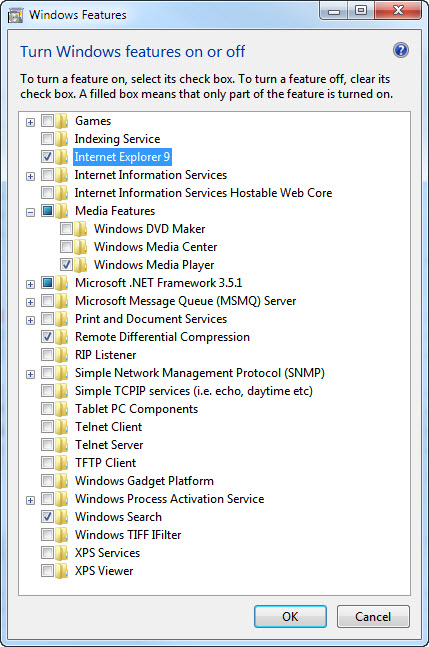
Copy link to clipboard
Copied
If .NET 3.5.1 is unchecked does this mean I can uninstall it?
Find more inspiration, events, and resources on the new Adobe Community
Explore Now