- Home
- Video Hardware
- Discussions
- Re: Lags and freezes during 4K editing Adobe Premi...
- Re: Lags and freezes during 4K editing Adobe Premi...
Lags and freezes during 4K editing Adobe Premiere Pro CC
Copy link to clipboard
Copied
Hello!
I am having trouble editing 4K-material. I experience constant freezes and lags during editing in Adobe Premiere Pro CC.
My PC setup:
Windows 8.1 Pro 64-bit
Intel i7 4770k 3,5ghz
16gb ram
NVIDIA Geforce GTX 660
Samsung SSD 840
I am filming with the GH4. Neither the CPU, GPU, Ram or hard drive seem to indicate any extraordinary high usage during editing. For short moments the editing works sometimes. 4K-playback with MPC works flawlessly. 1080p-editing is just fine. Editing in lower resolution (1/4, 1/8..) seem to make no difference. Same problem when using CS6. I tried both GPU and software-settings. All files and Adobe-cache are on the SSD-file. Should I have a second SSD-disc? Is my GPU not up to snuff? Any help or clues would be appreciated.
Copy link to clipboard
Copied
Visible weaknesses:
- i7-4770. Only quad core, not overclocked.
- 16 GB. 16 GB may not be enough for 4K material.
- Samsung 840. Only 1 single disk is not enough.
Possible invisible weaknesses:
- Ill tuned system with pollution.
- Samsung 840 not installed on SATA 6G port.
Potential improvements:
- Overclock the CPU to around 4.4 GHz
- Tune the system. See Tweakers Page - Tuning Guide
- Remove pollution. Reduce background processes and disable unused services.
- Add 16 GB for a total of 32 GB.
- Add a couple of disks, preferably SSD's like the Samsung 850 Pro (all connected to SATA 6G ports).
The video card is currently OK with these specs. Possibly the GTX 960 is worth considering after everything else has been done, but you would profit more from a 6 or 8 core CPU.
Copy link to clipboard
Copied
Thanks for your answer! I am a beginner when it comes to video editing, I discovered recently that if I render the sequence then playback is much smoother. However the preview/source window still lags all the time making proper editing very difficult.
Copy link to clipboard
Copied
4K requires far more ram especially with CC which has much larger ram profiles with the GPU acceleration. CC_Merchant is correct. You need 32GB of ram.
Eric
ADK
Copy link to clipboard
Copied
OK so I tried with 32GB of ram. Still the same problem. The CPU works at around only 14% during playback in Adobe, do it really need overclocking then? Hrd drive works at around 6.5MB/s.
Copy link to clipboard
Copied
Run our Premiere Pro BenchMark (PPBM) to test your system
Copy link to clipboard
Copied
I can only speak for CS6, but when editing 4K, Windows Task Manager shows a maximum of 4.5GB in use. On HD projects, it's closer to 2.6GB. I've never seen Premiere use more than that. Maybe CC is a pig on RAM usage, but for CS6, 8GB seems overkill, as it never uses all of it.
Hint: for better 4K playback, turn off the page file.
Some other tweaks. Turn off HPET in BIOS. Turn off all unessential services. Run on a PC NOT connected to the internet. Even better if no LAN connection (these things eat up unimaginable amounts of resources!
I have a QX9650 quad core and am working with 4K video. h.264/MP4 format plays with zero dropped frames. Anything that uses 32-bit Quicktime is harder to play, but at full resolution playback to 4K display, even 4 frames dropped in a minute is not a disaster. Switch to 1/2 resolution and zero frames dropped, ever.
My system was built in Aug 2007. I recently upgraded the CPU and put in a used GTX680. It runs Premiere CS6 like the wind now. It's all about how deep into the registry and BIOS you want to go, to tweak for optimized results. Before the optimization, even 1080 Apple ProRes was stuttering badly. Now I can play 4K without dropping frames (according to the indicator in the Program window), simply due to system optimization. Folks with newer systems should be able to do even better.
Copy link to clipboard
Copied
I can only speak for CS6, but when editing 4K, Windows Task Manager shows a maximum of 4.5GB in use. On HD projects, it's closer to 2.6GB. I've never seen Premiere use more than that. Maybe CC is a pig on RAM usage, but for CS6, 8GB seems overkill, as it never uses all of it.
If you run the benchmark Bill mentioned, it is completely normal to have CS6 use more than 26 GB of memory on a 64 GB machine. And that benchmark only contains small snippets of 4K material, the bulk being HD.
Copy link to clipboard
Copied
I ran the PMBB benchmark a couple of months ago and didn't see a spike in memory usage that high. I'll have to try it again sometime. It did give my system a pretty good score though.
Copy link to clipboard
Copied
CS6 definitely used more ram than 8GB. The default AVCHD project we used for in house testing used 13GB to 24GB alone. Red used even more. The applications will dynamically grab the amount of ram based on caching models for the codecs and GPU acceleration compared to the ram available. If you only have 16GB of ram for example versus 32GB or 64GB then the caching will be far less. If you have the 32GB or 64GB then CS6 will cache far more frames at one time and more for GPU processing. CPU and ram load is very dynamic so you cant go by 1 project and 1 system. Some effects limit threading for example to 1 or 2 threads. That doesn't mean CS6 will only ever use 1 or 2 threads. CC btw uses far more ram for the player and GPU acceleration than CS6 especially with AE or any raw media that uses the GPU accelerated debayering.
32GB of ram is what you want for 4K media. That gives large enough ram caching to maintain playback without dropping frames normally. Since the system is still stuttering on playback then you need to start checking Nvidia driver version and make sure the Speedstep is turned off in the bios. Clocking the CPU to 4GHz would help as well but I doubt that is what is causing this. That CPU turbo's to 3.8 or 3.9 when all threads are used so as long as the bios doesn;t have a bug that stops the turbo then you should already be fine with that.
Eric
ADK
Copy link to clipboard
Copied
Interesting, because I don't have any dropped frames with 1080P material and sharpening and color correction and I'm running a QX9650 with 8GB RAM. I have 4.5 GB of memory unused, according to Task Manager. When I have 5K REDcode video loaded, my free RAM drops to about 2.5GB out of the 8 installed.
From what I get from this is that Premiere CAN use more RAM if it senses it and will scale its RAM usage accordingly. But if I'm not having dropped frames, the extra RAM is only piece of mind. I'm on a P35 motherboard (I built system in 2007) and see no reason to upgrade. Recently upgrading from CS3 to CS6 was like quintupling my system speed. I couldn't edit ANY Quicktime without dropping 20% of the frames on CS3. Now I can do that AND have multiple effects and titles unrendered and play without any dropped frames. The little green dot stays green. 4K plays perfectly, as long as the CODEC doesn't involve Quicktime 32-bit. 4K h.264 plays smooth and dropout-free to my 4K monitor at "Full" resolution.
I'm still a bit perplexed that people are having problems with 1080P material on much newer systems than mine. My system is probably comparable to a 1956 Chevy. Just because someone has a 2014 Mazda, doesn't mean it's all that much faster.
Copy link to clipboard
Copied
No, more ram is not just peace of mind. Once again I can load my AVC test project that is 30 minutes of media and Premiere grabs 13 to 18GB of ram before any rendering. If I load my 30 second R3D 4K 24 frame project Premiere grabs 24GB right off. Ram usage is completely dynamic and based on what the Player and GPU acceleration anticipate requiring for current media and frame rate versus how much ram is available. The less ram available the less ram Premiere will allocate.. Along with this the Quad Core CPU wont cache or use as much ram as a 6 or 8 core for example since more threads require more ram since ram is allocated for each core/thread. Computers are not cars. A older car can have far more torque than a newer car and pull a far greater load. Your 2007 computer cannot even come close to the processing power of a current X99 workstation or even Quad core desktop system and that is just general processing.. The ram bandwidth on the Core 2 platform that you have is less than 25% of the ram bandwidth on the current desktop systems and less thhan 10% of the current X99 platform. Just because you can play a media file back at 4K doesn't mean your system has the same realtime load capability or that Adobe cant use far more resources or doesn't require it. I can play a 4K file back on my wife's cheap laptop that has only 16 GB of ram and a low end dual core Intel CPU. Player decoding that is scaled isn't near the processing that realtime playback with FX and GPU acceleration requires with layers of stills or other frames composited in. Just because the horizon seems to end doesn't mean the world is flat. BTW all of this is before you even get into the complexity of the codecs ie algorithm used and how often the data has to process in the CPU pipeline and cache to ram along with other elements like Debayering that codecs such as Red have. This is not HD is HD and 4K is 4K. There are far more variables involved here on top of workflow and project differences. Render tests are a good indication of this which is why we use them because they give a good performance to load comparison between hardware. Run the render test like the PPBM test and compare the hardware you have to other hardware that people have tested. The amount of time it takes to generate frames of media with your system will be vastly different than others and that is a comparison of performance load capability. Once again though there are many variables to that such as threading of codecs and full frame versus partial frame processing along with FX processing.
Eric
ADK
Copy link to clipboard
Copied
Open the PPBM project, go to the start of the MPEG2DVD timeline and play the timeline. Now, how many dropped frames do you have?
Copy link to clipboard
Copied
With my AC powered laptop i7-4700HQ (2.4 GHz up to 3.4 GHz Turbo), 24 GB RAM, GTX 765M and two SSD's Playing the MPEG2-DVD timeline at full resolution I get no dropped frames and as a mater of fact it not stressing the CPU at all, here is the CPU usage plot. Playing (the first time) the much, much more complex H.264 timeline at full resolution I get 191 frames dropped frames, dropping back to 1/2 resolution it plays perfectly for the first 48 seconds of the 52 second timeline and then drops about 44 frames.
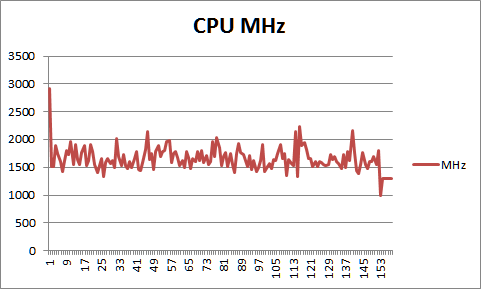
Copy link to clipboard
Copied
No frames dropped on the DVD MPEG test, only 24% CPU utilization in Task Manager while playing it back. 2.5GB RAM in use total. This on my "56 Chevy" of an NLE, a QX9650 with 8GB RAM, driving a 2.5K main and 4K full screen display, and FULL resolution.
My score came out as follows on the benchmark:
| 153 | 565 | 44 | 1429 | Premiere Version: | 6.0.5.0 |
I don't know what the numbers mean, but surely Bill does!
Copy link to clipboard
Copied
Lets start with the last number first 1429 seconds is the CPU only time for the MPEG2-DVD export. This is good for your ~ 7-year old QX9650 with its 4-cores but no hyperthreading. But of course weak by today's CPU's. The 44 seconds is the same test with your MPE GPU acceleration for a gain of 32. This shows your GPU is working great.
The first number of 153 seconds is a write transfer rate of 242 MB/second. This tells me that you must have either some form of RAID or a slow SSD where you exported your files. This is good considering your weak CPU.
The second number, 565 seconds is how well you are able to export that 7-layer mixed media (including 4K) timeline. With CS 6 it is highly CPU dependent, with CC it is greatly assisted by the GPU which reduces the time by 40-50%
My scores with my oldest computer which is an i7-2600K with hyperthreadable quad cores and a GTX 660 were: 46, 320, 44, 976 using CS6. That specific test was my first usage of good SSD's, a pair of Samsung 840 Pro in RAID 0
Copy link to clipboard
Copied
Thanks for explaining the meaning of the results, Bill. The differences between my old "56 Chevy" of a computer and the i7-2600 are apparently not that outrageous.
I'm running a pair of Mushkin Reaktor SSDs, but they don't bench at their rated speed, probably because the Gigabyte/Intel 3GB SATA controllers aren't as fast as today's 6GB controllers. It looks like you have some absurdly fast drives in that machine of yours! Motherboard is a Gigabyte P35-DQ6. I did extensive tuning of the BIOS and Windows OS to achieve this level of performance. It has no difficulty working with 4 camera XDCam shoots with grading and sharpening. What I'm gearing up for is working with 4K.
I figure that in 7 more years (if I'm still alive--and that's a BIG if) I could buy a pair of used 18-core Xeon CPUs at an affordable price, like I did with the QX9650 last month. I got it for less than ten cents on the dollar, based on it's original price in 2008.
Copy link to clipboard
Copied
Mark,
My Z68XP-UD4 (Socket 1155) motherboard does have two SATA 6 Gb/s ports so that is the reason why I could do that.
Lets hope that by then Microsoft/Adobe will support 36 cores/72 threads. Currently they do not.
I sort of doubt I will be here in the forums in 7 years, but then my mother did last 103 years, time will tell if I got any of those genes
Bill
Copy link to clipboard
Copied
Any suggestions for tuning CS6 to use more than 3% CPU on a dual Xeon E5 system with 128GB RAM?
With Prores UHD material, it's running terribly, dropping 40% of the frames. My 8 year old quad core could play this same video with zero dropped frames in CS6 and about 70% CPU use. My new workstation is sitting around 3% CPU utilization when playing the same piece of footage that played smoothly on a QX9650 with only 8GB RAM.
The specs for the new system:
Supermicro X10DRi server motherboard
Dual Xeon E5-2630 v3 CPUs
Titan X 12GB
128GB ECC RAM
Crucial 240GB SSD (boot drive)
Samsung 2TB SSD (1st video + media cache)
Muskin Reactor 1TB SSD (2nd video)
Muskin Reactor 1TB SSD (3rd video)
I can't get the CPUs to get off idle state. I've even changed Windows 7 power profile to High Perf, but to no avail.
This has to be a tuning problem, as 3% CPU use is clearly not a lack of system resourses!
Copy link to clipboard
Copied
How many processes do you have running before you start Premiere? It sounds to me like you need to run our current Premiere Pro Benchmark (PPBM) and submit it with the required Speccy file. I will look for the results and get back to you. There are four tests, when you run the export of the the MPEG2-DVD without GPU assistance you really should see ~100% CPU usage.
Copy link to clipboard
Copied
I have 40 processes running before starting Premiere.
I've done some tuning. Strangely, I found that if I disable 3/4 of my CPU cores in BIOS, playback performance in Premiere improves drastically.
So I disabled core parking, power management, and set each drive to optimize for video content.
Premiere was using 82GB of RAM playing UHD Prores footage. After updating my Titan X drivers to the latest version, Premiere memory usage dropped to 19.2GB and remained flat.
One thing I noticed is that QT32 process uses more than twice as much CPU as Premiere, according to Task Manager.
The other thing I am having trouble with is startup of playback. It stutters really bad for a few seconds, then smooths out. It's like it needs time to spool up before it can deliver frames.
I've got a lot of software installation and tweaking yet to do, but at some point, I want to run that benchmark and get some numbers.
Copy link to clipboard
Copied
.....regarding Premier Pro and the famous " QT 32" process. Not until a few releases into the "Creative Cloud" version of PPro did a HUGE software improvement come which ELIMINATED the problems many were having with Canon footage , which caused 32 bit Quick Time processes...( "Quirk Time")... to appear. CS 6 does NOT have this improvement....only the recent versions of CCloud PPro do. Being that PPro is entirely 64 bit, the Quick Time" 32 bit process would CRIPPLE users machines by limiting memory use to only 4 GB and by slowing the processing down to a CRAWL !!
With the IMPROVEMENT currently in CC PPro, somehow everything is handled in a 64 bit manner with full use of memory. I noticed a DRAMATIC difference in handling native footage from a Canon camera that had been .MOV footage.
THIS could be part of your current problem......I believe there is a highlighted note about this on the old PPBM7.com website...or, even on its "tweaker page". It might be PPBM.8,or,even PPBM9.com, now.
So, moving to the newest version of PPro CC may ALSO improve things for you, besides how many CPU cores and threads PPro CS 6, or, CC will actually work with.
Copy link to clipboard
Copied
MarkWeiss wrote:
The other thing I am having trouble with is startup of playback. It stutters really bad for a few seconds, then smooths out. It's like it needs time to spool up before it can deliver frames.
I have this same problem, love to know what's causing it.
https://forums.adobe.com/thread/1876384?sr=inbox&ru=808637http://
Copy link to clipboard
Copied
Mark, I just found this bug about Quicktime 7.7
So the problem lies with Apple and not Adobe
Copy link to clipboard
Copied
Hyperthreading is another thing I've yet to play with, but I read that it is only a problem on 36-core Dual Xeon systems that have 72 threads. My core count is only 16 and 32 threads.
I have been actively troubleshooting the frame droppage at startup. 90 frames dropped, then smooth as glass after initial three second freeze. I opened the Resource Monitor and noticed that the CPU spikes to 100% during that 3 second freeze, and then drops to 18% during play. No further frames dropped.
I've also been playing with C1E states, because I noticed my CPUs are running at 1200MHz when Premiere is playing video and they take 3 seconds to switch to 2600Mhz, which coincided with the freeze/dropped frames. But that's not it either.. after successfully disabling enhanced Halt in BIOS, CPU was fixed at 2600MHz and I STILL have the 90 frames dropping at start of play. Audio starts, but video is frozen for 3 seconds. Ironically, I can scrub the timeline at absurd speeds and no lag is detected. Four camera multicam monitor open and playing at 8X normal speed. No frames dropped. But startup even with one stream, and frames dropped for the first 3 secs. Puzzling.
-
- 1
- 2
