- Home
- Video Hardware
- Discussions
- Re: Storage rules for an editing rig. Some basics.
- Re: Storage rules for an editing rig. Some basics.
Storage rules for an editing rig. Some basics.
Copy link to clipboard
Copied
How do you set up your editing machine in terms of disks for maximum performance and reliability? (SSD's are left out here.)
This is a question that often arises and all too often one sees that initial settings are really suboptimal. These rules are intended to help you decide how to setup your disks to get the best response times. Of course the only disks in an editing machine must be 7200 RPM types or faster. No GREEN disks at all.
Rule 1: NEVER partition a disk. You may ask why? First of all, it does not increase disk space, it just allocates the space differently. However, the major drawback is that for a partitioned disk the OS must first access a partition table at the beginning of the disk for all accesses to the disk, thus requiring the heads to move to the beginning of the disk, then when it has gotten the partition info move to the designated area on the disk and perform the requested action. This means much more wear-and-tear on the mechanics of the disk, slower speeds and more overhead for the OS, all reducing efficiency.
Rule 2: Avoid using USB drives, since they are the slowest on the market. Do not be tricked by the alleged bandwidth of USB 2.0 advertisements, because is just is not true and remember that the alleged bandwidth is shared by all USB devices, so if you have a USB mouse, keyboard, printer, card reader or whatever, they all share the bandwidth. Stick to SCSI or SATA disks or e-SATA. If needed, you can use Firewire-800 or even Firewire-400 disks, but they are really more suited for backups than for editing.
Rule 3: Use at least 3 different physical disks on an editing machine, one for OS/programs, one for media and one for pagefile/scratch/renders. Even on a notebook with one internal drive it is easy to accomplish this by using a dual e-SATA to Express card connector. That gives you an additional two e-SATA connections for external disks.
Rule 4: Spread disk access across as many disks as you have. If you have OS & programs on disk C:, set your pagefile on another disk. Also set your pagefile to a fixed size, preferably somewhere around 1.5 times your physical memory.
Rule 5: Turn off index search and compression. Both will cause severe performance hits if you leave them on.
Rule 6: If the fill rate on any of your SATA disks goes over 60-70% it is time to get a larger or an additional disk.
Rule 7: Perform regular defrags on all of your disks. For instance, you can schedule this daily during your lunch break.
Rule 8: Keep your disks cool by using adequate airflow by means of additional fans if needed. You can use SMART to monitor disk temperatures, which should be under 35 degrees C at all times and normally hover around 20-24 C, at least in a properly cooled system.
Rule 9: If people want raid, the cheapest way is to use the on-board IHCR or Marvell chip, but it places a relatively high burden on the CPU. The best way is a hardware controller card, preferably based on the IOP348 chip. Areca ARC and ADAPTEC come to mind. 3Ware uses it's own chipset and though not bad, they are not in the same league as the other two. Promise and the like in the budget range are no good and a complete waste of money. Expect to spend around $ 800 plus for a good controller with 12 connectors internally and 4 e-SATA connectors. Important to consider in a purchasing decision is whether the on-board cache memory can be expanded from the regular 256/512 MB to 2 or even 4 GB. Be aware that 2 GB cache can be relatively cheap, but the 4 GB version extremely costly ($ 30 versus $ 300). For safety reasons it is advisable to include a battery backup module (BBM).
Rule 10: If you can easily replace the data in case of disk failure (like rendered files), go ahead and use raid0, but if you want any protection against data loss, use raid 3/5/6/10/30/50. For further protection you can use hot spares, diminishing downtime and performance degradation.
In general when you get a new disk, pay close attention to any rattling noise, do perform regular disk checks, and in case of doubt about reliability, exchange the disk under guarantee. Often a new disk will fail in the first three months. If they survive that period, most of the disks will survive for the next couple of years. If you use a lot of internal disks like I do (17), set staggered spin-up to around 1 second to lessen the burden on the PSU and improve stability.
Hope this helps to answer some basic questions. If not, let me know. Further enhancements and suggestions are welcome.
Copy link to clipboard
Copied
Frank,
First a side remark about Win7 Pro versus Ultimate. Pro is cheaper and has a smaller footprint, do you need the BitLocker and Media capabilities? If not I suggest Pro.
Another side remark is that Intel withdrew the trim function update because there were numerous complaints about the hardware upgrade eating the SSD's. This will only be temporary, but be warned not to try the hardwate updates at this moment.
You can install the SSD and install your OS and programs. It is irrelevant when you insert your raid controller into the system, because the setup of the raid will be done during boot, before Windows starts. I would seriously look at an Areca ARC-1680iX-8 card, not cheap but the best money can buy. The iX-12 model has the added advantage of allowing more cache memory to be installed, apart from the extra ports.
I would not advise a 4 disk raid0. If one disk fails, you lose all your data. I would prefer a raid3 (with Areca) or raid5 with nearly all cards and build in some safety or add another disk to the array if performance is so important to you. Just the other day I had one disk fail and had to exchange it under warranty. Inserted the new disk, built a hot-spare and expanded my array, which started rebuilding immediately and I could easily continue work without losing a single byte of data. It was degraded for some time, but hardly noticeable in performance.
Copy link to clipboard
Copied
I thought I'd get your thoughts on a discussion I'd been having when I found my disks being the bottleneck. I base it mostly on DB experience...
I have a Raid 0 and two raid 1 partitions. One of the Raid 1's is my OS and program files, the other is storage and the raid 0 was where I did my editing. I had on the Raid 0 copies of the original files, the working and I exported to that array.
When looking to improve performance, the biggest factor was sequential reading vs. Random reading. Because I was reading from the disk (inputs to the rendering) and writing to the same disk (outputs of the rendering) I was effectively 'thrashing' the needle on my hard drive and generating random I/Os. I've now moved to a system where I write to a Raid-0 during rendering, and read from Raid-1s. This generated a 20-30x improvement in disk performance (edit note: the performance gain was sequential throughput - I've gone back to the CPU being the bottleneck as opposed to the disks, so can't say the actual improvement)
I don't know much about the underbelly of Adobe Premiere, but in the editing process, what are the primary read and write files
- Source video files: Read
- Rendered files in editing: Write and read during editing
- Exporting: Read from source files and write export files
Do I have that right?
Lastly, in MSFT DBs we try and match up LUNs/logical partitions with CPU cores (quad core = max 4 LUNs) - is there any value to that in video editing?
Thanks
Mac
Copy link to clipboard
Copied
What exactly is "pagefile/scratch"?. please, can you explain me?
Thank's

Copy link to clipboard
Copied
Just a small note about : Rule 1: NEVER partition a disk.
For those installing Windows 7 be carefull you partition your disks before installation.
On a fresh (custom) installation of Windows 7, where Windows 7 is installed onto a new hard disk with unallocated disk space (no partition or volume been defined yet), or when user attempts to create a new partition out of empty drive, the Windows 7 installer will create an additional partition with the size of 100.00 MB, and mark as System Reserved.
The trick is to create a single partition beforehand leaving no room for windows 7 to create the additional partition.
For more informatino check...
http://www.mydigitallife.info/2009/08/20/hack-to-remove-100-mb-system-reserved-partition-when-installing-windows-7/
Copy link to clipboard
Copied
Harm,
You seem to have a lot of real-world experience in the hardware side of NLE and with that I would like to ask you a question.
I am in process of designing two identical rigs, one for home and the other for work, but would like to be able to transport my media and project files between the two systems. Of course I would like some kind of RAID for data protection as well. I am not a "professional" editor but it is one of the functions I perform at work and I often end up taking my work home.
With that in mind, do you have a recommendation for an external RAID system that would work well?
Thanks,
KippLitz
Copy link to clipboard
Copied
Several solutions, depending on your workflow, the frequency you need to transfer from A to B, the size of your projects, etc.
1. Use a NAS like the Thecus N7700 or QNAP TS-809 Pro
2. Use SuperMicro CSE-M35T drive cages with swappable disks and transport the disks.
3. Use a Sonnet like external raid: http://www.sonnettech.com/product/fusiond800raid.html
Copy link to clipboard
Copied
Harm,
Thank you for your "more than timely" reply.
After researching your suggestions it appears that going the way of the SuperMicro CSE-M35T drive cage and a controller card might be my best option. If you do not mind I have a few questions.
If I go with an Areca ARC-1231ML card, 2 of the SuperMicro cages per machine, and 6 x 2 TB drives, will I be able to set up two independent RAID 5 arrays (3 drives each array) on the the card? This would be obviously one array for media/CS project files and the other for PF/Scaratch/Render. I have used RAID cards before but nothing in the league of the Areca is why I am asking.
Assuming same drive cages, same Areca card and drives moved in to exact same positions (same SATA port as well), moving form machine A to machine B would be as easy as pulling all 6 drives and re-inserting them?
Finally, if I also want external SATA access (non RAID) connectivity am I going to be forced to add another card or does Areca make a card that will fill both duties? I am looking around their site and nothing is jumping out at me. I guess I could simply add a e-SATA plate to the back of the machine and cable it to a few free SATA ports on the motherboard.
And yes, the OS (Win 7 64 bit) and programs would reside on a WD Raptor.
Thank you for your valuable time and insight.
Kipp Litz
Copy link to clipboard
Copied
Better get the Areca ARC-1680iX-12 . It has a better and faster IOP, allows for 12 disks internally and 4 externally.
You can create multiple raid arrays and pass-thru disks (single disks).
Here is how I set up my array:
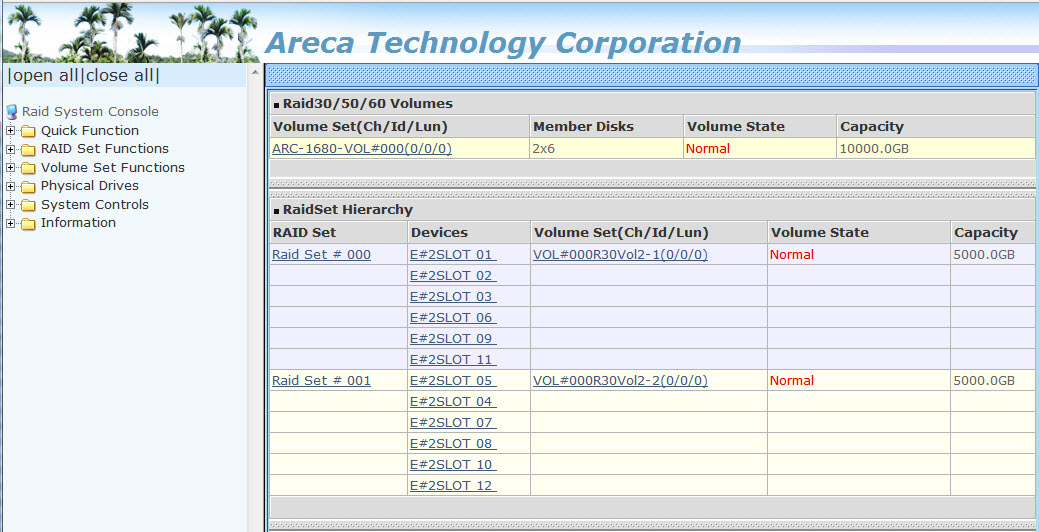
So with two different raid3 arrays, that can be left as such, but I chose to stripe them in a raid30, one big volume.
Copy link to clipboard
Copied
So Harm, I have a 256Gb Corsair SSD (C Drive, of course), and 2 x 2Tb Seagate Sata III HDs in a RAID 0 for Media & Scatch (Preview Files in PPro). Should I be using one of the two 2Tb drives for Page & Scratch and the other strictly for media??
Copy link to clipboard
Copied
By not raiding the 2 disks, as explained Adobe Forums: To RAID or not to RAID, that is the...
Copy link to clipboard
Copied
Thanks Harm, again great articel.
In the last mounth i followed all your articles and "rules" and have now a much faster running system.
One thing is not clear for me
Rule 3: 7.200 or 10.000 RPM and more single discs if possible
Im using at the moment
Drive D: pagefile, render, prev, ...
3x WD each 300 GB 10.000 RPM raid 0 Areca controller = 900 GB 10.000 RPM raid 0
to compare, would it be better to use 1 or 2 Spinpoint F1 each 1 GB 7.200 raid 0 Areca controller = 2 GB 7.200 RPM
(BTW, variant 2 seems to be cheaper)
In which relation are storage space (raid 0 configered) and RPM staying ?
klfi
from Austria
Copy link to clipboard
Copied
Klaus,
I'm not sure understand your question correctly, but here are my thoughts:
A single Velociraptor will achieve an average sustained transfer rate of around 107 MB/s with an average access time of 7.0 ms
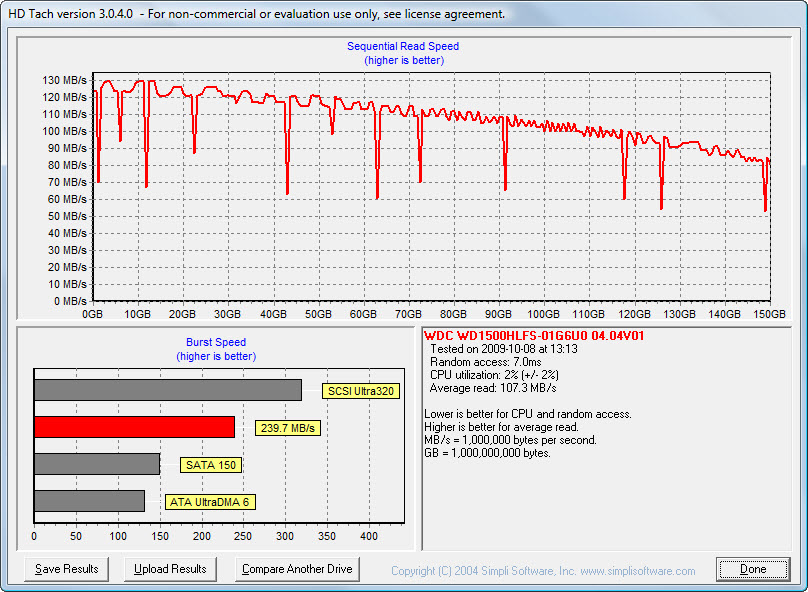
A single Spinpoint F1 will show around 99 MB/s and access time of 13.6 ms
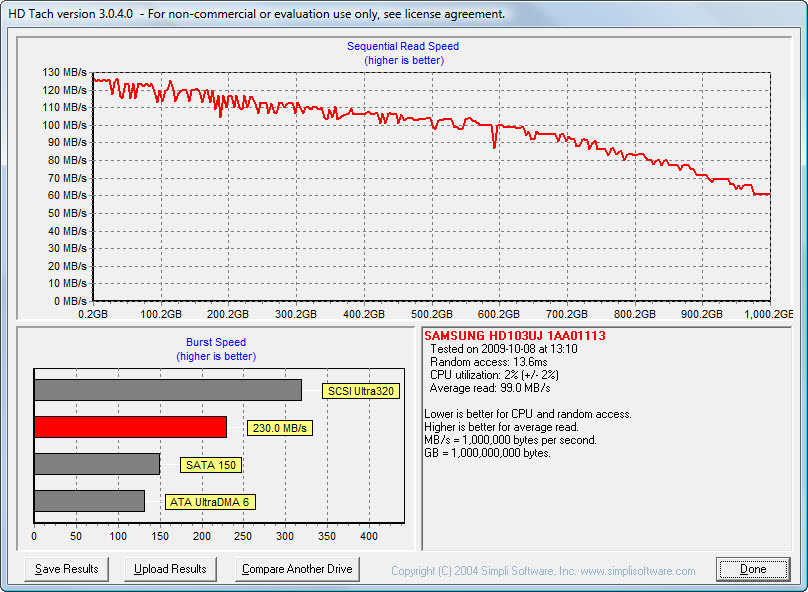
A two disk Spinpoint F1 array will show figures like this:
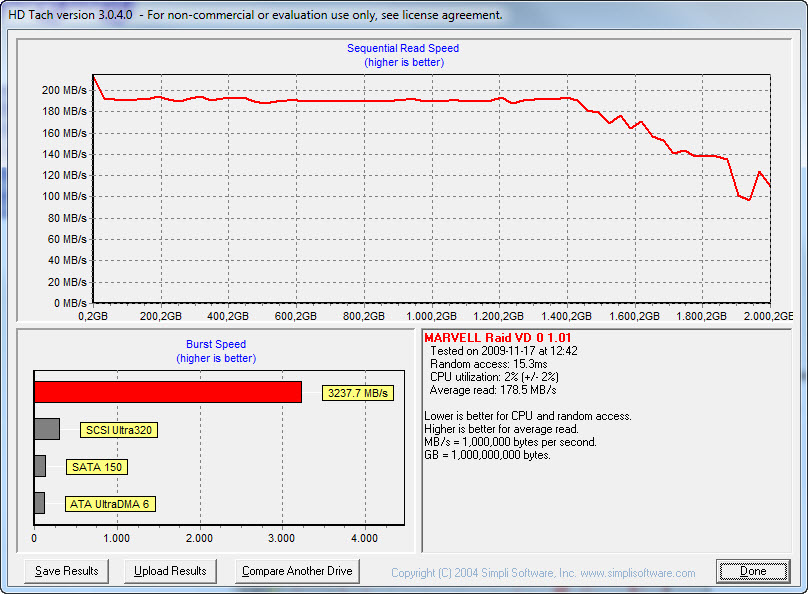
What you can derive from this, is that at least for raid0, there is hardly any overhead. Average speed of the raid0 is directly porportional to the number of disks in the array, so with 3 disks in a raid0, it will be about 3 times faster than a single disk, with 4 disks, 4 times as fast.
However, since raid0 has no redundancy whatsoever, the chance of losing all your data is also directly proportional to the number of disks in the array. Read the Raid article, that I linked to in a previous post, for more info.
In your case you can expect your current raid with 3 Velociraptors to achieve slightly less than 300 MB/s transfer rate versus around 180 MB/s for two Spinpoints.
RPM is important for access time.
If this did not answer your question, let me know.
Copy link to clipboard
Copied
Thanks Harm for yr answer
i think i understood 60%, my interpretation says 3x VelRap (900 GB) raid0 are much faster than 2x Spinpoint (2 TB) raid0
let me summarice:
1. raid0 is directly porportional ... i understand
2. redundancy.... i understand
and further about acsess time:
3. 3x VelRaptor (each 300 GB) Raid0 = 900 GB = data transfer 300 MB/s = not understand acess time 7 msec or 3x 7 msec ??
4. 2x Spinpoint (each 1 TB) Raid0= 2 TB = data transfer 180 MB/s = not understand acess time 13,6 msec or 2x 13,6 msec ??
let me ask,
5. whats more important, what priority we should take care of: data transfer rate or acess time
or does the general storage rules say "as less acess time as more data transfer" - or vice versa. What are the relations?
6. my blackmagic dicspeed tool shows me "read" and "write" transfer rate, but no acess time. what is more important for editing, read or write?
Thanks, Klaus
Copy link to clipboard
Copied
When turning the indexing off do you want to do c:\ only or also the folder and subfoder option as well?
Copy link to clipboard
Copied
Yes, I do. on the whole disk, including directories and subdirectories, apart from the ones that Windows objects to.
Copy link to clipboard
Copied
Thanks harm...
What size paging file do you recommend if you have 12gig of ram?
Copy link to clipboard
Copied
I have 8 GB fixed on a 2 disk raid0 with 12 GB memory and it is not used often. It suffices for my workflow. If you are heavy into DL'ing to AE and EN, often have PS and AU open, you may need to set it to 12 GB.
Copy link to clipboard
Copied
Anybody care to comment on what their findings were when changing their pagefile and what size works best for 12gigs of ram. Thanks!

Copy link to clipboard
Copied
(Perhaps I should start a new thread)
I want to optimize storage for video editing on a PC In Premiere Pro CS5, and I have not seen the information that I'm looking for after reading a lot of articles about sustained data rate being key, but, given limited budget and drives, I'm not clear where it is needed most. I am forced to reconfigure my system for unrelated reasons, so I want to get it right. My goal is to be able to avoid framedrops, hangs, or long render times. My source files are always provided on a portable firewire 7200 drive. I typically edit long files down to 20 minutes or less, with motion graphics, multiple video tracks and effects, etc.
So, can someone educate me:
- To minimize bottlenecks, I understand reading and writing should be done on different disks, but I'm not clear on where the priority goes. I'm not sure what is being read and written when rendering takes place (assuming that's when it matters.) Should capture, rendering and scratching be done on 3 different disks. And if so, what's the priority for performance. When rendering is PP reading from scratch and the captured disks or just scratch at that point? Can anyone help me understand a little more here- what files are being accessed when rendering for export?
- Where do I store graphics and sound effects that I want to use in the project(s)?
- I have a limited number of drives - where does sustained throughput matter most? Scratch? Rendered? Source? Can you set priorities?
- Also, if possible what should NOT be put on the same drive?
Or better yet - tell me what I should do: I have a quadcore PC w 8G ram, 2x8800gtx w768M. I have 4 internal drives: Raid0 with 2x160G drives 7200 rpm, and I was thinking I would put my OS and apps on that. Then I have 2 internal 7200rpm 1.5G drives and I was thinking of making one for scratch and images and the other for render (both video and audio). I can use external USBs for other non-editing documents. Is this a good solution? Alternatively - if sustained throughput is more important than separating read/write, I could make a Raid0 from the 2x1.5G drives. Should I buy an esata card to connect my source media that way? (not sure I can fit the card)
Thanks
-Bill
Copy link to clipboard
Copied
(Perhaps I should start a new thread)
That makes sense. Better chance on getting valuable reponses than in this old thread.
Copy link to clipboard
Copied
Hi Harm,
Your info is very helpful - and I understand 3 physical drives is a best case scenario. I have two questions.
I am trying to run CS5.5 on a laptop with this set up:
Dell Latitude 6520
Intel Cor i7 2720QM CPU @ 2.20 GHz
8.00 GB RAM (7.88 GB usable)
Win 7 Ultimate 64-bit
I currently have 2 internal drives in the machine, and both are formatted NTFS.
The main drive is 450 GB and the second is 300 GB... Again realizing 3 HD is recommended, if you had to work with two - how would you align project files, raw files, media cache, and scratch disks.
Also - I may be able to get an external 1TB HD that hooks up via ATA (not USB!). If I add this to the mix, how would you suggest I alter the file set up?
Thanks so much!
Ted
Copy link to clipboard
Copied
Copy link to clipboard
Copied
Awesome article - thanks so much!
Ted
Copy link to clipboard
Copied
Wow, a lot of info. I have a JVC camera that creates MTS files. I want to buy adobe premier pro and have a computer built(PC tower) specifically for making movies. I am an amateur for sure and do this as a hobby. What kind of of optimal system requirements should I ask for to make it run fast. I hate the skipping and waiting while your machine lags behind your mind. Any advice would be welcome. Thank you
Copy link to clipboard
Copied
Start with the overview tab at the top of the hardware forum and start reading.
Find more inspiration, events, and resources on the new Adobe Community
Explore Now