- Home
- Video Lounge
- Discussions
- Re: Video Encoding for DVD with Media Encoder
- Re: Video Encoding for DVD with Media Encoder
Video Encoding for DVD
Copy link to clipboard
Copied
I've been struggling to get more videos on a DVD. Since I'm not an expert on this. Most of my vides are about an hour long and are mostly PowerPoint slides and screen capture of programming demonstrations.
I just keep wondering why DVDs I get to watch TV shows can have 4-6 hours of media when I can barely get two.
Any help would be appreciated.
David
Copy link to clipboard
Copied
DVDs you buy for movies and TV shows are double-layered which has 8.5GB capacity. Most of DVD-R/RW disks for the home burning is a sinble-layer which has 4.7GB capacity. There is double-layer DVD-R disk with 8.5GB. But, your driver need to support the double-layder to use this media.
Another way to put more video into DVD is to reduce the size of the video file. For example of AME with MPEG2 DVD format, you can do this by reducing the bitrate under the Video tab. But, this results in lower video quality. You may want to experiment and see which settiings are acceptable for you.
Copy link to clipboard
Copied
Oh yea. I forgot about the dual-layer. So is two hours the limit or is there a way to squeeze more onto it that still looks good?
David
Copy link to clipboard
Copied
Hi David,
The only limit to how much video you can put on a DVD is...how much compression do you want to apply? The lower the bitrate, the more video you can fit. Of course, the lower the bitrate, the lower the quality. Definitely a trade-off.
I've put up to 3 hours on a 4.7GB DVD with good results, but a lot of that depends on the content. I did a talking head video, shot on a tripod, and the 3-hour DVD looked just fine. However, I'd never try to fit a 3-hour sporting event for instance, it just wouldn't look good because there would not be enough data to properly compress all the detail and motion. With average content, such as a wedding video, things start to go south beyond 2 hours, unless using advanced encoding techniques that squeeze additional quality out at low bitrates.
Using 2-Pass Variable Bit Rate encoding does help on longer videos. You can easily experiment without taking the time to encode your entire video. Find a few minutes of footage that best represent the common content of your movie, and export that same footage several times at different bitrates. What I do is just stick a title over the footage in Premiere, stating the bitrate used, and just change that before each encode, then the bitrate info is right there on the video when I review clips. After making up the samples at different rates, burn them all to one DVD and review. This only takes a matter of minutes to do.
A good rule of thumb to figure bitrate is 560/minutes=bitrate. The max allowable is around 9, but many users don't like to go above 7 or 8 just to be safe, as some DVD players might not like high bitrates on burned media.
Regarding dual-layer discs, they are a lot more expensive than standard DVDs, and seem to have compatibility issues with some players, so not the best solution for wide distribution (when burning your own copies).
Thanks
Jeff Pulera
Safe Harbor Computers
Copy link to clipboard
Copied
Thanks for the info. I did try playing around with the bitrate the other day using 560/minutes=bitrate I read on this site, but there was no audio for some reason.
Like I said in my first post the large videos are just PowerPoint slides, code demonstrations and a little bit of live video from conferences I speak at. The only thing that is important to me from a quality standpoint is people can see the code and words on the slides.
I'm encoding the largest video I have right now, but have not been able to get it down enough. With what I need to put on the DVD I am still over.
David
Copy link to clipboard
Copied
Hi David,
So what is the total program length? Any animated menus/buttons on DVD, or just standard still menus? Animated menus will take up additional space and throws off the bitrate calculations. Also, there is always the chance that an Encore asset is being counted twice due to an authoring error, that will really balloon the overall project size. Regarding the 560 calculation, I will typically "round down" the result a bit for safety margin, for instance 560/120=4.66 and I'll then use 4.5.
Are you on Mac or PC - I think Toast is Mac, right? Not familiar with using that software and would leave that out of the equation. Encoder your Premiere video in AME, and author/burn in Encore. Speaking of AME, use an appropriate MPEG-2 DVD preset such as "NTSC High Quality" or whatever suits your situation, and the ONLY thing you should be adjusting in there is bitrate, don't touch anything else and then there is no reason the audio shouldn't be coming through really.
Thanks
Jeff Pulera
Safe Harbor Computers
Copy link to clipboard
Copied
I'm on a MAC using iDVD to create the DVD. Yes, the menus are animated.
On AME I have been playing around with the NTSC DV Wide preset under the DVD section. It is MPEG2. The only thing I have changed so far is the framerate to see if that helps. 15fps should work fine for what I need.
Ar you suggesting that I enable "Use Maximum Render Quality"?
Thanks for your help,
David
Copy link to clipboard
Copied
David,
Seeing as you are in an Adobe forum, I think we were all assuming you might also be using Adobe Encore for the DVD authoring. You did skip mentioning the important fact that you're using iDVD which changes things 😉
Do not change the frame rate. DVD players and TVs don't play 15fps video, and I doubt any DVD application would accept it. Or if it did, it would transcode it back to 29.97 most likely. You're going outside the legal DVD spec when you start changing parameters like that, and that invites headaches.
In the past, I've seen iDVD users state that there seems to be a 60-minute default for DVDs (how do I get 2 hours on my DVD?), so wondering if iDVD is transcoding your media at the 60 minute rate, therefore increasing the size? If you bring a DVD-compliant file (.m2v) into Encore, it does not touch it, unless it is too big to fit the media.
Max Render Quality is used when the Source and Destination frame size differ, like 1080 to 720 or HD to SD. If your Premiere Sequence is anything bigger than SD, then you can check Max Render as that will help with the downscaling to DVD, which is SD. Don't check "Max Bit Depth", that is for 10-bit video (high-end camera workflow) and will only slow down encoding without benefit.
Please help us to help you and answer a few simple questions:
1) What is the length of the video you are encoding?
2) What are the file sizes of the audio and video clips exported from AME?
3) Can you post a screen grab of the AME settings panel?
Thank you
Jeff
Copy link to clipboard
Copied
I have Adobe Cloud and I don't see Encore as a program I can install.
Here is a screen grab that I think answers your questions:
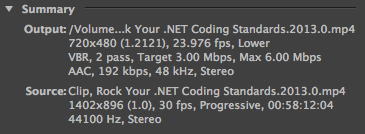
I'm not an expert at this stuff, so that's why I'm asking so many questions. I really appreciate your help.
David
Copy link to clipboard
Copied
Hi David,
Now we're making some progress, thank you for sharing more info. As a CC user, you are able to download and use Encore CS6. Adobe has stopped further development of Encore so there is no CC version, but you are welcome to use CS6. Here's some instructions - http://www.streamingmedia.com/Producer/Articles/Editorial/Featured-Articles/RIP-Adobe-Encore%3B-and-...
There are some issues with your encoding settings. To begin, the Source resolution is not a standard video resolution, which would be for instance 1920x1080, 1280x720, or 720x480. Nor is it even a computer screen resolution. How did you determine the Sequence setting in Premiere to start the project? Is that the resolution of your stills or screen-recordings? I went through this myself some years ago when tasked with creating a training video, so I understand how confusing it can get! This will affect the final quality if the downscale proportions come out weird. Note that DVD is SD and what looked nice and crisp on the high-resolution computer display will look muddy on DVD, but quality loss can be minimized with good workflow practices.
Next issue, you are encoding to .mp4, when in fact DVD requires MPEG-2 for DVD. So any other format you encode to will just need to be transcoded (re-encoded) in your DVD software again. More quality loss. Also, source is 30fps but Output is 24fps.
In AME, for FORMAT, please choose "MPEG-2 DVD", and then preset "NTSC Widescreen Progressive". That should be the best bet, and using 29.97 frame rate. Looks like the program is 58 minutes, so you ought to be fine with CBR encoding at 7 or 8 setting. Touch nothing else in the encoder besides bitrate. The export should result in an .m2v video clip, and on PC the audio would be .wav, for Mac might be .aac, not sure what they use there. In any case, Encore would convert audio to Dolby. I don't know how iDVD works, sorry.
Looking at the filenames you are using, I would avoid putting periods in the name, as the file extension typically follows the period, such as .jpg, .mov, .m4p etc, this can confuse the software sometimes. Use underscores or spaces instead, such as _.
Good luck with all this
Jeff
Copy link to clipboard
Copied
I've given up on trying to get what I need on a single-layer DVD. I contacted the company that does my manufacturing and they can use a burned dual-layer.
I think I did the screen grab at too high of a resolution and did not change it when I output it from Camtasia. So, I made the setting changes you recommended. Screen grab below:

Copy link to clipboard
Copied
David,
In your first post, you mentioned "barely getting" two hours on a DVD, but in the screen grab you sent, the duration shows at 58 minutes, so I'll ask again what is the program length?
If one hour, there is really no reason to use a Dual-layer DVD, because at the highest allowed bitrate, one hour of video would barely fill a standard DVD. The DL would be half empty and provide no benefit whatsoever.
But even if the program is 90-120 minutes, that will still easily fit a 4.7GB disc and if it's mostly still images then quality should not be an issue...so I think you're barking up the wrong tree thinking DL will solve all problems, there is something else going on causing your woes with this process. I've been authoring DVDs for about 13 years.
Jeff
Copy link to clipboard
Copied
I have other videos that are going on the DVD too. The 58min one is the
largest. The others are a log shorter.
I just tried the settings I sent you in the last post and the file went
from 995MB to 3.6GB without any sound. I must be doing something wrong.
I just found that Camtasia has an output format for DVD. I'm going to try
that.
David
===========================
David McCarter - http://dotNetTips.com
<https://mvp.microsoft.com/en-us/mvp/David%20McCarter-4040072>
David McCarter's .NET Coding
Standards:http://www.lulu.com/spotlight/davidmccarter
Easy Ways To Follow Me
http://dotnetarmy.com/
http://twitter.com/RealDotNetDave
http://twitter.com/davidmccarter
http://www.linkedin.com/in/davidmccarter
Copy link to clipboard
Copied
Maybe I'm not asking the questions the right way, sorry, I should be asking what is the TOTAL length of all videos going on the DVD? That ultimately determines the bitrate and we can't figure that out based on a single clip if you are using multiple clips.
Also, when you say you have no sound...when encoding to MPEG-2 DVD in AME, it is always going to output TWO separate files, one video and one audio, so no there won't be any sound if you play the video clip itself. Are you seeing an audio clip in your output folder? Again, no idea how iDVD works, but with Encore you import both clips. In AME, you can actually enable "Multiplexing" and get an .mpeg file with audio, but that is not proper for most authoring workflows.
Jeff
Copy link to clipboard
Copied
I did not notice an audio file in the folder. I'm not sure if iDVD supports that but I will check.
I did export it again using the dvd format from Camtasia and it turned out to be 12GB! Wow, guess that's unusable.
So far the total time is 126 minutes. I'd like to add more if I can fit them on the dual-layer. So the bitrate is 4.4 right? So if I can more I have to re-encode everything?
Camtasia just got done formatting the 58 minute video and I used MP4. It turned out to be 558MB. Smallest size so far. And it looks find on my computer. I can also output it to H.264 if that would be better?
This is getting really confusing. If I weren't selling these I would not want to do it the best way.
David
s
Copy link to clipboard
Copied
To be clear - DVD is a standard. DVD players only play DVDs that meet the standard, to spec. That spec is 720x480 MPEG-2 video. Yes, H.264 can make smaller, high-quality files, but they DO NOT WORK on a DVD. If you import an H.264 or any other format into the DVD program, it will convert it MPEG-2, that is the only acceptable format for a DVD.
So you're not gaining anything converting to .mp4 first, just adding another generation of encoding/conversion between formats. It's going to end up MPEG-2 anyway, so just encode to the proper MPEG-2 to start with.
If you're getting up over 2 hours, then yes you may want to use a DL disc. At the 126 minutes, 4.4 would be the maximum bitrate, however if using motion menus for the DVD that adds additional overhead, the size of which one could only guess at not knowing the extent of the motion clips being used. But that would lower the bitrate a bit more IF using the 4.7GB disc. For the DL, then all could be higher rate since you have twice the space available.
Jeff
Copy link to clipboard
Copied
To further add to the confusion, let me toss in this idea. I was tasked with making some tutorial videos a few years back, and like yourself used Camtasia and had nice-looking original recordings of the screen. However, they looked pretty nasty and illegible by the time the clips got to DVD, due to downscaling and heavy compression to NTSC format.
So, let me ask - must the material be delivered on standard "Video DVD" that will play on set-top players, or could it be delivered as something that will work on computers only instead? I ended up creating an updated version of my tutorials with Camtasia later, and rather than making Video DVDs, I used the player utility in Camtasia to create a self-running disc for computers. Is not something that would play in a set-top DVD player on a TV. But using that method, I was able to KEEP the original computer screen quality and it played back crystal-clear on computers and even included a menu system to choose which segment to view.
The best part is that over 3 hours of material compressed down to under 700mb, deliverable on CD or preferred method of electronic delivery! Note the Camtasia player I used works on PCs only (and that was ok because my viewers would all be on PC due to subject matter). I don't know if a Mac-compatible player is offered by Camtasia. Something to think about though.
Jeff
Copy link to clipboard
Copied
Thanks. I will try that out. So far I have not found a way to output from Camtasia to MPEG2. I was reading online and read MPEG2 works with iDVD and another post said to use Quicktime with Apple Intermediate format. I'm currently testing what is says in this post:
I would really be happy if I could figure out a format that worked with iDVD and YouTube. I sell the videos on my DVD and when the next DVD comes out I put the old ones on YouTube.
I quess an issue is that I am using the MAC version of Camtasia (always have) but my audience are Windows users. Camtasia for MAC still does not have the DVD feature. Also, I have not looked for awhile, but I have not been able to find a way to electronically distrubute the DVD and get paid. I sell more copies at conferences then online.
David
Copy link to clipboard
Copied
The link you shared above might be good for the online distribution, but again has nothing to do with the DVD. Basically, you'd need to encode all the material twice, making an MPEG-2 for DVD and an H.264 for online distribution. And both should ideally be made right from the source, not re-encoding one to the other.
If Camtasia for Mac will not encode to MPEG-2 DVD, then you may need to use what is called an "Intermediate Codec". Export your edited video from Camtasia to a high-quality format that minimizes loss, then bring that into iDVD and let iDVD convert to MPEG-2. On a Mac, ProRes is an excellent intermediate codec. Don't know if that would be available out of Camtasia, and might require a standard frame size such as 720p (may not offer an option to use the 1402x986 oddball frame size). You just might HAVE to encode to H.264 before the DVD program, might be a necessary evil.
For future projects (and I found this out the hard way with my first Camtasia projects) you'll want to figure out the entire workflow before recording all of the lessons. Otherwise you spend all the time recording the subject matter only to find out later that the workflow is not working out for delivery.
Jeff
Copy link to clipboard
Copied
Okay sports fans. Here's the deal. DVD players have a 9.4mbps limit on combined audio-video for DVD. Blu-ray on DVD can get 15mbps. Balance that out. If your audio is 256kbps, thats 0.25mbps and will leave you with 9 as the max setting for DVD (you might say 9.2, but its more like 9.14, and I just round it to keep some distance to prevent the errors that will undoubtedly appear). Your target should be .75 to 1mbps lower, while your lowes can be anywhere, but is best at .75 lower than your target (if you have this minimum option). The whole point here is that you can set whatever bitrate you want, but no player will push past 9.4mbps. The best way to get great results with encore is a 2 step encoding. First, output an extremely high quality file in any format that has a high quality, like 30-40mbps max with a split of 5 for the other sliders. If you use mpeg2, you'll get a HUGE file. However, if you divide the data rate, you'll divide the file size. Check your average data rate. This will tell you if your file can be compressed well. IF you set a 40mbps max and a 30 min, and your average rate is between 30 and 35, you can compress this file well down to 8-9mbps at 1\5th quality of data. Now you can do the same rip, but use the highest quality file (if that's your source, which is unlikely, as it's compressed to a lot lower data rate), go from your sequence; if your new file has a higher data rate than your source, it will look the same quality, but compress with BETTER quality, as the compression will be more accurate to each frame, and should take less time. With compressed data coming into your sequences, you're seeing a 97-98% accurate file. When you blow that data back up, you get closer to 97-98% per frame, rather than trying to decompress and recompress on the fly. Since each frame in your source probably has less data built, the rest needs to be guessed, and reformatted, and it will be a less accurate calculation. Moving within the same file format reduces the inaccuracy, and using a file that's less compressed (more data built into each frame) takes less time to calculate the rest of each frame for recalculating the corresponding new compression; in fact, it only need examine existing data, and reduce it for each frame by the factor necessary. Thus the file shouldn't Appear to lose as much quality.
To encode Blu-ray data to DVD, you can build a 15mbps blu-ray quality in h.264 (combined audiovideo), create the Disk image in encore, and then use software like TOAST to burn it to a DVD that will play in many blu-ray players. Why only 15mbps? The read spead of a DVD in a blu-ray player is limited to 15mbps (about half normal blu-ray rate due to reflective properties and track distances); what this means is that it can play any dvd at normal rate, while blowing it up to size, or play blu-ray data from a dvd slower than normal due to laser movement time being about double.
Copy link to clipboard
Copied
Harley, too much caffeine perhaps? Slow down please for us old folks 😉
Paragraph breaks are appreciated for readability, my head is spinning trying to digest all of that
Thanks
Jeff
Copy link to clipboard
Copied
Okay sports fans. Here's the deal. DVD players have a 9.4mbps limit on combined audio-video for DVD. Blu-ray on DVD can get 15mbps. Balance that out between audio quality and video quality. If your audio is 256kbps (decent audio for most purposes), thats 0.25mbps and will leave you with 9 as the max setting for DVD (you might say 9.2, but its more like 9.14, and I just round it to keep some distance to prevent the errors that will undoubtedly appear).
When you encode for DVD:
Your TARGET (or average value over the whole video) should be .75 to 1mbps lower than the max value you set, while your lows can be anywhere, but are best at .75 lower than your target (if you have this minimum option). This is an average of your non-motion frames, which will keep clear quality within 2mbps of your max, for slower action (some stage performances and such will work great with this; for sports, keep your minimum within 4, and it will actually keep base clarity with your faster motion, keep your target closer to your max, and all motion will keep general look and feel).
The whole point here is that you can set whatever bitrate you want and get great quality files, but no DVD player will push past 9.4mbps. It's a hardware limitation of EVERY MODEL.
The best way to get great results with encore is a 2 step encoding. First, output an extremely high quality file in any format that has a high quality, like 30-40mbps max with a split of 5 for the other sliders. If you use mpeg2, you'll get a HUGE file. However, if you divide the data rate, you'll divide the file size. Check your average data rate. This will tell you if your file can be compressed well.
IF you set a 40mbps max and a 30 min, and your average rate is between 30 and 35, you can compress this file well down to 8-9mbps at 1\5th quality of data. Now you can do the same rip, but use the highest quality file (if that's your source, which is unlikely, as it's compressed to a lot lower data rate), go from your sequence; if your new file has a higher data rate than your source, it will look the same quality, but compress with BETTER quality, as the compression will be more accurate to each frame, and should take less time.
There are 2 definitions to contend with for the term quality. The first is DATA Quality, the second is VISUAL Quality.
Why? With compressed data coming into your sequences (most consumer cameras compress the capture to proprietary formats), you're seeing a 94-98% accurate file (just checked an online listing for AVCHD qualities). When you blow that data back up, you get closer to 94-98% per frame (There is some distinction you'll see in a minute). Since each frame in your source (camera data) probably has less data built, the rest needs to be guessed, and reformatted, so it will very likely be a less accurate calculation. When re-encoding between formats, the decompression step will USUALLY do bare minimum, and will cut decimal data down severely as well. This results in lower precision and accuracy of data to format to the new file.
IF you expand that data first you cut down on the inaccuracy. Also, moving to a compression within the same file format reduces the inaccuracy in the compressing stage, mainly because you're not rebuilding the frame, or reformatting--you're just dumping more of the less relevant data (pixels that generally don't change between frames need only be in one frame and left out of the next). Because the math of the compression math and other formatting are kept the same, they are inherently more PRECISE. Thus the file shouldn't APPEAR to lose as much quality as it would if you went from your source.
Just note, I said APPEAR. It will generally Appear to have better quality VISUALLY, but be poorer "quality" in the accuracy of what data was actually captured by the sensor in the camera (there will be differences, but you should have more precise values for the data between frames, rather than a more "Perfect" match to capture, and the visual will be smoother in small details, like skin, but sharper at edges where things change more).
It will lose a little more data quality, mathematically; but 98% of something at 98% is above 97%, Do that again, but compress down to maybe 90%, an you get more like a 90-91% overall either way (source or decompression). The excess loss may seem unnecessary, but if you have compressed source, you're almost always better off decompressing coming out of edits or going into them; it's not about whether or not you lose anything, it will happen no matter what. It's about where you lose it. If you lose it in the rebuild of each frame, you have a low grade frame going to lower grade frame. If you have a more complete set of data, you get a higher grade frame being compressed to lower grade.
Lastly, only because I've pontificated about DVD playback, and you may want to encode Blu-ray or high-def video:
To encode Blu-ray data to DVD, you can build a 15mbps blu-ray quality in h.264 (combined audiovideo data rate, by the way), create the Disk image in encore, don't burn, and then use software like TOAST to burn it to a DVD. That disc will play in many blu-ray players. Why only 15mbps? The read spead of a DVD in a blu-ray player is limited to 15mbps (about half normal blu-ray rate due to reflective properties and track distances); what this means is that it can play any dvd at normal rate, while blowing it up to size, but play blu-ray data from a dvd slower than normal blu-ray due to laser movement time being about double.
PS
Set top playback does the REVERSE of any PC youtube screenplay. A tv has one input going in, meaning you can remap the output without affecting the playback of other inputs. Not so on a PC. Look up PPI, pixels per inch. Generally, video conforms to its pixel height x pixel width \ Pixels\inch where pixels\inch is a value of 72 on playback. If you adjust the 72 down to say 24, you've blown everything else up 3 steps. That turns DVD resolutions into fullscreen height size for a TV, without really losing much. Some things will be smoothed out too much but the TV usually adds some noise to clarify the image. Visually, it's difficult to tell the difference; you only see that it's bigger, and maybe has a bit more noise added to sharpen things a bit.
On a pc, you have many other apps to contend with, though some create a virtual screen in gfx memory to overlay onto the main screen, shutting out all other inputs, which is how they can play a dvd at a similar quality to TV sets and it functions much the same.
Find more inspiration, events, and resources on the new Adobe Community
Explore Now