- Home
- Acrobat
- Discussions
- Re: Is there easy way to print bookmarks Acrobat P...
- Re: Is there easy way to print bookmarks Acrobat P...

Copy link to clipboard
Copied
Is there an easy way to print the bookmarks of an Acrobat file using Acrobat Pro 9.5?
Is there an easy way to expand all headings?
Thank you

Copy link to clipboard
Copied
Here is something you can try:
With your file open, and assuming it has all the bookmarks setup:
Simply export to HTML (File > Export > HTML > I picked HTML 3.2). That should create an HTML file.
Open the new HTML file and the first thing you should see is a list of all the bookmarks!!!
This worked for me (I have Adobe 9). Let me know if it works for you. ![]()
P.S. After copying the list, I pasted in Word and changed the bullets to numbers by right clicking one of the bullets and selecting Numbering!
Copy link to clipboard
Copied
I don't know of a way to print bookmarks. You could make a screen capture.
You can expand all bookmarks by holding down the Option/Alt key and clicking one of the disclosure triangles.

Copy link to clipboard
Copied
I have a screen capture utility (FastStone) and it does scrolling windows, but in this case it's only capturing a part of it all. Thanks for the Alt Click suggestion.
What is a disclosure triangle?
I wish Acrobat had this functionality built in. I don't need much by way of printouts, but it is nice to have a physical copy of the index and table of contents, which is essentially what bookmarks are.
Copy link to clipboard
Copied
Here is more stuff you can do with the screenshot idea to get more results:
Use a screenshot program rather than your computer's built-in functionality so you can accurately capture the bookmarks text only as a list.
Then if you cannot get it all with one screen capture take additional captures until you get them all.
Next Place these screen captures as embedded in Photoshop one at a time so you can align them to look like a single page table of contents.
Next Save As a Photoshop.pdf
Now open Acrobat and select combine files.
Select your new TOC pdf as the first file.
Then select your main pdf as the second file.
Then Combine the files.
The result will have the TOC as the first page in a new pdf file that now has the whole file in one document.
This way you could just print the TOC as 1 page from the entire document.
You could probably add numbering to the new TOC page as well but I have not tried this yet.
Copy link to clipboard
Copied
I have developed scripts that allow you to do both things.
Create Bookmarks Summary (outputs the bookmarks structure to either PDF or
a plain-text file, which you can then print out):
http://try67.blogspot.com/2008/11/acrobat-export-bookmarks-to-pdf-txt.html
Close/Open all Bookmarks:
http://try67.blogspot.com/2009/10/closeopen-all-bookmarks.html

Copy link to clipboard
Copied
I appreciate your effort to help but getting into scripts is a bit more than I can handle right now.
Thank you again

Copy link to clipboard
Copied
Here is something you can try:
With your file open, and assuming it has all the bookmarks setup:
Simply export to HTML (File > Export > HTML > I picked HTML 3.2). That should create an HTML file.
Open the new HTML file and the first thing you should see is a list of all the bookmarks!!!
This worked for me (I have Adobe 9). Let me know if it works for you. ![]()
P.S. After copying the list, I pasted in Word and changed the bullets to numbers by right clicking one of the bullets and selecting Numbering!

Copy link to clipboard
Copied
That was a good answer. It would be helpful if Adobe would provide that option without having to jump through the hoops, but I am glad to know about this. I too imported the HTML into WORD and deleted everything below the Bookmarks and it suits the purpose.
Thank you.
Copy link to clipboard
Copied
I exported my file to HTML, MS Word, MS PowerPoint, Rich Text Format and XML but didnt got the bookmarks in the exported file?
Any ideas????
Copy link to clipboard
Copied
Same thing happened to me. The bookmarks are part of the file, but seems each bookmark precedes the page it points to. Obviously something different in the HTML creation for 2016+.
Copy link to clipboard
Copied
Exporting to xml and opening it with a text editor gave me the bookmarks at the top. It is a little clunky to edit, but better than starting over.
Copy link to clipboard
Copied
I'd echo what @sfz5 said above, at least when using Adobe Acrobat DC v18 - export to XML (not HTML). It will definitely matter if you open the .xml in a plain-text editor (i.e., Notepad, not Word; TextEdit with rich text formatting off) vs. rich text, which did NOT give the doc's internal bookmarks.
I don't have my old copy of Adobe Acrobat anymore, so not sure if the export to HTML functionality @g_star* mentions was a workaround for a prior version or not.
Copy link to clipboard
Copied
Still working and free of charge. The only change is that the bookmarks appear in a separate file called bookmarks.htm inside a subfolder for the HTML file. Sweet & nice 🙂
Thanks a lot
Copy link to clipboard
Copied
Here is more stuff you can do with the screenshot idea to get more results:
Use a screenshot program rather than your computer's built-in functionality so you can accurately capture the bookmarks text only as a list.
Then if you cannot get it all with one screen capture take additional captures until you get them all.
Next Place these screen captures as embedded in Photoshop one at a time so you can align them to look like a single page table of contents.
Next Save As a Photoshop.pdf
Now open Acrobat and select combine files.
Select your new TOC pdf as the first file.
Then select your main pdf as the second file.
Then Combine the files.
The result will have the TOC as the first page in a new pdf file that now has the whole file in one document.
This way you could just print the TOC as 1 page from the entire document.
You could probably add numbering to the new TOC page as well but I have not tried this yet.
Copy link to clipboard
Copied
AutoBookmark Standard Plug-in may can help you.
You can download it from Download Trial Versions of the Software
It is not free, but the trial version has a 30-days evaluation period.
(P.S. It can't support Big 5...)
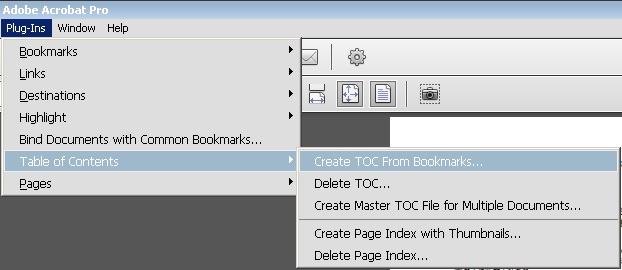
Find more inspiration, events, and resources on the new Adobe Community
Explore Now
