Copy link to clipboard
Copied
I've downloaded the module folder on the website : How to install Adobe Output Module in Bridge CC 2017
and install into the location that they suggest but still don't have the output panel in Bridge 2017
 1 Correct answer
1 Correct answer
Hi Dale,
When you downloaded the Adobe Output module package and extracted the zip file you would have seen an "Adobe Output Module Folder" as well as "AdobeOutputModule.workspace file".
You need to copy the "AdobeOutputModule.workspace" file in the workspaces folder.

Regards,
Gautam
Copy link to clipboard
Copied
Hi Sunisa,
Can you please share a screenshot of your Bridge CC 2017 extensions located in Mac HD/Library/ApplicationSupport/Adobe.
Regards,
Gautam
Copy link to clipboard
Copied
I'm having the same issue. I click on the "Output" tab in top right corner of window, and nothing happens.
Copy link to clipboard
Copied
I downloaded the AOM file.
Instructions told me to place the Adobe Output Module folder in my “/Library/Application Support/Adobe/Bridge CC 2017 Extensions (here, Library refers to the System Library, not the User Library on Mac OS X)”.
There is no Bridge CC 2017 Extensions folder in my Adobe Application Support folder.
There is no Bridge CC 2015 application for me to fall back on either - it has been deleted from my Applications folder!

Copy link to clipboard
Copied
Hi Erica and Dale,
It seems like you both are in the hidden library folder rather than the system library folder.
"Bridge CC 2017 extensions" folder is created in system library and "Bridge CC 2017" folder is created in hidden library.
Please see the below screenshot which might help you in copying the folders in the right location.

Regards,
Gautam
Copy link to clipboard
Copied
OK, thanks!
I transferred the AOM to the Bridge CC 2017 Extensions folder and relaunched Bridge. It asked me if I wanted to add the Output Module, so I accepted, but I can't find "Output" in the module listing.
Copy link to clipboard
Copied

Can you share a screenshot of your Bridge workspace?
Regards,
Gautam
Copy link to clipboard
Copied

Copy link to clipboard
Copied
Have you tried to reset the workspace?
If that does not help, close Bridge and perform the below mentioned step.
Start Adobe Bridge and immediately press Command+Option+Shift (Mac OS) until the Reset Settings dialog box appears. Select all three options--Reset Preferences, Reset Standard Workspaces, and Purge Entire Thumbnail Cache--and then click OK.
Regards,
Gautam
Copy link to clipboard
Copied
I followed your steps.
No change.

Copy link to clipboard
Copied
Can you please check if the workspace file has been copied to the workspace folder correctly.

Copy link to clipboard
Copied
There is nothing in the Workspaces folder.

Copy link to clipboard
Copied
Hi Dale,
When you downloaded the Adobe Output module package and extracted the zip file you would have seen an "Adobe Output Module Folder" as well as "AdobeOutputModule.workspace file".
You need to copy the "AdobeOutputModule.workspace" file in the workspaces folder.

Regards,
Gautam
Copy link to clipboard
Copied
Hi GautamBahl
I'm having problems with this aswell. For some reason I don't have Workspaces folder in the Adobe Bridge CC 2017 folder.
I've done the first part (Adobe Output Moduel folder) but have no where to put the AdobeOutputModule.workspace file.
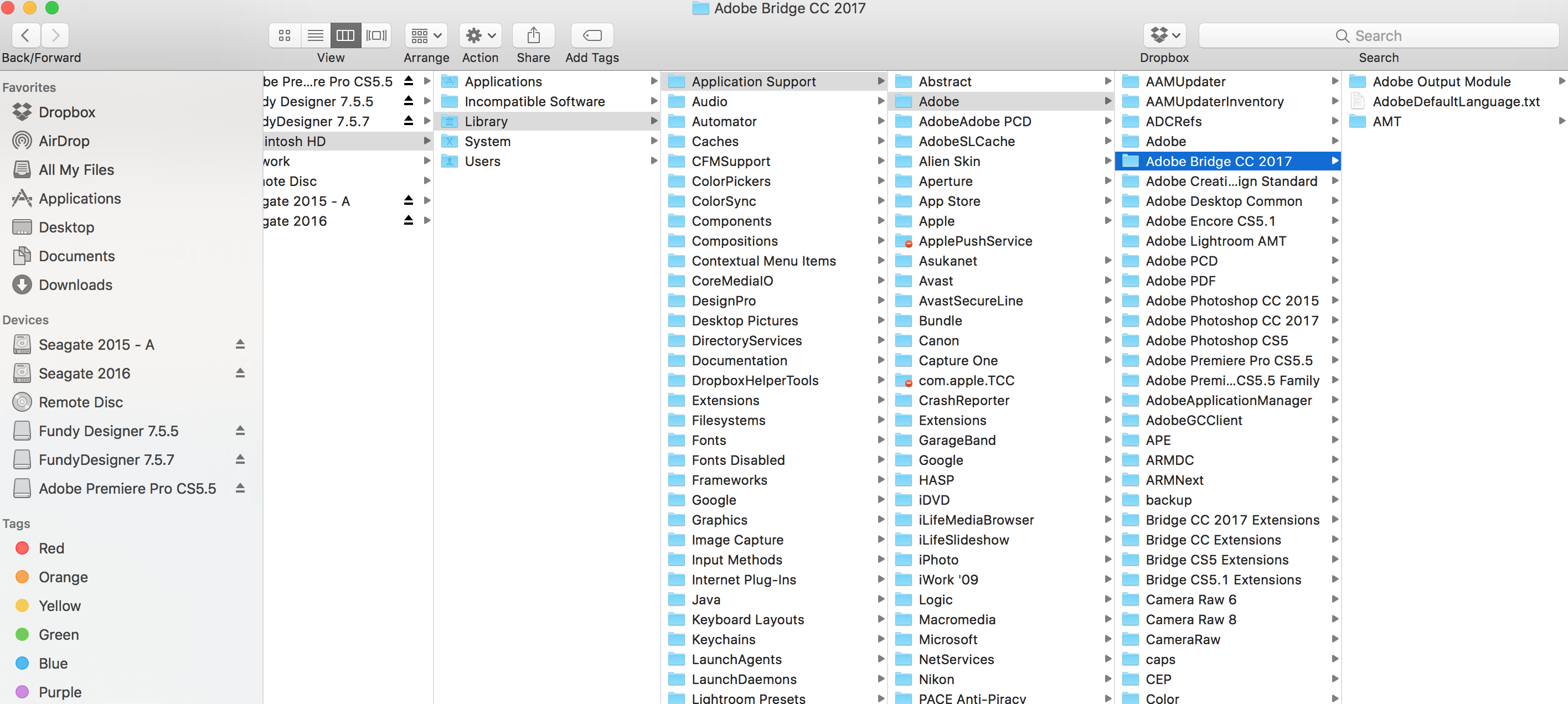
Copy link to clipboard
Copied
The module is not working. I am on the most current vs of bridge. Have just installed the module and what happens is the tab is there but nothing shows up in the pane on the right, where all the magic happens. I've tried everything here.
Copy link to clipboard
Copied
Hi All,
We have released a new version of Adobe Bridge (CC 2018) on 18 Oct 2017. The new version build number is 8.0.0.262. This version is available to install via Adobe Creative Cloud application.
This Bridge update contains Native PDF Output in application. Please check the Output workspace after installing new version of Bridge CC.
You may need to update the Creative Cloud application and restart your computer to see the updated installer.
Thanks,
Deepak Gupta
Get ready! An upgraded Adobe Community experience is coming in January.
Learn more