Copy link to clipboard
Copied
I have a Captivate 6 project that has a video and needs to published as HTML5. I understand that for HTML5, the video needs to be MP4. Yet Captivate won't let me insert an MP4 video (only FLV). What do I need to do to insert video?
 1 Correct answer
1 Correct answer
Hi Jay,
You have to install Media Info and after installing you can know all the information regarding any media file,
After Installing, Open Media Info and open the file whose details you want and you can get the codec information, below screenshot might help you in finding the location
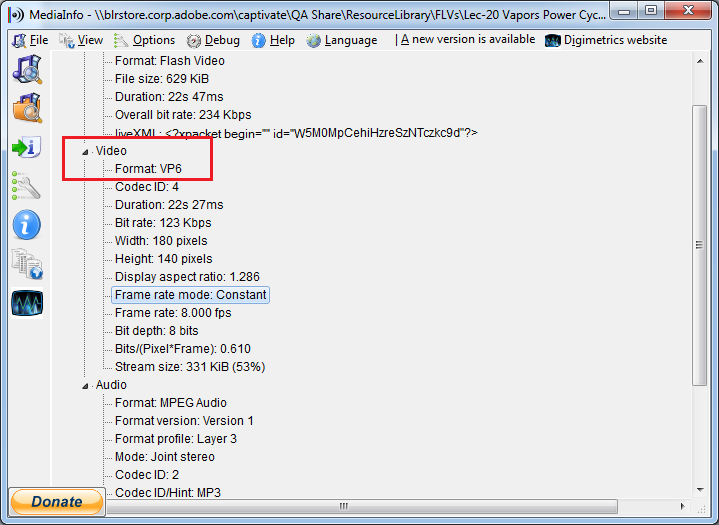
regards,
Hari
Copy link to clipboard
Copied
Hi Jay,
Good news: do not bother about that, just insert it. When publishing to HTML5, Captivate will take care of it, Media Encoder will open and the video will be converted for you. Cool, not?
Lilybiri
Copy link to clipboard
Copied
I wish it were that simple. I inserted my FLV. Then I tried to preview in HTML5 browser, Adobe Media Encoder refused to convert my FLV to MP4 so when I previewed it in HTML5 web browser, the video wouldn't play.
In the Captivate Help menu it says that the only FLV files that are supported in HTML5 output from Captivate are FLV files created using On2VP6 codec. Apparently my FLV doesn't have that codec.
I have the same movie in AVI format, which I converted to FLV. This time when I tried to preview in HTML5 web browser the Adobe Media Encoder was able to convert it to MP4. But when previewing in HTML5 web browser, the video has a spinning arrow and the video never appears so I can't preview it.
Copy link to clipboard
Copied
I did check it with some FLV, but I had them encode to FLV by Media encoder and all played well. Did you try to view after publishing or only like Preview?
Lilybiri
Copy link to clipboard
Copied
I tried publishing and got a message that the conversion to MP4 failed. When I previewed after the conversion the slide with the video has a spinning arrow and it does not display. The rest of the project looks fine.
Copy link to clipboard
Copied
Do you know how I can check t see if the FLV I have has the On2VP6 codec, or which codec is does have?

Copy link to clipboard
Copied
Hi Jay,
You have to install Media Info and after installing you can know all the information regarding any media file,
After Installing, Open Media Info and open the file whose details you want and you can get the codec information, below screenshot might help you in finding the location
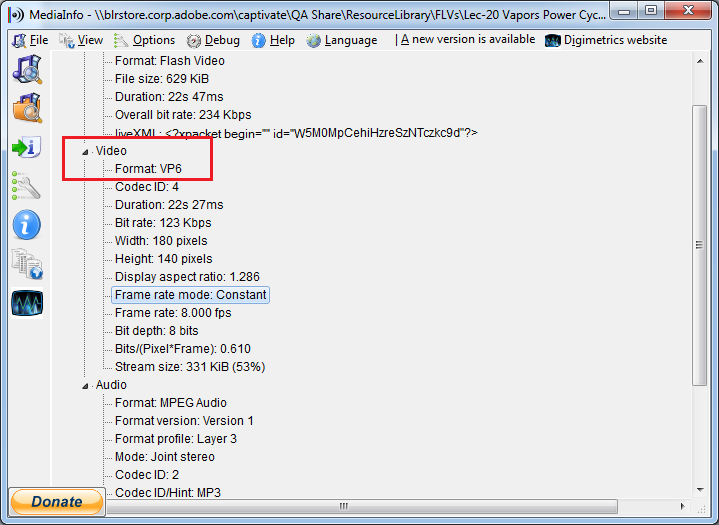
regards,
Hari
Copy link to clipboard
Copied
Do you have a recomendation for a program that could convert an FLV that does not have the On2VPS codec to an FLV that does have the On2VPS codec?
Copy link to clipboard
Copied
Get ready! An upgraded Adobe Community experience is coming in January.
Learn more