- Home
- Illustrator
- Discussions
- How do I isolate an anchor point to lengthen my ob...
- How do I isolate an anchor point to lengthen my ob...
How do I isolate an anchor point to lengthen my object, while maintaining its other proportions?
Copy link to clipboard
Copied
Hey everyone!
I'm hoping a more experienced Illustrator user would be able to assist me with this.
I'm attempting to lengthen an object (an arrow). I'd like the arrow head, and width of the line to remain the same size, I'd just like to extend to length of the arrow. The tip of the arrow is rounded with 3 anchor points. Each time I am able to extend the arrow, it's extending it thinner, and pointier. I've done it before, and can't recall how I managed to do it. Keyboard functions for Mac if possible. Thanks!
Explore related tutorials & articles
Copy link to clipboard
Copied
What tool are you using to scale your object (or just one part of it)?
Are you perhaps looking for the Direct Selection tool (white arrow) to select only individual anchor points or segments?
Copy link to clipboard
Copied
I've got it! I was selecting the entire object and not realizing it.
What I needed to be doing was use the direct selection tool -> hold command and select the first anchor point at the end of the arrow. -> keep holding command and hold shift to select the next 2 anchor points at the end of the arrow -> release shift, continue holding command, and drag the center anchor point to extend the length of the arrow.
Thanks for your help!
Copy link to clipboard
Copied
A picture would make it easier to understand.
try to use the Direct Selection Tool to select only the Arrow head and move those points.
Or direct select the tail.
Copy link to clipboard
Copied
This is what I was trying to extend (as you can see I was doing it incorrectly).
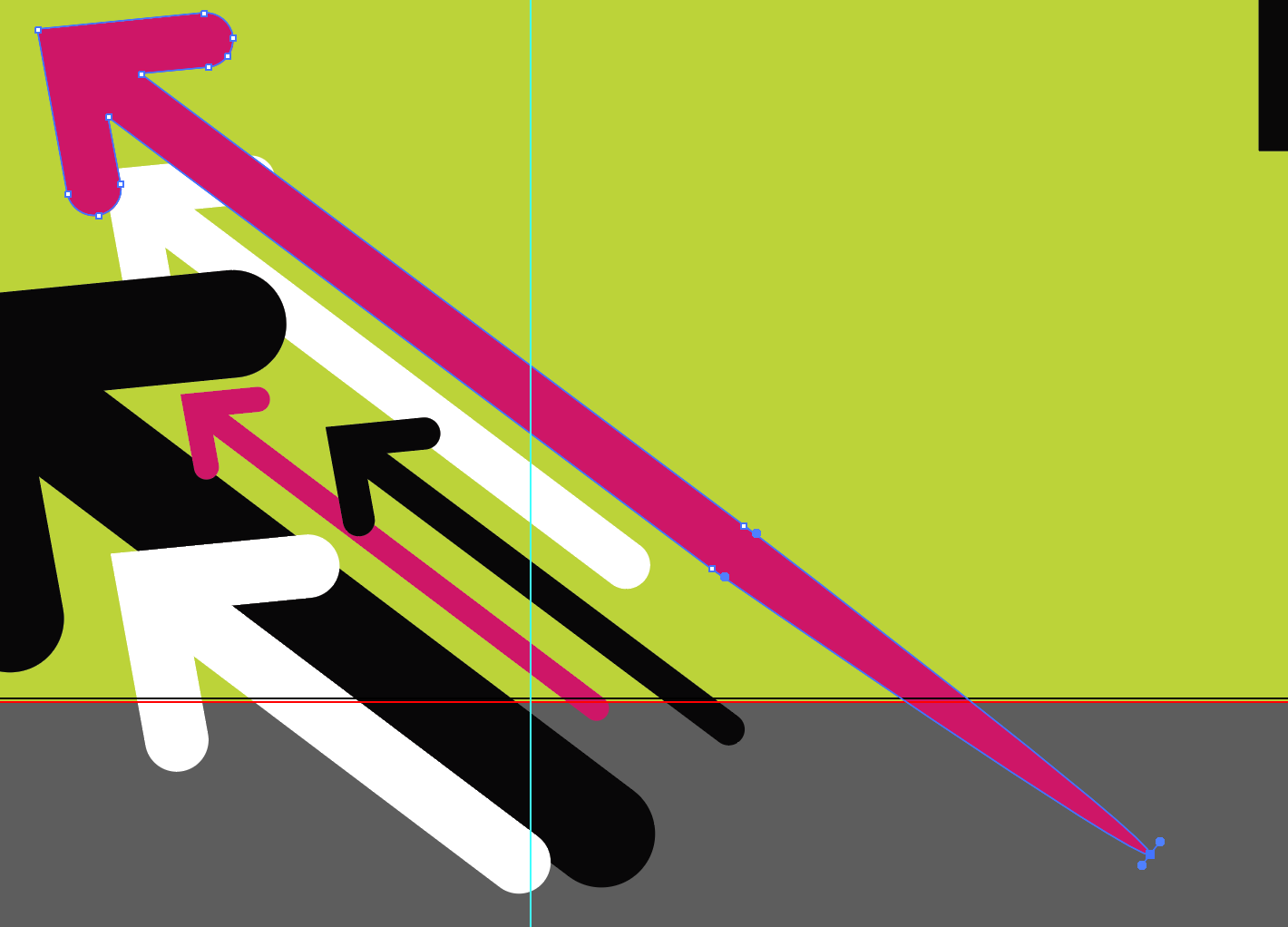
Copy link to clipboard
Copied
Did you know you can add arrowheads to a path without having to draw them? Or you can create custom arrowheads with an art brush if the built-in ones don't do it for you.
Copy link to clipboard
Copied
No, unfortunately I couldn't recreate arrowheads, they had to be these specific ones as they are my company's branding.
Copy link to clipboard
Copied
> No, unfortunately I couldn't recreate arrowheads, they had to be these specific ones as they are my company's branding.
I don't know what that has to do with anything. It might be very helpful to recreate them as an art brush. Then you can just create straight lines and have the head and tail created automatically.

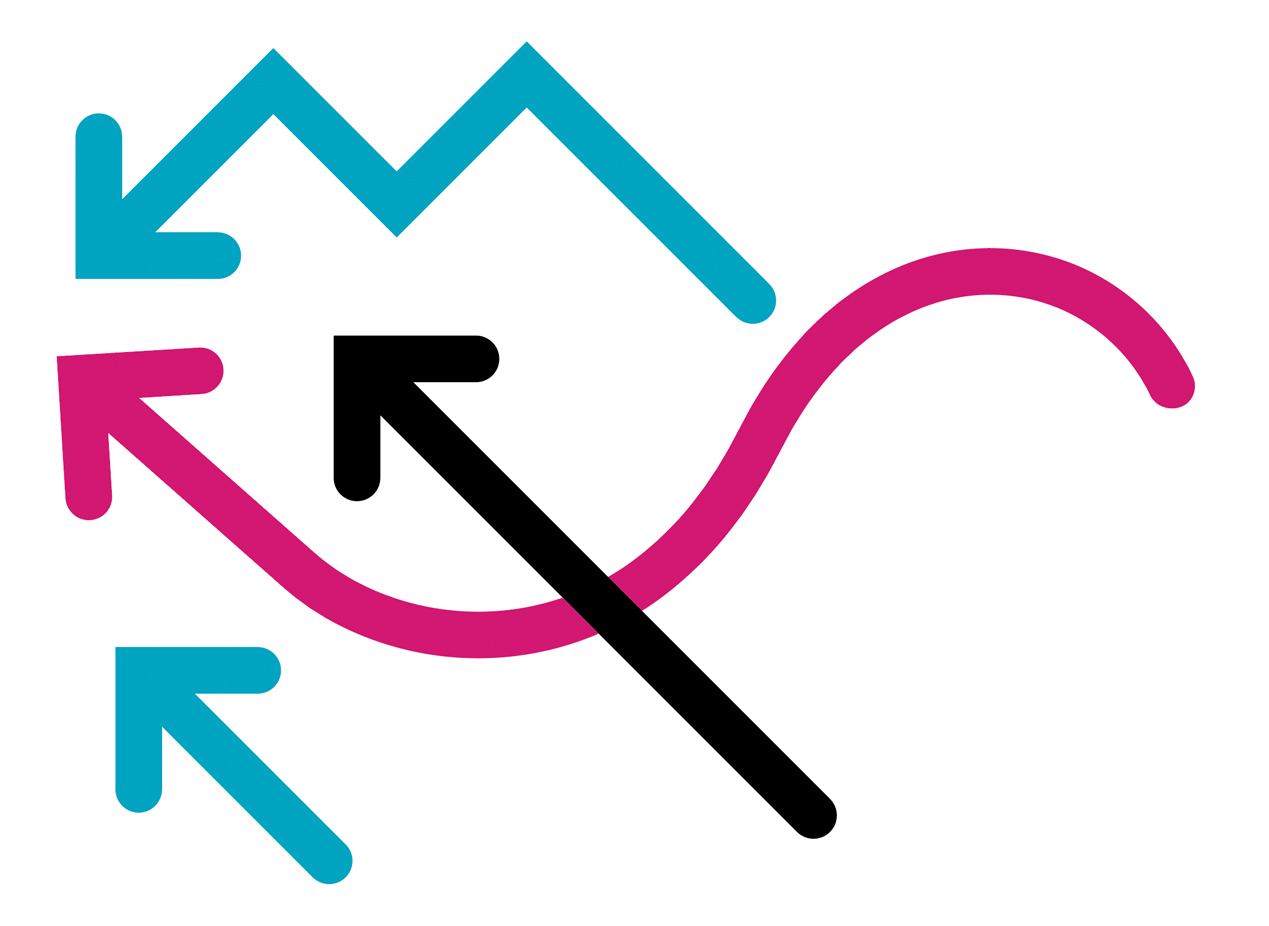
Find more inspiration, events, and resources on the new Adobe Community
Explore Now

