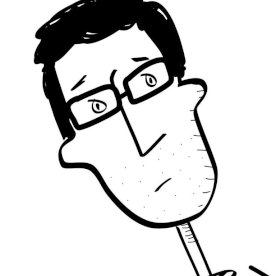- Home
- Illustrator
- Discussions
- Re: Reduce Size/Proportion of Scatter Brush
- Re: Reduce Size/Proportion of Scatter Brush
Reduce Size/Proportion of Scatter Brush
Copy link to clipboard
Copied
I downloaded some scatter brushes. I really like the way they look, but the only way I can get the strokes to look the way I want them to is to reduce them to a size of .025, and make the document huge.
Please see the screen shot below. This is how I want the strokes to look, but this is only the arm on a cartoon character, and you can see by the rulers that the document size is very large, and the stroke is all the way down to 0.25.
Do I have to create documents that are something like 10,000 x 10,000, with 0.25 strokes, just to make a full-sized cartoon character? Or is there a way I can still make the brushes look like this, but make their proportions smaller?
Thanks!

Explore related tutorials & articles
Copy link to clipboard
Copied
What is your final output intended to be? Because there are probably much more efficient ways of achieving that look than a scatter brush, depending on the output size.
Copy link to clipboard
Copied
The final output will be 1920 x 1080 videos in After Effects. I am making the characters in vector art, so I can zoom in without pixelation.
If there is another way to get that same look, I'll be glad to know it!
This is the kind of look I am going for, but the only way I seem to be able to do that with these brushes is a document that is around 10,000 x 6,000, with a stroke width of 0.25.

Copy link to clipboard
Copied
It might be that the Roughen effect is good enough at most zoom levels.
Copy link to clipboard
Copied
Copy link to clipboard
Copied
You might want to use an art brush instead of a scatter brush. You can find additional brushes by going to the flyout menu in the upper right of the Brushes panel. Go to Open Brush Library. You might try something from the Artistic > ChalkCharcoalPencil library.
If those are still too wide, you can edit them by double-clicking on the brush in the Brushes panel and changing the width.
Because you are working on an animation, it might be helpful for you to know that Animate also has vector art brushes that look like the effect you want, and you can import your Animate file directly into After Effects.
Copy link to clipboard
Copied
You could edit the brush.
Drag the brush from the Brushes panel onto the artboard.

Select all the components of the brush, and resize the brush.

Drag the brush into the Brushes panel. A dialog will appear where you can select the brush type.

Click OK. Another dialog will appear, and you can scale it down further there if you wish.

When you click OK, the new brush will be added to the Brushes panel.
If you prefer to replace an existing brush instead of creating a new one, hold down Alt or Option as you drag the brush into the Brushes panel.
Copy link to clipboard
Copied
here is a link to Brushes that might help!
Find more inspiration, events, and resources on the new Adobe Community
Explore Now