- Home
- Illustrator
- Discussions
- Transparency options greyed out when saving to .ep...
- Transparency options greyed out when saving to .ep...
Copy link to clipboard
Copied
Please see screenshot below. I need to be able to access the transparency options when saving an Illustrator file to .eps (the printers use .eps files to work with their software, so saving to another file type is not an option). Can anyone tell me why these are greyed out and how I can fix that? THANK YOU SO MUCH!
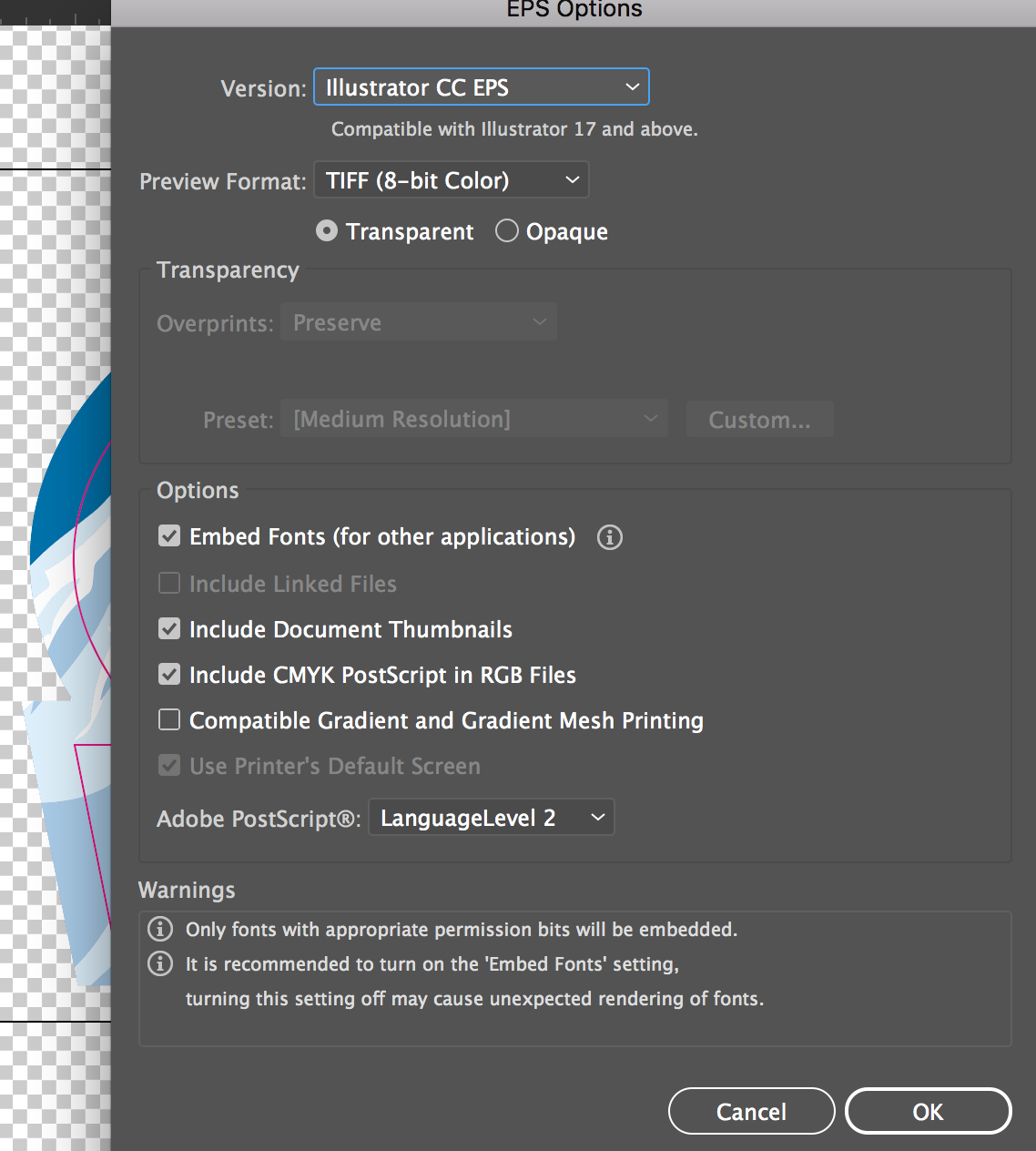
 1 Correct answer
1 Correct answer
If you've already flattened the transparency, I'd expect it to be greyed out. But it's of no importance: it has nothing to do. No need to redo your work. If you REALLY must see this box create a new white transparent box on blank paper. You should always keep your artwork before destructive exercises like flattening or outlining tho'.
Explore related tutorials & articles
Copy link to clipboard
Copied
Hi there,
That option will be available if you are using overprint from the attributes panel
Please let us know what is the result that you are looking for
Regards
E
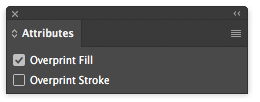
Copy link to clipboard
Copied
Thanks for the suggestion, but this doesn't work. I have checked the overprint fill box in the attributes panel, and my transparency options are still greyed out when I try to save as .eps.
Copy link to clipboard
Copied
Hi,
could you please show me what you are trying to do, your design and why do you need the transparency in your design?
thanks
E
Copy link to clipboard
Copied
The printers need it for their software. It's a simple sticker decal. I am not entirely sure why transparency needed, but they say they need certain boxes checked when saving as .eps for their cutlines and kiss cuts to work properly.
Copy link to clipboard
Copied
There is no transparency in EPS files, it's impossible. So, the EPS export will flatten transparency. It's always happened, not a problem.
Copy link to clipboard
Copied
I'm really not sure why they need it either... I've been doing this for over a decade, and I've never come across someone who needed it this way. However, on their system, they can DEFINITELY access the transparency options panel when saving to .eps... but they're not sure what they did to get there or why I'm not able to see it on my system.
Copy link to clipboard
Copied
ok, I understand, you will see those options if you add transparency to an object
is difficult to tell you if I don't see your design, but in my opinion, you are not using transparency and you don't need that option and also don't use the overprint option. The transparency option is to preserve or remove the overprint and access to the flattener options to convert the transparency on a real object without transparency
Regards
Copy link to clipboard
Copied
Sorry to revive a dead thread here, but we are having the same issue. The reason we need to access the transparency effects is to turn off "expand stroke." If it is expanded, our plottter will see two cut paths right next to each other and it destroys the decal, rather than one single cut.
Copy link to clipboard
Copied
If the transparency options aren't active, then there is no transparency in your file.
Copy link to clipboard
Copied
Our vinyl printer requires EPS files to cut out graphics, and I've run into this from time to time. Issue seems to only be with certain files as others don't have a problem. I solve it by making a shape, going to the Transparency window, and hitting "Make Mask". This hides the shape and also introduces transparency to the file so that you can dselect "Convert Stroke to Outlines" in the saving windows.
Copy link to clipboard
Copied
Actually you SHOULD be able to access the transparency option precisely BECAUSE there is no transparency support in EPS. It is there to control how transparency is removed (flattened) when the EPS is made. If you have no transparency, it isn't relevant.
Copy link to clipboard
Copied
That's what I thought too... Hmmmmm...
The printing software they use also requires that transparency is flattened before creating the cutline. I wonder if I recreate the artwork from scratch and save it to .eps BEFORE flattening the transparency, the greyed out Transparency options might be available to me? I mean, I don't want to start from scratch, but I also understand that you can't "unflatten" transparency once you've done it, even with using "Undo."
Thoughts? Before I attempt to do everything over from scratch,.... ![]()
Copy link to clipboard
Copied
If you've already flattened the transparency, I'd expect it to be greyed out. But it's of no importance: it has nothing to do. No need to redo your work. If you REALLY must see this box create a new white transparent box on blank paper. You should always keep your artwork before destructive exercises like flattening or outlining tho'.
Copy link to clipboard
Copied
I do have an older, differently named file that I saved before flattening or outlining.... thanks for the reminder! Yes, I definitely save the rough drafts, ALWAYS. ![]() You never know what you might need to revisit!
You never know what you might need to revisit!
Find more inspiration, events, and resources on the new Adobe Community
Explore Now
