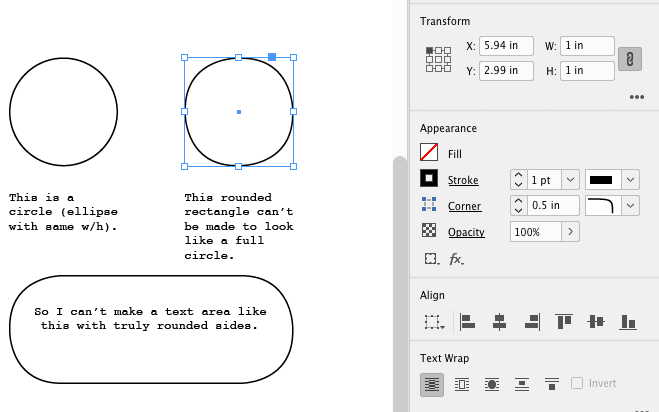- Home
- InDesign
- Discussions
- Re: Incompletely rounded corners in InDesign
- Re: Incompletely rounded corners in InDesign
Incompletely rounded corners in InDesign
Copy link to clipboard
Copied
I recently updated to the newest version of InDesign on my machine, InDesign 14.0.3.
Working on a project, I noticed that I could no longer create rectangles with completely rounded corners. I'm not certain I could do this in the previous version, but I know I've done this in past INDD projects.
My example below shows a 1 in. square. In my Properties / Appearance dialog box, I've set it to .5 in rounded, but you can see it's not quite round.
Of course, we typically don't make circles this way, but if you want a pill shape (such as currently used ALL OVER the Adobe website), this is how you would make one.
An earlier post — https://community.adobe.com/t5/InDesign/Indesign-Limiting-Rounded-Corner-Options/m-p/8742065 — refers to a similar issue. The accepted answer involves resetting preferences. I've done that and deleted my cache files, and had the same issue upon restarting InDesign.
Any pointers on how to fix this? This really seems like a bug to me.
Thanks!
Copy link to clipboard
Copied
I don't recall ever being able to make a pill shape in the manner that you are asking. The way that I've always done it is to draw a circle and pull a copy of it holding the shift. Then with the direct selection tool I select and delete the the side points of both circles leaving the perfectly round sides of the pill. Then I select the two top end points of each with the direct selection tool and go through Object>Paths>Join. I then repeat that with the two bottom end points to finish the pill.
Copy link to clipboard
Copied
Copy link to clipboard
Copied
Copy link to clipboard
Copied
Copy link to clipboard
Copied
You can make any shape in Illustrator, copy/paste him to ID and convert to text frame. Round corners feature never says that you will have a circle at the right/left.
Find more inspiration, events, and resources on the new Adobe Community
Explore Now