- Home
- InDesign
- Discussions
- how to create embellishments on indesign CC with j...
- how to create embellishments on indesign CC with j...
Copy link to clipboard
Copied
hi I am making a restaurant menu for my homework and I am trying to make embellishments where says Menu, underline and overline?. I want to make it look fancy, elegant.Like stroke that you can create thickness and shapes. Is there a way to do it just using indesign? this is my first class for graphic design career so I don't know about other programs. Maybe be something like copy paste or similar.
Please any advice? thanks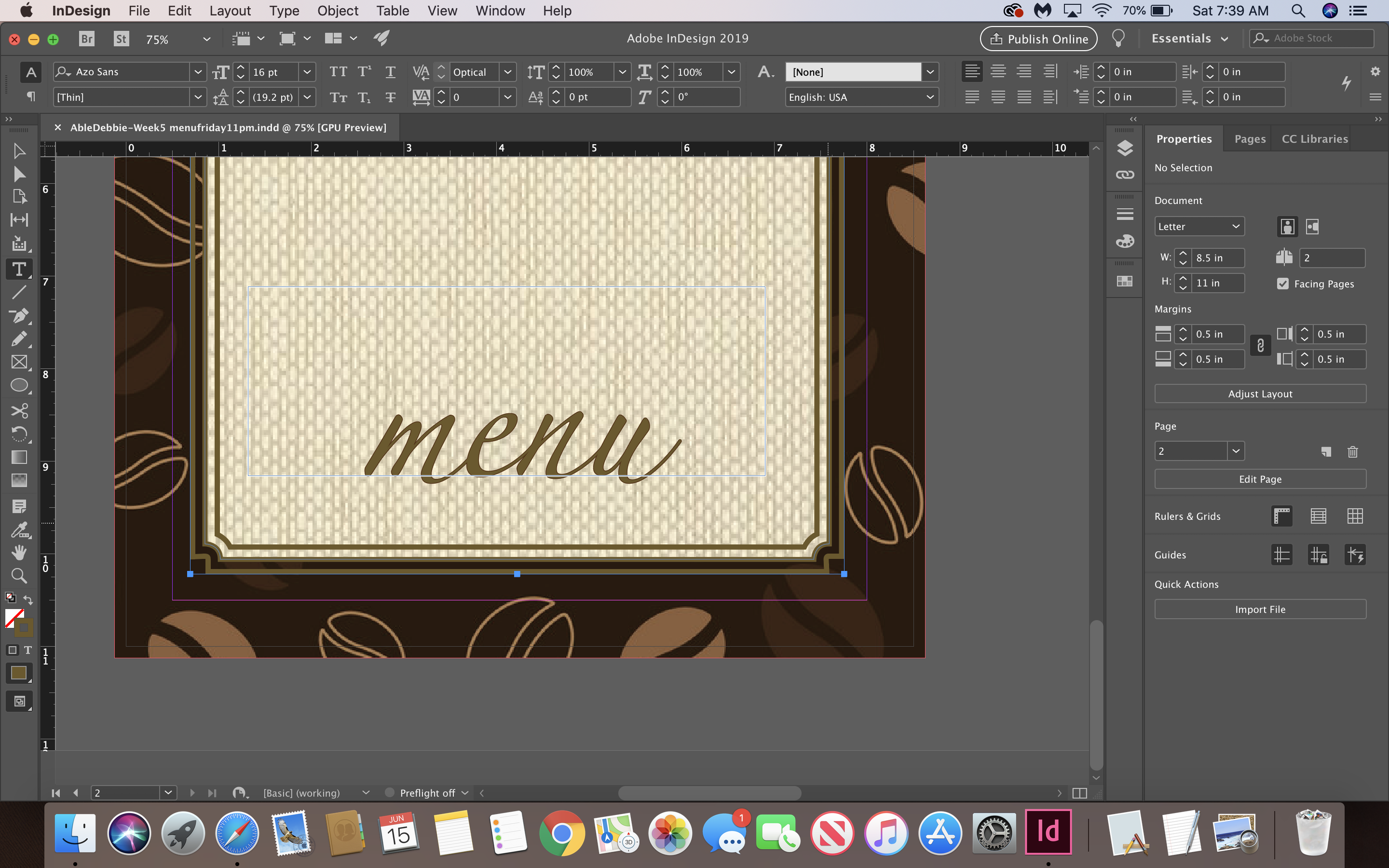
 1 Correct answer
1 Correct answer
Hi Debbie:
The stock image you are hovering over is File 239192077—it shows up under the thumbnail. Providing the number makes it easier for us to pinpoint the exact image.
Here is a set of steps to incorporate the image into your layout—there are many ways to do this, but I'm trying to focus on InDesign and not Illustrator:
- Buy License and Save to My Library
- Open Illustrator
- Window > Library
- Double click image in Library to open in Illustrator
- Select the desired embellishment with the Selection tool (
Copy link to clipboard
Copied
Hi Debbie:
You can define a paragraph rule both above and below a paragraph in InDesign. These rules can be solid or dashed or straight, but all of the same thickness. As you get more advanced, you can draw your own curved path in InDesign but there is a learning curve to mastering the Pen Tool. And the paths are going to be all of one thickness.
Adobe Illustrator offers rules of varying thicknesses using the Width tool and Calligraphy brushes, but I recognize that you want to stay within InDesign.
So google embellishments or flourishes, again including the word “free” or the words “public domain”. I came up with a bunch.
If you can spend a little money or are willing to use the 10 free images for your homework, you will find what you’re looking for on stock.Adobe.com. Note that they will be Adobe Illustrator files. You may need a little help extracting the exact embellishment that you want. If you ask here I can help you, or you can ask on the Adobe Illustrator forum. Once you can select it in illustrator, you can cut it and then paste it in InDesign.
One more note: if you want to become a graphic designer you will eventually need to learn Adobe Illustrator and also Photoshop. No rush on this — I’m just trying to give you the big picture.
~Barb
Copy link to clipboard
Copied
Thank you Barbara but I don’t know how to put them in my work. Copy paste?
I found some nice ones on adobe stock but I can’t put them on my paper. How
do I get to paragraph rule?
Copy link to clipboard
Copied
Hi Debbie:
Paragraph rules are accessible via the Control panel menu—click the hamburger button under the gear on the far right—or via Paragraph Styles:
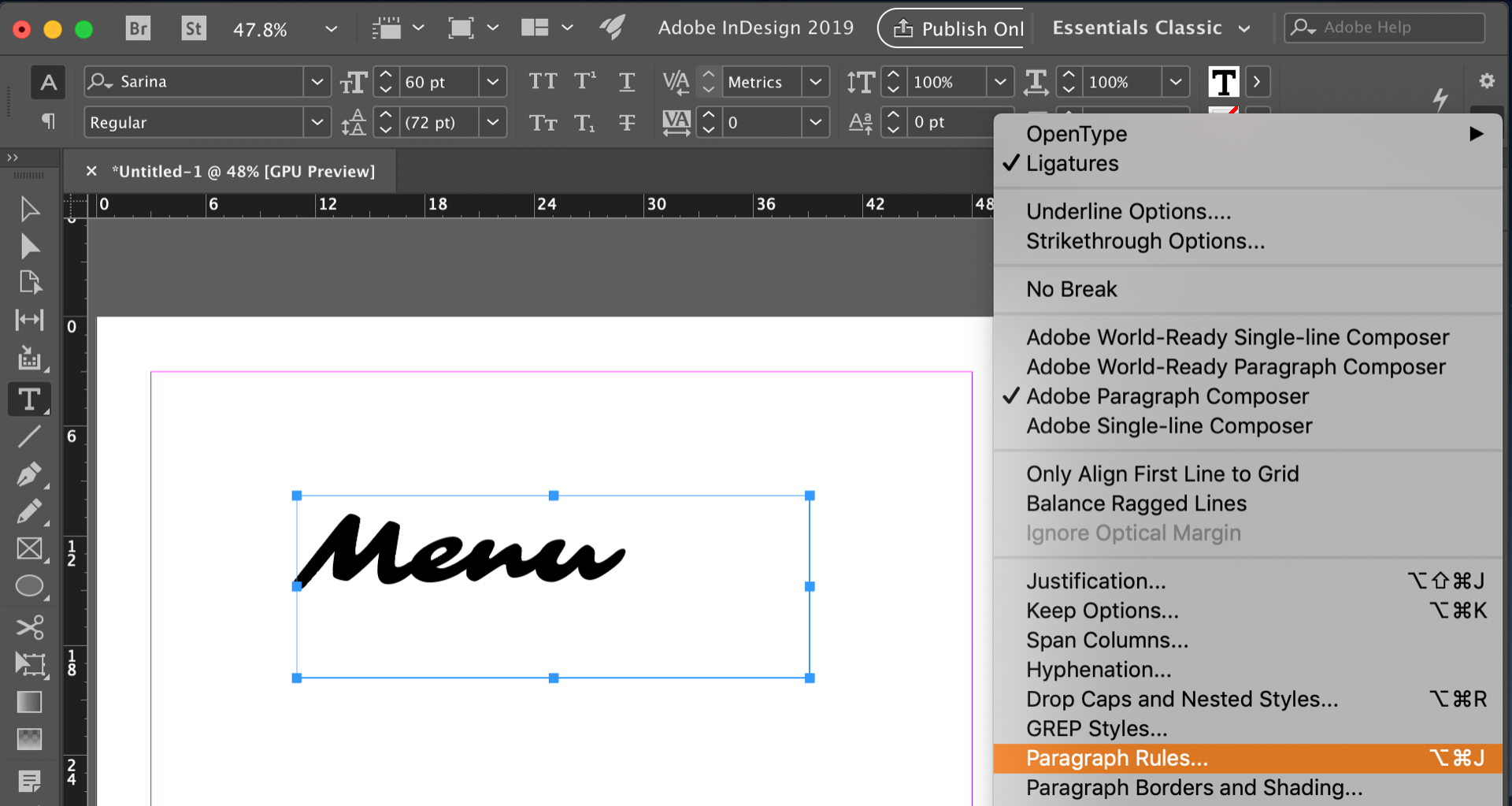
Let me know which stock image number you are looking at, and I can be specific on how to get the embellishment you want out of it.
~Barb
Copy link to clipboard
Copied
maybe something like this, I want to put it under and above "MENU". I just to make it look elegant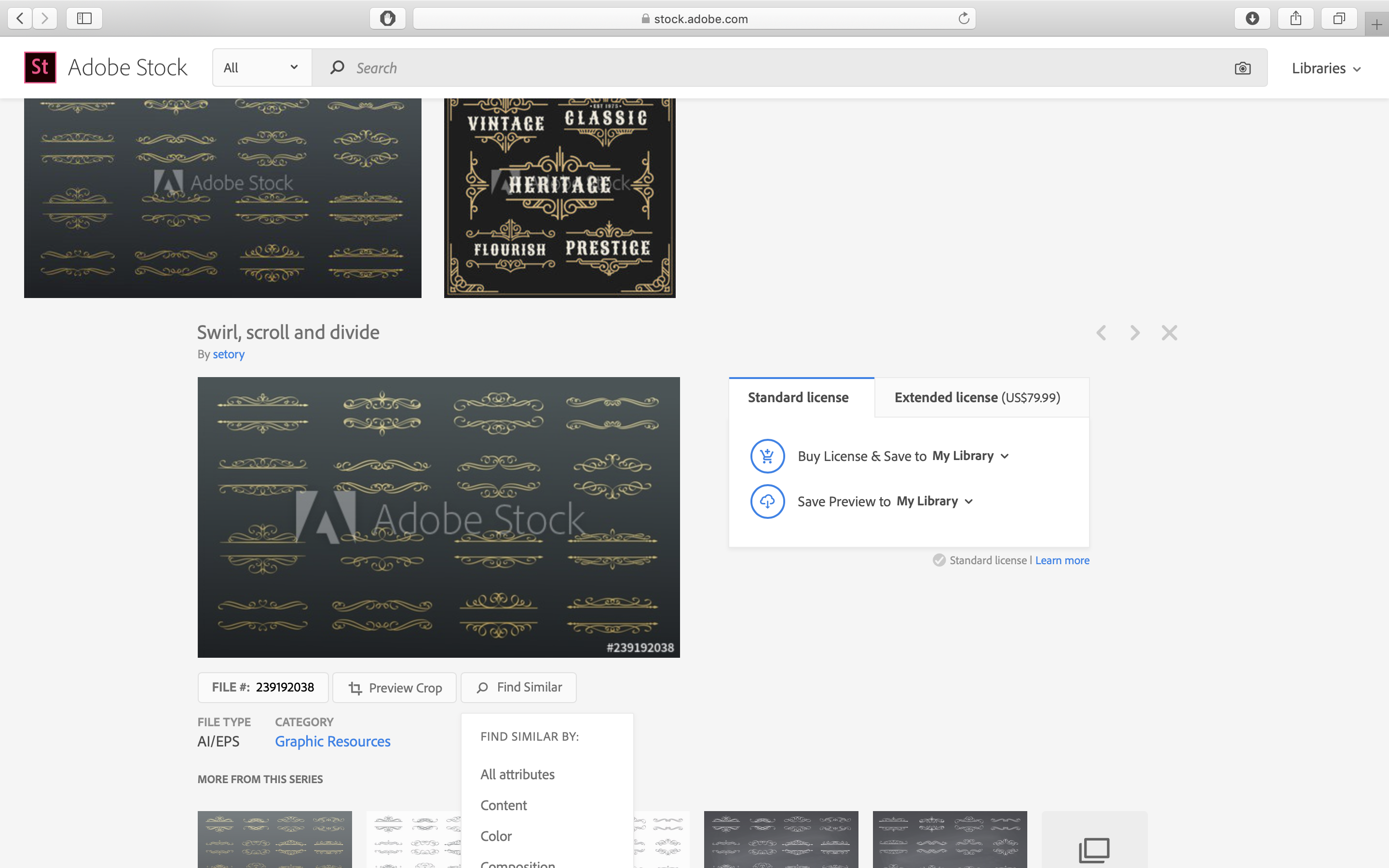
Copy link to clipboard
Copied
Hi Debbie:
The stock image you are hovering over is File 239192077—it shows up under the thumbnail. Providing the number makes it easier for us to pinpoint the exact image.
Here is a set of steps to incorporate the image into your layout—there are many ways to do this, but I'm trying to focus on InDesign and not Illustrator:
- Buy License and Save to My Library
- Open Illustrator
- Window > Library
- Double click image in Library to open in Illustrator
- Select the desired embellishment with the Selection tool (the black arrow)
- File > Export Selection—choose PDF and click on Export Asset

- Return to InDesign
- File > Place and place the asset onto your page. You will get the top and bottom in one frame.
- Drag over "menu". Size and position.
- Hold the Opt key to duplicate the frame. Position under "menu".
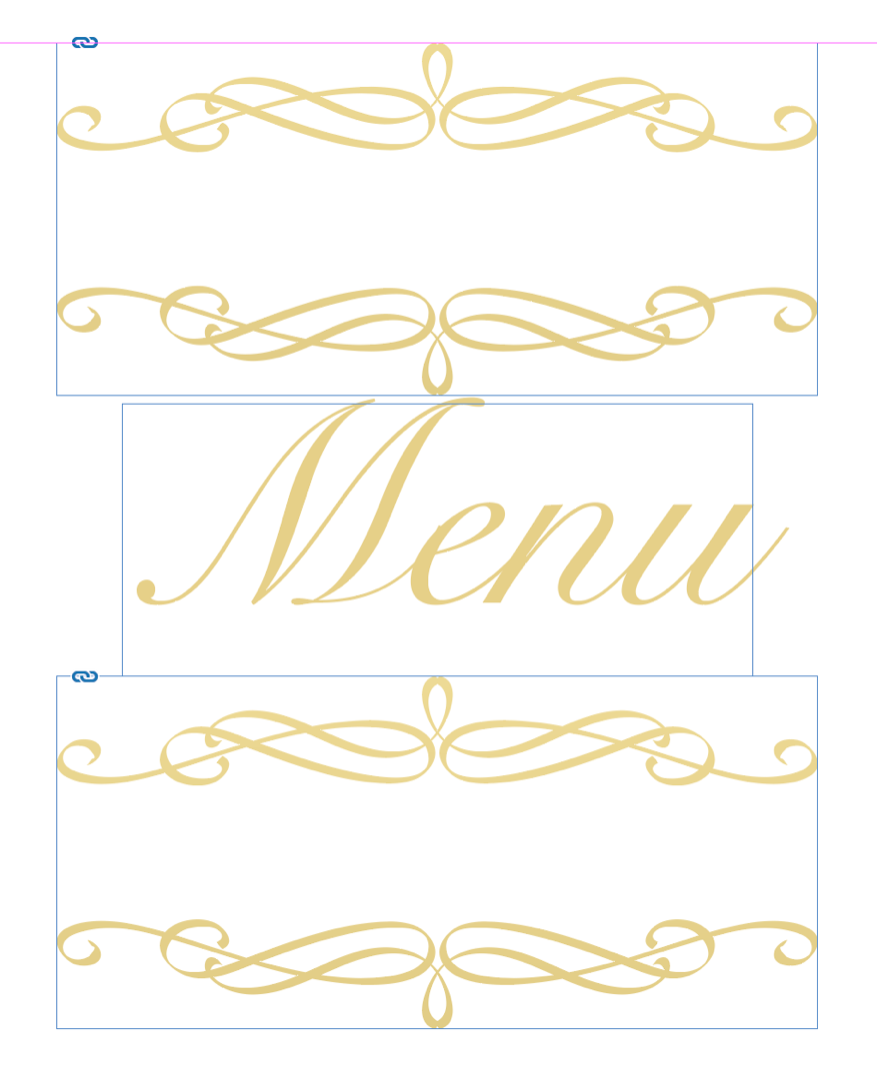
- Now select each frame and reduce the height to show only the top embellishment, or the bottom.

~Barb
Copy link to clipboard
Copied
Thank you Barbara I will try later this afternoon and I will let you know
On Sat, Jun 15, 2019 at 11:23 AM BarbBinder <forums_noreply@adobe.com>
Copy link to clipboard
Copied
thank you Barbara it worked.....I am so happy
On Sat, Jun 15, 2019 at 11:23 AM BarbBinder <forums_noreply@adobe.com>
Copy link to clipboard
Copied
Glad I could help, Debbie.
~Barb
Copy link to clipboard
Copied
Hi Debbie,
Another method you might like to explore is using characters within fonts. I'll quickly go through some of the basics just to outline what's involved. If you have any specific questions please fire away.
Michael
Glyphs panel
Open the Glyphs panel from the Type menu. In the bottom left you can change the font. Fonts with "Pro" in their title will often have a large array of characters. The buttons in the bottom right will let you change the preview size. You can easily scroll through all the characters or see just specific groups by using the Show drop down menu. To insert a character into a text box simply double click it. You can resize and colour these fancy looking characters the same way you would any other character.
Fonts
fonts.adobe.com has a big range of free fonts you can using assuming you have a CC subscription.
Outlining Text
If you wish to convert your text to a shape, with the text box selected choose Create Outlines from the Text menu. You are then free to use the different vector tools to manipulate that shape. I will often find a character I like, insert just that character into a text box and then convert it into a shape using this method.

Find more inspiration, events, and resources on the new Adobe Community
Explore Now
