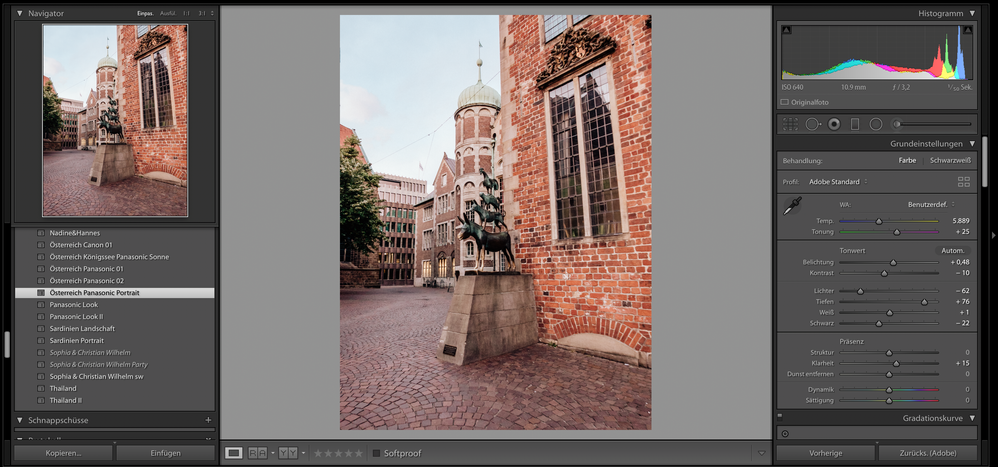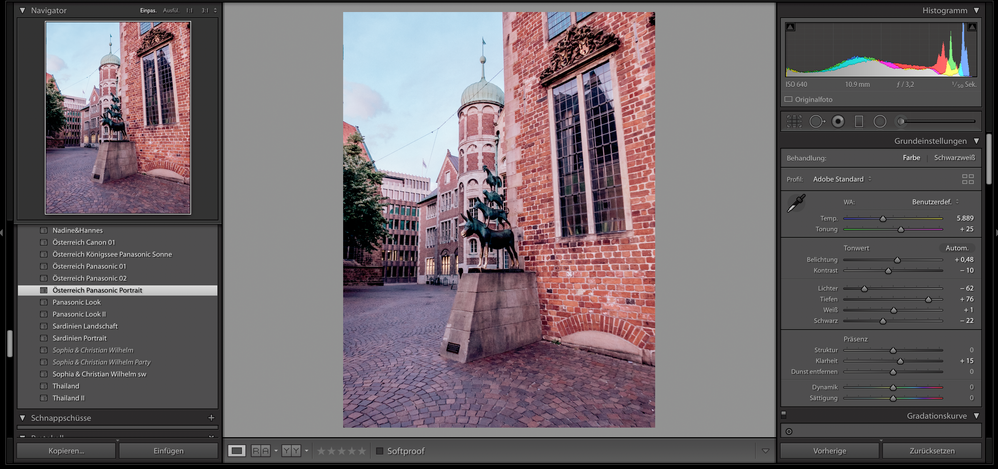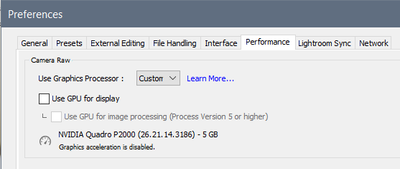- Home
- Lightroom Classic
- Discussions
- Preset different look between navigator and develo...
- Preset different look between navigator and develo...
Preset different look between navigator and developer
Copy link to clipboard
Copied
Hi there,
I don't know where to find the right answer so I hope someone can help me.
When I hover above a preset the look changes to the look I saved some time ago. But after applying the look changes immediatly as shown in the images. To make the mess complete - it doesn't happen on all presets but I can't find the difference.
My Lightroom Version is 8.4.
When hovering:
When applying the same preset:
Is there someone that knows the solution for the problem? Or is there something wrong with my preset settings?
Thank you,
Laura
Copy link to clipboard
Copied
The preset you're reviewing with hover (Panasonic Look) is different than the one you are applying in the second screenshot (Pansonic Portrait). Why would you expect them to look the same?
Copy link to clipboard
Copied
Absolutely correct Todd, I was just about to make a similar comment and when I came back to the thread your post came up.
Copy link to clipboard
Copied
No it’s not, as you can see in the first picture the hovering has a slightly light grey background on ‚Österreich Panasonic Portrait‘. I selected another preset before to make clear I’m hovering above the ‚Österreich Panasonic Portrait‘ preset. The hovering preset and the selected one in the second picture are the same. I’m absolute sure. It’s a pity that the mouse isn’t visible on screenshots.
Copy link to clipboard
Copied
Copy link to clipboard
Copied
Copy link to clipboard
Copied
Copy link to clipboard
Copied
I may be a graphics card issue. Try disabling the GPU in LR Preferences as shown below, restart LR, and try again.
Copy link to clipboard
Copied
Copy link to clipboard
Copied
Copy link to clipboard
Copied
Thank you, Todd. I uploaded three (2 purchased and one by me) including an explanation. The purchased presets where from different photographers. I think the white balance is the problem. When the preset white balance setting is as shot, there is not that difference but when its a custom white balance, there is a difference. But I can't imagine, why Lightroom didn't get it fixed to show the custom white balance immediatly when hovering above the preset. I had Lightroom 6 before and there wasn't the problem, I'm pretty sure.
https://www.dropbox.com/sh/oifg2rv4yc8nfrh/AAACRAsg-iqG-Ot45rXtPDtTa?dl=0
Copy link to clipboard
Copied
I'm seeing a difference in the hover preview vs loupe preview AFTER the preset has been applied. The two presets that you posted as having the issue are a much older process version. Try updating the presets by 1) applying it, 2) making sure process version 5 is selected in the Calibration panel, 3) right click on the Develop preset in the left side panel, 4) select 'Update with Current Settings. Optionally you can save it as a new preset and rename it NAME_PV5. That appears to fix it.
Copy link to clipboard
Copied
Copy link to clipboard
Copied
You can use any text editor to modify the Develop Preset XMP file and change just these two lines as follow: crs:Version="11.4" crs:ProcessVersion="11.0" That way you don't have to worry about what settings need to be checked in the 'Update with Current Settings' selections. Generally you only want the settings that are being applied inside the preset checked.
Copy link to clipboard
Copied
This doesn't work. The problem with the Bug is a corruption in the Treatment & Profile section. I've experienced this Bug for months. I use Lightroom every single day to output photoshoots of several hundred photos, and I can confidently say it is a Real Time Consuming Problem! The corruption that occurs in the Treatment & Profile section goes like this. You have a blank RAW file in the viewer, (yes set to Version 5) you hover over a preset and everything looks normal. You apply the preset and hover away the photo changes colors and (yes the preset is set to Version 5). The only way to save it is to go into Treatment and click the 4 boxes and open the profiles. Although the preset may say (Adobe Color) for example, you can scroll through the list of profles and select (Adobe Color) again and it will Sometimes display the correct colors of how the preset was supposed to look. The only work around when you FINALLY get an image to display correctly is to Control C and Control V it to the next photo and skip the preset process all together because it is a time sucking vortex of dispair!
Copy link to clipboard
Copied
omg thank you it worked!!!
Copy link to clipboard
Copied
I just filed a bug report about this in the official Adobe feedback forum:
Please add your constructive opinion to the bug report, and be sure to click Me Too and Follow in the upper-right corner. That will make it a little more likely that Adobe will prioritize a fix.
The problem occurs for presets created with Temp/Tint settings from a non-raw photo. When using such a preset with a raw, the hover preview appears different from the actual Loupe view in Develop. The inconvenient workaround is to ignore the hover preview.
[Use the reply button under the first post to ensure replies sort properly.]
Copy link to clipboard
Copied
mxxfun wrote, "omg thank you it worked!!!".
For future reference by other reads: In his other thread, Mxxfun said he had an old version of LR 8.4.1 installed. This bug has been fixed since then (the latest version is 9.3.).
[Use the blue reply button under the first post to ensure replies sort properly.]
Find more inspiration, events, and resources on the new Adobe Community
Explore Now