- Home
- Photoshop ecosystem
- Discussions
- Can't fill pen tool path!!! Help. It fills outside...
- Can't fill pen tool path!!! Help. It fills outside...
Copy link to clipboard
Copied
So when I make a pen tool path, like a box or something with it. When i right click and hit "Fill Path" it does NOT fill inside the Box, it fills everything OUTSIDE. And Ctrl + Shift + I doesnt do anything, that only helps if im making a selection. How can i reverse this pen tool problem? I really need help with this as some projects im working on require me to use the pen tool
 1 Correct answer
1 Correct answer
Ah, now we can see from the path thumbnail that the act of creating the path must be where the problem lies... Note that with my example the little enclosed part is white against a darker background, while yours is dark against a lighter background.
Once you have the Pen tool selected, which of the little buttons at the top of the Photoshop main window do you have pressed?
I'll bet you have the Subtract from Path button pressed.
Try pressing the Add to Path button instead.
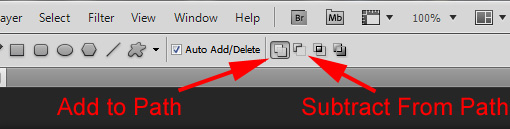
Edit: MTSTUNER beat me t
...Explore related tutorials & articles
Copy link to clipboard
Copied
It might be helpful if you would post a screen grab showing your path panel.
-Noel
Copy link to clipboard
Copied
Uhm, Top or on the side. Sorry I'm pretty out of it and I've only been doing Ps work for like 2 months now. I dont know how i ended up reversing it, one day i got on and selections i made were inverse. And Filling pen tool paths just started filling outside the shape.
Copy link to clipboard
Copied
Just grab your screen so we can see what you do. Maybe something will jump out at someone who sees it here. Something along these lines:
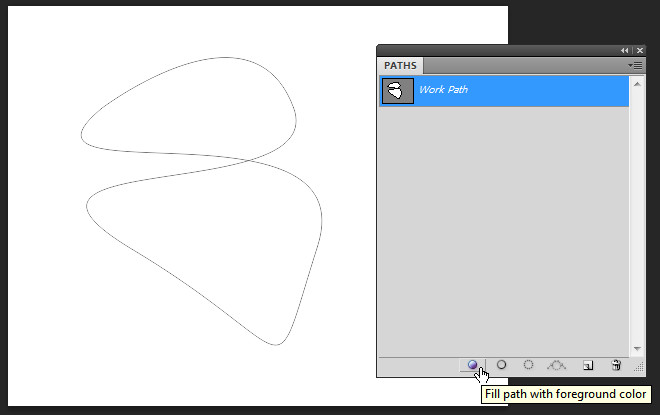

-Noel
Copy link to clipboard
Copied
This is after i right click and hit fill path then this happens
It fills everything outside of it and not inside 😞 ?
Copy link to clipboard
Copied
Ah, now we can see from the path thumbnail that the act of creating the path must be where the problem lies... Note that with my example the little enclosed part is white against a darker background, while yours is dark against a lighter background.
Once you have the Pen tool selected, which of the little buttons at the top of the Photoshop main window do you have pressed?
I'll bet you have the Subtract from Path button pressed.
Try pressing the Add to Path button instead.
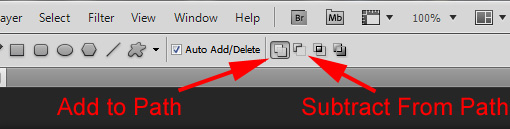
Edit: MTSTUNER beat me to it. ![]()
-Noel
Copy link to clipboard
Copied
Thanks you so much man! ( : I couldnt recall which one i had selected and i thought it was always like that. Haha I feel pretty dumb right now haha but thank you so much. ❤️
- Alex

Copy link to clipboard
Copied
When just making a path (not shape layers) choose the Add to Path Area from
the tool options bar before drawing the path. Yours might be set to subtract or exclude.

You can change it after drawing the path by selecting the Path Selection Tool
and selecting the Add to path option in the tool options bar.
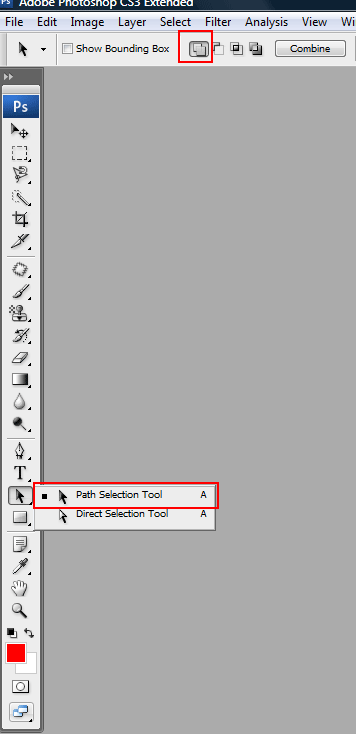
more about the pen tool:
http://help.adobe.com/en_US/photoshop/cs/using/WSfd1234e1c4b69f30ea53e41001031ab64-73a0a.html
Added: i see from your screenshot it's set to subtract from path area
MTSTUNER
Message was edited by: MTSTUNER
Copy link to clipboard
Copied
Thanks a bunch man, to both of you guys who helped ( :
Copy link to clipboard
Copied
THANK YOU THIS HELPED ME!!! I had subtract on.
Find more inspiration, events, and resources on the new Adobe Community
Explore Now