- Home
- Photoshop ecosystem
- Discussions
- How do I add a blue layer on a photo that makes i...
- How do I add a blue layer on a photo that makes i...
How do I add a blue layer on a photo that makes it look like this in photoshop?
Copy link to clipboard
Copied
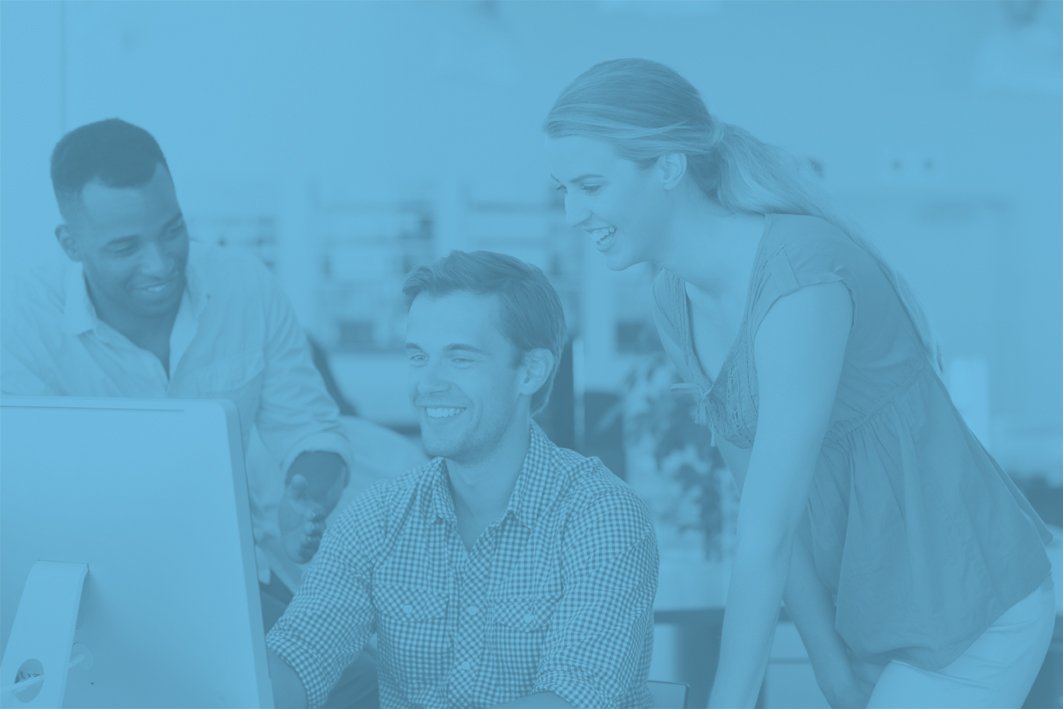 and
and
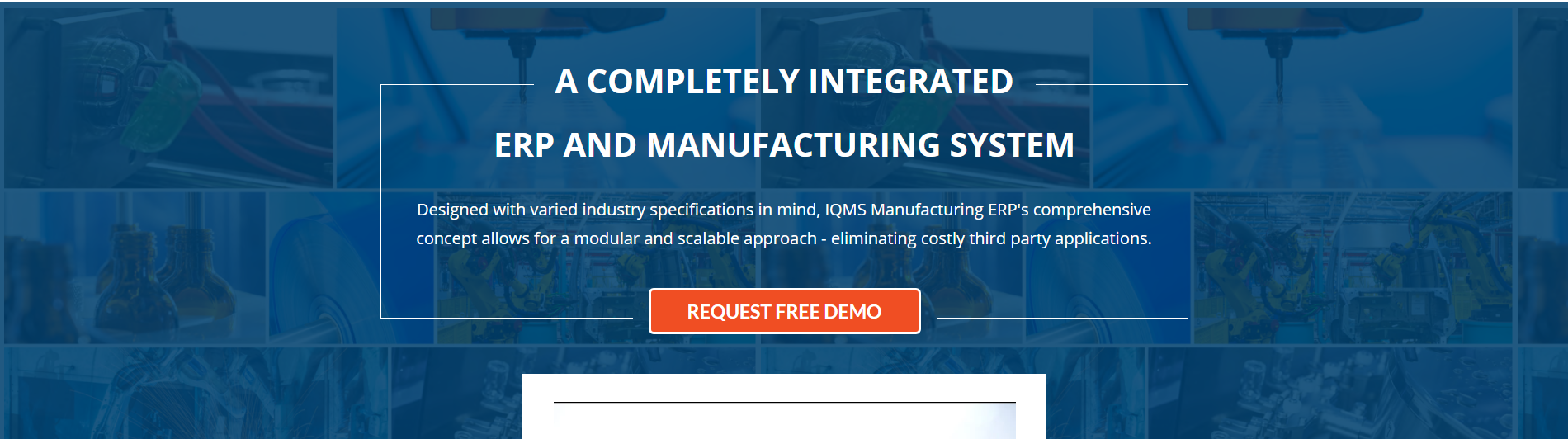
Explore related tutorials & articles
Copy link to clipboard
Copied
hi
in Photoshop you can always do things in numerous ways.
1. You can add a new layer by clicking the new layer icon in the layers panel.
then you can fill that layer with color by going to Edit>Fill and click on COLOR and then choose a color from the color picker.

Now you should have a solid colored background. You can drag this layer on TOP of your photo layer, and then lower the Opacity of the solid layer of color on top.
2.You can also Double-Click your Photo Layer to open up Layer Styles. In the layer styles dialogue box you can Click on Color Overlay.
Then pick a color and use opacity slider to get your desired effect.

3. You can click on the little Yin/Yang looking icon at the bottom of the layers panel and add a HUE/SATURATION adjustment layer.
Click the COLORIZE checkbox, and then use the HUE and Saturation slider to get your desired effect!

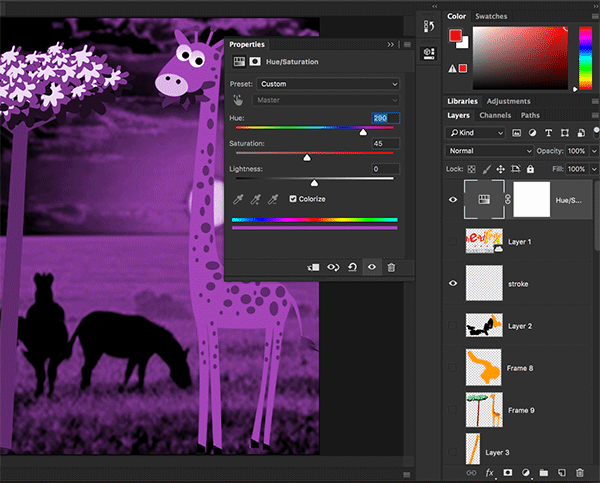
Try all THREE!
Hope that helps!
cheers,
mark
Copy link to clipboard
Copied
Or just to add another option
Use a gradient map adjustment layer and set the colour of dark and light that you need:

Dave
Copy link to clipboard
Copied
How would I decrease the opacity or make it less heavy/thick if you know what im saying.
Copy link to clipboard
Copied
StephensLife wrote
How would I decrease the opacity or make it less heavy/thick if you know what im saying.
Reduce the opacity of the gradient map adjustment layer

Dave
Copy link to clipboard
Copied
Or create a solid color layer and set the blend mode to color, then use a curves layer to adjust the shadows and highlights to your liking.
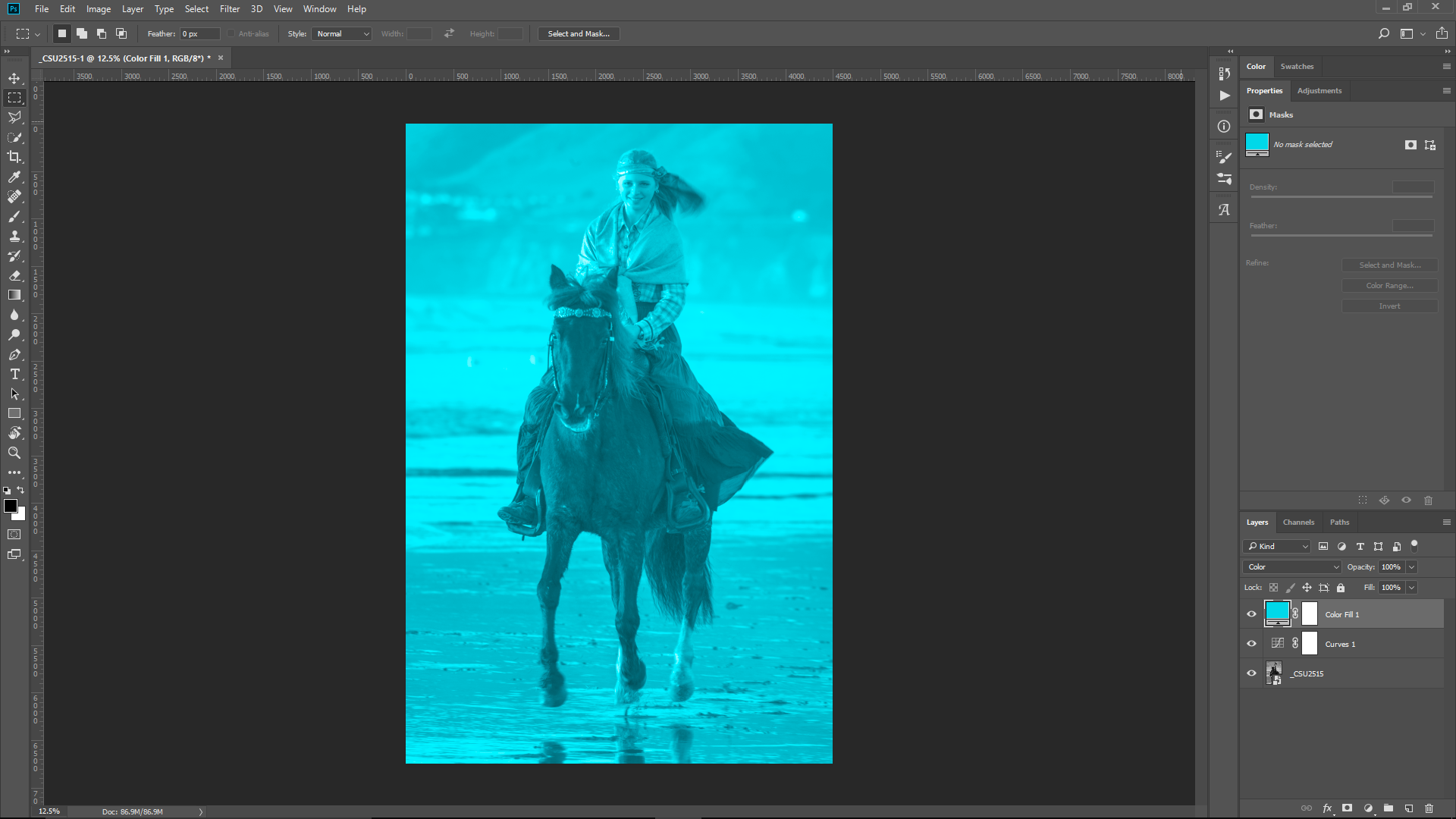
Copy link to clipboard
Copied
Can you show me the steps to do this?
Copy link to clipboard
Copied
Add a solid color fill layer:

Select the color you want:
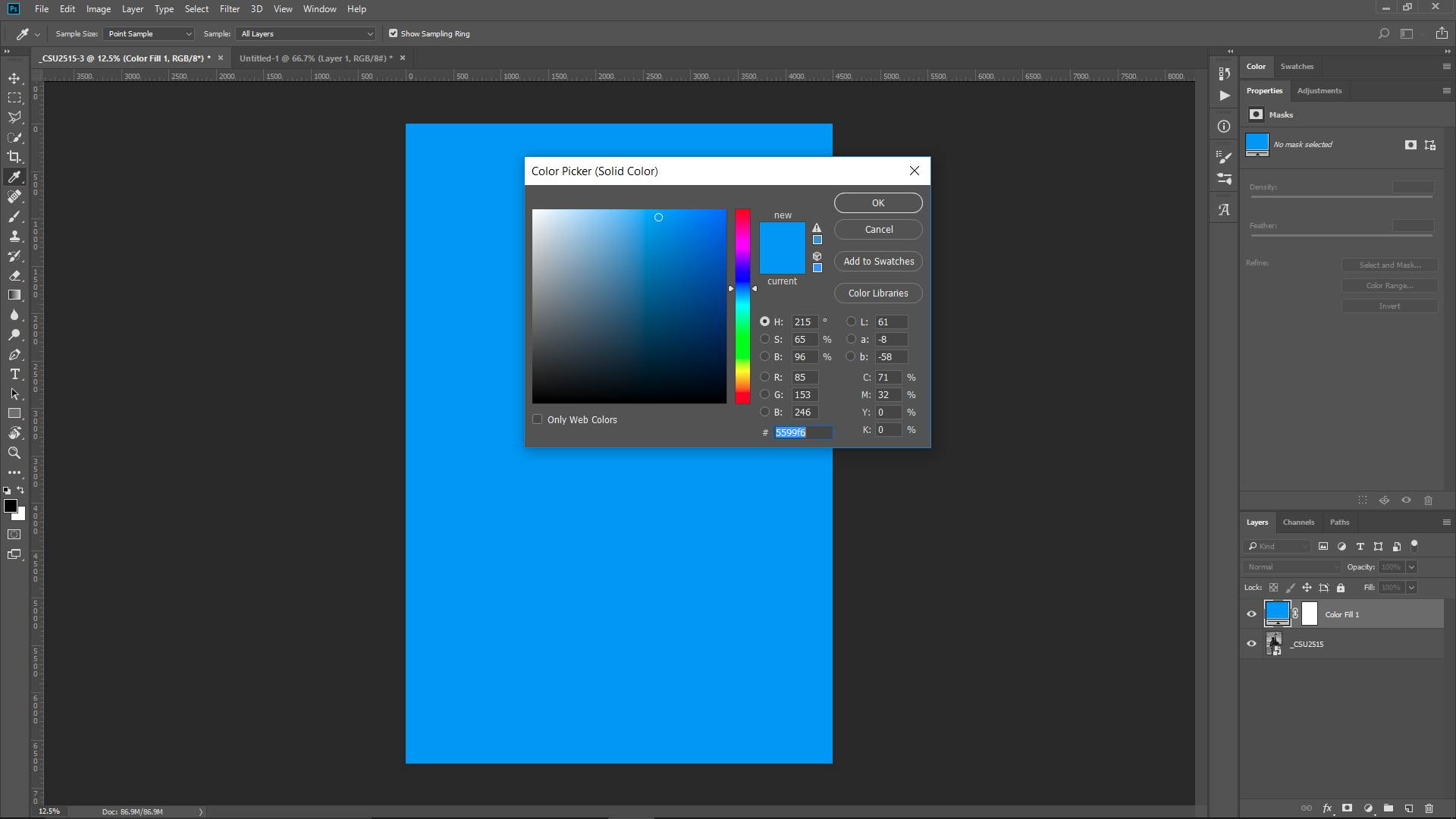
Set Blend mode to color:

Add a curves adjustment layer and adjust the endpoints of the curves to adjust the shadow and highlight values.

Find more inspiration, events, and resources on the new Adobe Community
Explore Now