- Home
- Photoshop ecosystem
- Discussions
- Re: How do I disable "Photoshop transforms pixel a...
- Re: How do I disable "Photoshop transforms pixel a...
Copy link to clipboard
Copied
Hey all,
Exited about some of the new features today, however I can't find the setting to switch back to not having my layers transform proportionally by default. This is such a major change in workflow I can't believe they'd implement it without having the ability to switch back (or maybe I'm just praying).
Thanks in advance.
 1 Correct answer
1 Correct answer
They've updated the "What's New" page with instructions on how to revert to legacy functionality, under the "Transform proportionally by default" section:
New and enhanced features | Latest release of Photoshop CC
Explore related tutorials & articles
Copy link to clipboard
Copied
Hi, If i am not wrong you are looking for this.
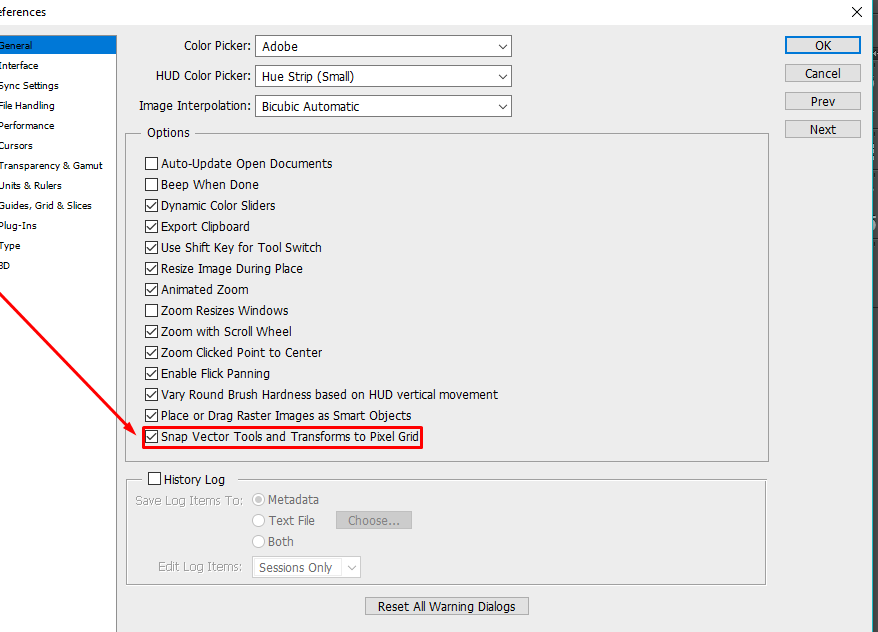
Go to the Preferences Panel (PC: Ctrl K, Mac: Command K). Under the Tools tab, enable “Snap Vector Tools and Transforms to Pixel Grid.”
Note: In Photoshop CS6, this checkbox is found in the General tab.
Copy link to clipboard
Copied
Hey Muqqarib,
Unfortunately that is not what I am looking for. With the newest release of PS CC today, the free transform tool by default constrains the proportions of whatever you are transforming, unlike before when you had to hold shift to constrain proportions. This is now default of even pixel layers, which are not vector assets, nor am I trying to snap to the pixel grid.
In fact, even when I unlink the chains my transform still constrains proportions.
Thanks for your answer.

Copy link to clipboard
Copied
New and enhanced features | Latest release of Photoshop CC
Transform proportionally by default
Photoshop now transforms all layer types (such as pixel layers, type layers, shape layers, bitmaps, Placed Smart Objects) proportionally by default.
When transforming a layer, you no longer need to hold down the Shift key while dragging a corner handle to resize a selected layer to constrain its proportions. Anytime you drag a corner handle during transform and move it, the layer resizes proportionally. Holding down the Shift key now resizes non-proportionally when you drag a corner handle during transform.
To resize a layer proportionally during transform, do the following:
- Select the layer(s) you want to resize in the Layers panel.
- Press Command + T (Mac) / Control + T (Win). Alternatively, choose Edit > Free Transform.
- Drag a corner handle on the bounding box to resize the layer.
- Commit the changes.
Copy link to clipboard
Copied
This is the feature I am looking to disable, yes. Maybe the better question is, how do I revert to legacy settings for free transform?

Copy link to clipboard
Copied
I don't think you can, you can of course revert to a previous version if CC2018 was un-installed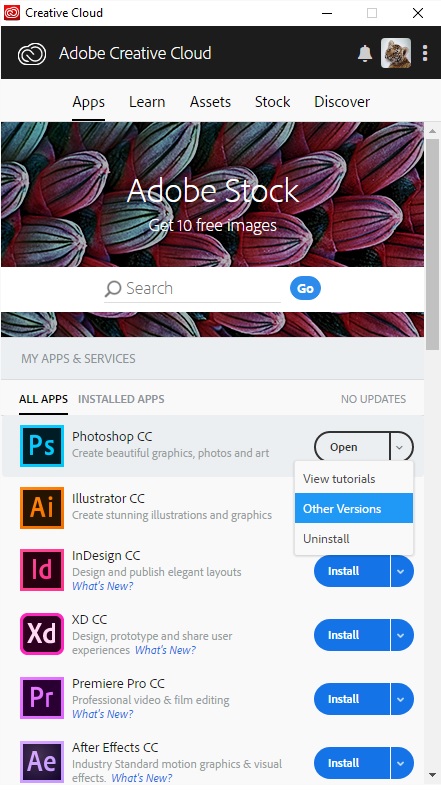
Copy link to clipboard
Copied
Yea, the new photoshop update that just came out....
If you're going to flip the script on how your tools work by default, at least give the option to revert to legacy/previous version. I find the new way of transforming horrendous, and designed for newbies.
I give this feature change a big thumbs down to Adobe.
Shame... Shame... Shame...
Copy link to clipboard
Copied
Also, they conveniently seemed to forget that this is now the exact opposite way that all other Adobe programs handle this. Like, come on guys. Why would you change something so fundamental and universally accepted and understood.
Copy link to clipboard
Copied
Ok wow, so try this:
place an image into a photoshop file so it's not rasterized.
Transform.. experience legacy behavior.
right click on the image name on layers menu and choose rasterize.
Transform.. experience new behavior.
hahahaha WOW
Copy link to clipboard
Copied
Good Luck! ![]()
Copy link to clipboard
Copied
One solution if you absolutely must have the legacy transform option and the new photoshop version is to:
1. Export every graphical element you foresee you might be transforming as an image itself.
2. Place said export element/s back into a photoshop file without rasterizing.
3. Enjoy legacy transform options.
Personally I don't see doing this myself.
Copy link to clipboard
Copied
You can't change the new default. That was changed to bring PS and a few other Adobe apps online with all other programs. I talked with the program manager of PS about this, and they ate not going to make an option for this. What makes it more difficult IMO is that vector shape follows the old method, as well as the crop tool.
One of the other reasons behind this change is that most often when you scale text and pixel layers you want to keep the aspect ratio, whereas with vectors, the aspect ratio is often changes. This change is to minimize the number of keys that need to be pressed.
Copy link to clipboard
Copied
Unwillingness to work with users will aid in people finding alternatives.
One simply has to look at google's search results for "alternative to adobe creative cloud" to see that the dismay is growing.
Copy link to clipboard
Copied
I talked with the program manager about that a bit too. There are old outdated features in PS that really should be dropped, but no matter what feature, he said that there will be people who say that change broke their workflow. They have to do what is best for the majority of the users and to be able to move PS forward. There are some things in PS where the code is so old, there is no simple way to update it with decent results. Yes there are growing apps available, but none really come close to PS.
Copy link to clipboard
Copied
I get that it might make sense for new users to learn this way, but I have a hard time believing they couldn't burry the setting somewhere so that users who have used the program for many many years don't get burned while "updating" it for new or future users. Changing how one of the most fundamental functions work without allowing for a revert is a slap to the face. Plus, they clearly can do it, considering they did exactly that for the new undo functionality: The new way is default, but you can change it in your preferences.
In a marketplace with ever-growing options, screwing over your older, long-time customers in a miss-guided attempt to appease newer, amateur users seems foolish, especially when there is a win-win situation of appeasing both.
Copy link to clipboard
Copied
I agree about long time users. I raised a ruckus to Adobe, when I learned of this new feature. However like many changes that I/users dislike, after getting over the initial muscle memory of the old way, the new changes are actually nice. I'm still getting use to this new feature, and have to think what I'm doing, but at some point that will change.
Copy link to clipboard
Copied
As someone who uses Corel Painter and Clip Studio Paint for her personal projects but uses PhotoShop/InDesign/Illustrator for work, I can tell you that that change will never happen for me. Both of those programs and other PS competitors all use Shift to constrain proportions for transforming, as does every other Adobe program at the moment. Unless Adobe wants to roll out a change to toggle this (like with the Undo function, as Ians pointed out), I will stick to using the previous version of PS.
Copy link to clipboard
Copied
minimizing keys used is not required or asked for — what we want is to use the keys as we have for 15 years. Switching on us Affects our efficiency negatively, not the other way around.
Really nice that you asked us what we wanted. HA. No, like apple, you decide for us. F off.
Copy link to clipboard
Copied
This new feature is going to slow my workflow way down and in some cases, there IS no other way of doing what I need to do. I use the stretch feature on a daily basis to do "quick and dirty" photo editing. It's vital to my productivity that I be able to work with photos this way when a client needs something say in the next 20 minutes. How about when a client sends you a photo that they (in their inexperienced hands) have stretched or squeezed and I need to use it for a project? Or if they need me to fix it and send it back to them corrected? And, yes, I have had to do that from time to time! As far as I can tell, there is no way to do that with this new update. I will be reinstalling 2018 for now.
Copy link to clipboard
Copied
To squeeze the image, you thy en use shift. Still can do everything.
And I think you can just grab the side handles without having to press shift.
Copy link to clipboard
Copied
Are you using SHIFT + Drag ?
You no longer need to use the shift key to force proportional.
Shift now works like free transform
CTRL + Drag works like shear
ALT + Drag is proportional but centered
ALT+ CTRL + Drag is rotate and stretch opposite corners
I couldn't find how to swap it back
Copy link to clipboard
Copied
Add me to the "This is a horrible and completely unnecessary/counterproductive change to an industry standard for decades" list.
According to the page linked below, you can create a UserConfig.txt file and disable the default proportional transform. That said, I followed the instructions to the letter and it didn't work for me. YMMV.
Copy link to clipboard
Copied
LOL, those instructions weren't there this morning. I actually got it to work, THANK GOD, but getting to the settings folder was tricky (had to use cmd+shift+g in finder and paste the destination from the instructions), and I didn't initially covert my Rich Text to a True Text either.
But thank you, I might have missed those instructions if you didn't say anything.
Copy link to clipboard
Copied
They've updated the "What's New" page with instructions on how to revert to legacy functionality, under the "Transform proportionally by default" section:
New and enhanced features | Latest release of Photoshop CC
Copy link to clipboard
Copied
Whilst this change does make sense as transforming proportionally is used far more often, i can't undo 20 years of pressing shift to do it. Plus is very much the standard behaviour amongst all programs i use.
Its bonkers they are trying to force this change and we have to create a config file to undo it.
-
- 1
- 2
Find more inspiration, events, and resources on the new Adobe Community
Explore Now