- Home
- Photoshop ecosystem
- Discussions
- How to delete old PS, CS, CC, BR versions in Win10...
- How to delete old PS, CS, CC, BR versions in Win10...
Copy link to clipboard
Copied
Hi,
I am using Creative Cloud--Photoshop CC, Lightroom Classic CC, Bridge CC. I also have Dreamweaver CS6 and Muse CC installed on my system (but Muse is no longer activated). I am using Windows 10 Home.
I discovered that there are lots of old versions of various folders and files even though I have uninstalled all previous versions of the applications. See attached image below.
Which of these folders can I safely delete? Can I delete all except CC 2018 for PS and Bridge?
Also, I tried to delete some of these files and Windows 10 said I need administrative privileges, but I'm not sure how to do that. I am the only user of this PC and I am the administrator.
Thank you for any help here.
John
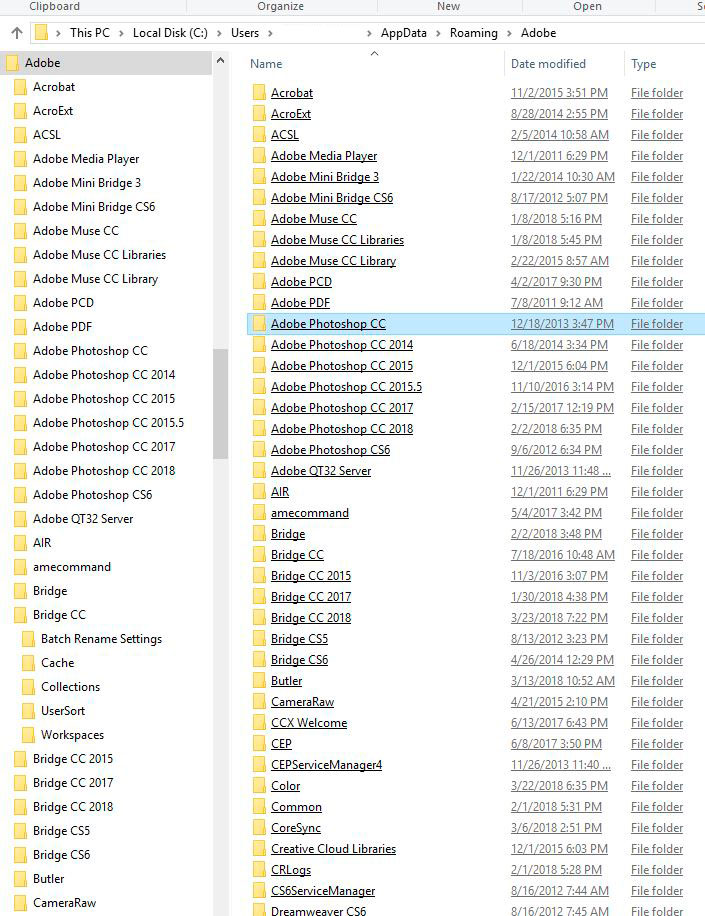
 1 Correct answer
1 Correct answer
Can I delete all except CC 2018 for PS and Bridge?
Yes you can.
Also, I tried to delete some of these files and Windows 10 said I need administrative privileges, but I'm not sure how to do that. I am the only user of this PC and I am the administrator.
Most likely you are not. By default the admin account on Win 10 is disabled and the users are just Superusers with full privileges. A web search can enlighten you further, but a right-click --> Properties --> Security on files and folders is a good
...Explore related tutorials & articles
Copy link to clipboard
Copied
Can I delete all except CC 2018 for PS and Bridge?
Yes you can.
Also, I tried to delete some of these files and Windows 10 said I need administrative privileges, but I'm not sure how to do that. I am the only user of this PC and I am the administrator.
Most likely you are not. By default the admin account on Win 10 is disabled and the users are just Superusers with full privileges. A web search can enlighten you further, but a right-click --> Properties --> Security on files and folders is a good start to learn something you may never even have considered.
Mylenium
Copy link to clipboard
Copied
Some of these folders are common, some version specific. That these user data aren't removed with the uninstall (of any application) is IMO a serious flaw in both Windows and Mac OS. The problem, of course, is that it can grow to ridiculous sizes over time. This is why people run out of disk space.
I have just gone through these user account folders and removed a lot of it, and can't recall any requests for admin privileges. Things like preview caches can safely be removed, and this is typically what takes up most space. Last time I had 25GB of uninstalled-Bridge caches, current version not included. That's just ridiculous.
A great help here is the free utility WinDirStat, which will visualize your whole folder structure.
Copy link to clipboard
Copied
Thank you, Mylenium and D Fosse.... you are both always helpful, and I can't tell you how much I've learned from reading your posts over the years.
You are right, Mylenium, I thought I had all needed permissions, but I guess I don't. I will follow your suggestion when I am back at my work computer. I'm glad to know, however, that I'm a "SuperUser!" <g>
I will get WinDir Stat right away. I know I have folders full of old stuff--not just Adobe--and I must clean house.
John
Copy link to clipboard
Copied
Mylenium.... when I booted the PC this morning, I was able to delete all those unneeded folders without changing any permissions. I had not rebooted yesterday before trying that. It's working now, and all those old-version folders are gone.
D Fosse... WinDirStat is excellent. Thanks for the suggestion. Getting rid of all the old PS and Bridge folders gave me back about 12GB on my C drive. It's an SSD that's only 120GB, so 12GB is a lot. I need to set Bridge to use another drive for its cache.
Thanks again to both of you.
John
Copy link to clipboard
Copied
In Bridge CC, when I go to Edit > Preferences > Cache > Location, it seems that the Location of the cache MUST be on the C: drive in the User folder. Is that correct? Am I missing something? I'd like to put the cache on another driver.
I note that ACR allows the caches to be on the drive and folder of the user's choice. And of course Photoshop allows the scratch files to be on any disk.
Thanks!
John
Copy link to clipboard
Copied
You mean clicking "choose" won't take you anywhere you want?

I've had it several places, right now I'm keeping it at the default location because there's plenty space on my C drive.
Copy link to clipboard
Copied
"You mean clicking "choose" won't take you anywhere you want?"
Yes, exactly. It looks just like your screenshot, and when I click Choose, I can only select a location (existing or new folder) with C:\Users\John Blaustein\AppData...etc. I can't navigate elsewhere.
But here's what's odd: This behavior is only on my desktop PC which has multiple drives. On my laptop, the same dialog shows This PC under Desktop, and I can select that to navigate beyond the User folder. See attached images.
Thanks....
John
DESKTOP with multiple drives--can't get to This PC to select other drive:
LAPTOP with only one drive--This PC is available, but no other hard drive on system:
Copy link to clipboard
Copied
PROBLEM SOLVED!
Thanks to another user who had the same problem, I fixed this. Look here:
Impossible to set Bridge Cache Location
I put a shortcut to my F: drive onto the desktop. The Bridge cache location dialog allowed me to select that shortcut. After that, I was able to specify the exact folder in the F: drive that I want to use for the cache.
What would I (we) do without these forums?
Thanks to all.
John
CACHE LOCATION DIALOG AFTER THE "FIX" ABOVE:
Find more inspiration, events, and resources on the new Adobe Community
Explore Now
