- Home
- Photoshop ecosystem
- Discussions
- How to turn off free transform's blur and transpar...
- How to turn off free transform's blur and transpar...
How to turn off free transform's blur and transparency on a rotated object?
Copy link to clipboard
Copied
I'm using photoshop CS6. I want to be able to rotate something and not have photoshop mess with the pixels in what I've rotated after I hit apply. I've made a screenshot compilation to better explain what I'm talking about. The second of the three images is exactly how I want the final outcome to look, minus the bounding box. Could anyone please tell me how I could accomplish this?
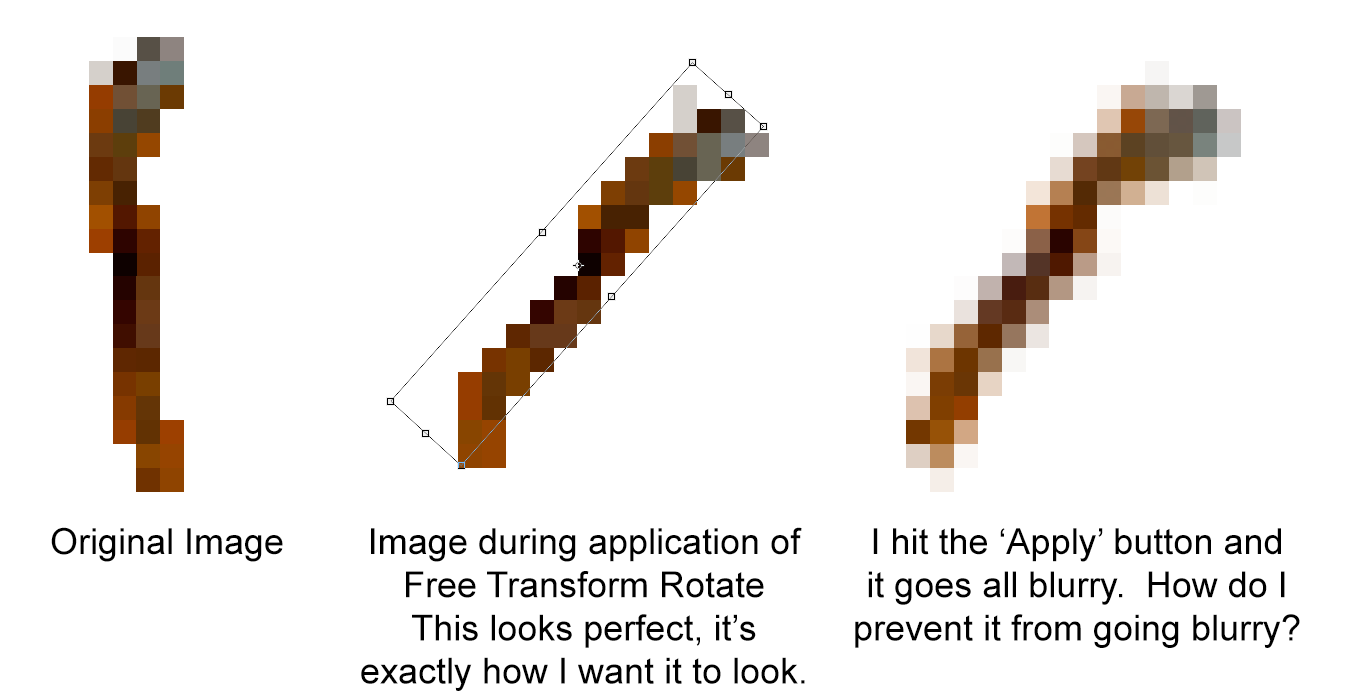
Explore related tutorials & articles
Copy link to clipboard
Copied
this is called anti-aliasing that photoshop does to elemenate jagged edges,
if you want to select or create a new selection without anti-aliasing
uncheck "anti-alias" in the selection Tool option bar
when it comes to rotate an exisiting layer
when you transform ( ctrl + T ) check the option bar .. there is inteplation options check them .
one more workarround
is to use a pixelated filter
filter -> pixelate -> mosaic
add some contrast with levels command ( ctrl + L )
hope some will help .
Copy link to clipboard
Copied
In transform change the interpolation method to Nearest Neighbour
Dave
Copy link to clipboard
Copied
Thanks, that did the trick.
Find more inspiration, events, and resources on the new Adobe Community
Explore Now