- Home
- Photoshop ecosystem
- Discussions
- Is it possible to feather part of a selection or m...
- Is it possible to feather part of a selection or m...
Copy link to clipboard
Copied
I have a selection/mask that I want to have a hard edge in one area and a feathered edge everywhere else. Is this possible? The refine edge brush won't work in this case, and I'm not finding another option in Select and Mask. Optimally I would like to feather the whole selection and paint areas to have a hard edge, like an art history brush. I will be duplicating the selection and try combining and fading each to get the effect I want, but it would be great if there was some way to do it in a single mask.
Thanks,
Bill
 1 Correct answer
1 Correct answer
Hi Bill
If you remember that a mask is really just a grayscale "image" showing the layer where it is white and making the layer transparent where black then what you are asking is easy.
Just click once on the mask to select it (twice will open select and mask) then paint with the brush tool using hard and soft brushes in black white or grey.
If you want to see an overlay whilst you do this, rather than just watching the image, press \ .
You can also use the marquee tool to highlight an area of the
...Explore related tutorials & articles
Copy link to clipboard
Copied
Can you post what you are working on so we can get a better idea of where you are wanting this effect?
Copy link to clipboard
Copied

Copy link to clipboard
Copied
Hi Bill
If you remember that a mask is really just a grayscale "image" showing the layer where it is white and making the layer transparent where black then what you are asking is easy.
Just click once on the mask to select it (twice will open select and mask) then paint with the brush tool using hard and soft brushes in black white or grey.
If you want to see an overlay whilst you do this, rather than just watching the image, press \ .
You can also use the marquee tool to highlight an area of the mask and use a filter such as Gaussian blur on the mask as below:
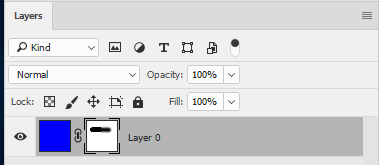
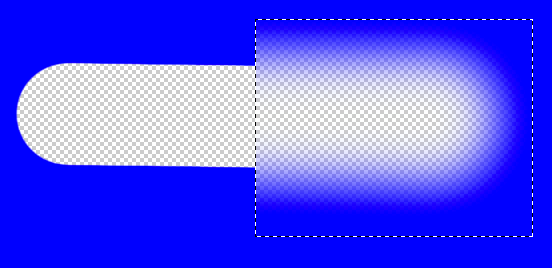
Dave
Copy link to clipboard
Copied
Thanks Dave! This is really helpful!
Copy link to clipboard
Copied
You're welcome ![]()
Dave
Find more inspiration, events, and resources on the new Adobe Community
Explore Now