- Home
- Photoshop ecosystem
- Discussions
- PLEASE HELP! Photo looks completely different when...
- PLEASE HELP! Photo looks completely different when...
Copy link to clipboard
Copied
This is a huge problem. My photo looks completely different when i open it in photo viewer. I have never had this problem happen before. I have no idea what to do. I am using Adobe Photoshop CC. As you can see the image loses the high pass filter that i applied and comes out darker. But here's the thing, when i save it as a JPEG it is fine but the quality is reduced because i have to save it as JPEG. Yes the image is flattened. Color settings and save settings are included.
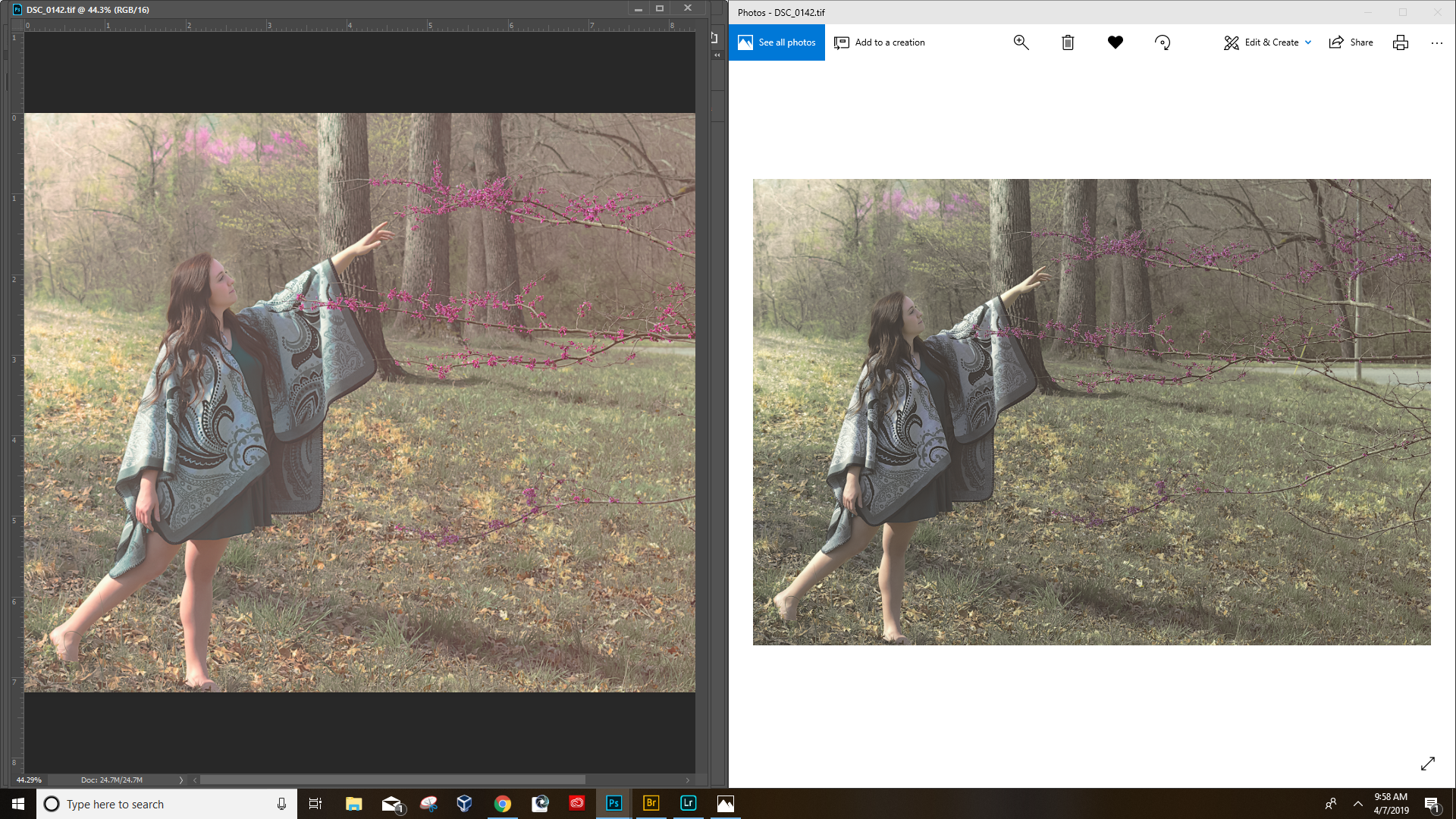
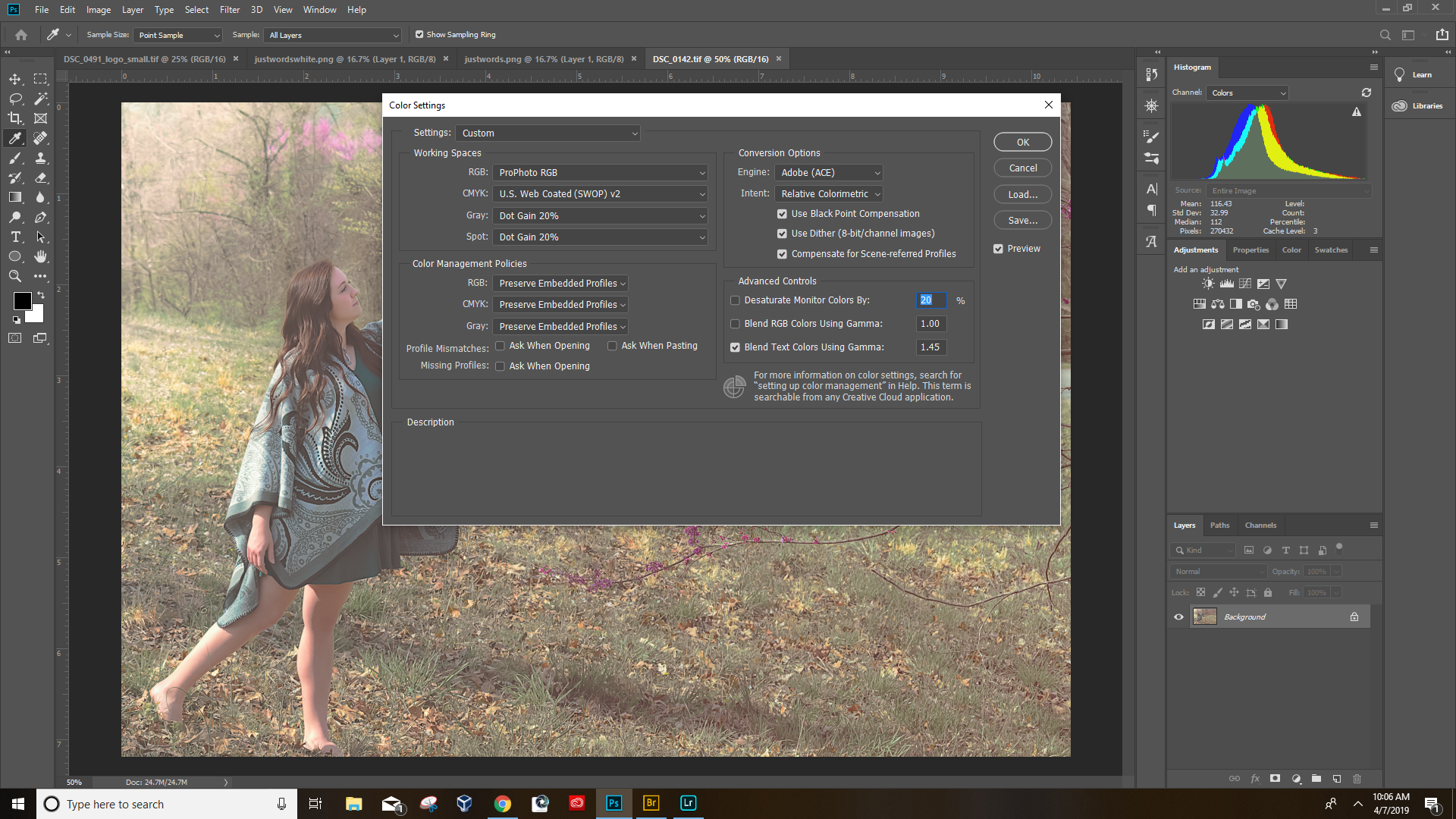
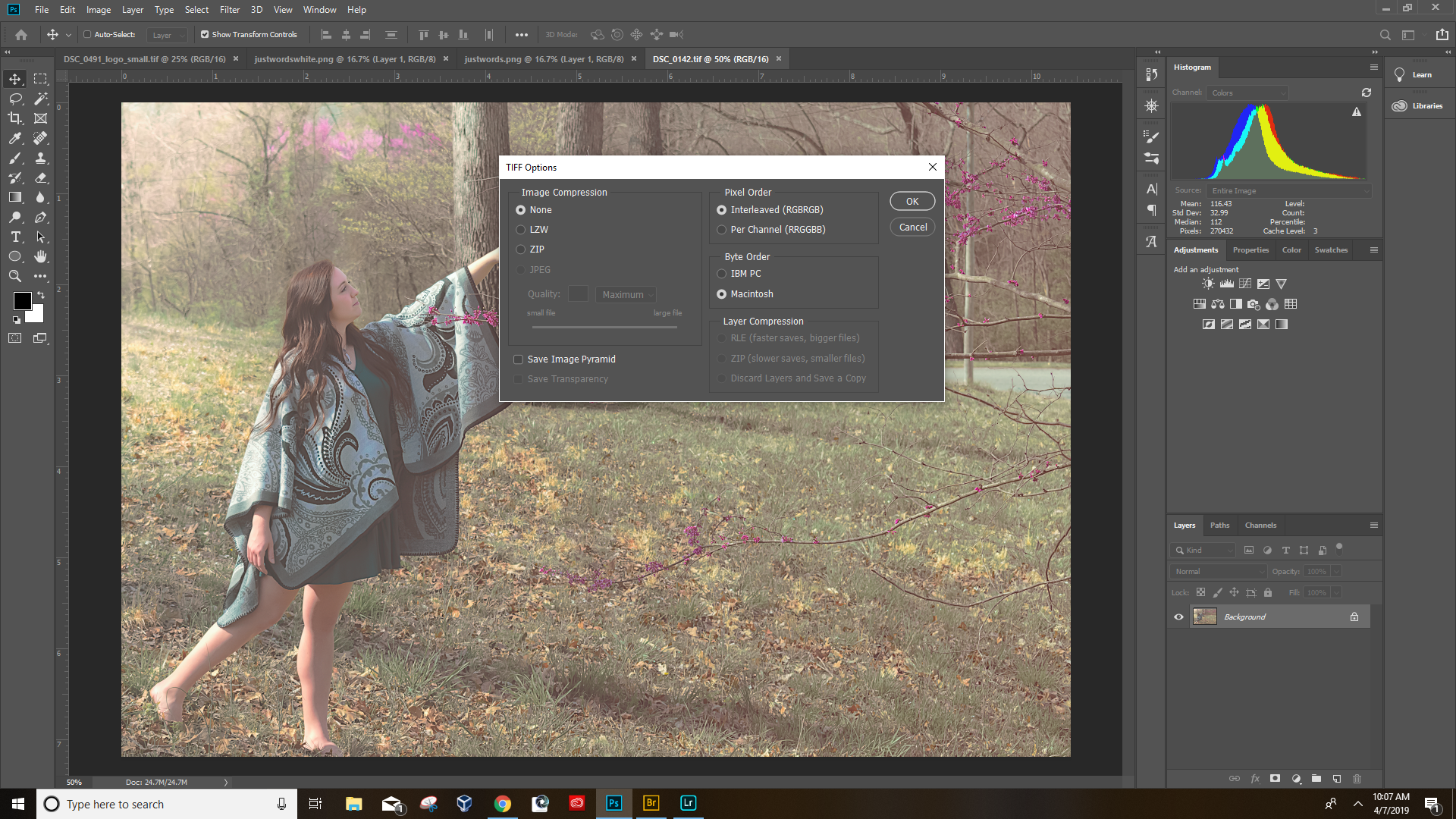
 1 Correct answer
1 Correct answer
Well, then I guess I was mistaken and it was not the Color Space but only the bit depth.
Sorry!
Explore related tutorials & articles
Copy link to clipboard
Copied
Hi gamut monitor? It certainly looks like it - in which case this might be working correctly - but please confirm the monitor model.
Copy link to clipboard
Copied
The monitor I am using is actually a TV. But i've never had this problem with any of my photos before. I'm not sure what you mean by its working correctly?
Copy link to clipboard
Copied
To me it looks like you saved a ProPhoto-RGB image (not clear if the profile was embedded or not) and the other application is wrongly assuming sRGB to display it.
Copy link to clipboard
Copied
The Photos app is not color managed, and will display ProPhoto files desaturated.
The solution is to only use color managed applications to view your work.
I think the color managed Windows Photo Viewer is still available on Windows 10, but it is hidden, do a search for it.
You can also use Bridge, or the free Irfanview image viewer.
Copy link to clipboard
Copied
First off: Congratulations on posting screenshots right away!
But please set the Status Bar to »Document Profile« and post another screenshot to show what the image’s actual color space is.
How did you save the jpg? Save As or Save for Web?
As you can see the image loses the high pass filter that i applied
That seems like nonsense.
i open it in photo viewer
I am not a Windows user myself, but as far as I understand there is the non-color-managed Photos and the color-managed Photo Viewer and you might be mistaken about which one you use.
Copy link to clipboard
Copied
There is only one photo viewer as far as im aware for windows 10, It's the photos app. I know it seems like nonsense but i can literally delete the high pass filter and it will look like the after photo.
Copy link to clipboard
Copied
There is only one photo viewer as far as im aware for windows 10,
Like I said I am not a Windows user but if Photos is not color managed then it is naturally useless for serious work.
Windows Photo Viewer - Wikipedia
If you saved the jpg with »Save for Web« you may have unwittingly converted it to sRGB in the process and that would explain why that looked different in the other application.
Copy link to clipboard
Copied
It's saved as TIFF not JPEG. But when i save as JPEG the photo looks fine but the quality is reduced
Copy link to clipboard
Copied
Also, I am kind of a newb so i don't know how to set the status bar to document profile. i dont even know where the status bar is ![]()
Copy link to clipboard
Copied
As for the Status Bar see here
Copy link to clipboard
Copied
Is this the info you were looking for? ProPhoto RGB 16bpc
Copy link to clipboard
Copied
I asked you to set the Status Bar to »Document Profile«.
But if the image is ProPhotos RGB then the whole thing seems to be as expected – the non-color-managed application does not process that information and displays it as sRGB (well, more or less …).
Copy link to clipboard
Copied
The app you are using to view the TIFF is not colour managed and Photoshop is. In this situation, they will give different results, except when you do things very carefully and in a very limited way. If you want to check colour
* use a colour managed and calibrated monitor
* use a colour managed app like Photoshop
In all other cases you need to expect the colour to be wrong.
Copy link to clipboard
Copied
Is there anyway to fix this? I have never had this problem before and i've applied the same settings to hundreds of other TIFFs and they all showed up fine in the photos app.
Copy link to clipboard
Copied
Try converting a flattened copy of the image to sRGB and view that in the useless application.
Does it appear as expected?
Copy link to clipboard
Copied
Converting to sRGB didn't work. ![]()
Copy link to clipboard
Copied
You have a perfectly good TIFF viewer - Photoshop. Use that. The Photos app is not a serious tool, it's for consumers who don't care about colour.
Copy link to clipboard
Copied
The issue is what if I give the digital file to a client? they open the photo in windows photo and it looks desaturdated. They are going to be mad.
Copy link to clipboard
Copied
Ok, what is that screen shot? Is it your TIFF, reopened? What does it show you? (Yes, I have to ask - only the creators of photos really see what is wrong - they are much more tuned in!)
Copy link to clipboard
Copied
The original screenshot is the TIFF reopened in photos app. The screen shot i just sent contains the document profile status info on the right that one of the users asked for.
Copy link to clipboard
Copied
The screen shot i just sent contains the document profile status info on the right that one of the users asked for.
I had asked you to set the Status Bar to »Document Profile« but the Info Panel works, too.
Converting to sRGB didn't work.
Please post screenshots of the sRGB copy open in both applications (Status Bar set to »Document Profile«, please).
Copy link to clipboard
Copied
You have only two choices. You need to educate your client. Or, you need to save files in sRGB.
Copy link to clipboard
Copied
So i found that changing the photo to 8 bit instead of 16 bit fixes the issue. But will this lower the quality of the image?
Copy link to clipboard
Copied
Well, then I guess I was mistaken and it was not the Color Space but only the bit depth.
Sorry!
-
- 1
- 2
Find more inspiration, events, and resources on the new Adobe Community
Explore Now