- Home
- Photoshop ecosystem
- Discussions
- Photoshop CC 2018 - Crash on startup: "ScriptingSu...
- Photoshop CC 2018 - Crash on startup: "ScriptingSu...
Photoshop CC 2018 - Crash on startup: "ScriptingSupport" plug-in not loading
Copy link to clipboard
Copied
To whomever might be of assistance...
I've been looking online for hours and haven't found anything, so maybe this can be of use to someone like me with a similar problem.
After starting up Photoshop CC 2018, the normal loading screen appears and quickly gets to the point where it says "Starting-up plug-ins... ScriptingSupport", where it hangs indefinitely and then crashes (picture below).

I have tried EVERYTHING: restarting my computer, updating Photoshop in the creative cloud app, running as admin, uninstalling/reinstalling (both creative cloud and the app itself along with creativecloudcleanertool sweeps in-between), changing permissions in the scriptingsupport.8LI file, downloading a separate copy of the file on a random website and replacing the original... Nothing is working, I always come back to the same problem.
If I manually move ScriptingSupport.8LI from C:\Program Files\Adobe\Adobe Photoshop CC 2018\Required\Plug-ins\Extensions to the desktop just to move it out of the program, Photoshop will get past the loading screen but crashes once the GUI loads (which is expected, ScriptingSupport is undoubtedly crucial for the GUI to work properly), so ScriptingSupport.8LI is definitely the problem.
I've attached the event log details from Event Viewer, maybe they can be some help. I'm really at the end of my rope with this one! Any help is tremendously appreciated.
Thank you!!
Log Name: Application
Source: Application Hang
Date: 9/19/2018 7:31:42 PM
Event ID: 1002
Task Category: (101)
Level: Error
Keywords: Classic
User: N/A
Computer: -
Description:
The program Photoshop.exe version 19.1.6.5940 stopped interacting with Windows and was closed. To see if more information about the problem is available, check the problem history in the Action Center control panel.
Process ID: 450
Start Time: 01d45070e1549d03
Termination Time: 11
Application Path: C:\Program Files\Adobe\Adobe Photoshop CC 2018\Photoshop.exe
Report Id: 280b7f50-bc64-11e8-8e6f-00acc7375d92
Event Xml:
<Event xmlns="http://schemas.microsoft.com/win/2004/08/events/event">
<System>
<Provider Name="Application Hang" />
<EventID Qualifiers="0">1002</EventID>
<Level>2</Level>
<Task>101</Task>
<Keywords>0x80000000000000</Keywords>
<TimeCreated SystemTime="2018-09-19T23:31:42.000000000Z" />
<EventRecordID>744491221</EventRecordID>
<Channel>Application</Channel>
<Computer> - </Computer>
<Security />
</System>
<EventData>
<Data>Photoshop.exe</Data>
<Data>19.1.6.5940</Data>
<Data>450</Data>
<Data>01d45070e1549d03</Data>
<Data>11</Data>
<Data>C:\Program Files\Adobe\Adobe Photoshop CC 2018\Photoshop.exe</Data>
<Data>280b7f50-bc64-11e8-8e6f-00acc7375d92</Data>
<Binary>55006E006B006E006F0077006E0000000000</Binary>
</EventData>
</Event>
Explore related tutorials & articles
Copy link to clipboard
Copied
If Photoshop use to work on your machine try resetting your Photoshop preferences.
Start Photoshop and immediately press and hold Shift+Alt+Ctrl. If you do that in time Photoshop should open a dialog asking if it should delete your Preferences. Click on delete the preferences Photoshop should then start.
Copy link to clipboard
Copied
Hi JJMack,
Thank you for the suggestion but it did not work. The dialog box came up, I clicked yes, and still no luck; same problem, stuck on ScriptingSupport
Copy link to clipboard
Copied
ScriptingSupport is one of Photoshop required plug it is located on Windows in Photoshop folder
"C:\Program Files\Adobe\Adobe Photoshop CC 2018\Required\Plug-ins\Extensions\"
Mac have a folder like this also.. When Photoshop start alls scripts are read and their manes added to the approbate menu script names item. In Scripts, automate, filters wherever they are installed. If your problem is cause by any of this processing you can try to eliminate that processing by temporally moving the ScriptingSupport plug-in and the folder scripts from Photoshop Persets to your desktop. If your problem is related to Scripts Photoshop should start without scriptingsupport and scripts. Do not forget to move these back into Photoshop
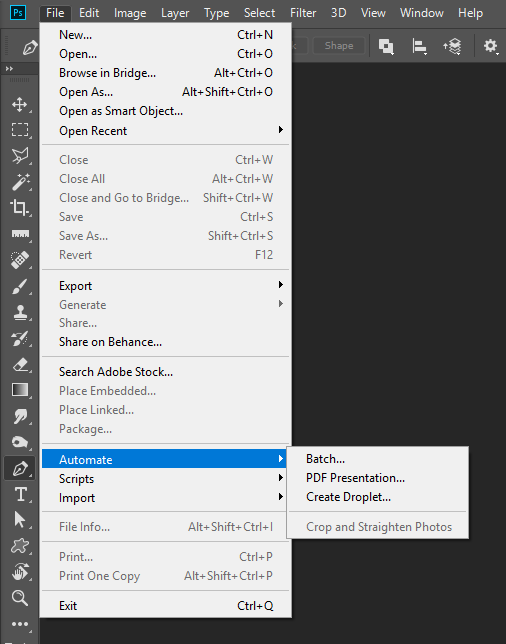
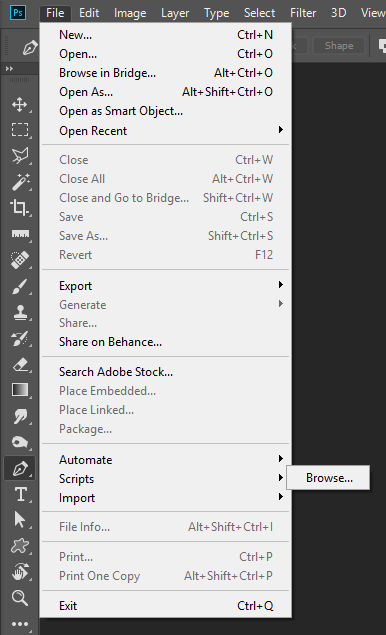
Copy link to clipboard
Copied
So I moved the "scripts" folder from "Presets" and ScriptingSupport onto the desktop and tried booting photoshop up again as per your suggestion, but I get the same result as when I only move ScriptingSupport to the desktop as mentioned in the original post: photoshop gets past the booting screen but then the GUI is unresponsive and crashes. This is what my GUI looks like when I attempt your method. Nothing responds and I have to force quit.

Copy link to clipboard
Copied
They are separate processes. If you remove ScriptingSupport and not move the scripts folder all scripts will still be read and their name installed into the correct Photoshop menues. You have not ruled out scripts.
Copy link to clipboard
Copied
after moving only "scripts" folder the booting screen gets hung on ScriptingSupport still. If I move both the folder and ScriptingSupport, or only ScriptingSupport, the GUI crashes after loading in (previous screenshot).
Copy link to clipboard
Copied
If it crashes please post the crash report details. In the beginning all you posted was a application hang event not a crash. A crash report my have a clue to what is failing. If Photoshop just still hangs I believe Script and ScriptingSupport are not the problem for you removed them from the equation.
Copy link to clipboard
Copied
how do I find the crash report details?
Copy link to clipboard
Copied
Look for Applicatio faliures where Photoshop stopped workind and double click on those problems

Copy link to clipboard
Copied
thank you;
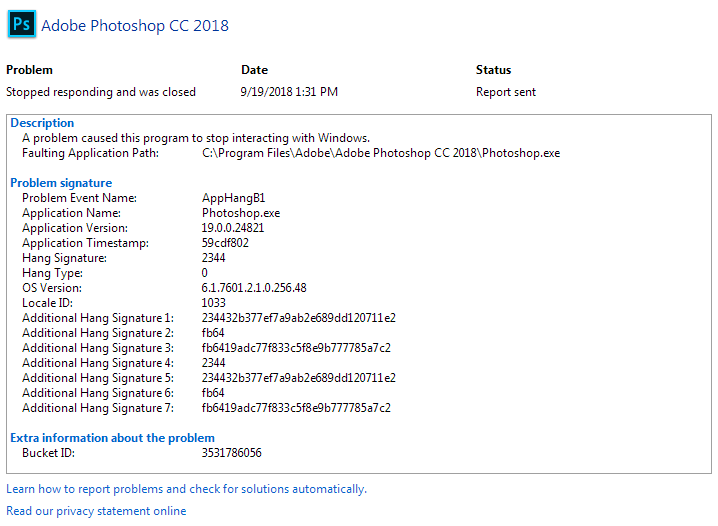
Copy link to clipboard
Copied
That does not look like a crash. It look like the firs event you posted Photoshop hung and forced closed. Are the any Photoshop Stopped working in your history not Photoshop stopped responding. I do nor see anything the seems useful in hang reports.
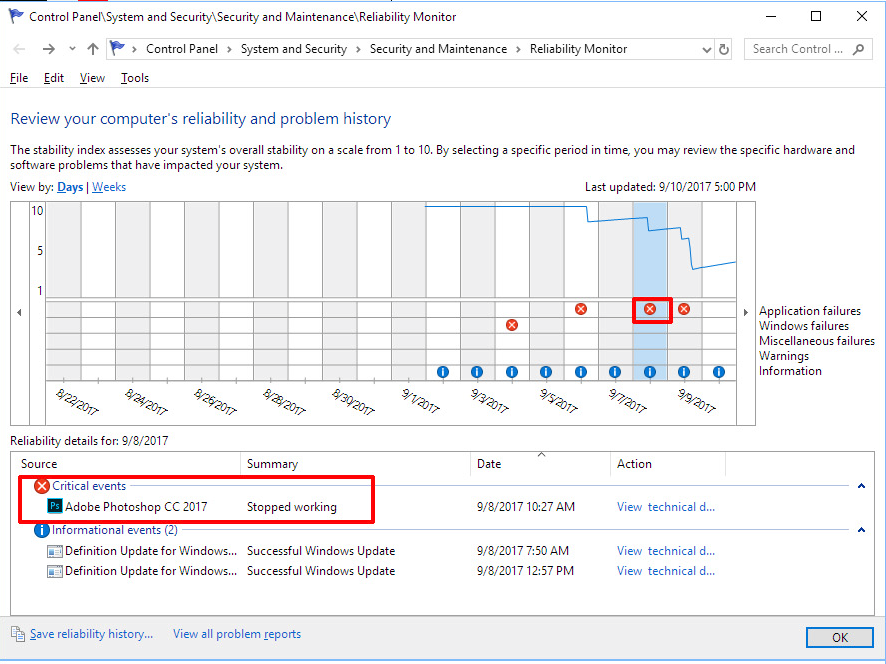
Copy link to clipboard
Copied
there are no "photoshop stopped working" events, only "photoshop stopped responding and was closed". If I click on any of these events they are the same AppHangB1 event as in my previous reply.

Get ready! An upgraded Adobe Community experience is coming in January.
Learn more