- Home
- Photoshop ecosystem
- Discussions
- Photoshop How Much Ram We Need For Each Images Res...
- Photoshop How Much Ram We Need For Each Images Res...

Copy link to clipboard
Copied
Hi everybody,
I ask this question to know exactly how much Ram Memory we need in our PC to Run big Images Size in Photoshop :
IF ADOBE TECHNICAL SUPPORT AND SOFTWARE DEVELLOPERS DID TESTS IN THE PAST, PLEASE HELP US AND SHARE MORE INFORMATIONS ABOUT THE POSSIBLES OF RAM NEED BY IMAGES SIZES (BY RANGE OF MEGAPIXELS AND GIGAPIXELS) THANKS !
Because when the time comes to shop a new computer with more Ram Memory possibilities and to Choose the Right Processor (Cpu), We Need more informations about Photoshop performance. It's good to know the Minimal and Maximal requirements of the software, but for Real, in the middle of that,
What do We Really Need for Working our Big Size Images, Step by Step for reach the Maximum 300 000 x 300 000 (90 Gigapixels).
THIS QUESTION IS ALSO ABOUT TO KEEP A FLUID DRAWING AND PAINTAING EXPERIENCE IN PHOTOSHOP ONLY.
Yes, We Keep In Mind to Buy a SSD for Disk Drive Scratch Cache and a good Processor (Cpu) and other parts too, for customs needs...
What I mean when I say Big Size Images in Photoshop :
- Always 300 dpi (ppp, pixels by scare inch)
- Images Size 01 : Between 0 and 3 000 000 pixels = Recommended RAM memory : 8 to 16 GB ?
- Images Size 02 : Between 3 000 000 and 6 000 000 pixels = Recommended RAM memory : 16 to 32 GB ?
- Images Size 03 : Between 6 000 000 and 1 000 000 000 pixels (1 Gigapixels) = Recommended RAM memory : 32 to 64 GB ?
- Images Size 04 : Between 1 and 5 Gigapixels = Recommended RAM memory : 64 to 128 GB ?
- Images Size 05 : Between 5 and 20 Gigapixels = Recommended RAM memory : 128 to 256 GB ?
- Images Size 06 : Between 20 and 50 Gigapixels = Recommended RAM memory : 256 to 512 GB ?
- Images Size 07 : Between 50 and 90 Gigapixels = Recommanded RAM memory : 512 to 758 GB (Actual Ram Maximum) ?
What I wrote up there is a hypothetical approximation of the RAM Needs for Specific Images Sizes.
If someone can confirm it or adjust this list with real performance results...
Everybody will Enjoy These informations for shopping their Best PC to work in a Fluid drawing Photoshop !
Thanks to everybody to read and contribute to find all answers. Have a Good Day ! : )
 1 Correct answer
1 Correct answer
...
davidl61394530 wrote:
Hi everybody,
I ask this question to know exactly how much Ram Memory we need in our PC to Run big Images Size in Photoshop :
What do We Really Need for Working our Big Size Images, Step by Step for reach the Maximum 300 000 x 300 000 (90 Gigapixels).
THIS QUESTION IS ALSO ABOUT TO KEEP A FLUID DRAWING AND PAINTAING EXPERIENCE IN PHOTOSHOP ONLY.
Yes, We Keep In Mind to Buy a SSD for Disk Drive Scratch Cache and a good Processor (Cpu) and other parts too, for customs needs..
Explore related tutorials & articles
Copy link to clipboard
Copied
davidl61394530 wrote:
Hi everybody,
I ask this question to know exactly how much Ram Memory we need in our PC to Run big Images Size in Photoshop :
What do We Really Need for Working our Big Size Images, Step by Step for reach the Maximum 300 000 x 300 000 (90 Gigapixels).
THIS QUESTION IS ALSO ABOUT TO KEEP A FLUID DRAWING AND PAINTAING EXPERIENCE IN PHOTOSHOP ONLY.
Yes, We Keep In Mind to Buy a SSD for Disk Drive Scratch Cache and a good Processor (Cpu) and other parts too, for customs needs...
IMO Photoshop was not designed to be a painting program. If you have a canvas 300,000px by 300,000px where you zoom out so your whole canvas is scaled to fits on your display. What is being displayed is your 30,000,000,000 image scale down to fit on your display. When you use a paint brush and stroke your canvas. Photoshop design will scale your stroke up for your 30,000,000,000 px image. If it is a wet mixer brush Photoshop additionally need to retrieve the paint on the canvas and mix it with the paint being laid down and scale down the results to display to you. IMO Photoshop with all the RAM in the world will not be able to keep up with your brush strokes practically when you use large complex sample brush tips wile low spacing. There just too much sequential processing that need to be done. Increasing the number of cores will not help when sequential processing is required either to render the stroke near real time..
You would need to use a paint program that was design to work one a small canvas that will scale your painting up for output where the large output image is being rendered as a background process while your painting on the it small scaled down size being rendered in real time. I feel a painting application can only be FLUID DRAWING on a much smaller canvas size then one with 30,000,000,000px. I'm not a painter. I do not even know if there are Painting applications that can produce 30,000,000,000 pixel images. Uncompressed a single layer image that size is 90,000,000,000 bytes 8bit color the number grows as you add layers.

Copy link to clipboard
Copied
Thanks JJMack,
Yes, it's true, I agree to your point of view of the internal process of the software.
But, The Question stay there... I try to find the RAM needs for particular Range of Images Size.
All others PC parts are important, Yes, sure, but for this Question we can presume all the other parts is the best in the PC...
If We are Doing Panorama by stitching manually photos, correcting, adjusting all layers to fit all together. It's a kind of painting too.
During this Photoshop works the canvas is growing to frequently reach a big size image (Depending of the used Camera).
So, What Among of RAM memory are Needed to fit to each Images Size listed there, approximately :
- Always 300 dpi (ppp, pixels by scare inch)
- Images Size 01 : Between 0 and 3 000 000 pixels = Recommended RAM memory : 8 to 16 GB ?
- Images Size 02 : Between 3 000 000 and 6 000 000 pixels = Recommended RAM memory : 16 to 32 GB ?
- Images Size 03 : Between 6 000 000 and 1 000 000 000 pixels (1 Gigapixels) = Recommended RAM memory : 32 to 64 GB ?
- Images Size 04 : Between 1 and 5 Gigapixels = Recommended RAM memory : 64 to 128 GB ?
- Images Size 05 : Between 5 and 20 Gigapixels = Recommended RAM memory : 128 to 256 GB ?
- Images Size 06 : Between 20 and 50 Gigapixels = Recommended RAM memory : 256 to 512 GB ?
- Images Size 07 : Between 50 and 90 Gigapixels = Recommanded RAM memory : 512 to 758 GB (Actual Ram Maximum) ?
Correct my suggestions of hypothetical "Recommended RAM memory" if you know the Real among of RAM needed to work with these Images Sizes...
Thanks you ! : )
Copy link to clipboard
Copied
On my Dell workstation I have 40GB of Ram. If If push Photoshop and do some heavy lifting I can get Photoshop to eat up all my RAM and 100+GB of scratch space. Normally I do not edit Huge canvas and have a great number of layers. Rarely do I see Photoshop use more than 10GB of Ram it uses a lot more scratch space.

Copy link to clipboard
Copied
Very Good to know that !! : ) More Layers need enough SSD scratch disc space, I will keep in mind to Help ! Thanks.
40 GB of RAM is Nice ! If you had time and you want to try these 4 quick tests :
** IMPORTANT :
If your pc lagging Too Hard during a test (more than 10 second by single brush tool action), you will had reach the limit.
Don't try the next resolution, the objective is not to explode your PC :
Step 01: Create one at the time, a new image with one of these canvas resolution of : At 300 pixels by inch.
Test 01 : 500 000 000 pixels (total) : 36 000 x 14 400 pixels
Test 02 : 850 000 000 pixels (total) : 36 000 x 24 000 pixels
Test 03 : 1 000 000 000 (1 Gigapixel total) : 36 000 x 28 000 pixels
Test 04 : 1 500 000 000 (1.5 Gigapixel total) : 40 000 x 38 000 pixels
Step 02 : Use the paint bucket to make a color plain "Layer_01".
Step 03 : Do the same thing on "Layer_02" with a other color.
Step 04 : Use the Eraser Tool to put off color of "Layer_02" (brush 20 times just a little bit everywhere)
Results Obtained : If Your RAM and other parts doing Good and enough Fast and you don't have lag, You can do the next test.
* If this is not enough and you want to find the limits of your RAM and PC system :
Add to resolution some inches more 3600 x 3600 pixels is 12 x 12 inches... with a calculator you can find a precise Image size...
And Keep doing the same Step 02 to 04... The limit will came soon or later.
Please Let Me Know your Results if you did the tests some day, I'm Curious to see how much 40 GB can handle approximately !!!
Thanks JJMark !!

Copy link to clipboard
Copied
Yeah, my test is not good, not really representative of the real work, not enough layers so too easy for PCs... forget that test...
Thanks.
Copy link to clipboard
Copied
I made one test after I made my last append. Something I might actually. I populated a Photo collage. The Collage I populated was a 300dpi 16" 20" PSD. I populate collages using Place embedded which I size and mask the placed in smart object layer. The Collage template has 53 Image in the composure and I placed in 53 16MP image. Each Raw file in around 20MB and Photoshop renders 16MPixels for each smart object layers these are scaled to size via the smart object layer transform and shaped via Layer mask. And File name stamped on to images image layers and text layers have layer styles It took some time for my script to populate the Collage Document. Photoshop working set climbed fro around 2GB to 12GB and 20+GB of scratch space was used. Photoshop Image status showed the document required something like 1.3GB. My C: had close to 80 GB free before I started Photoshop.
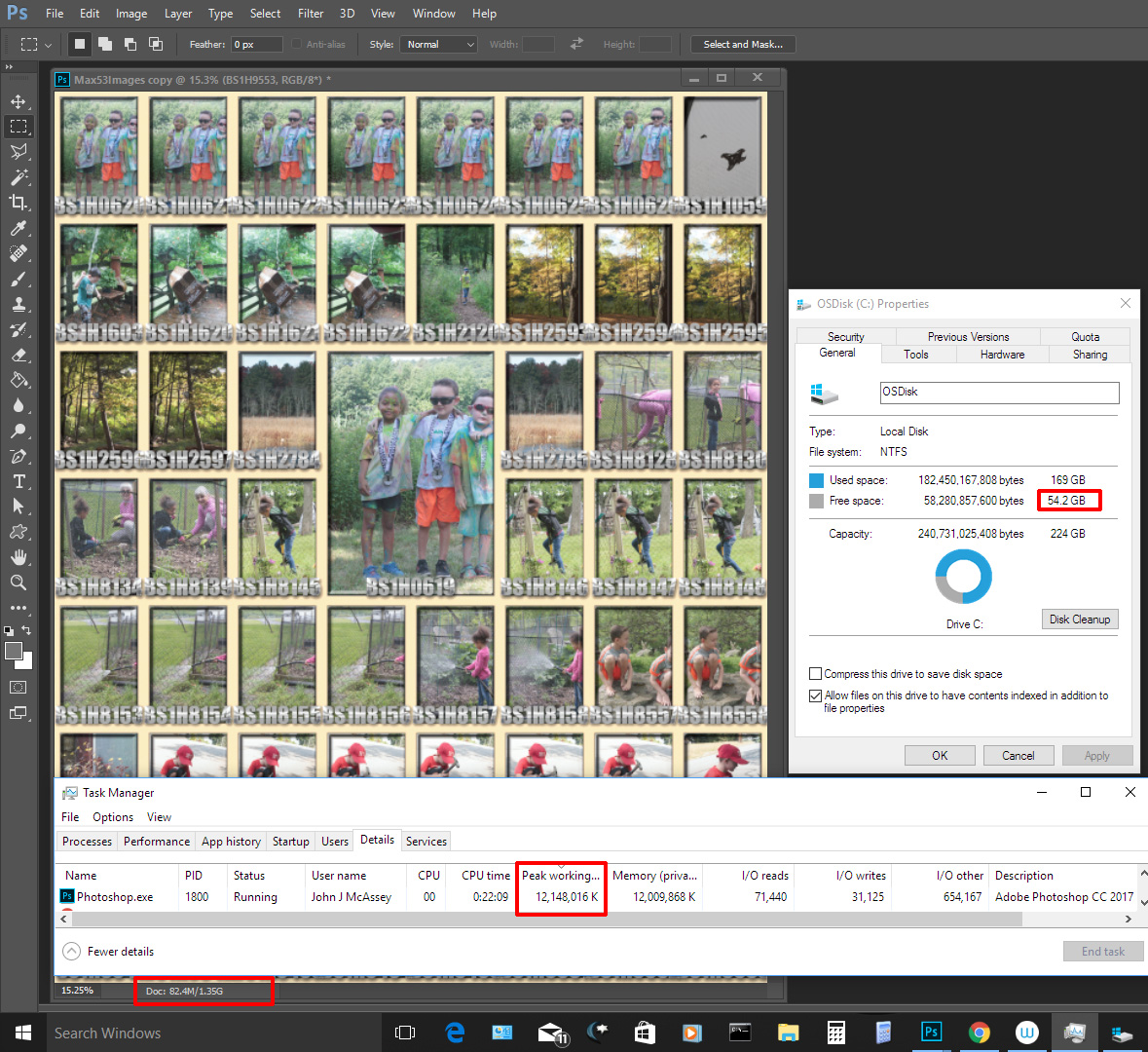
Copy link to clipboard
Copied
Puget Systems builds Photoshop workstations and has a good discussion on memory requirements for certain file sizes. You might find some good information there.
https://www.pugetsystems.com/labs/articles/Adobe-Photoshop-CS6-Memory-Optimization-182/

Copy link to clipboard
Copied
Thanks JJMark and Gener7 for your Help ! : ) That's very interesting informations there...
You had right about the posted Question, RAM is an important part of the system, But the question cannot be really respond directly, Because Photoshop use all parts together (processor, SSD or Hard drive disc and RAM) and the software will danse and ajust the performance depend of all parts to let us do whatever the Image Size.
So my original question is simple, but the answers are more complex to find and analyse, Because to test and find the limits of each suggested Image Size wrote up there in the Question, We had to put on and off parts of our PC.
And Not everybody will take the time and the risk to play with internal PC components to find answers...
I made a test too with a few years old laptop that a friend allow me to use for this test :
To put a reference, This PC have :
- i7 3630QM (quad cores), 2.4 to 3.4 GHz, 6 Mb cache, 8 threads
- One Hard drive disc (1 Tb, 5400 rpm), No SSD
- 8 GB ddr3L 1600 MHz So-DIMM (low voltage 1.35v)
- GeForce GT 650M, 2 GB of Gddr5 VRAM
- Photoshop CS6
So, for this test, I use a 10 Megapixels Photo (3648 x 2736 pixels) and I duplicate and place the same picture, each time on a New Layer to cover the most part of a Image Canvas Size of 28 800 x 14 400 pixels (8 x 4 feet of image, 300 dpi). I add more layers for cover the rest in flat black, So at the end, I had 65 layers and the Image Size had near 415 000 000 pixels.
In the Photoshop Status Bar, I see in :
- Doc. Size : 1.16G / 8.67G
- Scratch : 16,4G / 6,34G
- Efficience : 50% to more than that during the eraser test to fit and stitch photos manually (for 8 GB of RAM)
RESULTS OF THE TEST for 8 GB of RAM :
While I was doing this Image Size Test, Photoshop became very slow and Lag a lot for 2 to 10 seconds for any moving or erasing actions on layers. To Hide or Show a Layer I had to wait 3 seconds each time. I was deleting my Task History each 10 actions to keep the workflow not more long than that. So My Limit of RAM, Processor and Hard drive disc was very close for This Laptop performance. I was losing time while waiting.
So, I upgraded the RAM to 12 GB, To see if a little bit more of RAM memory will Hel the PC System...
AND YES, With un little 4 GB more of RAM, ALL SLOWING EFFECTS AND LAGS ARE GONE !!
The Fluidity of the software was Back and no more problems for any of the problems I Said in the first part of the results up there. Just All actions, whatever the actions, It was Instantly done without waiting time !! I can let my Task History stock 50 past actions with no problems. Just Better For All with the Image Size document...
I didn't tried tu Upgrade to 16 GB for Now and didn't push to limit the 12 GB of RAM...
That's for an other test for later...
In Conclusion for this 8 to 12 GB of RAM memory (with little i7, and Hard drive disc only) :
For most Photoshop users who are working with 1080p, 4K images for Websites imagery, do wallpapers
for PC screens or to produce Big Images Sizes for Printing decoration Canvas, You Probably had enough RAM with 16 GB for a 4 x 8 feet of Image Size. Most Canvas Printer will print approximately that size, maybe a little more to the maximum.
So It's possible to add more layers, do more brush and tools actions, effects with just this simple 4GB upgrade. Imagine Now what a full system adjust will do if it is up to date and use more recent technologies...
Like many other Users said and what Adobe System recommandations tell us for a SSD scratch disc cache add to PC system will work better and faster with more RAM and a Better Intel i7 than my 3630QM, will allow you to reach better speed and fluidity while you are working with all Photoshop Tools and Rendered Effects. Most computers are bigger and stronger than the Laptop I use for this Basic Specifications of PC and RAM memory Test.
Thanks to all ! Enjoy the Results ! It's always Good to know more about what We need in our PC.

Copy link to clipboard
Copied
SUITE : Test of 8 to 12 GB of RAM memory (i7 3630Qm, Hard drive disc only) :
After the first part test, to assembly an Big Image Size (8 x 4 feet of 415 000 000 pixels)... see up on page...
I had to upgrade 8GB to 12GB to find back Fluidity in the workflow, This first part was done without merging any layers so it's probably one factor who had influence the performance, but it's better to placed photos before stitching at the end... Just to be sure for a Real Panorama to had not to redo all from beginning...
SECOND PART OF THE TEST : PUSHING THE 12GB OF RAM TO MAXIMUM :
To Finish this test of 12GB of RAM memory, I began the Test by merging all the 65 layers on one giant 4 x 8 feet Image on the same layer. And it was more light weight to continue the Test with more...
In the Photoshop Status Bar, All infos drop down :
- Doc. Size : 1.16G / 8.67G __________________ After merge : 1.16G / 1.67G
- Scratch : 16,4G / 6,34G ____________________ After merge : 17,8G / 6.34G
- Efficience : 50% (for 8 GB of RAM) ___________ After merge : 100%
To reach the same Level performance in the Photoshop Status Bar (Like before the merge of 65 layers), I duplicated to have 9 of this same merged layers. No problems there same Status...
After that merge I gradually duplicated the same Layer, again and again, I try to add 10 by 10 step of this same layer and check the performance of the Software, by moving, erasing, Hide and unhide layers. And I was very surprised to see the performance during this test with only one 4GB of RAM upgrade to 12 GB... All the difference compare to 8 GB !
I duplicated layers to 82 of them, All was Fluid, no lags (moving, erasing, Hide / Unhide layers), no problem.
In the Photoshop Status Bar :
- Doc. Size : After merge : 1.16G / 1.67G ____________ 1,16G / 81,9G
- Scratch : After merge : 17,8G / 6.34G _____________ 25,6G / 6,34G
- Efficience : After merge : 100% __________________ 100%
I Continue to Push performance and duplicated layer to 101 to began to see a little half of second of lag when I was doing the same actions (moving, erasing, hide / unhide layers). But not more than that :
In the Photoshop Status Bar :
- Doc. Size : 1,16G / 99,7G
- Scratch : 23,7G / 6,34G
- Efficience : 100%
CONCLUSION :
I Check the infos of the Windows Task Manager for performances at this moment and i saw that :
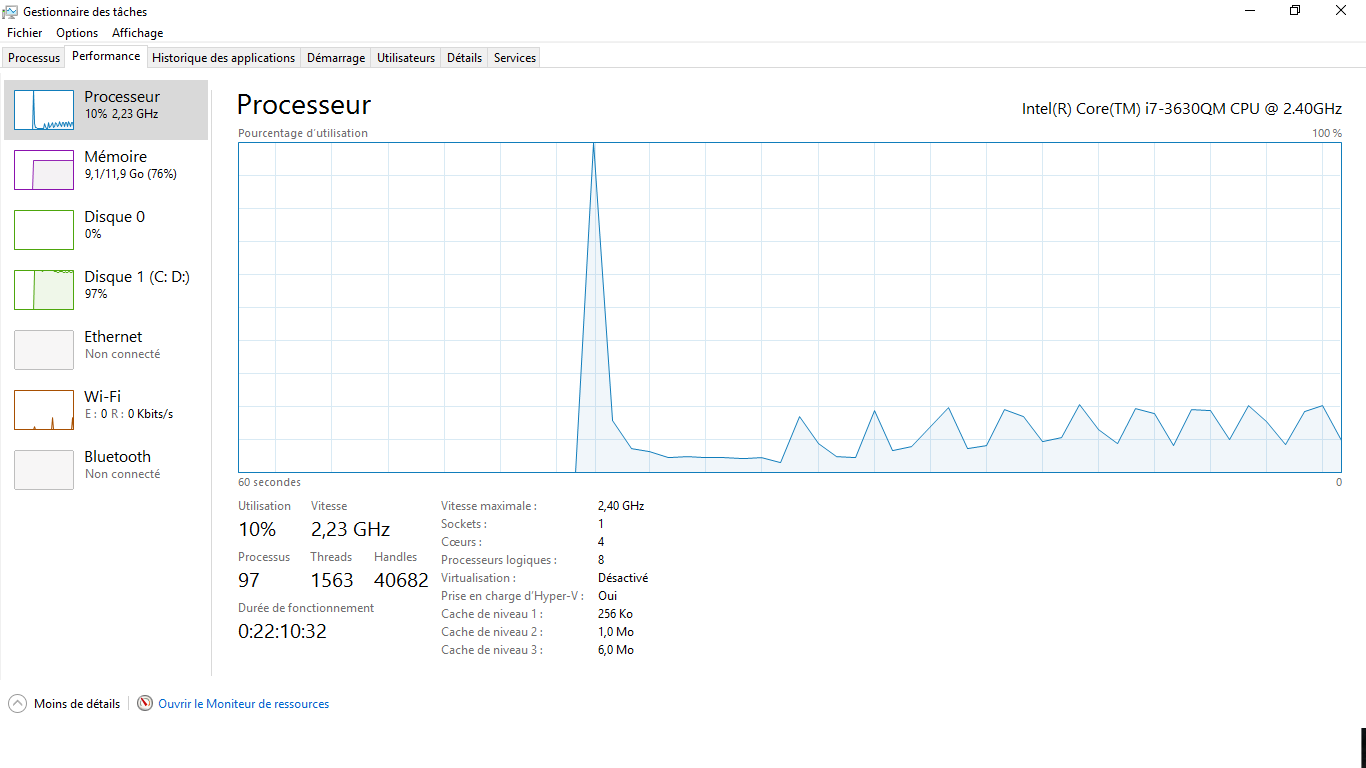
So, If you watch the memory you can see I had push the 12 GB of RAM to 76% with this 8 x 4 feet Image Size document and it had 101 layers of the same Full canvas sized Stitched Panorama Photo !!! Very NICE ! : )
It's a lot of possible layers for retouching or add effects to your big size image (less than 500 000 000 pixels).
We can see the Processor (Cpu) hold Photoshop and Windows 10 running with at 10% (when not computing).
The processor was able to run easy, all that with his 2.4 to 3.4 GHz and it running less than that with this big Image Size open and waiting for works...
For this Test I didn't had a SSD for scratch disc space, so we can see that, "Disque 01" the Hard drive disc who running Photoshop, Scratch space for the Image, Windows and all other applications in background or stand by, This Hard drive running at 97% !!! It's to much, but it's working. That's Why We Need SSD for Scratch disc Space, it is more fast for data's transfers and the rest of the PC components will not work at maximum speed...
Finally, I was curious to know what kind of power can drive A BIG IMAGE SIZE WITH FLUIDE WORKFLOW in Photoshop and seriously, 16 GB of RAM seams to be more Powerfull than I was expected before this test !
Thanks to read and contribute to find answers. I wish this test gonna help some people...
Find more inspiration, events, and resources on the new Adobe Community
Explore Now
