- Home
- Acrobat
- Discussions
- Re: Acrobat 2017 freezes when trying to bring up a...
- Re: Acrobat 2017 freezes when trying to bring up a...
Acrobat 2017 freezes when trying to bring up a Windows Expolorer window
Copy link to clipboard
Copied
I have been having this issue for a long time now and have searched but have not found a solution.
It appears that when Acrobat has to bring up a Windows (10) Explorer window (when using File-Open, File-Save As, File-Export etc.) Acrobat becomes non-responsive. I have to close the program.
To open a file I have to open a Windows Explorer window and double-click the file.
To edit a file and save it under a new name I have to copy the file in Windows Explorer first, rename it, double-click on it to open it in Acrobat, make the edits then click the "save" icon. I am able to edit and save a file but only by clicking "save" where Acrobat doesn't have to create a browse window. Anything requiring a browse window to be brought up causes Acrobat to become non-responsive.
I have unclicked "Save As optimizes for Fast Web View", "Show online storage when opening files" and "Show online storage when saving files" in Preferences as had been suggested in a few posts. I have uninstalled and reinstalled several times, including using the cleaning tool. None have worked.
It has made Acrobat very difficult to use for anything but reading files.
Has anybody found a solution to this issue?
Copy link to clipboard
Copied
After reading your post a few times, I think you have to make Adobe Acrobat the default PDF viewer/reader.
Microsoft Windows 10 uses Microsoft Edge as the default PDF handler/viewer. As you may already know Edge also acts as a file explorer and as a web browser.
Dou you know how to make Acrobat the default PDF application in Windows 10?
Can you also check if by disabling the Adobe Acrobat Internet plug-in from your Internet Explorer browser do any difference?
If your answer is yes to both questions and you've already tdid this, then disregard these tips.
Copy link to clipboard
Copied
Hi ALipski,
Apologies for the delay in response and the trouble caused.
As stated above, you have Acrobat 2017 and its freezing when new windows open in acrobat, correct? What is the dot version of the Acrobat you are using? To check the version of the application please refer to the link - Identify the product and its version for Acrobat and Reader DC
Is the file locally available on your system or is it on a network drive?
Is this a behavior with a particular file or with any file you try to open?
Please check for any missing updates. Go to Help > Check for Updates. To know more about the latest version available, Please refer to the link - DC Release Notes — Release Notes for Acrobat DC Products
Try to repair installation. Go to Help > Repair Installation.
For the testing purpose, you may try to turn off the protected view. Go to Edit > Preferences > Enhanced Security > Turn OFF the Protected View and Uncheck Enhanced Security. Restart the application and check.
Note: Switching OFF the security is for testing purpose only, please turn ON the security after testing, irrespective of the result.
If, turning off the security works for you, please refer to the help article - Protected Mode troubleshooting | Adobe Reader
Could you please share the file with us through private message for the testing purpose? - How Do I Send Private Message | Adobe Community
You may also refer to the help articles in the links below:
- Resolve Acrobat DC intermittent crashes on Windows
-Troubleshoot Windows system errors, freezes | Adobe software
Let us know if that works for you
Regards,
Amal
Copy link to clipboard
Copied
Hello Amalj.
See my answers below.
Hi ALipski,
Apologies for the delay in response and the trouble caused.
As stated above, you have Acrobat 2017 and its freezing when new browser
windows open in acrobat, correct? What is the dot version of the Acrobat
you are using? To check the version of the application please refer to the
link - Identify the product and its version for Acrobat and Reader DC
<https://forums.adobe.com/external-link.jspa?url=https%3A%2F%2Fhelpx.adobe.com%2Facrobat%2Fkb%2Fidentify-product-version.html>
My Acrobat versions says it is up to date .... version 2017 (17.01130143)
Is the file locally available on your system or is it on a network drive?
*This has been a problem with files on the PC as well as external USB
drives (it's hard to say because selecting File - Open ... locks up so it
never shows the explorer window to tell it where to find the file).*
Is this a behavior with a particular file or with any file you try to open?
Any file.
Please check for any missing updates. Go to Help > Check for Updates. To
know more about the latest version available, Please refer to the link - DC
Release Notes — Release Notes for Acrobat DC Products
<https://forums.adobe.com/external-link.jspa?url=https%3A%2F%2Fwww.adobe.com%2Fdevnet-docs%2Facrobatetk%2Ftools%2FReleaseNotesDC%2Findex.html>
As I said above the program is up to date.*
Try to repair installation. Go to Help > Repair Installation.
*I have done this several times. No improvement. Even with rebooting
afterwards.*
For the testing purpose, you may try to turn off the protected view. *Go to
Edit > Preferences > Enhanced Security > Turn OFF the Protected View and
Uncheck Enhanced Security. Restart the application and check.*
*Note: Switching OFF the security is for testing purpose only, please turn
ON the security after testing, irrespective of the result.*
*I turned both off and restarted Acrobat - it still hung when I selected
File - Open.*
If, turning off the security works for you, please refer to the help
article - Protected Mode troubleshooting | Adobe Reader
<https://forums.adobe.com/external-link.jspa?url=https%3A%2F%2Fhelpx.adobe.com%2Facrobat%2Fkb%2Fprotected-mode-troubleshooting-reader.html>
Could you please share the file with us through private message for the
testing purpose? - How Do I Send Private Message | Adobe Community
<https://forums.adobe.com/thread/1184148>
*There isn't really a file since it locks up when trying to open anything.
I can open a file if I double-click on a file in Windows Explorer and I can
open one if I double-click on a file in the "Recent" window. It appears to
only be a problem when Acrobat has to open up a Windows Explorer window.
That is why the problem occurs with "File - Open", "File - Save As" and
"File - Export". In all of these cases it needs to bring up a Windows
Explorer window so that you can select the file to open or the location and
filename to save/export to. For some reason Acrobat and Windows do not want
to play together here.*
You may also refer to the help articles in the links below:
- Resolve Acrobat DC intermittent crashes on Windows
<https://forums.adobe.com/external-link.jspa?url=https%3A%2F%2Fhelpx.adobe.com%2Fin%2Facrobat%2Fkb%2Facrobat-dc-crashes-on-windows-os.html>
-Troubleshoot Windows system errors, freezes | Adobe software
<https://forums.adobe.com/external-link.jspa?url=https%3A%2F%2Fhelpx.adobe.com%2Fx-productkb%2Fglobal%2Ftroubleshoot-system-errors-freezes-windows.html>
Let us know if that works for you
Any other suggestions?
Regards,
Amal
Copy link to clipboard
Copied
Hi ALipski,
Could you pls. create a process dump that allows us to investigate the cause of the hang/freeze. Take 2/3 dumps at different intervals during the hang/freeze, to ascertain that it captures the complete snapshot while it is in the non-responding state. Follow the steps below to create the dump file:
- Start Task Manager. To do this, use one of the following methods:
- Right-click an empty area of the taskbar, and then click Task Manager.
- Press CTRL+SHIFT+ESC.
- Click the Processes tab, and then find the name of the process
- For Acrobat Professional/Standard it would be "Acrobat.exe" and for Reader, it would be "Acrord32.exe".
- Right-click on it and then click Create Dump File (Note: If you are prompted for an administrator password or confirmation, type your password or click Continue)
- After the file is created, go to the following folder specified in the Dumping Process dialog in Windows Explorer to access the dump (.dmp) file. Drive:\Users\{UserName}\AppData\Local\Temp (Note: If you cannot find the folder AppData, click here to see how to show the hidden folder from the Microsoft web site)
- Please compress the created .dmp file as .zip or .rar and share with us over any document cloud\SharePoint location.
Thanks,
Vinod
Copy link to clipboard
Copied
Hello Vinod.
I have created the dump files as you asked and have zipped them.
Here is the link to the folder with the files on Hightail:
"Hightail Link to Acrobat Dump Files"
Please let me know if you have any trouble accessing the files.https://spaces.hightail.com/space/vfPS2bqrp9
The first file, "Acrobat01.zip" was created just after opening Acrobat without doing anything else.
I then clicked "File - open" and created the next three dump files over a period of about 2 minutes.
When the last one, "Acrobat04.zip" was created, Task Manager was showing that Acrobat was "Not responding".
I hope they shed some insight into why this is happening.
Copy link to clipboard
Copied
Hello ALipski,
Can you confirm that you see the dialog window for open/save and you are able to perform actions on it? The dumps shared show that you have clicked a FileOpen dialog and awaiting a response. Can you pls. also, create a screen recording for the complete workflow and share it?
Thanks,
Vinod
Copy link to clipboard
Copied
I have analyzed the logs further and it seems the OS is waiting for the drives to be mounted or some kind of lock by another application which is preventing the drives to get mounted.
- Do you have a lot of network drives mounted on your system?
- Do other applications also freeze when you open the explorer window (Open/SaveAs) inside them?. Can you try with Word or other applications?
- Can you try restarting your system and see if the problem gets resolved?
Thanks,
Vinod
Copy link to clipboard
Copied
Hello Vinod.
When I try to use "File - open" or "File - save as" NO browse window opens. Acrobat just stops responding. As a result I can't send you a screen grab of the FileOpen dialog because it does not come up. That seems to be the issue.
As for your second set of comments:
1. I do not have a network drive connected. My system has 3 drives: an SSD boot drive, a SATA drive and a second SSD drive, all directly connected.
2. The only other program that has done this before is MS Word 2007 where it locks up when I try to use "File - open". With Word, however, if I close the program and re-open it I can then use "File - open" and it works fine. With Acrobat this is not the case.
3. I have restarted my system several times. I have uninstalled and re-installed Acrobat with many reboots in between these steps. Nothing has worked as of yet.
Copy link to clipboard
Copied
Hello ALipski,
Can you pls. try and uncheck the following preferences ('off') in the Edit > Preferences > General tab and then perform the workflow
- Show online storage when opening files
- Show online storage when saving files
Thanks,
Vinod
Copy link to clipboard
Copied
Hello again Vinod.
I saw that suggestion while trying to research the problem.
Both are unchecked but the problem still persists.
Alan
Copy link to clipboard
Copied
This may not be directly related to your case but start looking here:
IE-11 crashes when trying to open a .pdf file.
On my next reply I am going to post a few slides of some of the settings under Preferences that I was reviewing
Copy link to clipboard
Copied
Hello,
I just wanted to add that there was also a new update announced this week and a Adobe security bulletin tannounced announced about 22 hours ago addressing vulnerabilities.
See here : Adobe Security Bulletin
If you have not updated your product force a manual update. With your Acrobat opened, click "Help"---> "Check for Updates"
This new updates has added configuration options that you can check or uncheck and see if that works after updating.
Also, what version of windows are you using, you said you are running MS Word 2007, are you a Windows 7 user?; maybe forcing a manual update on both the OS and your Office suite can help rule out problems exclusively related to Acrobat if other underlying issues exist.
Be advised, that in the case of having Window 7 , Microsoft will end support for that OS in January 2020. Some updates of the applications running on Win7 are also manifesting isues, like Acrobat for example, for which Adobe is also moving forward to continue support for their products with newer operating systems.
Copy link to clipboard
Copied
Hello.
Acrobat 2017 says it is up to date.
My OS is Windows 10 and it is up to date as well.
Copy link to clipboard
Copied
I apologize for asking about Windows 7. You clearly posted that at the beginning of the thread.
My question was supposed to be phrased "Did you obtained Windows 10 as part of an upgrade that was performed on top of Windows 7 and not through a clean install of Windows 10?" With that being said are you backing up data frequesntly to an external USB device ?
The SATA hard drive is an older technology that is why I felt like asking this.
You may want to check if the hard drives manufacturer web site are pushing new release notes that address vulnerabilities with the current drivers or that the driver need updates and fixes (I would do the same with the CPU and the chipset drivers of that computer).
And this is what your minidump file named Acrobat01.DMP is screaming for help :
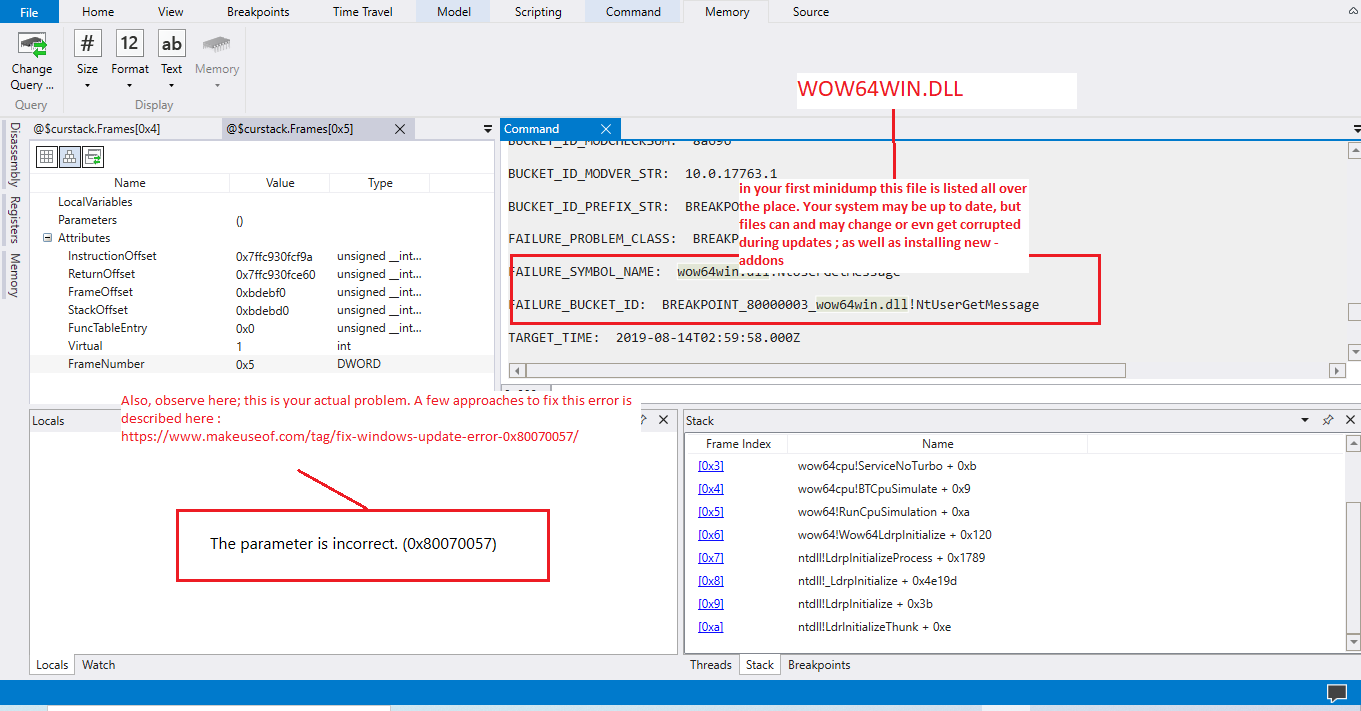
How to Error 0x80070057: The parameter is incorrect when copying files - Microsoft Community
Fix The Parameter is Incorrect on External Hard Drive in Windows 10/8/7 - EaseUS (may not apply to you but it is worth checking out)
As for how to fix "A BREAKPOINT HAS BEEN REACHED" like shown in your minidump (slide below) visit here:
https://windowsreport.com/breakpoint-has-been-reached/

I also wanted to emphasize that when you say explorer windows you are right but it is a Windows Explorer windows which as of Windows 10 version is now an integration of Microsft Edge web browser which also interfaces the user to display Bing results directly from the start menu, access the Microsoft Appstore, perform basic system settings configuration and interact with Cortana (the artificial intelligent alien that lives in that computer and pretty much never goes away when you try to get rid of; it keeps track of everything you do, listen to everything you say and video records everything you do when (we think Big Brother is not watching) and it is defaulted to store your life somewhere accross thousands of server farms in the Internet).
And then you wonder why and how did you get all this Spam mail from the US Postal Office straight to your home with your name even spelled right with a bunch of offers of how to get cheaper medication or you that you've just won a chance to win another chance to win one out of three things ...
Yes, I presume we forget what we chit chat in the heart of our homes with family and friends where there is always a hand held mobile device present in our pockets, a smartTV or a computer no more than 5 to 10 feet away from us at all times, or even in the office while working with colleagues ) .
I stressed at the beginning of this thread that MS Edge is the default PDF viewer and reader in Windows 10. People keep ignoring this fact . In other words it is the user resposnibility to get in the habit of watching and annotating which plugins and additional addons are manually installed intentionally or unintentionaly when updates occured in our computers as an unattended installation.
And one more observation , the minidump program clearly says an issue between Acrobat.exe and WOW64WIN.dll why not stick to that until it gets resolved. Then move forward with a logical approach to next dump file if nothing happened after the first fixes were attempted?
Find more inspiration, events, and resources on the new Adobe Community
Explore Now
