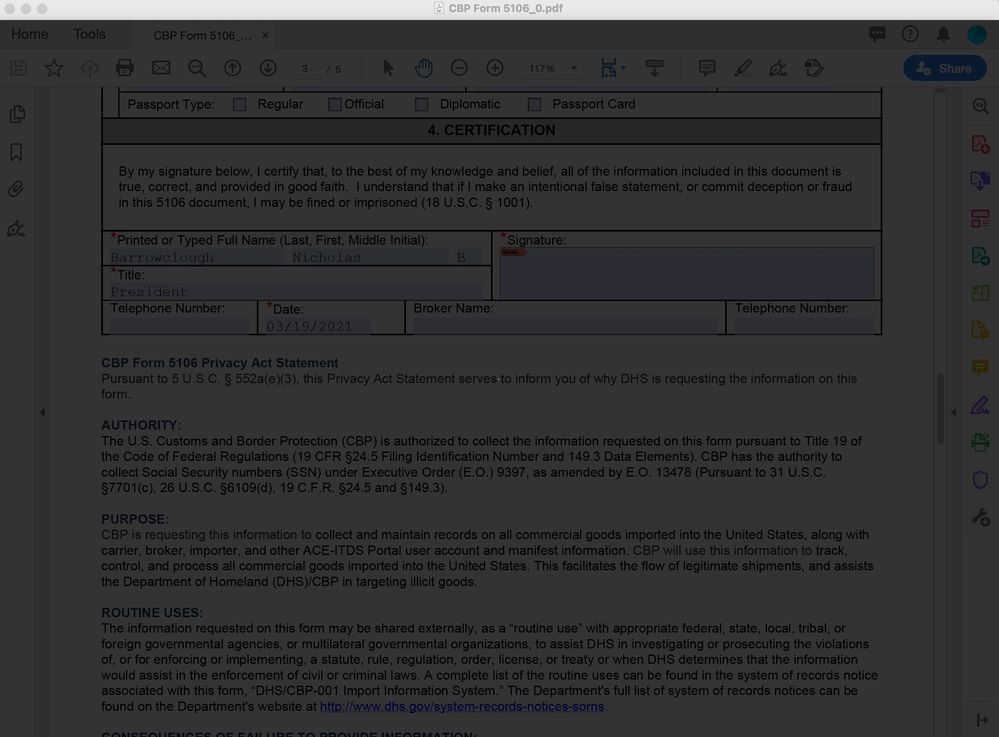- Home
- Acrobat
- Discussions
- Re: Acrobat DC shows grey screen starting Sign pro...
- Re: Acrobat DC shows grey screen starting Sign pro...
Copy link to clipboard
Copied
Some of my users have just started to experience this within the last 24 hours or so. They open a PDF in Acrobat DC, click Fill and Sign, specify email address and message, click Specify Where to Sign, the doc uploads and then it just sits at a grey screen.
I have made sure that Acrobat DC and Creative Cloud are fully updated, signed out and signed back in with no change. Web version of Sign seems to work fine but not when working in Acrobat DC.
Copy link to clipboard
Copied
Hi,
We encountered the same issue and resolved it by reverting to the old style Signature interface
Launch Reader > Edit > Preferences > Signatures .
Under Creation & Appearance > click More > uncheck use modern user interface for signing
Copy link to clipboard
Copied
Hi there
We are sorry for the trouble. As described the fill and sign screen sits on grey screen
Would you mind sharing the version of the Adobe Acrobat /Reader DC the users are using? To check the version go to Help > About Adobe Acrobat DC
Make sure they have the latest version 20.009.20074 installed/ Go to Help > Check for Updates.
You may also try to turn off the protected mode for testing and see if that helps. Go to Edit (Windows), Adobe Acrobat/Reader DC (Mac) > Preferences > Enhanced Security > Turn off the protected view and uncheck the Enhanced Security > Click OK and reboot the computer and check.
Note Please turn on the security after testing.
If it still doesn't work, plese create a new test user profile with full admin rights or enable the root account in Mac and try using the application there and check.
Keep us posted with the results
Regards
Amal
Copy link to clipboard
Copied
When I checked earlier, Acrobat Pro said it was up to date. I did go ahead and check it and the version I had was 19.x. I manually uninstalled via Creative Cloud and then reinstalled. The newly installed app was version 20.x and worked properly.
Now my question is - why didn't Creative Cloud update my installation of Acrobat Pro to version 20 if that's the latest version out? Also, is there an easier way to update to version 20 than a full uninstall of version 19 and then installing 20 via Creative Cloud??
Copy link to clipboard
Copied
Hi there
We are glad to hear that the issue got fixedby updating the application to the new version.
There could be may reason to why the application didnt updated. For more information you may take a look at the help article https://helpx.adobe.com/in/acrobat/kb/update-errors-acrobat-reader-windows.html
Also, you may update the application manually using the patch from the link https://www.adobe.com/devnet-docs/acrobatetk/tools/ReleaseNotesDC/index.html
Regards
Amal
Copy link to clipboard
Copied
Uninstalling and re-installing worked for me, too.
Copy link to clipboard
Copied
I’ve got the same problem. Am using version 20.009.20074.
Copy link to clipboard
Copied
Hi there,
We are sorry to hear that.
Pease try to repair the installation (For Windows Only) Go to Help > Repair Installation.
you may also try to reset the preferences to default as described here: https://community.adobe.com/t5/acrobat/how-to-reset-acrobat-preference-settings-to-default/td-p/4792...
Let us know how it goes
Regards
Amal
Copy link to clipboard
Copied
I have the same problem. Creative Cloud says my Adobe Acrobat is up to date, I've followed instructions to create a self signed certificate. When I try to digitally sign a documet it jsut gives me a greyed out window.
Copy link to clipboard
Copied
Hi Nick
Hope you are doing well and sorry for the trouble. Is this a behavior with a particular PDF file or with all the PDFs that you try to digitaly sign? Please check with a different PDF.
If the PDF form is stored on a shared network/drive, please download and save it to your computer first and then try to apply the digital signature and check. Also, please logout of the application and reboot the computer once and re-login and check if that helps.
Please make sure that you have the latest version 21.01.20145 installed Go to Help > Check for updates. You may manually download the patch using the link: https://www.adobe.com/devnet-docs/acrobatetk/tools/ReleaseNotesDC/index.html and reboot the computer once.
Also please try to sign the PDF online https://documentcloud.adobe.com/link/home/ and see if that works for you.
Regards
Amal
Copy link to clipboard
Copied
Same problem here. And acrobat is at 135 and will not update through Creative cloud!
Copy link to clipboard
Copied
We have found that Acrobat won't jump major versions using Creative Cloud. I had users that were on Acrobat 20 and would say they are fully updated. However, if you manually removed Acrobat and then let Creative Cloud reinstall it, they would then get version 21.
Copy link to clipboard
Copied
I am experencing the same issue, when I try to sign a document a grey screen appears over the document but it won't allow me to sign the document. I am using version 21.
Copy link to clipboard
Copied
Hi Jesse
We are sorry to hear that. Please logout of the application and reboot the computer once and relogin with your Adobe ID and password and check if that works. Also make sure you have the latest version 21.05.20048 installed. You can manually download the patch from the link - https://www.adobe.com/devnet-docs/acrobatetk/tools/ReleaseNotesDC/index.html
You may also try to sign the documents online here https://documentcloud.adobe.com/link/home/ and see if that works for you.
Regards
Amal
Copy link to clipboard
Copied
Hi,
We encountered the same issue and resolved it by reverting to the old style Signature interface
Launch Reader > Edit > Preferences > Signatures .
Under Creation & Appearance > click More > uncheck use modern user interface for signing
Copy link to clipboard
Copied
This doesn't work by the way.
Adobe Reader DC did work fine, now I can't sign anything I need to because a blank grey box pops up. I've logged in, set up signatures, reinstalled etc. etc. Please fix?
Copy link to clipboard
Copied
Update: now workng after a third reinstall of the same version...
Copy link to clipboard
Copied
This worked for me. Thanks very much!
Copy link to clipboard
Copied
I am having the exact same issue and have v 22 installed, up to date. Signing things online is fine, I cannot do via the desktop app. I tried all the advice here - protected view, I tried reinstalling and fixing the installation and these have not worked as well as the old style interface. Any ideas?
Copy link to clipboard
Copied
1.) Click red signature button, select digital signature.
2.) Click view details, select cert authority.
3.) Entrust mgd service root ca / make sure is future date and hit the trust tab.
4.) Click add to trusted cert button, click ok
5.) Check use this cert as trusted root hit ok.
Copy link to clipboard
Copied
I am having the same problem: I try to add a signature, and a full-screen grey overlay appears with a single white pixel in the center. See attached screenshot. I am running macOS Ventura 13.4.1 and Acrobat Pro 2023.003.20244.
I’ve carried out all of the troubleshooting steps in this thread and others including:
- Unchecking "Use modern user interface for signing."
- Unchecking "Enable Enhanced Security."
- Unchecking "Require certificate revocation checking to succeed whenever possible during signature verification."
- Unchecking "Show online storage when opening files" and "Show online storage when saving files."
- Resetting the preferences by deleting com.adobe.Acrobat.Pro.plist.
- Uninstalling and reinstalling Acrobat.
- Restarting my computer.
- Enabling and logging into my computer's root account.
When I was logged in as root, I was able to add a signature. This seems to suggest that there’s a permissions issue. However, my main user has admin privileges so I don’t understand how this is a problem. Please assist.
Thanks, J
Copy link to clipboard
Copied
Hey there! Please tell me if you've found a fix or workaround. I'm new to mac and have trying to give Acrobat all the access I can find to no avail. This is such a critical feature of Acro, I'm not sure how to proceed.
Copy link to clipboard
Copied
Hi there
Have you tried the suggestions provided in the thread earlier? Also, please try to create a new test user profile with full admin rights in Win or enable the root account in MAC and try using the application there and check.
Let us know how it goes.
~Amal
Copy link to clipboard
Copied
What is going on here - this is not working for me either.
Copy link to clipboard
Copied
Hi there
Thanks for reaching out.
Would you mind sharing the Workflow/steps you are doing? Are you trying to login to the application or trying to add the signature?
A small video recording of the same would be very helpful.
~Amal
Find more inspiration, events, and resources on the new Adobe Community
Explore Now