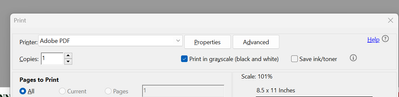- Home
- Acrobat
- Discussions
- Re: Acrobat Pro DC - How can one convert a PDF fro...
- Re: Acrobat Pro DC - How can one convert a PDF fro...
Copy link to clipboard
Copied
Seems like the old option under Preflight for Convert to Gray Scale is gone and I can't find anything else that might do it. Any help out there?
Copy link to clipboard
Copied
Hey shubus,
We would certainly help you.
Open the PDF in Acrobat DC and choose "Print Production > Preflight" and choose Convert to grayscale under Convert Colors category.
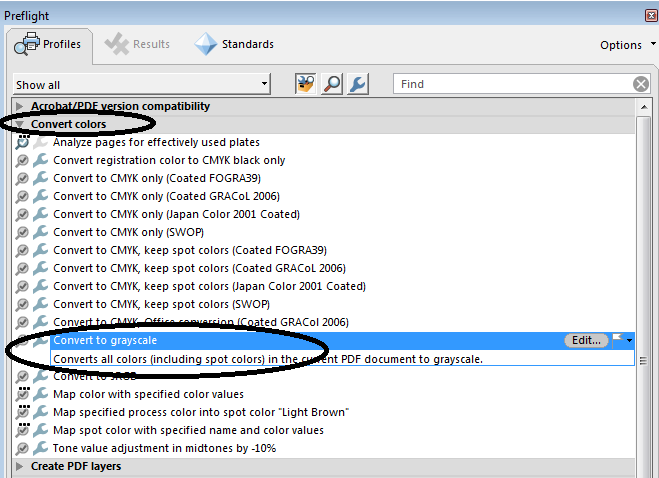
Hope that helps.
Regards,
Anubha
Copy link to clipboard
Copied
Hey shubus,
We would certainly help you.
Open the PDF in Acrobat DC and choose "Print Production > Preflight" and choose Convert to grayscale under Convert Colors category.
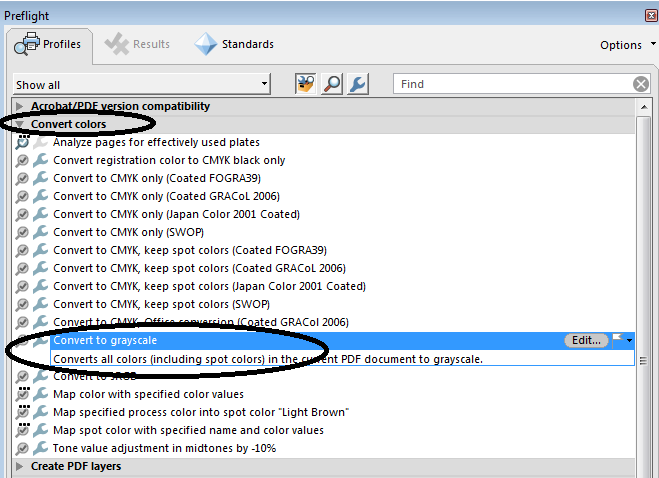
Hope that helps.
Regards,
Anubha
Copy link to clipboard
Copied
Any possibility this answer can be updated to the 2017 version - my options don't match and, although I figured it out eventually, an updated screen shot showing the current interface would help others.
Copy link to clipboard
Copied
I don't think it changed much, and you can post screenshots yourself of the new location, if you wish...
Copy link to clipboard
Copied
I didn't think of that - duh!! These screen shots are from the Windows version (Windows 10 Pro).
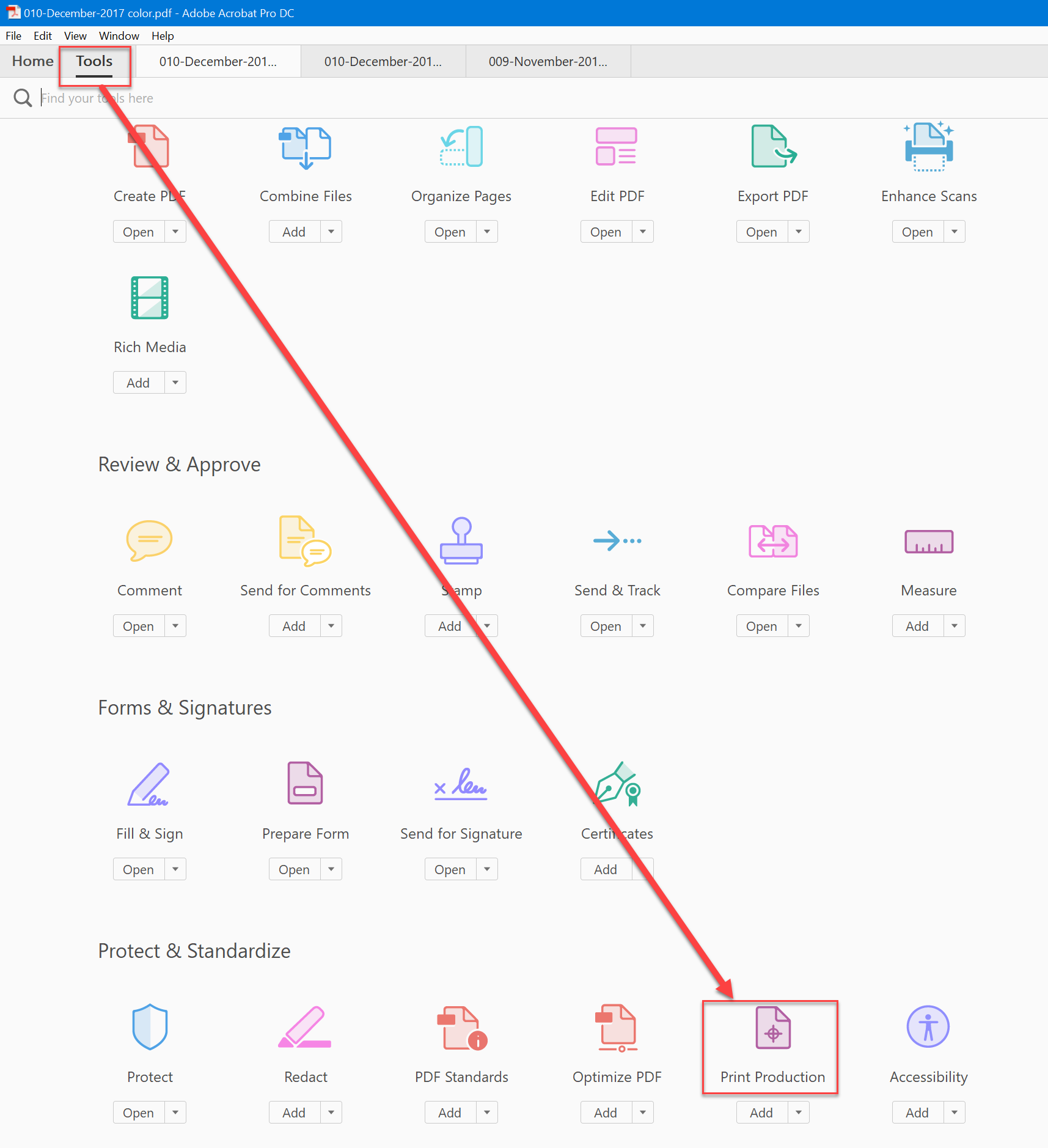
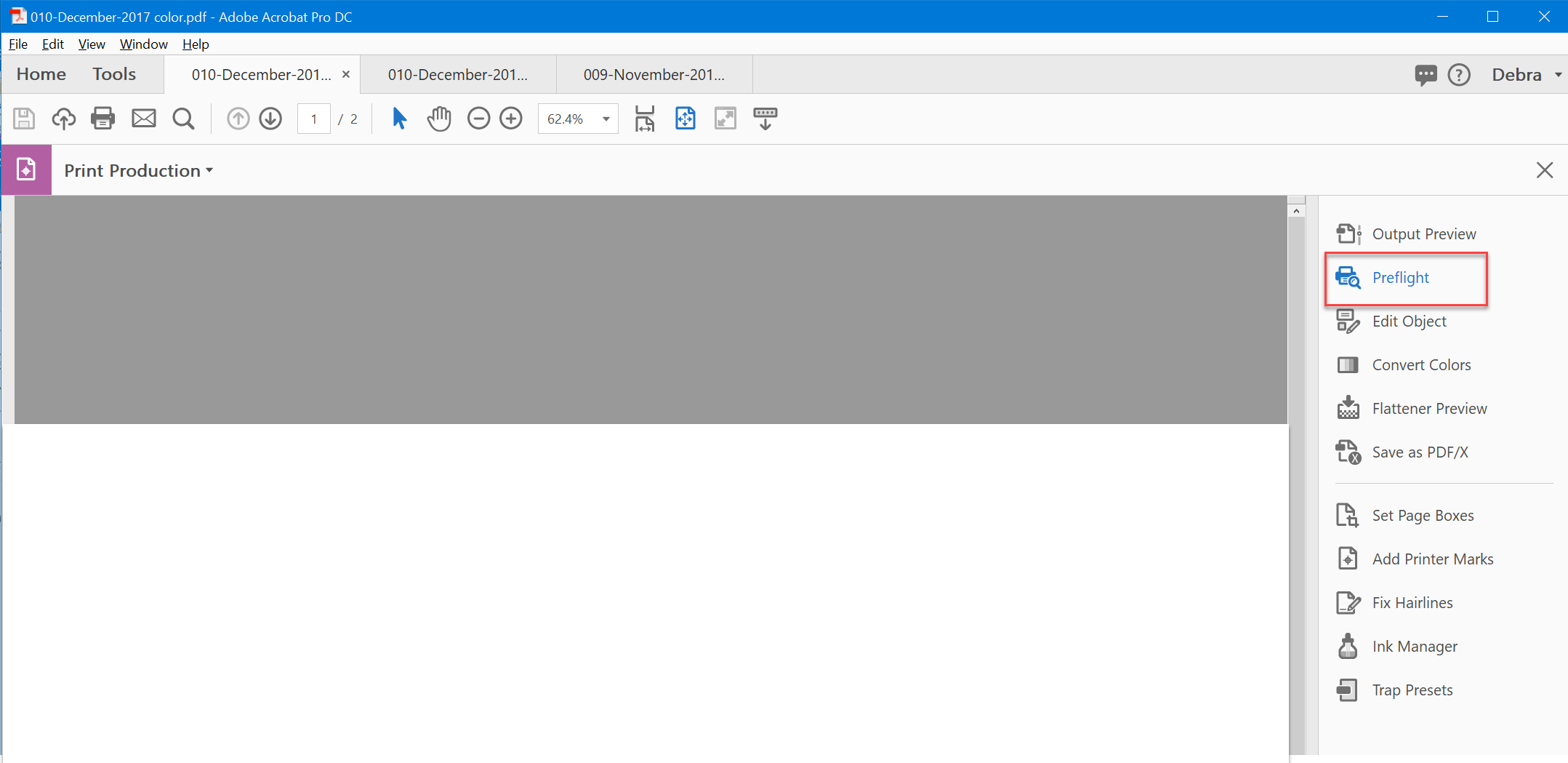
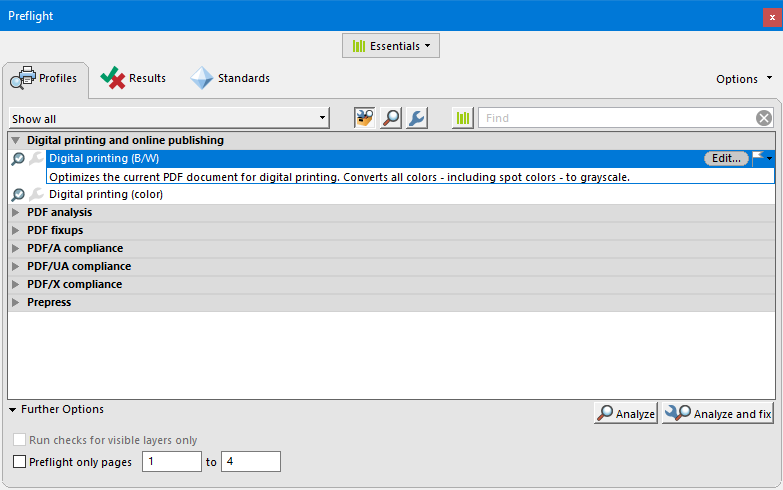
Copy link to clipboard
Copied
The preflight choices in the current version of Acrobat DC include both convert to grayscale and digital printing b/w. They do not produce the same results. Convert to grayscale may leave a spot plate; and all 4 (CMYK) plates are still there even if content is only on the black plate. Digital printing b/w puts everything only on the black plate and only a black plate still exists; there are no CMY plates in the document any more.
Copy link to clipboard
Copied
The Digital Printing (B/W) profile under the Essentials Preflight Library has much more baggage than you really need simply to convert colors. Some of the checks and fixups are highly irrelevant. In the same Essentials Preflight Library, you are much better off using the single fixup Convert color to B/W in the Color spaces, spot colors, inks group which limits it operations to strictly conversion to grayscale.
- Dov
Copy link to clipboard
Copied
Hi Dov,
The instructions are helpful but they dont' work anymore. You can't chose "save pdf" - instead of going ahead with "Print" document. Throws up an error saying - chose save instread of print... I've tried many other setting including in print production - which is not what I actually want to do... Just a long long work arround. None work.
I can't believe I'm paying a billion $ company for software that has overlooked such a basic function on a program.... Why do adobe not have a simple menu option like in Photoshop and Illustrator for document colour management that allows you to convert to grey scale. Would that be too simple???
- Tania
Copy link to clipboard
Copied
Thank you!!! This really helped 🙂
Copy link to clipboard
Copied
How do I access the Print Production tab?? Or the Preflight in Adobe Acrobat Pro DC? Not seeing the same tool bar...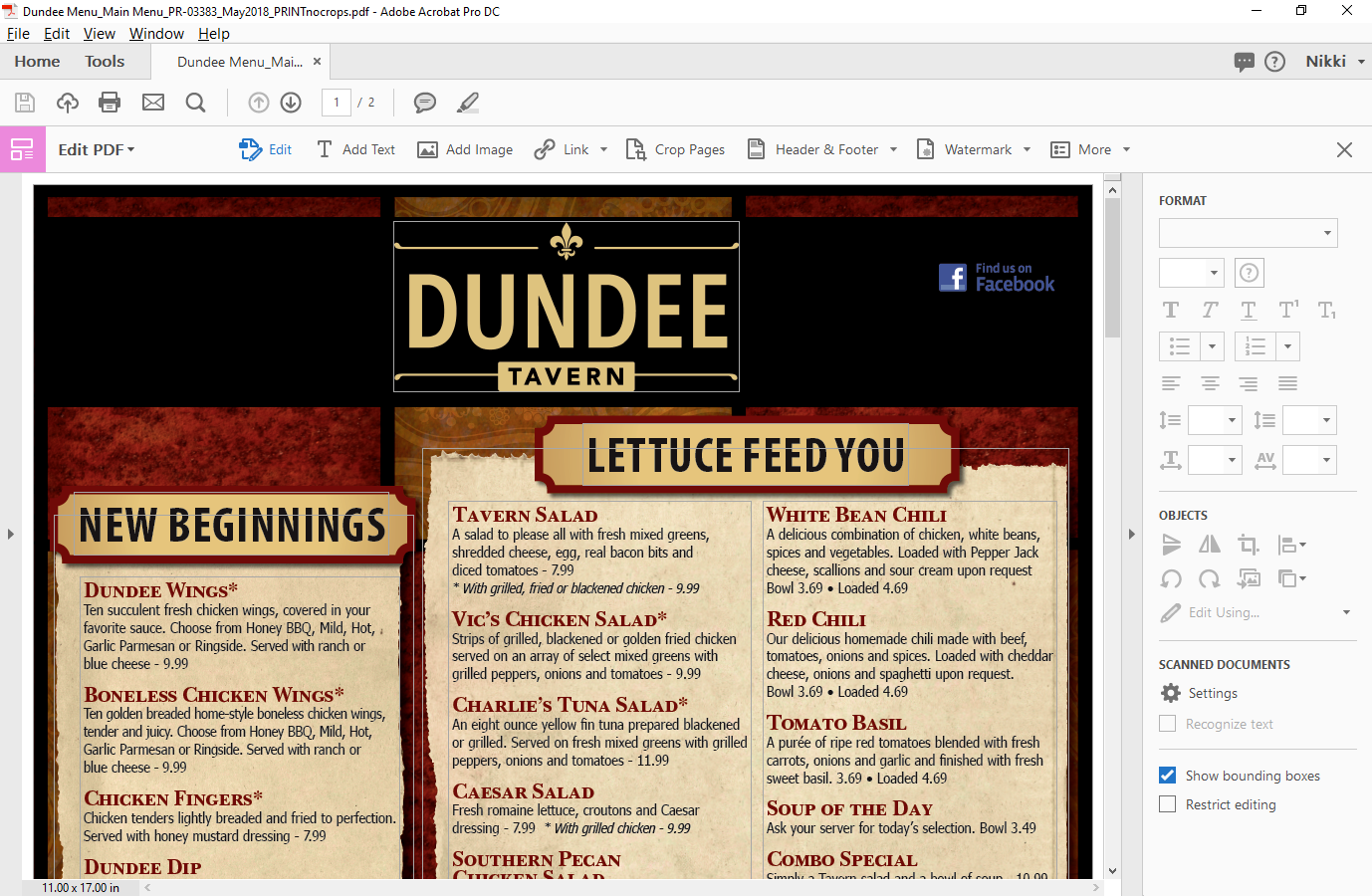
Copy link to clipboard
Copied
right after I posted this..I found it!!!!!!!!!!!
Copy link to clipboard
Copied
That did it! Options have moved around a bit in the DC version.
Copy link to clipboard
Copied
Copy link to clipboard
Copied
While this does get me a great greayscale image, I must lament the inability to produce a decent black & white (NOT grayscale) pdf. The workaround of converting to a 300dpi "tiff" file still works of course, but the loss of resolution is very noticeable.
Outside of Photoshop, I'm not aware of a solution to this yet, but at least grayscale is fine.
Copy link to clipboard
Copied
IS there a way to only convert certain pages? I noticed when you select preflight only pages the analyze and fix option goes away. Also how do you get to this forum from the Adobe Forums page? I had to google the question and find the forum that way. Otherwise on the main site I keep getting redirected to a non support forum.
Copy link to clipboard
Copied
Is there a way to convert specific pages?
Copy link to clipboard
Copied
Somewhat of a kludge, but extract the pages you want to convert as a separate PDF file. Convert them to grayscale with Preflight. Then import them back into the original PDF file and delete the color versions of those pages.
- Dov
Copy link to clipboard
Copied
I have a document that has mostly black text but a few items that are green on the same page. When I go into Preflight I can see that when the document prints it is using all of the colors to create black which is eating up a massive amount of color toner cartridges. Is there any way to make the black on the page print black and not processed black while allowing the small amounts of color print in color??
Copy link to clipboard
Copied
I tried all of these options, but none of them worked. What worked for me to get a monochrome image (black and white, no grey) was the following:
1. Open the PDF in Photoshop in RGB mode
2. Use the Image->Adjustments->Black and White and set all the values to -200
3. Adjust the levels with Image->Adjustments->Levels and drag the leftmost slider all the way to the right.
4. Save as Photoshop PDF
Copy link to clipboard
Copied
None of these suggested solutions works. I am on the latest 2023 versions of Adobe Software.
Copy link to clipboard
Copied
Try this
Copy link to clipboard
Copied
You are my hero! Thank you so much for providing and up-to-date and simple solution.
Copy link to clipboard
Copied
Thats great if one want to print it in black and white but does not work to save a pdf in a black and white format. There used to be a setting to do this.
Copy link to clipboard
Copied
I have not had any luck with any of the solutions posted here. The "Print to PDF" option does not work when requesting grayscale, it still produces a colour PDF document. Please advise how to fix this.
Copy link to clipboard
Copied
Sorry for the delayed response.
If non of the above suggestions didn't work. There is likely some issue with the file.
If possible, please attach the file, and I will take a look.
~Tariq
Find more inspiration, events, and resources on the new Adobe Community
Explore Now