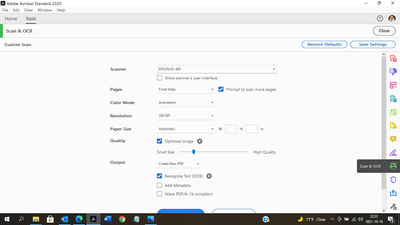- Home
- Acrobat
- Discussions
- Re: Acrobat STANDARD 2020 Scan & OCR does not conv...
- Re: Acrobat STANDARD 2020 Scan & OCR does not conv...
Acrobat STANDARD 2020 Scan & OCR does not convert doc to editable text, only searchable images
Copy link to clipboard
Copied
SOMEONE PLEASE HELP!!! I've been bounced around and around on this, even tried the remote tech support - twice. The issue: I'm using ADOBE ACROBAT STANDARD 2020 (purchased standalone program) -- NOT Acrobat DC Pro or otherwise. I too paid $300 + tax (non-returnable/refundable) for my licensed version believing it would serve my purposes when receiving files, running Scan & OCR to enhance (clean up) the scan and to convert it to editable text. I get an error stating, "Acrobat has detected that this page doesn’t have editable text. If it was a scanned page, convert it to another format is in the export PDF tool." If I do that, the converted product loses all formatting and text is replaced with gibberish and is utterly useless.
Even when I scan a document using the Tools/Create PDF/Scanner/Recognize Text (OCR)/settings, the ONLY options are to select the language and "searchable image". It does NOT give the option to create editable text as implied by the retailer (Office Depot) I bought it from nor as Adobe describes it online where they state very clearly "With Adobe Acrobat Standard 2020, you can create, edit, fill, sign, and protect PDF documents on Microsoft Windows." and "Edit PDF text and images—Use a familiar point-and-click interface to edit PDF documents intuitively right from within Acrobat." It also does not recognize text and convert it to editable when I use Adobe's instructions on their website for Acrobat Pro and Standard:
With Acrobat 2020, you can run OCR on a scanned PDF that contains images with live text on them.
1. Open the scanned PDF in Acrobat 2020.
2. Go to Tools > Enhance Scan > Recognizable Text > In This File.
3. Click Settings in the toolbar. The Recognize Text dialog box is displayed.
4. In the Output drop-down list, choose Searchable Image or Searchable Image (exact) and click OK. *
5. Click Recognize Text in the toolbar.
(the above instructions are found here: What's new in Adobe Acrobat Pro 2020 or Standard 2020 )
* Searchable Image or Searchable Image (exact) does not create editable text. I have tried many different ways to have it "recognize text" without success.
This is a critical issue for my work. How may I use the program as depicted, or what settings do I use so I can enhance a scan and use the Recognize Text option? Again, I am NOT using Acrobat DC. I am using Acrobat STANDARD 2020.
Any and all help is greatly appreciated. Having to export the pages as TIFFs then converting them back to PDF is cumbersome and time consuming, not to mention it's not the way the program is supposed to work. Right now, my only workaround is to use my older version of Acrobat Pro on my other laptop to create editable text. Lastly, I repaired the installation, checked for both Adobe and Windows 10 Pro updates (none were available as of this writing).
Copy link to clipboard
Copied
Hi Michael,
I hear your despiration and am responding because of that. Let me start out by saying that I'm a Mac user, I do not know Windows. Also, I've always used Acrobat Pro because Standard is not available for the Mac.
Let me also add here so that you know it, Acrobat does not scanning at all. What it does do is to use a feature called "Twain," to access the scanner's software. There is NO setting in Acrobat itself that can make a scan better or worse.
That out of the way, I have to ask how are you doing the scan? What is the resolution you are using? How clean or messy is the scan? It's been my experience that a majority of problems with scanning for an OCR result (and this is over 30 years of my doing scanning and OCR), is not fully understanding the value of a good scan.
In your very detailed explanation of what is currently the situation, I'm not fully sure that I understand if you have some pages that have image/text on them AND are also regular PDFs with searchable text already on the page. One of the strange limitations of PDFs and Acrobat (Standard and Pro) is that if a page has searchable text, any image with text on the page will not be "re-OCRed." I do not remember when the change was done but at one point if you had a (say) 20 pages document and one page already had searchable text, Acrobat would cancel the process. (Talk about grief!)
IF the issue is bad scanning, let me pass onto you a blog I wrote for Adobe some time back, it might help you now or some time in the future.
http://photosbycoyne.com/Gary's_Help/Scanning/clean-scanning.html
Good luck!
Copy link to clipboard
Copied
Hi Gary. Thanks for replying to my plea for help, however I use the steps shown in my screen prints to get the program to recognize text while enhancing the scanned documents. The files I receive are often full scans (no document conversion), but sometimes are mixed of scans plus converted document pages. Sometimes the document scanned will scan as an image (because the person doesn't know how to scan, or they don't know how to convert the 'fresh' document directly to Adobe without having to print/scan).
While I have my DPI set at 300, it's more than adequate to recognize text using my backup Acrobat Pro. I am all too aware of 'garbage in/garbage out' when it comes to scans. I often receive scans that are skewed, grainy, or just plain garbage created by someone who has no pride in their work. It got to the point where I would have to tell the sender to re-scan because the print quality will not be clear enough to file with the county clerk & recorder (they'll reject it). So you are aware, I am a Notary Signing Agent and travel to the signer's home/office/wherever to notarize their purchase/sale/refinance documents. The senders I refer to are more often title companies, but sometimes escrow companies will send me docs directly. For privacy reasons I cannot load a screenshot of one of the documents, even if I redact them.
I hope these screenshots help illustrate my issue.

Copy link to clipboard
Copied
Michael,
I encountered this issue in the last year. Exactly as you describe. However, I am using Adobe Acrobat Standard 2020 (ctl+P) to invoke Adobe Distiller from within FireFox or Chrome to
convert documents from the web to PDF to save invoices, Amazon Orders, webpages, etc.
Once Distiller has created adn saved the files I can see that virtually none of the text on the webpage is accessible. I tried to invoke the Scan & OCR (Recognize Text in this file) feature. After running the feature, wherever I try to place my curson to recognize text for a cut/paste, the cursor highlights the full length f my page, not the text in the sentence I am trying to access.
Copy link to clipboard
Copied
Hello,
I'm currently facing the same issue. Adobe recognizes my text if I want to copy paste but cannot edit.
Did you manage to resolve it? let me know! thanks.
Copy link to clipboard
Copied
I have a similar problem. I'm using Adobe Acrobat Standard DC 2015. I already used the Enhance Scans tool to recognize text in a scanned document. I used Correct Recognized Text to fix scanning errors, which Acrobat automatically found and presented to be corrected. I can still choose Correct Recognized Text and it highlights things I skipped before (barcodes it thinks are text, stamped footers, etc.). But I can't fix any other recognized text. (For example, it recognized "to" as "lo." I guess it thinks this is scripture. 😉 The text is definitely there, since I can search for it and copy it, but if I try to update the text, including using search/replace, I get the error "Acrobat has detected that this page doesn't have editable text. If it is a scanned page, convert it to another format using the Export PDF tool." (Of course the Export PDF tool doesn't do me any good since it won't export in PDF format, and I want the document to remain a PDF.)
The problem is not related to scanning or text recognition, since Acrobat already recognized the scanned text and got 99% of correct. It just won't let me correct a few recognition errors in the scanned text that it apparently hasn't identified as errors.
Find more inspiration, events, and resources on the new Adobe Community
Explore Now