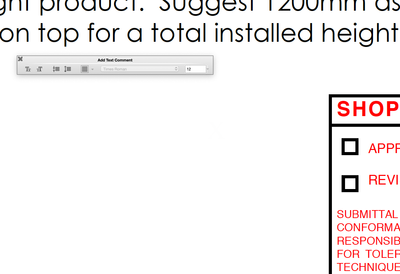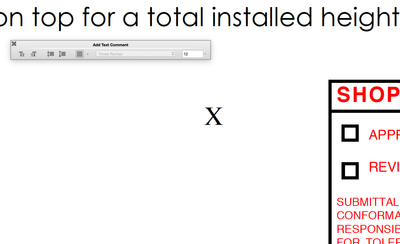Copy link to clipboard
Copied
I am in Adobe Acrobat DC, am working on a PC and am in Windows10 Pro. I am filling out a PDF form and when I Edit the form to create a text box with the text box tool so that I fill in the form, and try to type in the box, I can see the cursor moving along as if I am typing but I cannot see any text. The ink color is showing black, I've changed fonts, font sizes, I've done an Adobe Troubleshoot, repair, loaded and unloaded, save and resaved and nothing works. This was working Friday and now on Monday it's not working.
Copy link to clipboard
Copied
I have this same problem and nothing has changed. I have tried many different documents and nothing shows up!
Copy link to clipboard
Copied
From assisting someone else with this problem, I believe we confirmed that it is the source of the original PDF file (either the program creating the file, or the process by which it was created) that is causing the issue.
Not all PDF files were having this problem for my customer... only files they had been provided from one source. When we opened those files, then printed through Adobe PDF to a PDF file the same size (Check "Actual Size" and "Choose paper source by PDF page size" then the new PDF file worked perfectly with text boxes, and all other editing tools.
Copy link to clipboard
Copied
I'm with the rest of these users who is experiencing invisible text when trying to add text to a document.
I have checked for updates - I'm up to date.
I have "repaired" the installation - nothing
I have checked the font and color settings - the color is black
This is really, really annoying. I have attached the document for your review.
Kristine
Copy link to clipboard
Copied
What exact tool did you use? Where is the text you added located, exactly?
Copy link to clipboard
Copied
Hi Amal,
Same problem here. Were you not able tio fix this issues since April of 2020? This thread has been opened since April 2020 and only thing you ahve been asking form everyone to update,repair installation or upload file. With so many problems, I believe this is not an isolated issue but a system wide. We are paying for pro $15 a month for a service that is not working and support that is incapable of getting help and getting the issue resolved.
Can we get a tech who can actually fix this issue and not some high school graduate call center employee making 4 rupees and hr, who only responds and collects information.
Copy link to clipboard
Copied
Does you add form text fields?
Copy link to clipboard
Copied
Hi I too am suddenly having the invisible text problem. Mac OSX , Acrobat Pro 2020. I need to do comments on PDF documents. The text tool or text box tool both appear to be typing normally while active, but as soon as they are deslected the letters become invisible.
This is happening on all documents.
I have attached two images showing the X selected and not selected. If I hover over the text box it has blue selection handles, but I am unable to show that since they dissapear when I cactivate the screen shot.
Copy link to clipboard
Copied
I was having the same issue, but only on a certain portion of a document. Mine started as A Word document. I exported to pdf to fill in fields but I would get the invisible typing box on part of the document.
I then opened the document from Acrobat rather than exporting from Word. After Acrobat converted the file, the text boxes worked just fine.
I hope this helps someone.
Copy link to clipboard
Copied
I printed my document (already a PDF) to PDF and saved it a a slightly different name. I was then able to modify existing text, add new text, and delete new text boxes that I wasn't able to do before. Annoying, but a work around.
Copy link to clipboard
Copied
Same issue here. Within Reader, the tool items were on the left instead of the right, there was no "Fill & Sign" option, just a text box icon. Using it, I could add signatures, or initials. Checkboxes and x's did not show up, nor did filling in information that I typed onto the form. The text is invisible. It shows me recent things I've typed in a little drop-down.
Remove Adobe Reader. Reinstall from scratch from the website. The toolbar items are back on the right, Fill&Sign is back, and the text shows up.
Seems to be a function of disruptive, pointless updating. Just so you know, no the changes to the interface are not creative, or interesting, or useful or helpful in any way. They're just disruptive, for no reason, to the vast majority of users.
Copy link to clipboard
Copied
Same issue!
Copy link to clipboard
Copied
Hi there
Is this an issue with a particular PDF file or with all the PDFs? Please try with a different PDF file and check also make sure the ink color is not set to white.
A small video recording of the step and the issue would be very helpful.
What is the version of the Acrobat DC you are using? To check the version go to Help > About Acrobat and make sure you have the recent version 23.06.20320 installed. Go to Help > Check for updates and reboot the computer once.
Also try to repair the installation from the help menu (Win Only) and see if that works.
Please try to reset the Acrobat preferences as described here https://community.adobe.com/t5/acrobat-discussions/how-to-reset-acrobat-preference-settings-to-defau...
You may also try to create a new test user profile with full admin rights in Win or enable the root account in MAC and try using the application there and check.
~Amal
Copy link to clipboard
Copied
Hi, I am having this problem:
Any ideas?
Copy link to clipboard
Copied
Hi there
What happens once you try the troubleshooting steps shared above?
Let us know how it goes.
~Amal
Copy link to clipboard
Copied
I have this same problem and nothing has changed. I have tried many different documents and nothing shows up!
Copy link to clipboard
Copied
From assisting someone else with this problem, I believe we confirmed that it is the source of the original PDF file (either the program creating the file, or the process by which it was created) that is causing the issue.
Not all PDF files were having this problem for my customer... only files they had been provided from one source. When we opened those files, then printed through Adobe PDF to a PDF file the same size (Check "Actual Size" and "Choose paper source by PDF page size" then the new PDF file worked perfectly with text boxes, and all other editing tools.
Copy link to clipboard
Copied
I just encountered the same problem. I also tried adding an image with text and the test in the image didn't show up either. I was attempting to creat a new PDF not editing an existing PDF. The original post with this problem is from April 6, 2020. Today is March 7, 2024. In one month it will have been FOUR YEARS and no fix from Adobe. How?? - is this still a problem that hasn't been fixed? Four. Years.
Copy link to clipboard
Copied
I'll add an experience of the same issue with the added twist that it is happening within a single document. I'm using the acrobat plugin for MS Edge, adding text to an existing document within the browser. It worked fine for a couple of painstaking hours of adding information to a legal document, then abruptly started the transparent text behavior. Because I was simply using this tool to get a professional look, and it's not legally necessary for it to be pretty , my solution will be doing the document in ink, then scanning the result. I'm adding this comment only to let other readers know that the problem is not resolved.
Copy link to clipboard
Copied
I have the same issue. Editing a pdf file. Try to add a text box and the text I type in is invisible. This only happens when I add the text box to the first page. When I add a text box to other pages, it shows up fine.
Yes, I have already checked the font color, turned off enhanced security, checked for updates, and rebooted the computer.
Copy link to clipboard
Copied
Is there a fix for this yet? I would love to stop printing and scanning. Same issue as the above.
Copy link to clipboard
Copied
Hi there
Hope you are doing well and thanks for reaching out. We are sorry to hear that you are still experiencing the same issue as discussed above.
I have tried to reproduce the issue at my end and the application is working as expected. Would you mind sharing the version of the Acrobat Pro and the OS you are using? Go to Help > About Acrobat and make sure its updated to the latest version 25.01.20521 go to Help > Check for updates and reboot the computer once and check.
Let us know how it goes.
Copy link to clipboard
Copied
Restarted the PC with no change
Copy link to clipboard
Copied
Hi there,
We are sorry to hear that. You may try updating the app manually using the link: (https://adobe.ly/43xCTnE) and reboot the device once and check.
Let us know how it goes.
-
- 1
- 2
Find more inspiration, events, and resources on the new Adobe Community
Explore Now