- Home
- Acrobat
- Discussions
- Adobe Acrobat Pro DC - Attaching a PDF file to PDF...
- Adobe Acrobat Pro DC - Attaching a PDF file to PDF...
Copy link to clipboard
Copied
I am not having any success in adding an existing PDF file to a PDF document. Please provide step-by-step instructions on how to complete this process. I have been provided with a few initial steps including; 1. Open the Attachments panel on the left side of the window (it has an icon of a paperclip), and then just drop the file into the panel and save the PDF. 2. Please advise how I locate the 2 files, and then the steps to “drop” them into that panel, and to save them. 3. Proceed with the steps to add them to my document. I am new to this program and I ask that you please use simple steps. Thank you.
Copy link to clipboard
Copied
There are two different ways to add attachments to a PDF document. So far we've discussed generic attachments - attachments that do not have any representation on a specific page - they are only accessible via the attachments panel on the left side.
If you want to add attachment annotations, which are represented by e.g. a paperclip on a specific page, you will have to use the "Comment" feature (either via the right hand pane, or the "Tools" section):
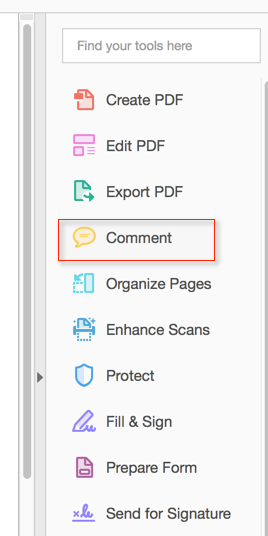
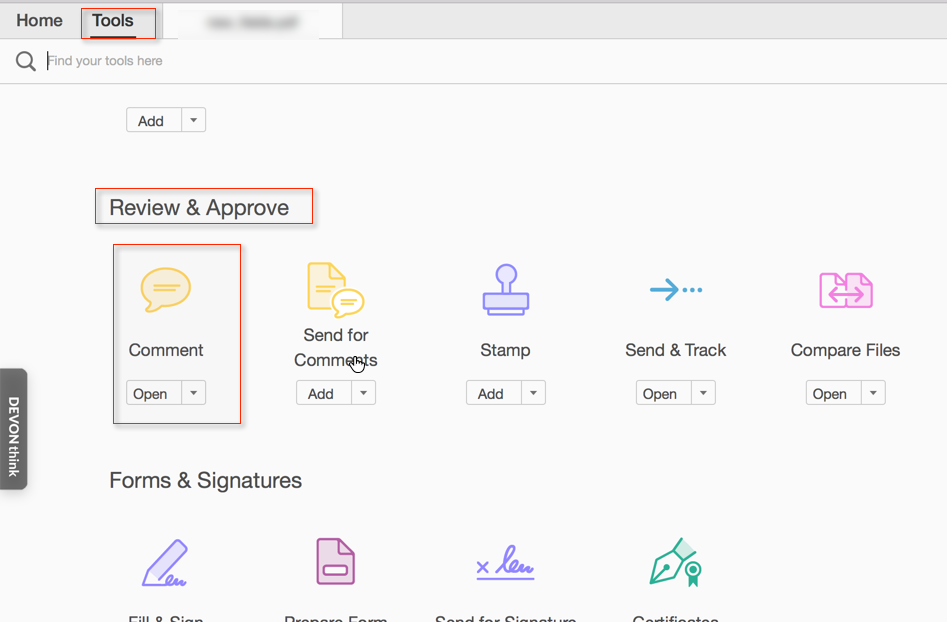
Once the comment toolbar is displayed, you need to select the attachment tool, which in turn allows you to attach either a file or an audio clip:

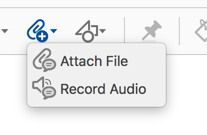
Now you select the file and click on where you want the icon to appear on your page. You can select from different icons, the paperclip is the default:
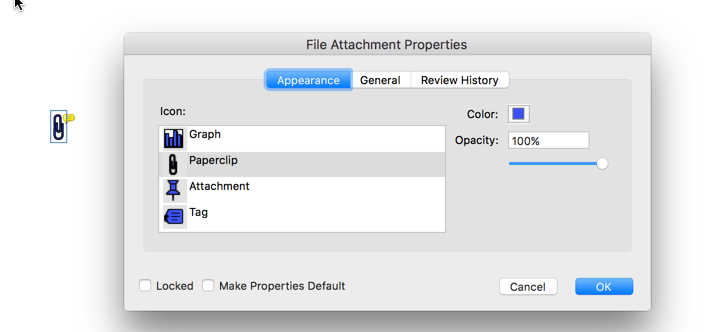
Copy link to clipboard
Copied
As far as locating the documents goes, this is something you need to do using the tools that your operating system provides (MS Windows Explorer or Mac OS X Finder). You then navigate using this tool to the files in question, and start to drag them using the standard drag&drop procedures - again provided by your operating system.
If you don't see the attachments pane, you will have to click on the paperclip button:
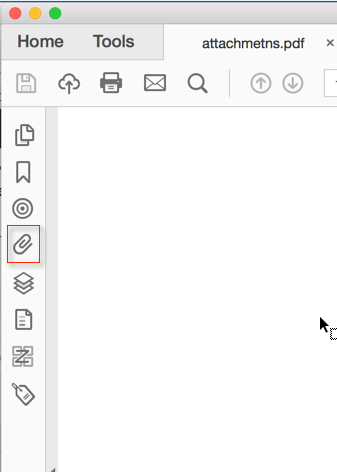
Once the attachments pane is displayed, you have two different ways to add your attachments.

You can either drag&drop into the attachments area, or you can click on the "Add" button (the paperclip with the + sign).
Again, you will need to know where the files you want to attach are located on your computer.
If you cannot even see the paperclip tool on the left, you will have to expand the navigation panes area:
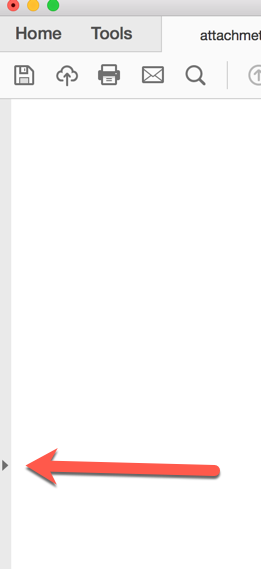
You will see a gray bar along the left edge of the Acrobat window with a little triangle indicating that it can be expanded. Click anywhere in that narrow gray area and the buttons should become visible.
Copy link to clipboard
Copied
Hello Karl, So far so good. Now, please help me to add these 2 files to page 2 of my document. Thanks for your initial steps. Earle
Copy link to clipboard
Copied
There are two different ways to add attachments to a PDF document. So far we've discussed generic attachments - attachments that do not have any representation on a specific page - they are only accessible via the attachments panel on the left side.
If you want to add attachment annotations, which are represented by e.g. a paperclip on a specific page, you will have to use the "Comment" feature (either via the right hand pane, or the "Tools" section):
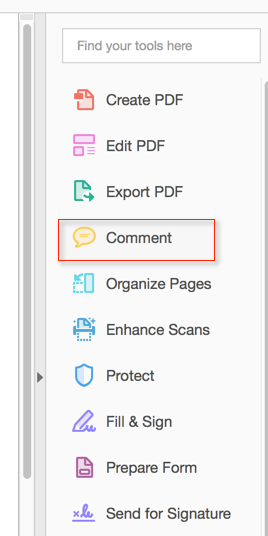
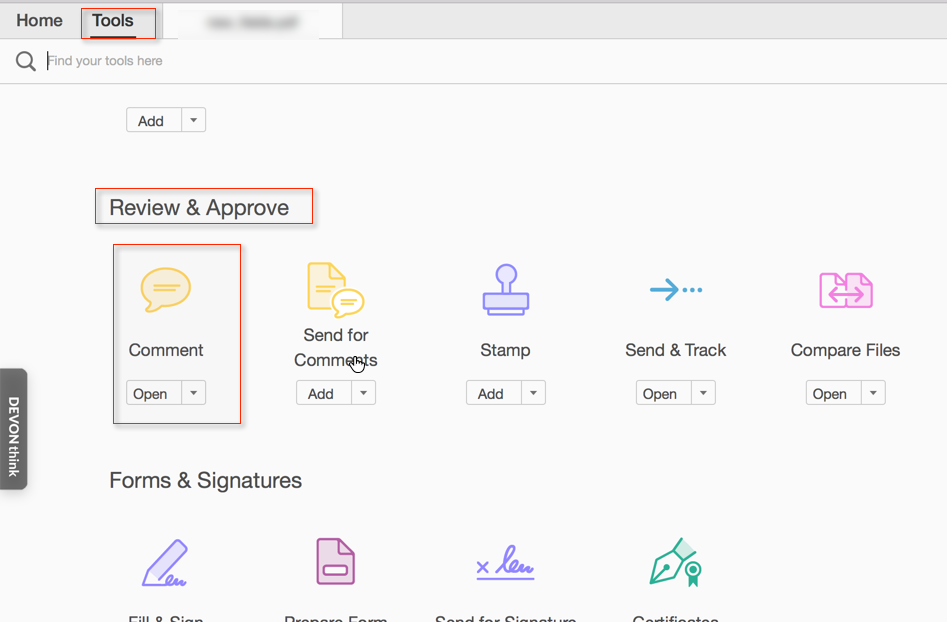
Once the comment toolbar is displayed, you need to select the attachment tool, which in turn allows you to attach either a file or an audio clip:

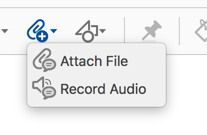
Now you select the file and click on where you want the icon to appear on your page. You can select from different icons, the paperclip is the default:
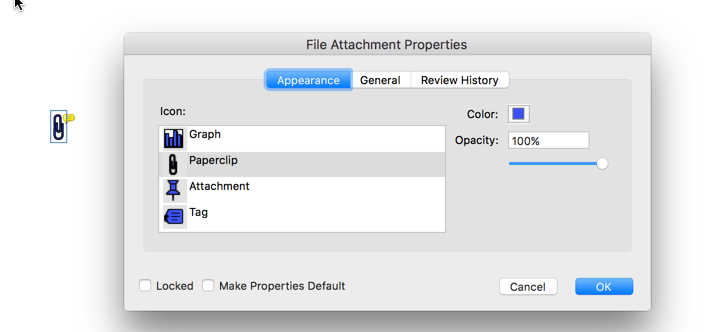
Copy link to clipboard
Copied
Do you know how to attach a file in DC Pro after multiple signatures? In other words, the last person signing the document needs to attach a file that goes back to the original requestor.
Copy link to clipboard
Copied
Using the File Attachment commenting tool, as was explained above.
Copy link to clipboard
Copied
The attachment in the DC Pro Cloud version does not have this option available for the last signer. The last signer wants to attach a file from his computer and then sign and send the signed document. This is a travel form where the employee sends it to his manager for signature, it goes to the travel rep for making the hotel reservations, etc. The travel rep wants to attach the hotel or airline reservation and send back to the traveler. Adding an attachment does not seem to be an option.
Hope this helps.
Copy link to clipboard
Copied
Just tried it and it worked fine. Are they not able to use this tool? Is there some kind of error message?
Copy link to clipboard
Copied
Hello Karl, Your instructions were clear, concise and right on the mark. Excellent work. Cheers, Earle
Find more inspiration, events, and resources on the new Adobe Community
Explore Now