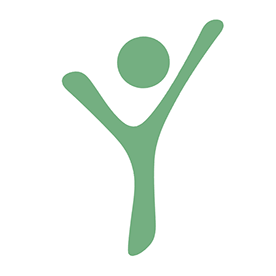- Home
- Acrobat
- Discussions
- Adobe Acrobat shuts down a few seconds after launc...
- Adobe Acrobat shuts down a few seconds after launc...
Copy link to clipboard
Copied
Hi, i have an account with Adobe Acrobat Standard. I can login online and use it that way but if i open Acrobat locally it shuts down after a few seconds. I have a feeling it's not letting me Sign In, as i can see the Sign In button at the top before it shuts down. I has been running this on my computer for some time before this started to happen. I did also have this problem previously (months ago) and an uninstall, clean and reinstall worked to fix it.
This time around, I uninstalled Acrobat, ran the cleaner https://www.adobe.com/devnet-docs/acrobatetk/tools/Labs/cleaner.html restarted my PC, downloaded the 64 bit version of Acrobat Standard here https://helpx.adobe.com/au/acrobat/kb/acrobat-dc-downloads.html installed it and the identical problem still exists.
Can someone please help?
Copy link to clipboard
Copied
I found that there was a bug with Adobe thinking I was logged in to the maximum number of accounts already (for me, two). I had logged in on my desktop and laptop, and after updating on my desktop, it didn't recognize it as the same login, so every time it tried logging in, it was treating it as a third device and auto shut down the app. I logged out of all devices using the solution below
Solution 4: Launch Distiller and check if Acrobat is activated
1. Press Windows key + R to open the Run command window. In the Open box, type acrodist and then click OK.
2. If Acrobat is not activated, you will see a warning message followed by a Sign In Required dialog box. Click the Sign In Now button and follow the onscreen instructions to complete the sign-in process.
3. After you complete the sign-in, the product is activated. Close Distiller, and then launch Acrobat and see.
Copy link to clipboard
Copied
Hi @ashlee_9903,
We are working on it, and the fix is scheduled for the upcoming release.
We request your kind understanding and patience while we get the fix released.
-Souvik
Copy link to clipboard
Copied
I also have this problem in my Windows 11 setup.
Copy link to clipboard
Copied
Same issue. Changing to compatibility mode made the app not work at all. Any solution yet?
Copy link to clipboard
Copied
I discovered that mine would only shut down if I logged out of my session on my desktop, logged in to a session on my laptop, and tried to log back in on my desktop. My desktop app would close immediately after opening. The fix that has worked for me is: right click desktop app > click properties > click compatability tab > Check box next to "Run this program in compatibility mode for:" > Click the drop down arrow > select Windows 7 > Open Adobe Acrobat > sign in > A prompt will appear informing you that you are logged in to too many devices > select which device you would like to sign out of > once Adobe Acrobat opens logged in to the device you would like > close out of the Adobe App > Right click the Adobe App again > Properties > Compatibility > UNCHECK "Run this program in compatibility mode for:" > Re Open Adobe Acrobat.
Doing the above steps is the only way I can get the App to run correctly. I think the problem is there is some bug that does not allow the prompt to appear informing users that they are logged in to too many sessions and the app just closes down.
Copy link to clipboard
Copied
Great, but I didn't log out at my desktop. As said - changing to compatibility mode made the app not work at all
Copy link to clipboard
Copied
Great, just trying to help.
Copy link to clipboard
Copied
I have had this problem several times. The compability thing has worked before, but not always. Trying on another computer and signing out once the window pops up has worked before but not always. However, what I have found that has worked for me everytime is the following:
Log into Adobe account online. Go to "Plans and Payment" at the top of the screen, select "Activated Devices" then "Deactivate" one or more of the two devices allowed.
When I do that, the problem has always resolved for me. Of course, I have strong thoughts towards Adobe about all this and have lost easily 5-10 hours of work time troubleshooting this same issue the 4 or 5 times it's come up.
Copy link to clipboard
Copied
I have only one device in the Activated Devices
Copy link to clipboard
Copied
I found that there was a bug with Adobe thinking I was logged in to the maximum number of accounts already (for me, two). I had logged in on my desktop and laptop, and after updating on my desktop, it didn't recognize it as the same login, so every time it tried logging in, it was treating it as a third device and auto shut down the app. I logged out of all devices using the solution below
Solution 4: Launch Distiller and check if Acrobat is activated
1. Press Windows key + R to open the Run command window. In the Open box, type acrodist and then click OK.
2. If Acrobat is not activated, you will see a warning message followed by a Sign In Required dialog box. Click the Sign In Now button and follow the onscreen instructions to complete the sign-in process.
3. After you complete the sign-in, the product is activated. Close Distiller, and then launch Acrobat and see.
Copy link to clipboard
Copied
Thanks for sharing the solution.
We are aware of this issue about Acrobat closing down after launch, and work is in progress.
The fix should be live with the upcoming update.
We request your kind understanding and patience while the team gets this through.
-Souvik
Copy link to clipboard
Copied
Willie, you are definitely the savior here!!! I've tried all the proposed solutions before, and none of them worked for me! I give the upvote and hope this could help more people in the same pond!
Copy link to clipboard
Copied
THIS !!! This fixed my issue!
As soon as I opened acrodist, it notified me that I had more than 2 devices activated. I recently upgraded to windows 11 from windows 10 and for some reason as it's a whole now OS version, adobe thinks that this is a new machine alltogether.
I would suggest anyone having the issue, check with this trick or simply login to your Adobe ID in a brrowser and remove the computer and try again.
Copy link to clipboard
Copied
You're a lifesaver! Take this advice it works!
Copy link to clipboard
Copied
got an error 205 which i finally could fix with this windows guide Beheben des Fehlers 205 für Creative Cloud-Applikationen 2022 und höher
Copy link to clipboard
Copied
Thank you so much! This helped
Copy link to clipboard
Copied
Thank you so much!!
It is STUNNING to me how absurdly poor the support from Adobe is here. This issue was reported months ago and the last post from Adobe is their software engineers are working on!? Really? It's a simple licening bug that an end user offered us a fix for but the official support wants us to wait months. [cursing removed] Adobe. Man, I cannot say how much I hate this company.
Copy link to clipboard
Copied
Copy link to clipboard
Copied
Perfect, thanks!
Copy link to clipboard
Copied
Hi,
Thanks so much for this tip - it worked for me and saved me a lot of frustration. I switch between 3 computers and only have a licence for 2 so the previous hassles I've had with this have made me extremely reluctant to shift the Adobe licence between PCs which is very annoying. It is insane that Adobe can't fix this problem for a service that we all pay for. I wish I could backcharge adobe for the lost time associated with this problem.
Thanks again for this workaround.
Copy link to clipboard
Copied
I tried the steps, but it shows this message
Copy link to clipboard
Copied
Copy link to clipboard
Copied
Yes
Copy link to clipboard
Copied
Hi @SamiKhalil,
Hope you are doing well. Sorry for your experience with opening files on Acrobat.
Since you see error 109 for every PDF file you try to open, it directs towards a corruption with the installation of the application.
Would you mind running the Acrobat cleaner tool https://www.adobe.com/devnet-docs/acrobatetk/tools/Labs/cleaner.html, reboot the computer once, and install the application using the direct link https://helpx.adobe.com/acrobat/kb/acrobat-dc-downloads.html and see if that works for you.
Let us know if it helps.
Regards,
Souvik.
Copy link to clipboard
Copied
I see that this is your first post to the Adobe community forums. Your screenshot shows a blue hyperlink. What happened when you clicked that link?
Jane
Copy link to clipboard
Copied
It does not open
Find more inspiration, events, and resources on the new Adobe Community
Explore Now