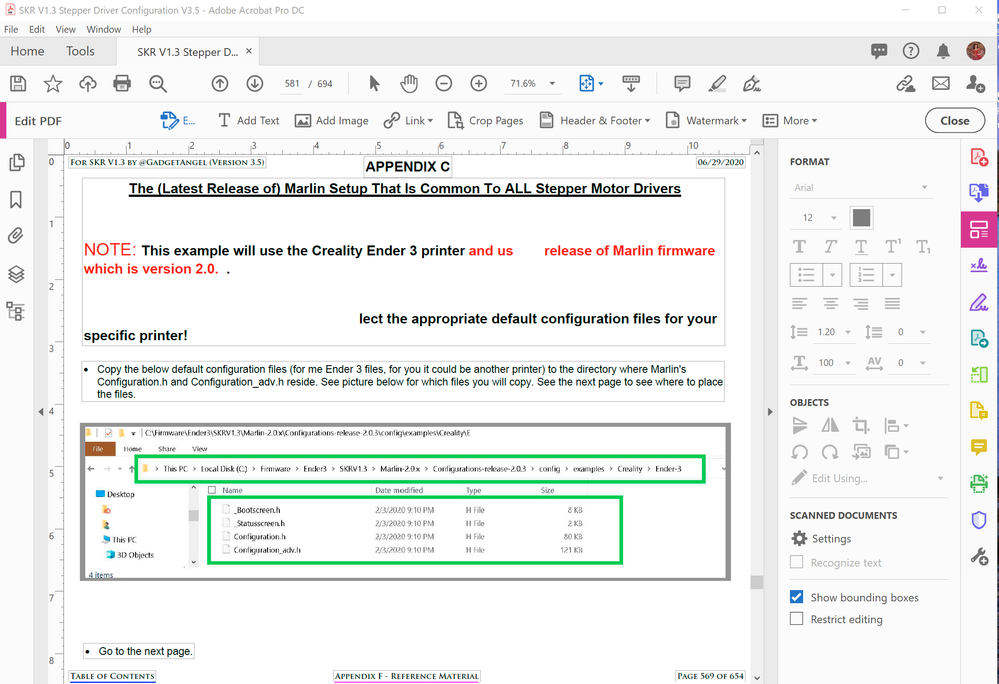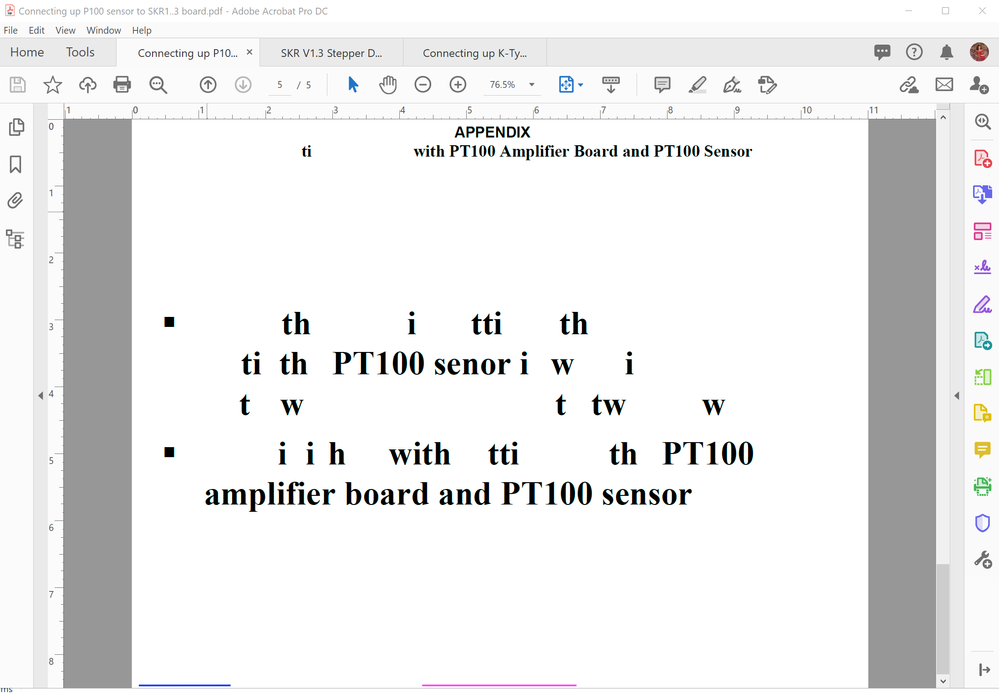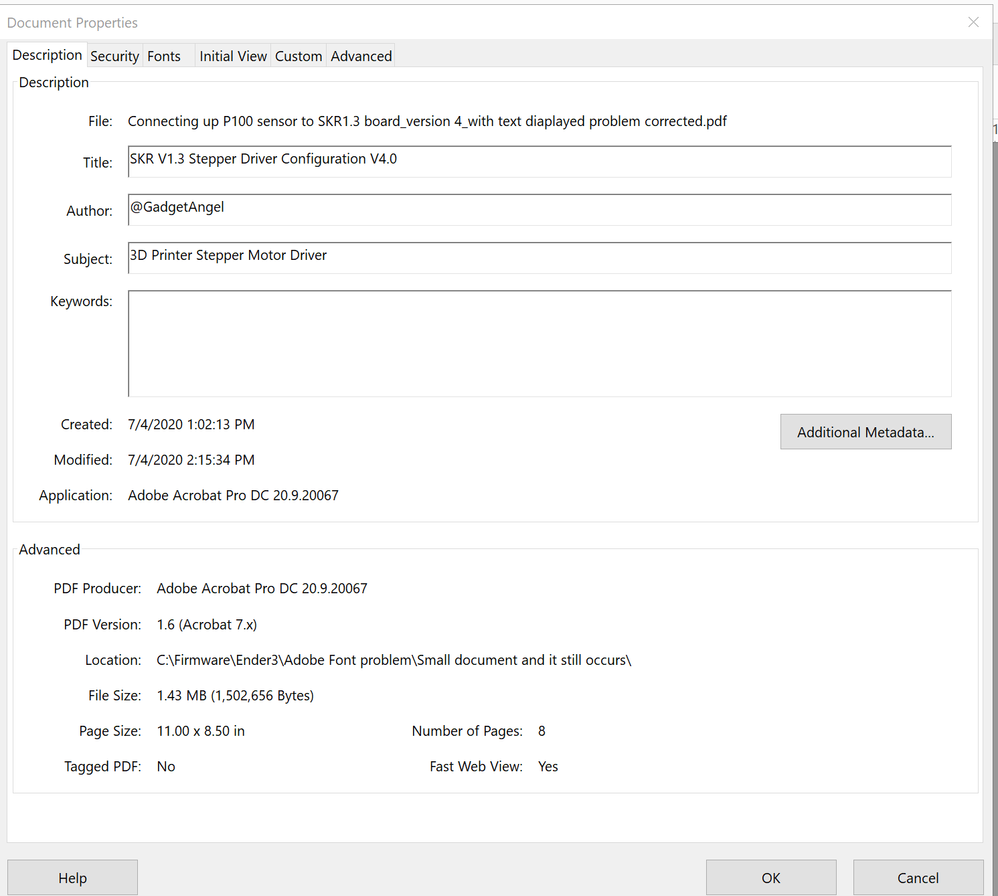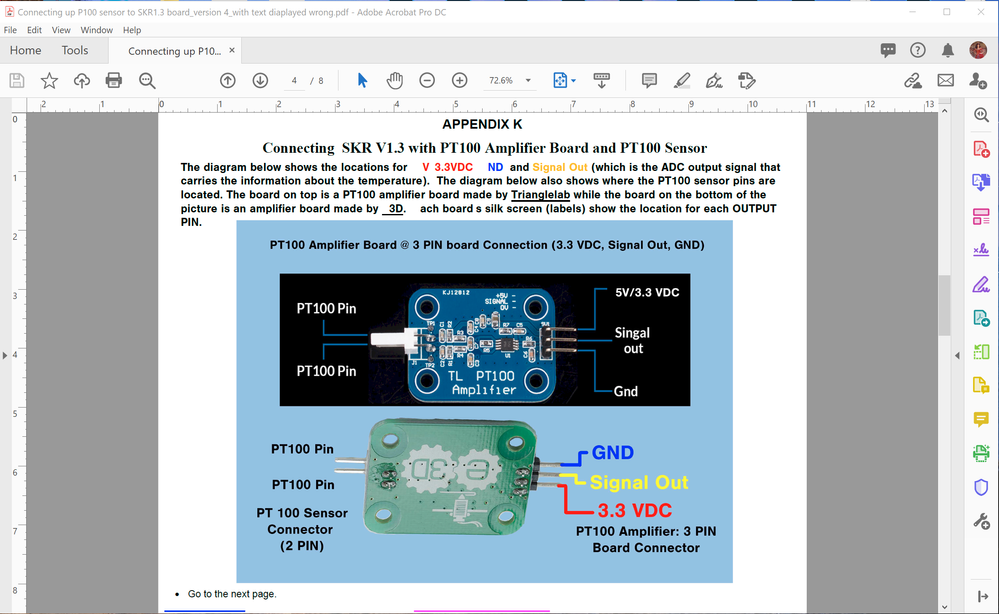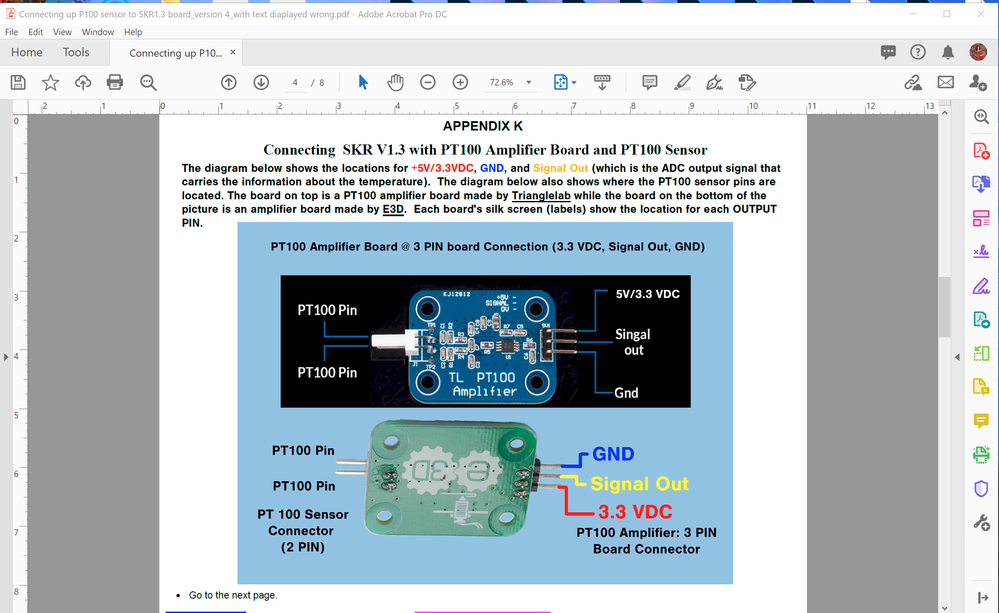- Home
- Acrobat
- Discussions
- Arial/Times New Roman/NimbusSan Fonts not displayi...
- Arial/Times New Roman/NimbusSan Fonts not displayi...
Copy link to clipboard
Copied
I have a document that is over 600 pages. I wrote the document using Adobe Acrobat DC. I use the latest vesrion of MS WORD to create the index pages (ONLY) then copy the created pages into the document. Other than MS WORD to create the index, I use Adobe Photoshop (latest version) for all the images. Thereofore the 600 page document only has images (.png) from Adobe Photoshop and MS Word is used for Index ONLY. The rest of the written document was manually typed in via Adobe Acrobat DC.
Evey once in a while Adobe Acrobat DC gets weird and displays the text incorrectly and I must select the text and toggle the BOLD on and off to get the text to display properly. Can some one help me figure out why this document is doing this? Attached is the Adobe DC document which I had to fix manually. Attached are screen shots of how the text looks when this problem hits. The Ariel font seems to be the font with the problem. I use mixed fonts in this document. Any help would be appreciated. This problem is really annoying because I do not know which Arial text will be affected (changed to text that is partially displayed) in a 600 page document. Most of the document is written in Arial font and this problem does NOT affect all the text written in Arial font. It affects different text each time the problem shows up. So the error is not repeatable. Very annoying. I NEED HELP figuring this out and how to fix the problem so it does not come back.
Thanks, JoAnn Manges
Here is the link to the document on google drive:
https://drive.google.com/file/d/1ZaDyFLKfZdfAYrgy2zNQgxpMNA9D8-Zu/view?usp=sharing
Below are the photos showing the problem:
Copy link to clipboard
Copied
The answer to this problem is that I should be using Indesign as the layout tool. Indesign will handle the color space and convert the document to PDF.
Copy link to clipboard
Copied
The document you have on Google Drive is protected against download. If we can't access the document, we cannot help you!
Copy link to clipboard
Copied
Look at this file. Now it happens in a very short document:
I started to create another seperate document and place in the Title "APPENDIX K" in Arial but in the picture you do not see the "K". the other text below APPENDIX is in Times New Roman. And you can see some of the text is showing and others are not.
This is how the error occurs: Page 1 contains an image in .png format generated by Adobe Photoshop. Page 2 is the holder page. Page 3 contains an image in .png format created by Adobe Photoshop. I wanted to add Page 4 before Page 5 wo I went to organize pages. Copied the second page of the document to clipboard and did a PASTE of that page to become Page 4. After Adpbe Acrobat PRO DC did the add, the TEXT got all screwed up as shown in the picuture below. Only the text typed into Adobe Acrobat Pro DC has been effected. The other text is part of the image file so of course is not effected because its a picture. THIS PROBLEM IS INTERMINTENT. IT DOES NOT ALWAYS OCCUR while using the PASTE page fuction in Organize Pages. When the problem does occur, it only occurrs AFTER a paste page from Organize Pages.
Here is the adobe acrobat file on google drive [this file still shows the charater displayed incorrectly]: (I just uploaded it and turned on shared link). If you can not access the file try later (Google drive sometimes takes a while to allow access). The name of the file is
Connecting up P100 sensor to SKR1..3 board.PDF and it located here: https://drive.google.com/file/d/1ZaDyFLKfZdfAYrgy2zNQgxpMNA9D8-Zu/view?usp=sharing
My 600 page docuement that I used the trick on by selecting the affected text and Toggling BOLD to get the text to display is here (I turned on sharable link): https://drive.google.com/file/d/1EhdtKGP2a17W9yxKPG7v_RE5APu82Q-j/view?usp=sharing
I started a fresh copy of the docment called "Connecting up PT100 sensor to SKR1.3 board_version 4.pdf". Here is the document propties page:
AGAIN I was editing the file and adding pages when I USED the ORGANIZE PAGES -> right-click on a page you want to copy -> Select COPY so it gets copied to the Clipboard. Select a location in Organize Pages that is between two other existing pages (a blue line appears). Left click on the blue line and a context menu pops up. Select PASTE from this context menu. It will now paste the copied page into the location where the blue line was located. After I close ORGANIZE PAGES I look at the text in the document and some of the text is effected. This time the NimbusSan Font was effected. I really do not think its a font problem unless my Arial, Time New Roman and NimbusSan Fonts are ALL corrupt, which I highly doubt. I think there is a problem with NEW ability to copy Whole pages into the ORGANIZE PAGE funcition. This feature was not available two months ago! Please Adobe look at this issue. I am making the files available to you so you can check the problem. The files are on my google drive and I have shared them to the internet. The file called "Connecting up PT100 sensor to SKR1.3 board_version 4_with text diaplayed wrong.pdf" has the below picture showing the text is screwed up. The file called "Connecting up PT100 sensor to SKR1.3 board_version 4_with text diaplayed problem corrected.pdf". Contains the file with me toggling the BOLD on and off after selecting the text to get it to display properly. BTW, the problem will correct if you just select the text and change the font to another font then back again. Any change to the TEXT corrects the problem BUT ONE MUST SELECT the TEXT and MAKE SOME TYPE OF CHANGE. If you do not manually select the text to refresh it the text will NEVER display properly!
The picture showing the text in "Connecting up PT100 sensor to SKR1.3 board_version 4_with text diaplayed wrong.pdf":
The picture showing the text has been fixed in file "Connecting up PT100 sensor to SKR1.3 board_version 4_with text diaplayed problem corrected.pdf":
This time only a samll amount of text was effected but you can see in previous screen shots a huge amount of data can be effected!!
The google drive location for Connecting up PT100 sensor to SKR1.3 board_version 4_with text diaplayed wrong.pdf:
https://drive.google.com/file/d/1frPmSdwANdrcJm-jNIreV0eAyvOhCX_9/view?usp=sharing
The google drive location for Connecting up PT100 sensor to SKR1.3 board_version 4_with text diaplayed problem corrected.pdf: https://drive.google.com/file/d/1hBorMBURUUMi9lP_iTjdTcSwHLtrjfnK/view?usp=sharing
Copy link to clipboard
Copied
The files are available for download now. Sorry that at the time you tried they were not available.
Copy link to clipboard
Copied
The answer to this problem is that I should be using Indesign as the layout tool. Indesign will handle the color space and convert the document to PDF.