- Home
- Acrobat
- Discussions
- Re: Asking how to stop the"Reopen Closed PDFs" mes...
- Re: Asking how to stop the"Reopen Closed PDFs" mes...
Copy link to clipboard
Copied
Hi,
Every time I open a PDF document I see a blue background box in the upper right corner with white lettering, "Reopen Closed PDFs Your last Acrobat session ended abruptly. Click Restore to open the PDFs from the last session."
I don't know if I am doing something wrong, or this is just another Adobe pop up that comes up on its own. So, I have to go over and click on the "X" in the upper right inside the box to get it to disappear.
Thanking you in advance for your help.
Copy link to clipboard
Copied
Hi All,
We have released an update today for Adobe Acrobat 2015, Acrobat 2017 and Acrobat DC in which a new preference is added to enable or disable this capability. By default, the preference is disabled.
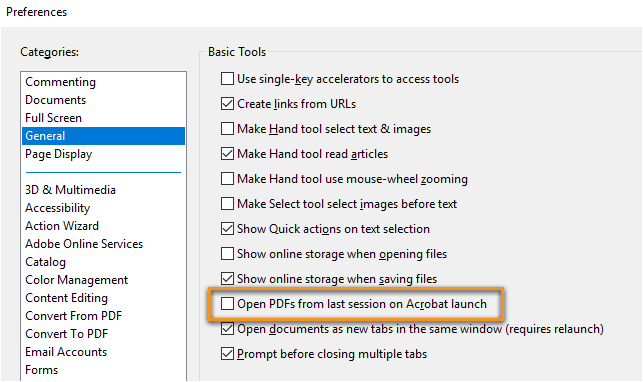
Please update the applicaiton latest version released for the application.
You may refer to the following link to check the latest versions available. Release Notes | Adobe Acrobat, Reader
For more details on the new update, please refer to the following help document What's new in Adobe Acrobat DC
Let us know if you have any questions.
Regards,
Meenakshi
Copy link to clipboard
Copied
It looks like you are working with multiple documents at the same time and when you closed the program, changes to those documents weren't saved before shutting down the application.
Llike in some Internet browsers, you can set the browsing app to restore the last view if you had it opened with multiple tabs.
It is useful in the case that the user may need to relaunch all those browsing tabs again. When you use the last view restore there is no need to open each browsing tab by typing the URL on each window individually, for example.
So the message that you are getting is a normal "restore last view" seeting that basically allows the user to review the files that were last opened, and allowing the opportunity to work on the file(s) and re-save them with additional changes. It is convenient if, in the event of a computer failure, some work was lost (hence the "ended abruptly" message).
If you don't want to see this meesage, verify if the slide below helps take care of that:
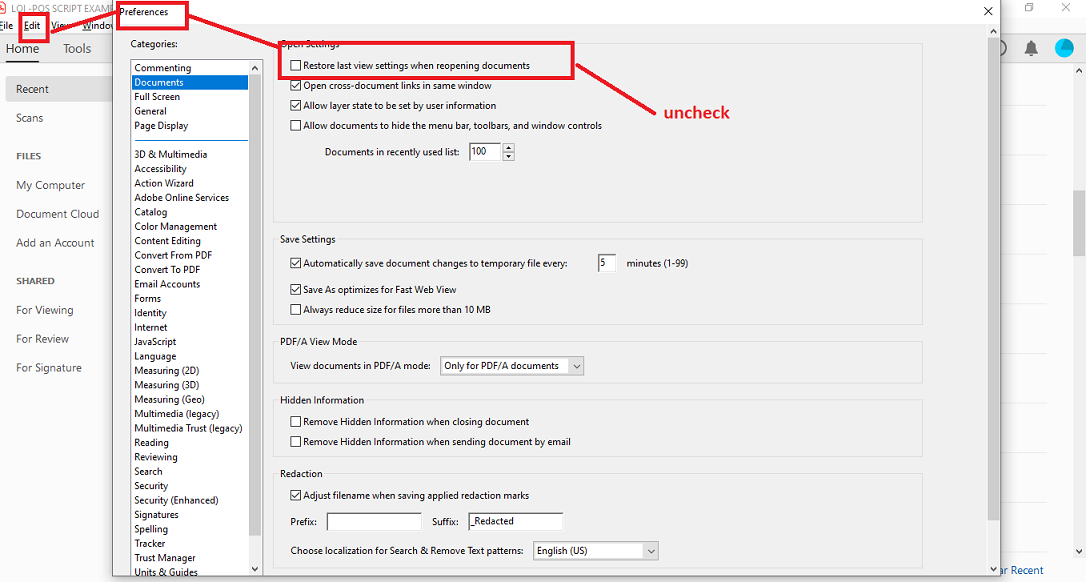
Copy link to clipboard
Copied
Hi,
I read through all you have written so thank you very much. I went through your steps and the restore last view settings is unchecked. It had been like this being unchecked.
I never had this message before, so when it pops up I "x" out of it. I had been using the "x" in the far right upper corner to close out the PDF file, so is that incorrect to do? Thank you. I am using a Windows 7 Desktop; not a cell phone by the way so for me the term "apps" doesn't really apply.
Copy link to clipboard
Copied
Maybe turning off messages and notifications can help.
See if this other slide works for you:
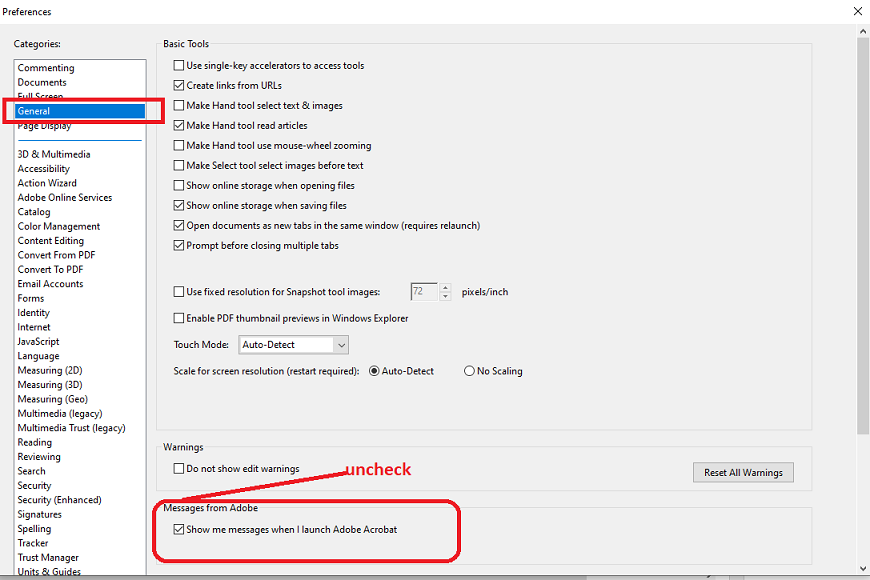
Copy link to clipboard
Copied
Hi again,
It still popped up! I unchecked the message as you show above. That check mark keeps coming back too; the one I uncheck in the Preferences for the "show me messages when I launch Adobe Reader...." I click on the okay, but after closing out of a PDF document and going to the next one and opening it up, the Reopen closed PDFs pops back up again. So, it must be a 'glitch' somewhere else. Thank you so much for trying to help me.
Copy link to clipboard
Copied
This is interestingly challenging. I hope it has nothing to do with changing any keys or values in your Windows 7 registry.
Copy link to clipboard
Copied
Hi,
I am sorry, I cannot say. I don't think I've done anything to the Registry. I update the browsers and my Epson Printer when called for and that is about it. I wouldn't even have any way of knowing what could have gone wrong with the Registry. It is scary to me because we area always told not to mess around with the Registry. I guess I'll just have to live with the pop up every time I open up a new PDF file.
Thank you so much for trying to help me.
Copy link to clipboard
Copied
Yes no problem. I was reading earlier that maybe a running an update for both your windows 7 and Adobe Acrobat may help; I am suggesting this because it does not make any sense why the settings under Preferences refuse to stay as you choose.
I would still try and clear all recent files to see if that resolves the issue.
Open Adobe Acrobat. Do not open any files or documents. Do not cick on Restore if that message reappears.
Go to your File Menu.
Click on File ---> View Recent---> scroll down to "View All Recent Files" ----- and you will see a list of all recent PDF files that you have opened before.
On the bottom, right hand corner of that screen, there is a link in blue letters "Clear Recent".
Click on it to clear all those files; you will not be deleting them, it is just like clearing a temporary folder. You can always access them again by "File---> Open" method.
Close the Adobe Acrobat and reopen it again. See if this works
The following link are a little reduntant to the issues discussed here but further reading never hurts to obtain additional insights.
Copy link to clipboard
Copied
Hi again,
I finally found the "Clear recent" and did that and when I opened up Adobe I got what you see. There is a welcome PDF that always comes up too.
I don't have any problems with any other software on my machine but this one pesky message. I don't know how to do the updates. I use Malwarebytes and ESETNOD32 on my machine as well.
It is getting late. This is all I can do tonight. I think this welcome file could be the problem. What do you think?
Copy link to clipboard
Copied
Please see links below. They are recent as of May and June 2019.
Notification when opening pdf: your last acrobat session ended abruptly
These are the best answers I could find for you; it is not happening to some people with Windows 10 though.
As for the antimalware and anti-virus tools, that is a good observation; you can always try and disconnect your computer from the Internet, disable those tools, and then see if your Adobe product is trying to connect to the Internet in an attempt to search and restore files that were not fully synchronize to a cloud service when the file(s) were created.
If that is the case, my best guess would be that the Synchronizer, or some sort of Cloud Service file/folder synchronization is or could be the cause of that message reappearing every time you open Acrobat.
If you are familiarized with the Adobe Creative Cloud Desktop App, check if it runs as StartUp program and disable it. You can also login to your Creative Cloud Service through you user account settings and see if there is a shared service or app that may need to be uninstalled/reinstalled from there.
Worst case scenario would be doing a backup of all your work first , then uninstall Acrobat from Windows using Control Panel --> Uninstall Program and Features (if it applies to your case); and reinstall again but this time using a stand-alone installer for your operating system.
Follow these instructions if you have a subscription:
Download and install Acrobat DC subscription
Follow these instructions if you don't have a subscription:
Download Pro or Standard versions of Acrobat DC | Non-subscription
To perform updates to the latest version, detect which version is apt for your operating system, and/or perform a manual install
follow these instructions
Copy link to clipboard
Copied
Hi,
I have been reading and re-reading all you have written. Thank you so very much for trying to help me. It has taken you a lot of time and effort to do so.
I don't use the Adobe cloud. I do have DropBox, but nothing I do synchronizes to it automatically. If I want to also save to DropBox, I do it manually there. I know Adobe is not a start up program. I use Winpatrol as well and I checked that and it is not shown in their records as a start up program.
For now, I'll just have to live with the pop up as the extensive amount of steps needed to keep experimenting can lead me into more troubles. I do not have any folks to help me if something else goes wrong.
Thank you so much for all you have done and I am saving all of your replies.
Sincerely,
Linda Ellis
Copy link to clipboard
Copied
Yes Ma'am , you're welcome.
I hope that in the near future someone comes up with a solution for that.
Copy link to clipboard
Copied
Hi,
Thank you! I appreciate your time and extremely helpfulness! I hope there is an answer too!
Copy link to clipboard
Copied
I read this message chain and would like to inform you that on my Windows 10 OS the same message started to appear after the last recent Windows update. Please investigate the issue with your development team.
Thank you.
Copy link to clipboard
Copied
Me also. Thank you for all the tips to get rid of. Tried them all and nothing worked.
Copy link to clipboard
Copied
Copy link to clipboard
Copied
It looked like it worked for me also. But when you open files and get a recent list, it comes back.
And recent files is USEFUL. I don't want to delete it, I want the persistent pop-up to go...
Thanks for checking.
Copy link to clipboard
Copied
Hi All,
We have released an update today for Adobe Acrobat 2015, Acrobat 2017 and Acrobat DC in which a new preference is added to enable or disable this capability. By default, the preference is disabled.
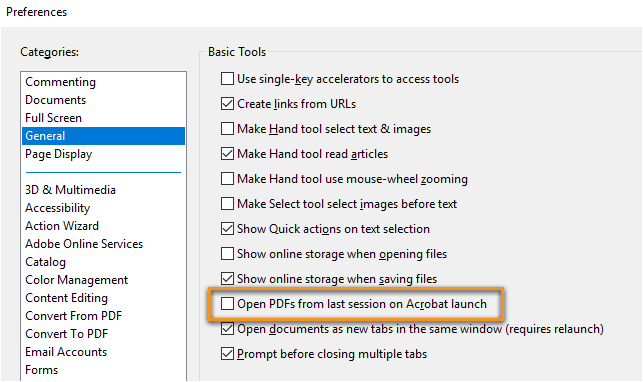
Please update the applicaiton latest version released for the application.
You may refer to the following link to check the latest versions available. Release Notes | Adobe Acrobat, Reader
For more details on the new update, please refer to the following help document What's new in Adobe Acrobat DC
Let us know if you have any questions.
Regards,
Meenakshi
Copy link to clipboard
Copied
Thank you ! this is great!!
Copy link to clipboard
Copied
The fix doesn't work. The message pops up again once I open the updated program.
Tried to activate the option and to save it after checking the box, to verify its functionality. Restarted the program. It opened up with the block unchecked (Why?) and the message popup again.
Has anybody at your company/department checked the fix's functionality before it was released?
Copy link to clipboard
Copied
Hi ZAccord,
Could you please confirm the application and OS version installed on your machine?
You can check the applicaiton version with the help of the steps mentioned in the following help document.
- Identify the product and its version for Acrobat and Reader DC
We will be waiting for your response.
Regards,
Meenakshi
Copy link to clipboard
Copied

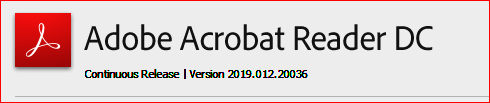
Copy link to clipboard
Copied
Thank you for looking into this Meenkashi. I am working in a restricted IT environment so will have to wait for them to make this update available. FYI I am on version 2019.012.20034 using Win 10.
Jamie
Copy link to clipboard
Copied
Hi, I'm running Acrobat Pro 2017 classic ver 2017.011.30166 on Win 10. Your msg says that the Restore Session feature is available on Acrobat 2017, but that doesn't seem to be the case. The option / checkbox that you illustraed is not present in my install. Please clarify. Thanks!
Copy link to clipboard
Copied
I am still having this problem on Windows 7 after attempting all of the fixes offered here as well as completely reinstalling Adobe Reader using the Adobe Cleanup Tool. I hope a fix will be discovered soon, thank you.
Get ready! An upgraded Adobe Community experience is coming in January.
Learn more
