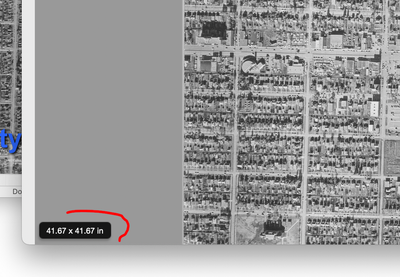- Home
- Acrobat
- Discussions
- Re: Bates Numbering is too small on images (e.g., ...
- Re: Bates Numbering is too small on images (e.g., ...
Copy link to clipboard
Copied
For example, if I have a set of documents consisting of 50 pages. Forty pages were either scanned or converted to PDF through Word. The other ten are photos that were converted to PDF from their native digital format (jpg or tiff). When Bates numbering is applied, the size appears to be normal on the first 40 pages, but the size of the Bates Number is microscopic on the PDFs converted from a native digital format. What is causing this issue and what is the best way to address? Thanks.
Copy link to clipboard
Copied
I suspect the images that were imported directly created much larger pages than your other 40, so the Bates numbering appears smaller by comparison, but are in fact the same font size.
On one of the image pages, what is the size of the page? (hover down to the bottom left corner).
e.g. a 3000 x 3000 pixel image saved as 300 ppi will direct import as a 10"x 10" page, but if the resolution was 150 ppi, it would create a 20"x 20" page. At 72 ppi it would create a page 41.67" x 41.67" (as per my example)
Copy link to clipboard
Copied
Hi there
Hope you are doing well and sorry to hear that. We need some more information for a better understanding:
- Would you mind sharing the version of the Adobe Acrobat DC and the OS you are using? Please make sure you have the recent version 22.1.20117 (Win), 20112 (Mac) installed. Go to help > Check for updates and reboot the computer once.
- What is the workflow/steps you are doing to create the PDF and add the bates number to it? Also, please share the screenshot of the issue or a small video recording for a better understanding.
We are here for help, just need more information.
Regards
Amal
Copy link to clipboard
Copied
Thanks for the response. Windows 10 Pro (Version 21H1) (OS Build 19043.1706). I am running Adobe Acrobat Pro DC Version 2022.001.20117. Someone else responded and correctly diagnosed my problem. Not sure if there is a solution.
Copy link to clipboard
Copied
I suspect the images that were imported directly created much larger pages than your other 40, so the Bates numbering appears smaller by comparison, but are in fact the same font size.
On one of the image pages, what is the size of the page? (hover down to the bottom left corner).
e.g. a 3000 x 3000 pixel image saved as 300 ppi will direct import as a 10"x 10" page, but if the resolution was 150 ppi, it would create a 20"x 20" page. At 72 ppi it would create a page 41.67" x 41.67" (as per my example)
Copy link to clipboard
Copied
You nailed it. Hovering in the bottom left corner reveals "30.06 x 39.44 in". I received these documents from my client. It appears that they took a picture of a document with their phone and converted it to PDF. I did not receive the original photo. I just received the PDF. Once I receive it in this format, what options do I have?
Copy link to clipboard
Copied
There's no easy way in Acrobat itself [edit.. see below.. there IS]. One of the users here has developed a script to proportionally scale pages (for a small price), but what I would do if you only have 10 affected pages is to copy the images out and paste into a new InDesign file of the page size you desire, then export new PDF pages from that, which you can then replace into the main PDF.
Copy link to clipboard
Copied
Actually, if you have Acrobat Pro DC then you can easily do it now using the Preflight tool.
Copy link to clipboard
Copied
Nice! I haven't had a need to do this so I never noticed they added that fixup. Mine only has "Scale Pages to A4", so the OP will have to edit the fixup to change from A4 to Letter (or whatever) dimensions.
Copy link to clipboard
Copied
Hello! I have a document that is 42" x 42" that I need to downsize so that I can bates number. I saw this post that I may be able to use the Prefilght tool; however, I'm not sure what I need to do. Can you please advise? Thanks.
Copy link to clipboard
Copied
The solution is to hyper-enlarge the Bates font, which will appear normal.
Copy link to clipboard
Copied
So you're telling me all we have do to fix this issue is make the font larger...
Well Tonya, I tried your solution, and once again - you were right on the money. We sure are lucky to have experts like you in the community. How long have your worked at Adobe? Or are you just out here for the love of the game?
Find more inspiration, events, and resources on the new Adobe Community
Explore Now