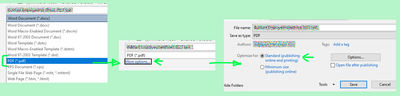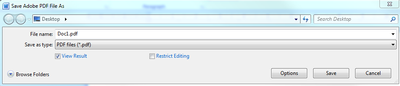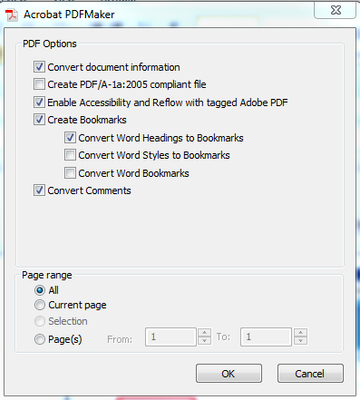Copy link to clipboard
Copied
Can someone please explain in simple terms if there is a fix to this.
When I take a screenshot and paste it into a Word doc, the image is perfectly clear. When I save the Word doc to PDF the image is very blurry. It has not always been like this, previously images in a Word doc converted to PDF were very clear, but for some reason they are now blurry 😕 I have not changed any settings.
See example attached.
Is this fixable? If so what are the steps?
Copy link to clipboard
Copied
As for using "Save As"... there's the "More Options" button when selecting PDF as your format.
Copy link to clipboard
Copied
Two places to check:
The obvious place is when you Save as PDF, you usually have the option for quality levels. You want the "Best for Printing" (Mac) or "Standard" (PC). If use are using the Save as Adobe PDF (Acrobat PDFMaker), you need to chcek the Preferences for that have not changed.
The OTHER place most people don't think about is that Word might be compressing the images internally. (Word > Options > Advanced > Image Size and Quality). You should either turn check "Do Not Compress Images", or set your Default Resolution to "High Fidelity"
Copy link to clipboard
Copied
Thanks for your quick reply. Unfortunately it hasn't resolved the issue. I have Adobe Acrobat DC Pro. I have Word set to Do Not Compress Images and highest resolution. I have tried both 'Save As' and 'Save as Adobe PDF'. If I use 'Save As' I don't get the option for "Standard" and if I use 'Save as Adobe PDF' I don't get anything relating to preferences.
Copy link to clipboard
Copied
The Preferences for AcrobatPDFMaker will be under the Acrobat menu in your main Word document window.
Copy link to clipboard
Copied
As for using "Save As"... there's the "More Options" button when selecting PDF as your format.
Copy link to clipboard
Copied
Thank you so much! Saving as 'Standard' works. 🙂
Copy link to clipboard
Copied
I'm seeing this thread few years later, but I need help now with the same issue.
I have done everything I've read to do.
- I have an image that is verctorized, 600dpi, and saved as jpg.
- When viewed in Word as docx it is very clear. When converted to pdf, it's fuzzy.
- I have Word set Do Not Compress Images and high fidelity resolution.
- Acrobat is set as Standard. I have converted to pdf from Word "save as pdf" as well as within AcrobatPro. Nothing works.
Anyone out there have an answer?
Copy link to clipboard
Copied
Hi @william_5029,
Hope you are doing well. Sorry for the trouble, and the delayed response.
If you are still looking for a solution, you can try the below steps:
Instead of using Save As PDF, try printing to the Adobe PDF printer:
- In Word, go to File > Print.
- Select Adobe PDF as the printer.
- Click Printer Properties and set the highest quality settings.
Since you're using Acrobat, check these settings:
- Open Acrobat.
- Go to Edit > Preferences > Convert to PDF > Microsoft Word.
- Click Edit Settings, and under Images, make sure Do Not Downsample is selected.
Try Embedding Images as PNG or TIFF
- Even though your image is vectorized and high resolution, JPG is a lossy format.
- Try inserting the image in PNG or TIFF format instead of JPG.
Hope this helps.
Regards,
Souvik.
Copy link to clipboard
Copied
Thanks for that info! I was having the same problem, and changing it to "Standard" brought back the clarity of my images.
Copy link to clipboard
Copied
I'm not sure if anyone will find this useful, but none of the suggestions worked for me.
*DISCLAIMER - THIS SOLUTION REQUIRES ADOBE ACROBAT PRO (paid version)*
My solution that worked 100% of the time
(involves having access to the high res images which end up being blurry. I'm assuming you will have them):
Use Adobe Acrobat Pro:
1) Open PDF that has blurry images in Acobat Pro
2) Click "Edit PDF" on the menu to the right (pink button toward the top for me)
3) Right click the photos that are blurry (one at a time) and select "Replace Image", and select the appropriate "clear/quality/high def" image
4) Repeat as necessary for each blurred image
5) Save the file.
DONE.
I hope that helps someone! You will only be able to do this if you have ADOBE ACROBAT PRO!