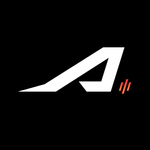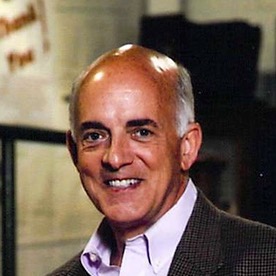- Home
- Acrobat
- Discussions
- Re: Can't save: "The file may be read-only, or ano...
- Re: Can't save: "The file may be read-only, or ano...
Copy link to clipboard
Copied
I've seen this issue all over the internet when I've searched for an answer. And it looks like it has been around for years. The only solution I've seen is to close the window pane in Windows. But what about for Mac users?
I just bought a new macbook pro. I had a 2011 macbook pro previously, with Acrobat Pro X. I backed up my computer in time machine, started up the new computer, and restored the old computer's data to the new one. Everything is the same and works fine except that I cannot save PDFs when I edit them. The only workaround I've found is to open a new folder, which I can "save as" to the new location, but then I can't save future edits there unless I send them to yet another new folder.
The error message is: "The file may be read-only, or another user may have it open. Please save the document with a different name or in a different folder."
This is driving me crazy. Someone please help.

Copy link to clipboard
Copied
I too have been searching for an answer for this for a long time, in vein. None of the usual tricks like hiding the review pane, closing the folder, etc. worked for me.
Desperate to solve the problem, I tried changing permissions in the folder properties in which I was trying to save the pdf files, and to my amazement, it actually worked.
After that, I went ahead and changed permission to the users folder in which all my documents are located, and it solved my seemed to have solved my pdf saving problem once for all.
How to change permissions - Right click on the folder where your files are located, select properties, select security tab, edit permissions, change it to full control.
A note of caution - this makes all files accessible for anyone to copy, modify, etc. - may not be a wise thing to do on a public computer or network.I did it for all users, since I am the only one who uses my laptop. If the internet is private and secure, selecting 'anyone' would be the best thing to do.
Copy link to clipboard
Copied
Thank you Michael, and I would like to just map out these instructions for windows users, as it worked superbly!
1. Click on File Explorer
2. At the top of the page, go to the far left pull down menu call "View" (it's the last in the row of File_Home_Share_View)
3. Click on View
4. To the right, the first box is the "Panes" box and gives you 3 icons to choose from. Click once on the "Preview Pane" option.
5. Like Michael said above, you can also use ALT P to toggle this choice on and off.
This worked for me perfectly.
Copy link to clipboard
Copied
This worked for me
If your file/asset is in a folder that is synced with Google Drive, Drop Box, One drive or the like simply quit the backup/sync utility and then hit save on the file. Note: "Pausing" the sync may not allow a file save. You must quit the sync app.

Copy link to clipboard
Copied
Thank you so much Michaeld! it worked
Copy link to clipboard
Copied
This worked perfectly thank you!
Copy link to clipboard
Copied
Not working for me. The preview pane was off already.
Copy link to clipboard
Copied
Update, bad news, good news.
Bad news: my usual workaround (saving the document with a new name each time) stopped working, with one document.
Good news: I was able to save the document to my desktop (Windows 10) instead of the folder where it belongs. I've now re-saved updated versions to the desktop, several times, no problems. No name change necessary.
When I finish with the document, I will try dragging it from the desktop to the appropriate folder.
Adobe: complaints about this go back YEARS. Please fix it.
Copy link to clipboard
Copied
This workaround worked for me, all the others failed. Thanks, a game changer to be sure!
Copy link to clipboard
Copied
This seems to be one of those annoying anomalies for which no explanation exists. Here's another twist. I have a pdf form that includes a button with a Mouse-up action that calls a folder level script to save the pdf to a client's folder with a relative path. I have two scripts that I have used with that mouse up action. One script saves the pdf to the client's folder without flattening it. The other script first flattens the pdf, then saves it to the client's folder. Other than this.flattenPages({nNonPrint: 2}), the script bodies are identidal. The script that flattens the form saves it to the client's folder with no error. The script that does not flatten the form throws the error "file may be read-only, or another user may have it open." Those same scripts are used with other forms that never throw this error with either script. The point of this post is to recognize that occasionally there is no dependable known solution.
Copy link to clipboard
Copied
Life saver! Thank you for this.
Copy link to clipboard
Copied
i can confirm that this worked here too.
weird.
i can only imagine how you discoverd this little workaround.
Copy link to clipboard
Copied
Hi Michel
Try enable "File name extension" in File Expolrer under view "show/hide section".
Copy link to clipboard
Copied
This worked for me
If your file/asset is in a folder that is synced with Google Drive, Drop Box, One drive or the like simply quit the backup/sync utility and then hit save on the file. Note: "Pausing" the sync may not allow a file save. You must quit the sync app.
Copy link to clipboard
Copied
Yep, that was it for me, Google sync was waiting for me to respond to a save or remove. Once I did that, problem went away
Copy link to clipboard
Copied
Thank you, but how do I 'simply quit the back-up/sync utility'? I work on a Macbook Pro so this would mean turning-off the automatic saving to the ICloud for Desktop/Documents or something? I would still like to save my pdf's in the ICloud...
This problem occured to me today.
Cheers
Copy link to clipboard
Copied
I have the same issue, but only with CS5.5 when I'm using Illustrator. It drives me MAD as I have to then have multiple files and remember which one I really am using/working on. There needs to be a fix for this. I didn't have the issue until Win 10 and just a few months ago. I haven't had the issue with my CS6 versions...yet. PLEASE provide an update to fix this. I am in IT and have checked all permissions, no preview panes...nothing is wrong or abnormal, it just won't let me save over a file.
I'll try turning off Google, but I even tried only having the file on the desktop and that didn't work either. I use G-Drive and would think there'd be a fix for this as a number of people use this.
Copy link to clipboard
Copied
I paused G-Drive and am also saving to the desktop and have NOT had the issue anymore. I also was able to save to my G-Drive with it paused without any issues.
Thank you to all for the replies, but the comment about being in IT and using CS5.5 was interesting. If you spend over $1k on a program, do you just dump it if it still works on an OS update? Maybe you have that kind of cash but I do not. Also, I wish they'd keep updating rather than CC as I also own CS6 but you can only use so many copies on so many computers. Getting the facts before posting such a poor opinion would serve you well to learn and to be a better human in the future. Everyone has a story...including you.
Copy link to clipboard
Copied
I had this error when trying to split files using bookmark name as file name. I finally figured out that one of my bookmarks had a "/" in the bookmark name. I would get files created up until that file, then it would error out and say that the file was read only. In reality, it was trying to name the file with a bookmark that had an inappropriate character.
Copy link to clipboard
Copied
This needs to be fixed. There is no solution and I have done research.
Copy link to clipboard
Copied
Same issue. If you change the default reader from Preview to Adobe Reader, it will save.
Copy link to clipboard
Copied
I had the same problem on my Macs and after reading posts, I quit Prosoft Data Backup and it seems to be working fine now.
Unfortunately, I'll have to open the backup software and do the backups manually every day unless I can either find a backup program that doesn't tie up the files or figure out how to make Data Backup not tie up the files.
Copy link to clipboard
Copied
I was also having this same trouble on multiple devices, just started yesterday. I use Dropbox Business for file sharing with coworkers. "pause syncing" before saving the file worked GREAT. Then just resumed syncing after saving. Thanks for the help!
Copy link to clipboard
Copied
Wanted to share in case it helps someone else....the user was saving to OneDrive...Windows 10....Adobe Acrobat Pro DC....same error....did some searching and came across this article and a few others....all suggestions failed....then I simply added her OneDrive for Business account in "Storage" and she could save the file just fine! Very strange that it doesn't work when pointing to "Storage/My Computer" and selecting her local OneDrive location (C:\OneDrive\OneDrive - xxx-xxx) - which is synced.
See how things are moving forward - hopefully no more issues!

Copy link to clipboard
Copied
worked for me. Thank You - this was driving me crazy.
Copy link to clipboard
Copied
I had a user that had these issues... I was able to fix it by setting the folder permission to something other than "READ ONLY"
The user's profile was not allowing changes, thus it would not allow me to save the PDFs to his desktop.
Windows Defender was also protecting the PC from Adobe Reader until I whitelisted the software.
Just sharing....
Copy link to clipboard
Copied
I had this problem, and it was because I had moved the file to a different folder while it was open on my Mac. Adobe Acrobat appears to have issues with that.
Copy link to clipboard
Copied
Just wanted to add this as an alternative.
- Open your File Explorer
- Click on View
- Click on Preview Pane to turn if off.
This helped me when my users were experiencing this issue.
Copy link to clipboard
Copied
Suspending cloud storage sync helped me
Find more inspiration, events, and resources on the new Adobe Community
Explore Now