- Home
- Acrobat
- Discussions
- Cannot export high-quality images from powerpoint ...
- Cannot export high-quality images from powerpoint ...
Cannot export high-quality images from powerpoint to PDF
Copy link to clipboard
Copied
Hello, I have some powerpoint slides that I need to present to a client and they demand that slides must be in PDF form, high-res ones. My slide file is about 125MB. Just exporting to PDF in PPT, or "creating PDF" in acrobat, or print slides to PDF even with "high quality print"didn't work and they only produced PDF files at around 7 - 9 MB. I also tried exporting slides as tiff files which gave me the best visual quality, but my client said they're having trouble seeing some of the slides because they blacked out.
I also tried using some online PDF converters which created very good quality PDFs, but the only problem was that the fonts got messed up and I couldn't embed fonts in powerpoint (I'm using powerpoint 2016, mac version).
It looks like the most secure way to do this would be to change a preference setting in the Acrobat add-in tab in powerpoint. There should be a "preference" button in this tab where it's possible to remove image compression, but all I got is just create PDF which brings me back to square one.

Also in acrobat, there's no settings available about converting powerpoint to PDF files.
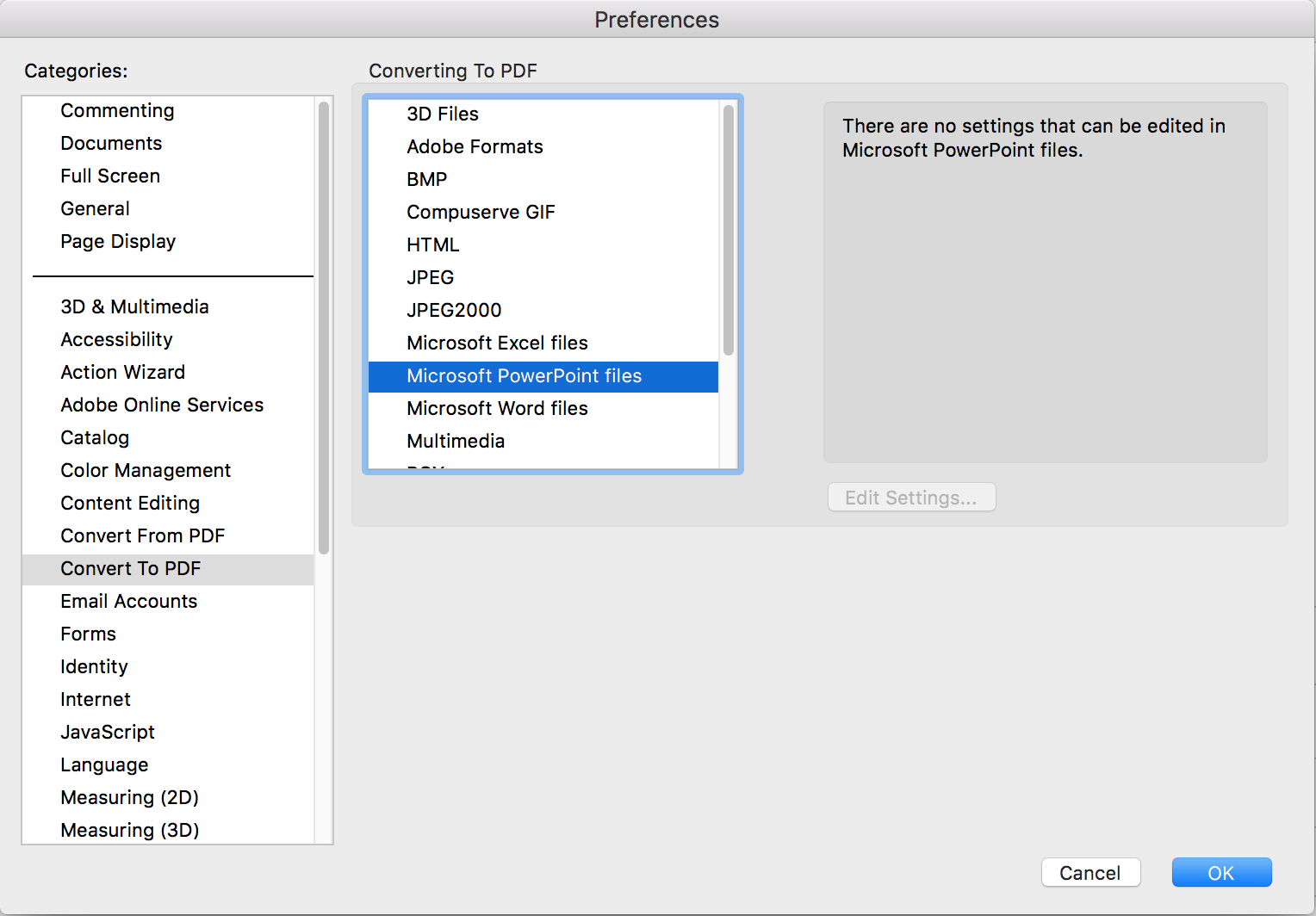
What should I do? Thank you for your help.
I'm using Acrobat Pro 2015.017.20053, Powerpoint for mac ver. 15.24.
Copy link to clipboard
Copied
The file size should not bother you, as it is normal that file size shrinks when exporting a PDF.
But you should consider, that PowerPoint is not supposed to produce high resolution images. It is a screen presentation application, not a print. I would suggest that you should import images in PowerPoint via Insert Image, don't copy and paste! Those images have to be smaller than 200ppi, more makes never sense with PP. Even a lower resolution can produce better results as MS Office recalculates images to a smaller resolution with decreasing quality.
If you need higher resolutions for your PDF, use a different program.
Copy link to clipboard
Copied
In powerpoint at Acrobat Tab, choose Preferences

In the dialog box of PDFMaker setting on Coversion settings choose High quality print and OK
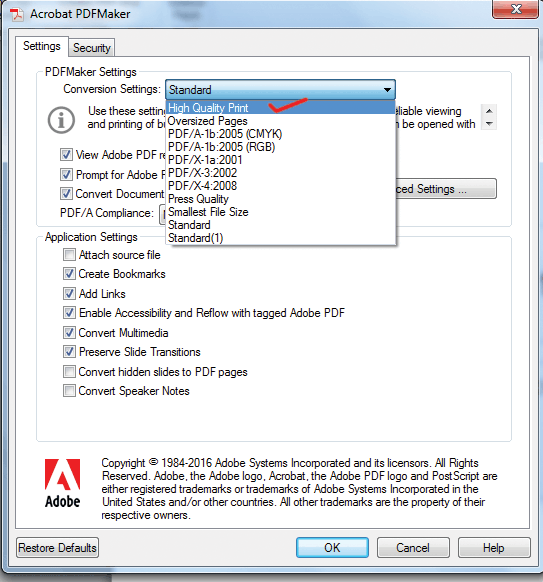
Now click on create PDF.
OR
Press Ctrl+P (Print) and choose printer as a Adobe PDF and goto print properties and in the dialog box choose high quality print
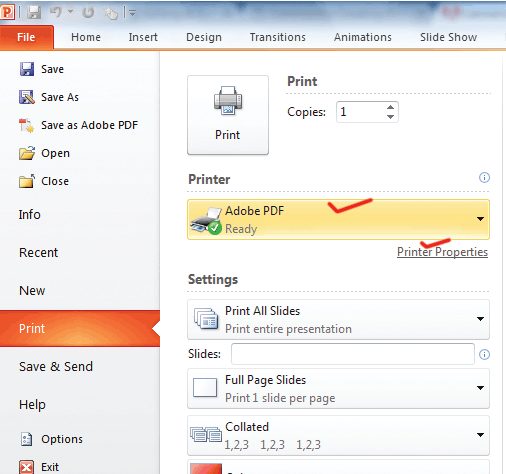
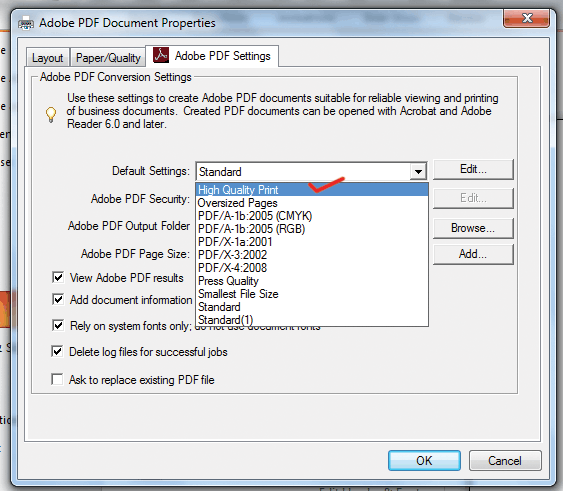
Hope this will help you to create PDF in High Quality
Thanks
Copy link to clipboard
Copied
Sorry, wrong answer again. You assume that the Mac and the Windows versions are identical. This is NOT the case. This menu does not exist on the Mac version. So this answer is not very helpful for the question.
Copy link to clipboard
Copied
The Acrobat Menu on the Mac looks like this:

Copy link to clipboard
Copied
And you should also not recommend to Print PDFs when another method is availabble, don't do that. Avoid printing to PDF.
Copy link to clipboard
Copied
Hello dear
You can try this option...
Goto to start button and click on Devices and printers
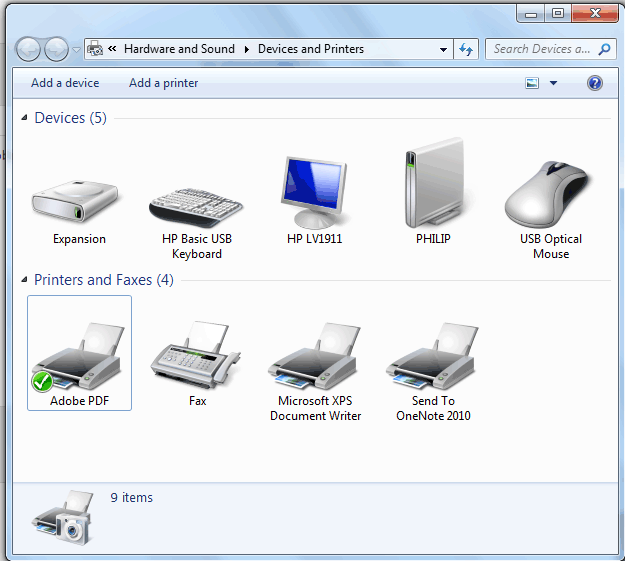
Right click on Adobe PDF and choose "Printing preferences"
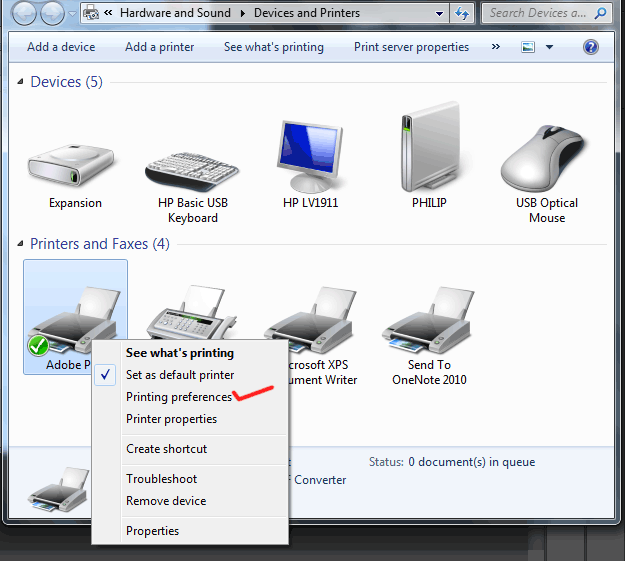
In the dialog box of Adobe PDF Printing Preferences, you can choose your default setting.
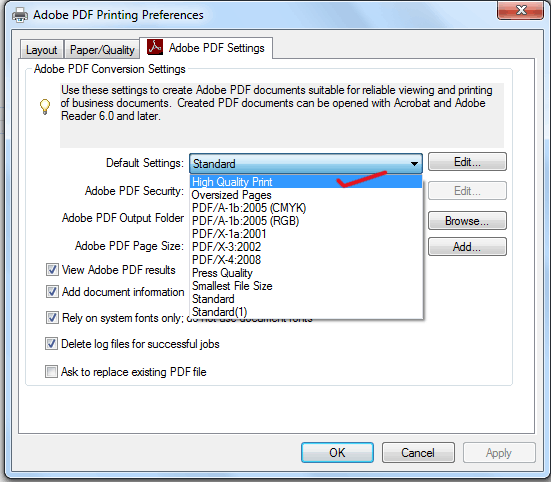
Now go to document and do export again..
Hope this will help you alot
Thank you..
Copy link to clipboard
Copied
Sorry, philippanmei, that advice is not correct. There is no PDF printer on Mac, and this is a Mac question.
Copy link to clipboard
Copied
Hello together,
I found this thread, because I got the same problem. On macOS the PDF-Integration in MS Office is really annoying... But if you have installed Adobe Arcobat Pro you can try another way:
In the PowerPoint document press Command + P (for printing the file).
In the left bottom corner of the printing dialog choose "Save as Adobe PDF" (should be available if Adobe Acrobat Pro is installed properly), then klick the Print-Button:
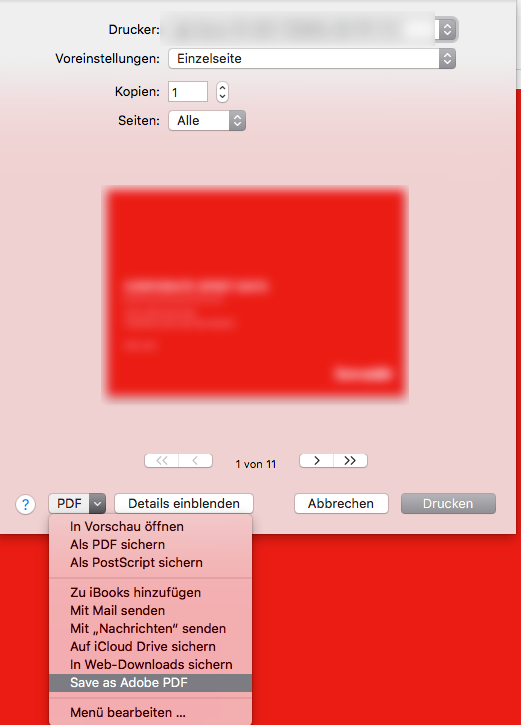
Then PowerPoint is collecting the file information and another dialog window appears, in which you could choose one of your familiar Adobe PDF-Settings:
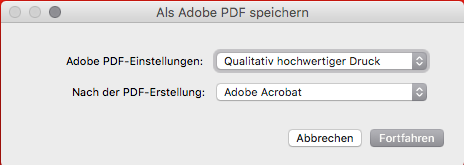
If you had high-res pictures in your PPT, they will have a good resolution depending on your PDF-Setting.
And it is also possible to convert the colors to CMYK (even PDF/X3-standard is possible), but there's always a conversion from sRGB to CMYK. So your "black" elements will be converted in multi-colored CMYK-Black!
Greetings
Ronsen
Sorry, screenshots are only available in German 😉
Get ready! An upgraded Adobe Community experience is coming in January.
Learn more