- Home
- Acrobat
- Discussions
- Re: Cannot save PDF as reduced file size. Help!
- Re: Cannot save PDF as reduced file size. Help!
Copy link to clipboard
Copied
Hello,
I am using Acrobat XI (Version 11.0.07) on both an iMac and a MacBook Pro. Both are 2015 models, top spec running OSX El Capitan.
I have always been able to create PDFs and then save them as reduced size PDFs. However, every time I now try to save a PDF as a Reduced Size PDF I get a Conversion Warning window popping up saying "Please check if you have permission to write to this location and have sufficient disk space."
I get the same message on both computers. I am the only person that uses them, have full administrator permissions and there is more than enough disk space on them. I can still create original PDFs in Acrobat. It just won't let me save them as smaller files.
Any ideas anyone?
Many thanks in advance...
Nick
Copy link to clipboard
Copied
Here is the fix for it:
Go to: Edit, Preferences, Documents and change PDF/A View mode to never.
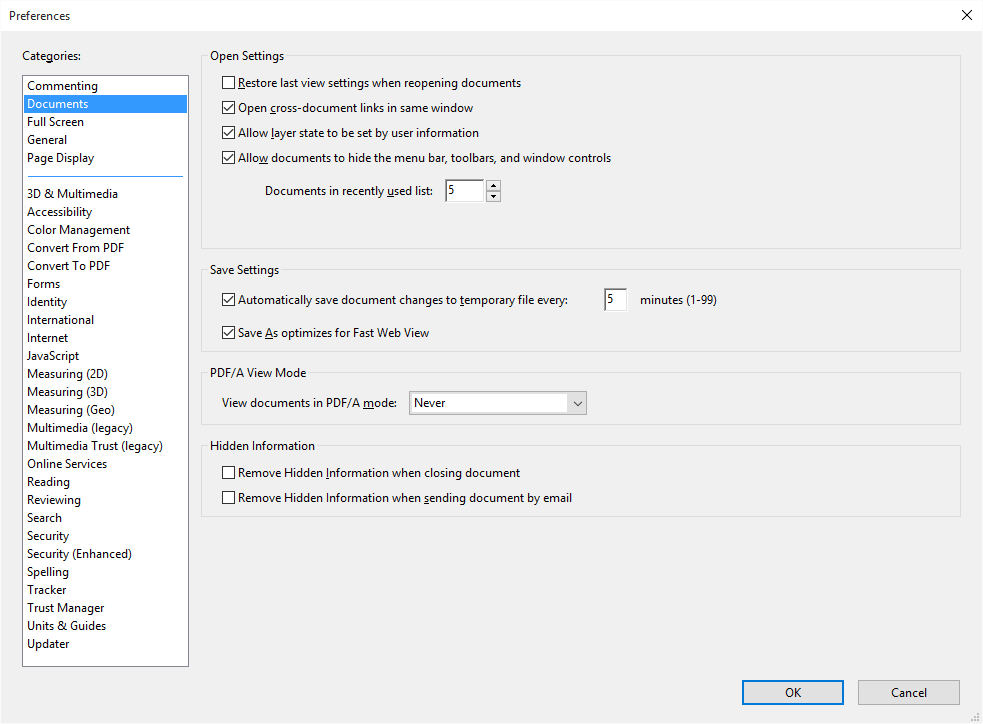
Copy link to clipboard
Copied
Hi nicka62018728,
Please open Acrobat XI, navigate to Help menu & check for the updates, install the updates to the version 11.0.13 to make it compatible with your OS.
Now try to replicate the issue.
Regards,
Aadesh
Copy link to clipboard
Copied
Hi aadeshs76610910,
Thanks for the reply. I'm now running Acrobat 11.0.13 but the problem is not fixed though. I've attached an image of the window that keeps popping up every time I try to reduce the file size of a PDF.
What makes no sense to me is that Acrobat allows me to create the PDF in the first place with no issues. It just won't allow me to then re-save it as a smaller file size.
All the best,
Nick
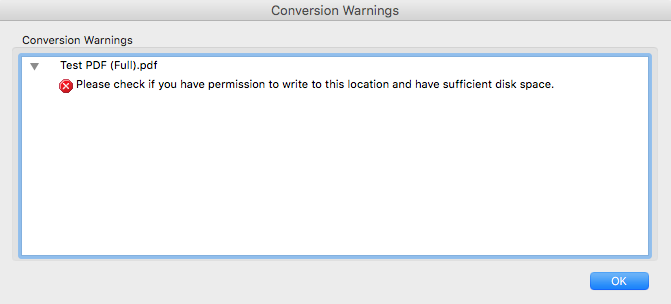
Copy link to clipboard
Copied
Hi nicka62018728,
Try to repair the disk permissions Repair disk permissions by running Disk Utility | Mac OS X.
Regards,
Aadesh
Copy link to clipboard
Copied
Hi Aadesh,
Disk Utility has a different layout in OSX El Capitan to the one in your video link. (See attached screenshot.) It doesn't give you the option of specifically repairing the disk permissions, so I ran generic first aid. There were no problems found with my HD and it has not fixed the Acrobat problem. I tried this on my iMac too with the same result. Do you have any more ideas?
All the best.
Nick
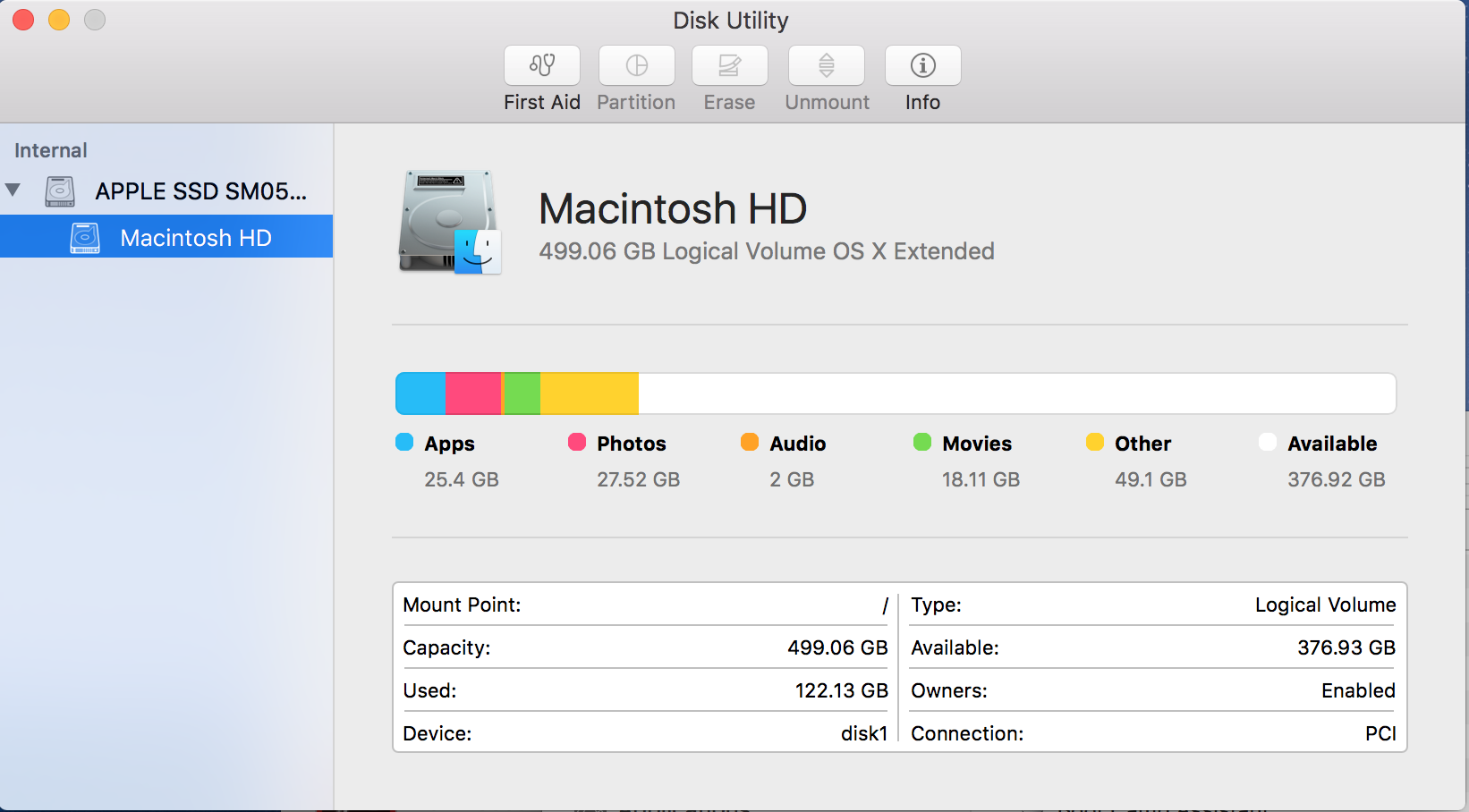
Copy link to clipboard
Copied
Hi Aadesh,
I too have the same issue, cannot use the save as and optimize function in Acrobat Pro XI to reduce the file size and I get the same message. Luckily I did NOT upgrade my Macbook Pro to El Capitan and I can
still optimize using Acrobat Pro XI. A little bit of a hassle, but it works. Another method for reducing PDF file size using Apple Preview produces unsatisfactory results since it degrades graphics too much. Looking forward
to a solution.
Copy link to clipboard
Copied
Hi nicka62018728,
We are aware of this issue on Mac 10.11 and will be working towards a fix in a future 11.x update. Meanwhile, can you please disable the "preview" by clicking on the triangle in the "Save as..." dialog. See screenshot below. Then try saving and let me know how it goes.
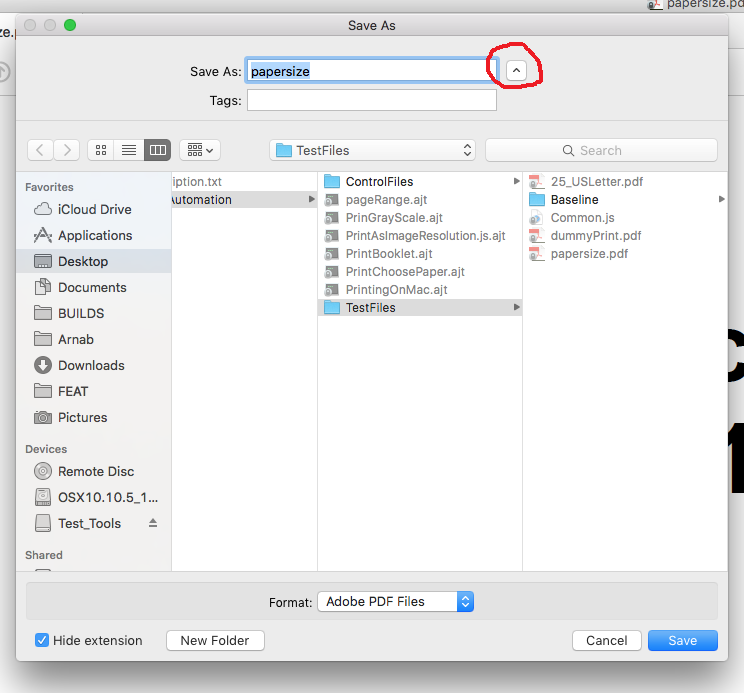
Thanks,
-ashu
Copy link to clipboard
Copied
Hi
I have exactly the same problem in fact since the El Capitan update my Adobe is not behaving the same, one issue is the same Save as reduced size pdf which I will respond to your request & attach the options below, I think its maybe trying to save to Online Account (Office 360 or SharePoint) because I have both permissions & hard disk space to be able to save the file locally.
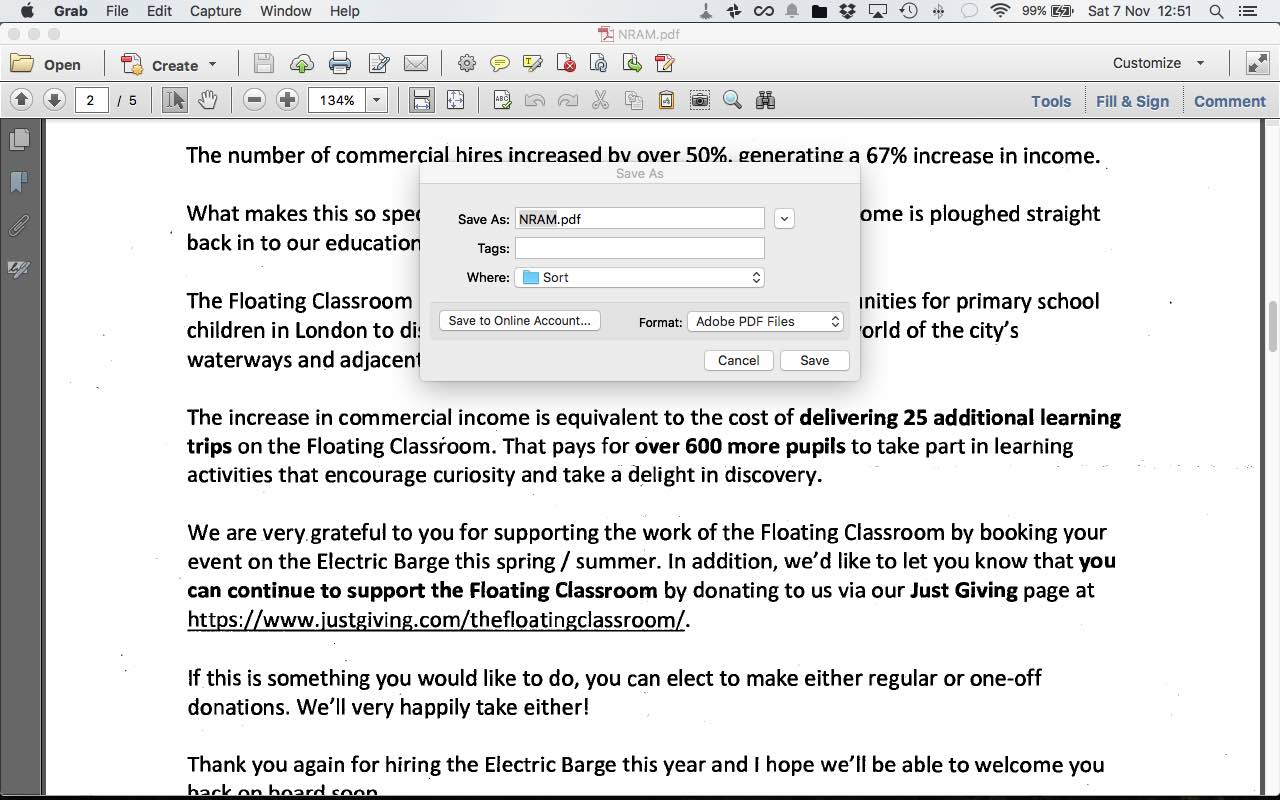
The other issue is when I'm trying to scan both sides, when I want to scan the reverse it always crashes!
Can you please address these 2 issues as its taking so much time to do the work arounds
Many thanks
Copy link to clipboard
Copied
Hi Ashu,
I disabled the "preview" as you requested but the problem has not been fixed.
When do you expect a fix to be in place? This is seriously impacting my work.
All the best,
Nick
Copy link to clipboard
Copied
Hi nicka62018728, all,
This issue has been fixed with our 11.0.14 update released yesterday.
Please visit Help > Check for Updates within Acrobat and apply the patch if you haven't already. More details about the release are here: 11.0.14 Planned update, January 12, 2016 — Acrobat and Adobe Reader Release Notes
Please let me know how it goes.
Thanks,
-ashu
Copy link to clipboard
Copied
Unfortunately, the update can't be applied if you upgrade to El Capitan first as once you upgrade to El Capitan you get an error that Acrobat has been altered since installed, and you are directed to reinstall (AGAIN!) I wish Adobe and Apple would stop pissing at each other....
Copy link to clipboard
Copied
I too am having this issue and am wondering when a fix will be released?
Copy link to clipboard
Copied
I was having this problem. I went from this: 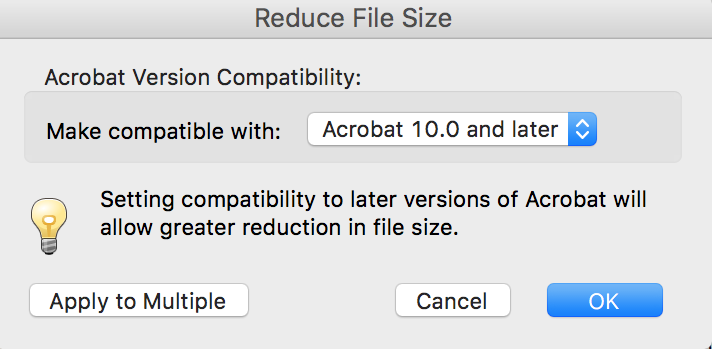 to: "Make compatible with Acrobat 9.0 and later", and the compression worked, even when I changed back to the original "10.0". Crazy, but it worked.
to: "Make compatible with Acrobat 9.0 and later", and the compression worked, even when I changed back to the original "10.0". Crazy, but it worked.

Copy link to clipboard
Copied
SOLUTION
I know this is an old thread but for people coming across this and needing an answer here is one I found on another thread that worked for me :
Save as to an external drive or to a different folder eg desktop. Then wait while it processes. You will see almost no visible activity but it does work.
Copy link to clipboard
Copied
Hi Davyl,
NOT ONE of the earlier posts worked. I've got lovely El Cap, but an earlier version of Acrobat -- 10.1.16. Your work-around worked perfectly! A 3.1 MB 3-page text doc came down to 708 KB when saved to a different folder. ("Desktop" wasn't easily available, as that option has disappeared from my left-hand line-up since merging two Apple ID accounts, but THAT is a different sad story!) Thanks very much!!
Copy link to clipboard
Copied
Thanks Davyl, this has worked for me too in the same situation after upgrading to El Capitan. Does Sierra or High Sierra fix this or do I need to upgrade Acrobat for those OSX's as well?
Regards
David
Copy link to clipboard
Copied
Thanks, Dav.
This was the only solution that worked!
Copy link to clipboard
Copied
I've been having success on a hit-and-miss basis since upgrading to ElCapitan!
Here's a little "trick" that I just discovered on my MacBook Pro.
Open the file in iBooks.
When the file is visible in iBooks, double click it and it will fire off Acrobat Pro. Then use the "Reduce" Save option and BINGO! it works.
Hope this helps anyone who may be following this thread, or found it by Googling for help.
Copy link to clipboard
Copied
Here is the fix for it:
Go to: Edit, Preferences, Documents and change PDF/A View mode to never.
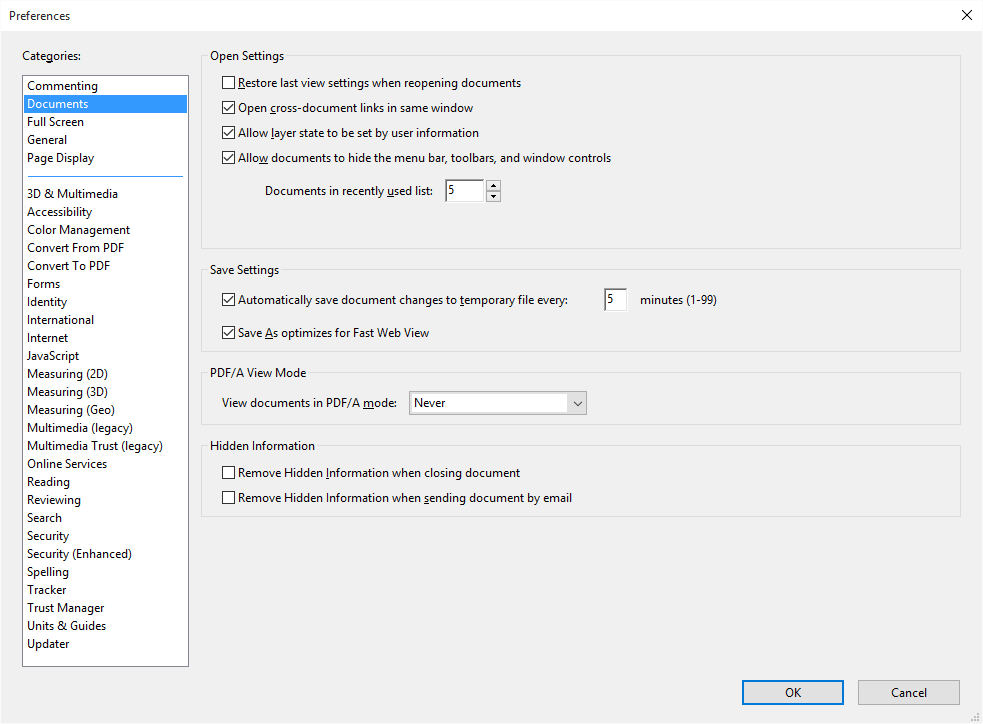
Copy link to clipboard
Copied
I had the same problem. The issue only occured when my file got larger than 5 GB. The same permissions/disk space error message, in spite of having plenty of space and no permission issues with smaller files.
THE SOLUTION:
This is what worked for me:
- In Finder, I CTRL-clicked on the original PDF file name and chose "Open With" -->
- then picked the "Save As AdobePDF.app" from teh dropdown -->
- elected "Smallest File Size" in the next pop-up -->
- and voilà! The file size went from 5.21GB to 23.3 MB!
Hope it works for you, too. Best of luck!
Copy link to clipboard
Copied
I had the same problem. The issue only occurred when my file got larger than 5 GB. The same permissions/disk space error message, in spite of having plenty of space and no permission issues with smaller files.
THE SOLUTION:
This is what worked for me:
- In Finder, I CTRL-clicked on the original PDF file name and chose "Open With" -->
- then picked the "Save As AdobePDF.app" from the dropdown -->
- elected "Smallest File Size" in the next pop-up -->
- and voilà! The file size went from 5.21GB to 23.3 MB!
Hope it works for you, too. Best of luck!
Find more inspiration, events, and resources on the new Adobe Community
Explore Now