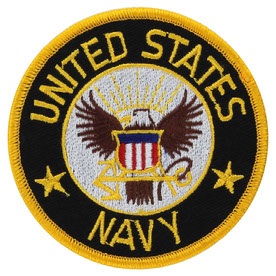- Home
- Acrobat
- Discussions
- Re: Change defaults from Legal to Letter for scann...
- Re: Change defaults from Legal to Letter for scann...
Copy link to clipboard
Copied
How does one change the defaults to be set as "letter" instead of "legal" for the paper size so every document is scanned in the aforementioned size when scanning a document. Below is a process I found that works, but it adds several steps since you have to manually select the size every time a document is scanned. When scanning a significant amount of documents, these additional steps really make it significantly more time consuming. Previously, the application scanned all documents in the letter size. I don't know why or how it changed. I would like to automatically scan all documents in letter without having to select the custom scan option.
Here is one work around I found (again more time consuming)
File > Create > PDF from Scanner > Custom Scan> Select Letter
When I open Devices and Printers (control panel)
Two the main two printers are the HP Laserjet MFP and Adobe printer
The printer/ scanner being used:
HP Laserjet M1530 MFP Series (Set as the default printer)
I have confirmed printing preferences, etc. has the paper size(s) set to letter
Moreover, I confirmed the letter size is selected in the Adobe PDF Printing Preferences
Adobe PDF
Page Size: Letter
In the Scanning preferences/ properties, there were less settings to be adjusted, but everything appeared correct.
Application Information
Adobe Acrobat Standard DC
2015 Release (Classic) | Version 2015.006.30173
Operating System
Microsoft Windows 7 Professional x64
Copy link to clipboard
Copied
Hi Ahippen,
Yes, you can change these settings permanently. If you are scanning from any preset(like Autodetect color mode, B&W etc.), go to configure preset once and change the settings for that color mode here.
- File > Create > PDF from Scanner > Configure Preset(say Autodetect color mode)
- Select any color mode from dropdown
- Change settings(like select Letter instead of Legal) and click Save
Now you can scan directly from File > Create > PDF from Scanner > Preset(say Autodetect color mode)
Hope it will resolve your issue.
Thanks.
Copy link to clipboard
Copied
Anyone know how to scan a document in the letter size in Adobe? Again, I do not want to go through the process of using a custom scan. The computer/ application is defaulting to legal from some reason.
Copy link to clipboard
Copied
Hi Ahippen,
Yes, you can change these settings permanently. If you are scanning from any preset(like Autodetect color mode, B&W etc.), go to configure preset once and change the settings for that color mode here.
- File > Create > PDF from Scanner > Configure Preset(say Autodetect color mode)
- Select any color mode from dropdown
- Change settings(like select Letter instead of Legal) and click Save
Now you can scan directly from File > Create > PDF from Scanner > Preset(say Autodetect color mode)
Hope it will resolve your issue.
Thanks.
Copy link to clipboard
Copied
Hi Ahippen,
We apologize for the delay in response on this.
As mentioned above the application version on which you are working on is Version 2015.006.30173.
have you tired updating it to the latest one DC classic November 2016 (15.006.30244)?
Please install the latest update Release Notes | Adobe Acrobat, Reader and see if that helps.
Regards,
Akanchha
Copy link to clipboard
Copied
I have this same issue. My scanner defaults to 11x14 page size. When I try to edit the default settings under Custom Scan, all the boxes are grayed out and I can't select any of the drop down boxes
Standard DC, version 2018-011-20038
Copy link to clipboard
Copied
Hello Daniele,
Sorry for the delayed response and inconvenience caused. As per the description above, you are not able to change the default settings under Custom scan as the boxes are grayed out, Is that correct?
Please sign out and sign back in Acrobat once using your current Adobe ID and password, reboot the machine and check if this brings any difference.
Try resetting the Acrobat's preferences once, to reset the preferences, refer to How to reset Acrobat Preference settings to default.
Is it possible to share a screenshot of the Custom Scan screen? To share the screenshot, refer to https://forums.adobe.com/docs/DOC-7043#jive_content_id_How_do_I_attach_a_screenshot
What is the version of operating system installed?
Let us know how it goes and share your findings.
Regards,
Anand Sri.
Copy link to clipboard
Copied
This might be because of scanner driver. Current scanner driver you are seeing must be WIA driver.
Please download and install latest TWAIN driver of scanner you are using.
Thanks.
Copy link to clipboard
Copied
im having same issue here. did anyone ever figure out what is wrong?
Copy link to clipboard
Copied
None of this works. I've been using Acrobat Pro since it first came out and this cloud version is awful. Default settings are wrong (Legal size) and all options are grayed out so I cannot access them. I've updated the drivers (AGAIN!) on my NEW Dell/Windows 10 computer purchased last December. I've spent hours - initially just getting Adobe to Print, then getting it to Scan from one computer on the same network, but only by direct connecting using a USB data transfer cable from One of the PC's directly to the printer. It WILL NOT scan from the shared network Brother MFC-9970CDW printer/scanner, although I'm able to print from any of four computers on the network.
Also, I am Unable to change the default scan settings - it wants to scan everything in Legal Size; all options to File/Create/PDF from Scanner/... are grayed out!
It shouldn't be this hard.
Copy link to clipboard
Copied
I thoroughly agree, I hate the online version of Acrobat.
I gave up on the paper size on its configuration and use HP scan since I have an HP printer/scanner.
Copy link to clipboard
Copied
Same problem. After upgrading us to Windows 11 our IT Dept removed admin authority on our PCs. Before the Windows update I was using Acrobat XI and it worked perfectly. I now have to use the cloud version and can't select any of the scan settings. Asked for help from IT and they are baffled as well. They thought it might be an admin authority issue on the PC but testing indicates that is not the case. I have Acrobat Pro ans the "About" says Version 2022.003.20310 | 64-bit. I am running an HP Officejet Pro 6978. With the cloud version the scanner came up as a WIA versus TWAIN and I see no option to change it. Totally frustrating. Which is why I still run my own copy of Acrobat XI on my home PC.
Copy link to clipboard
Copied
Hi @Romans10,
Hope you are doing well. Sorry for the trouble, and the delayed response.
Would you mind updating both your Windows to the latest (24H2) and Acrobat (2024.005.20320) and see if the issue persists?
Also, you might want to check on HP's website to see if TWAIN drivers are available for your model and install them on your system.
-Souvik
Find more inspiration, events, and resources on the new Adobe Community
Explore Now