- Home
- Acrobat
- Discussions
- Re: Combine files stuck on checking for security s...
- Re: Combine files stuck on checking for security s...
Copy link to clipboard
Copied
Adobe Acrobat X Pro 10.1.1 on Mac OS X 10.6.8
I've been trying to combine 2 pdf files (scanned to pdf using Preview on Mac) in Adobe Acrobat. However, it keeps getting stuck on checking for security settings for a long time (see screenshot below).
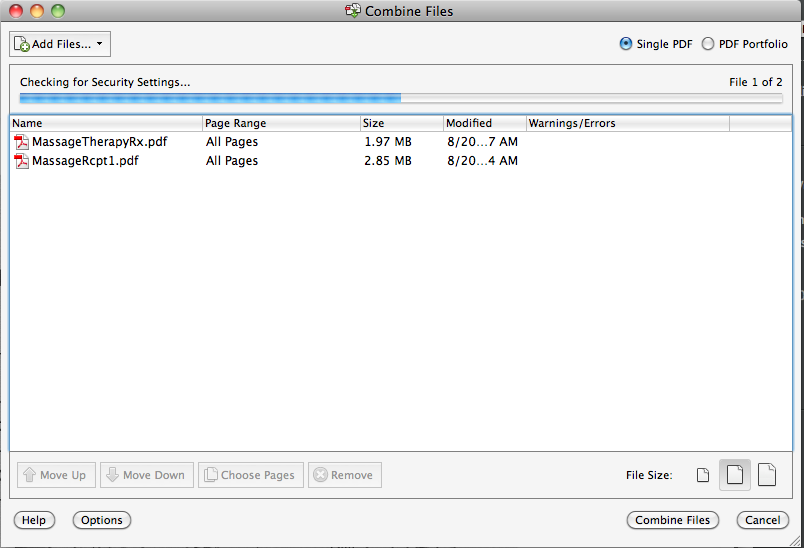
I checked the security settings on each pdf file and they both are showing no security.
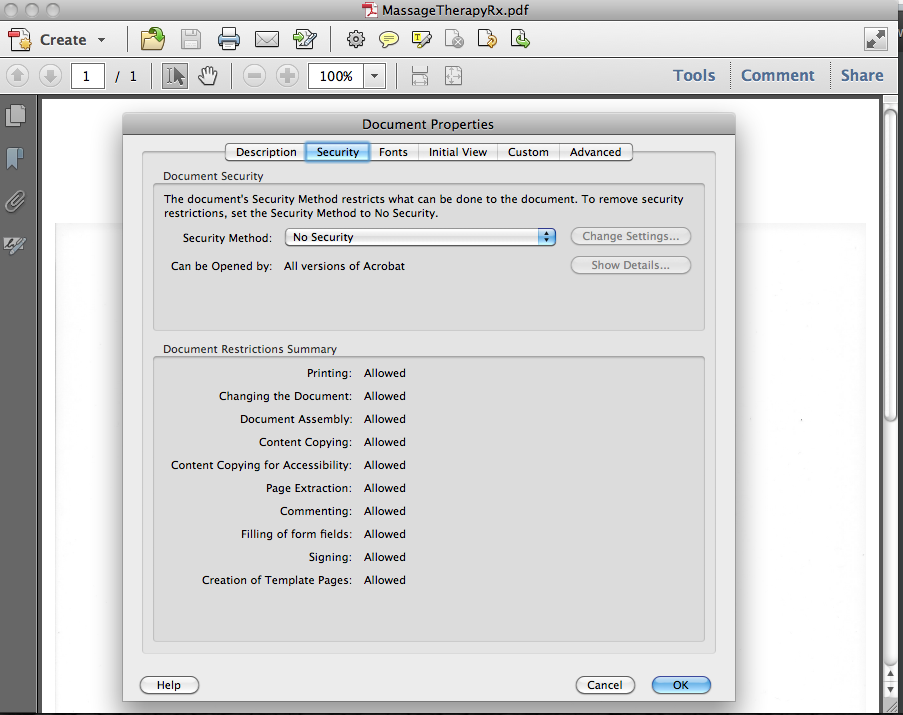
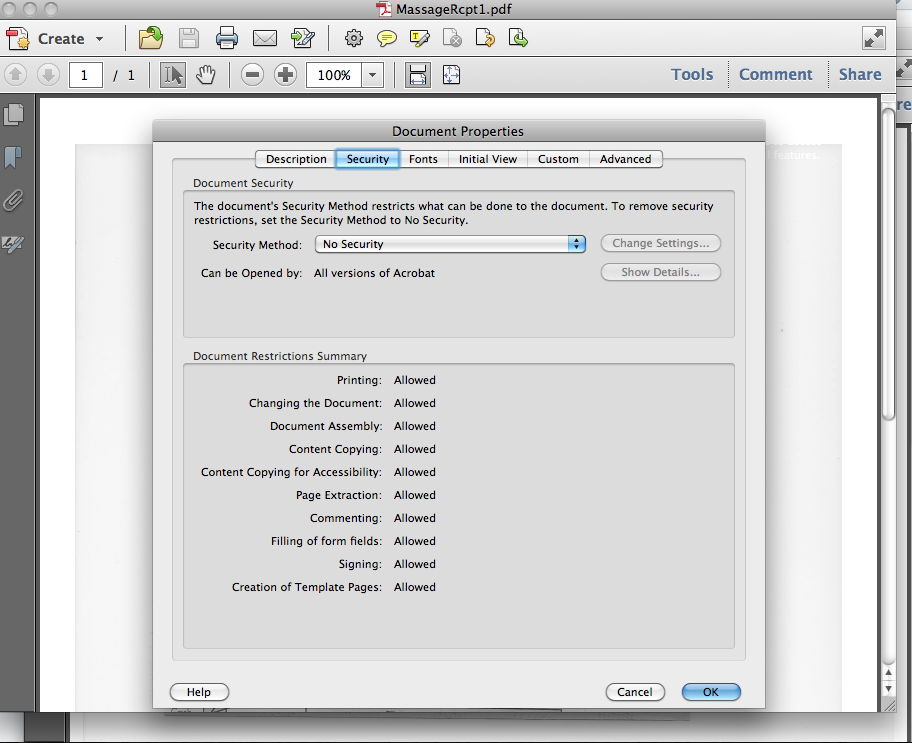
I opened the original file using Preview, open the Print window and saved it to PDF under different name and still I can't combine the files. Is there any other way to get this done? I've been searching on Google and this forum for hours and found no solution to my problem.
Thanks.
Copy link to clipboard
Copied
Insert Pages is the normal tool for combining PDF files, possibly many thousands of pages; the special thing in the File menu is a new tool, and not any more efficient in its resuls. For combining just two files, it hardly seems even quicker to use.
After combining files it's important to use SAVE AS PDF not just SAVE. This does some housekeeping, otherwise the resulting file is much larger than it needs to be.
Copy link to clipboard
Copied
You might want to open them in Acrobat and use preflight to check the consistency of the PDFs. Then possibly save them to new PDF names in Acrobat. See if the new files can be combined. It sounds like a structure issue, and maybe the save as will resolve the structure problem. Have you tried opening one and then use the Insert Pages option to insert the other document?
Copy link to clipboard
Copied
Bill, I'm not sure which option to choose for the preflight. Can you please explain more?
I did try the Insert Pages option and it works. However, I would still love to know if preflight will fix the security settings issue when combining files. Surely, Insert Pages won't be as efficient when it comes to combining more than 20 pages ![]()
Thanks!
Copy link to clipboard
Copied
Insert Pages is the normal tool for combining PDF files, possibly many thousands of pages; the special thing in the File menu is a new tool, and not any more efficient in its resuls. For combining just two files, it hardly seems even quicker to use.
After combining files it's important to use SAVE AS PDF not just SAVE. This does some housekeeping, otherwise the resulting file is much larger than it needs to be.
Copy link to clipboard
Copied
Thanks Test Screen Name for your reply. As it happens I have many PDFs I wish to combine in a particular order. The Combine Files Tool was designed for this situation, with many, many files. But sadly this tool does not work.
Copy link to clipboard
Copied
bencncn: clearly Combine Files should work for you and it's a bummer that it isn't; however, Test Screen Name is still correct that using Insert Pages is a workaround to the issue that you are experiencing: on Mac at least, you can select multiple files at once for Insert Pages (meaning you don't have to insert pages from one file then another then another: if they're all in the same directory on the OS, you just select them all at once), just as you can with Combine Files. My apologies if there's something I'm still missing but given that ability to select multiple files at once, I don't see the Insert Pages functionality being any less efficient than the Combine Files functionality.
Copy link to clipboard
Copied
I'm having the same problem, but Insert Pages gets stuck too, hanging on 'Flattening transparent objects.'
Copy link to clipboard
Copied
Hello, January 2024 here.
I had the same problem but found that if I opened one pdf file (could be anything) and then used the combine function as part of the open file it worked. Previously, I opened Adobe then selected combine files under tools tab and the security setting bug froze Adobe. However, opening up one pdf file and then seeking to combine from within an open file worked. Good luck!
Copy link to clipboard
Copied
I'm having this issue 'out of the box'.
I've checked my files and there are no security restrictions applied to them.
Adobe do not provide a way for me to email their support team or create a support ticket within My Adobe regarding this issue.
I think the least they could do is answer this question right here on the public forum.
Perhaps the answer is to use another piece of software. Pity, I paid money for Acrobat.
Copy link to clipboard
Copied
I have the same problem. I am on Mac 10.7.5 with Acrobat X 10.1.7
Copy link to clipboard
Copied
I have the same problem. It doesnt matter which files i try to combine, it just wont do it. Can someone help us please? Im in a hurry!!!!!
Copy link to clipboard
Copied
Are you combining files on a network drive? If so, as a test, try moving the files locally to see if the issue still occurs.
Copy link to clipboard
Copied
Certainly not the case for me - the files are local.
Copy link to clipboard
Copied
Amazing how Adobe never even fixed this and its Aug 2014.
Copy link to clipboard
Copied
This is still a problem for me too. I have been using this feature forever, however, just a month or two ago, it suddenly stopped working and essentially hangs forever on the security point. I now manually have to insert each doc in order to get them in the right order, which takes about 10x longer.
Copy link to clipboard
Copied
Actually @atomicattack it is May 2021 (and no, the problem has not been fixed).
Copy link to clipboard
Copied
It's August 2023...it's happening to me now. Started happening a few months ago and can't get it to stop. Combining TIFF files into a PDF file is nearly impossible now.
Copy link to clipboard
Copied
I have MacOS 12.5.1, Apple Silicon, Sep 2022 and Adobe still hasn't fixed this issue. Why is that, Adobe?
Architecture: arm64
Processor: Apple M1 Max
Build: 22.2.20191.0
AGM: 4.30.120
CoolType: 6.2.4
JP2K: 2.0.6.50420
Copy link to clipboard
Copied
October 4th 2023 and I'm now having the same problem. "Combine Files" has always worked for me before. Now I can not combine any number of any file type into a PDF using the most current version of Acrobat (2023.006.20320) I've tried every method listed in this thread (for Acrobat) and the whole app just freezes eternally at "Checking for security settings". Can't find any clues anywhere. Been at it for hours. WTF?
Copy link to clipboard
Copied
I am here looking for a solution too!! On macbook using acrobat pro version 2023.006.20320 . This is the first time i have issue combing few JPGs and it would get stuck at "checking security settings". This seriously needs to get fixed by Adobe.
Architecture: x86_64
Processor: Intel
Build: 23.6.20320.0
AGM: 7.1.1
CoolType: 8.3.1
JP2K: 4.0.0.52671
Copy link to clipboard
Copied
Did you ever find a solution for this? I've been talking to Adobe for two hours and nothing so far
Copy link to clipboard
Copied
For those that have asked, you can do this action without much effort in combining PDFs together. in Preview app on the Mac.
I have just combined 30 PDFs in the correct order and exported it as one PDF.
Here is how you do it:
1. Open the first PDF in Preview.
2. Open the thumbnail view which is a slider on the left that shows the thumbnail pages on the side. (go to View menu to activate it)
3. You can then drag all the other PDF (if they are in named correctly in order of name) into the thumbnail just below the thumbnail of the first PDF.
4. Upon release, the pages of each PDF will be added in the order in which they are dropped in or name of file.
5. Note that if you wish to add the PDFs in a custom order that is not the order of the name of PDFs in your desktop then drag them individually and place them just below the thumbnail of the first PDF.
6. You can then export the file as one PDF.
Hope that helps.
Copy link to clipboard
Copied
To add, if you are creating a PDF that is not a standard paper size and prefer to keep it that way, instead of exporting, simply just save the file. ![]()
Copy link to clipboard
Copied
I think I came around the solution, here's what I did (and WORKED!), Instead of using the the normal "Combine files into file" wizard, do this:
- File > Action Wizard > Create New Action
- In "Start with:" just choose "Combine files into a Single pdf file. Leave the rest of the settings as they currently are. Name the action as you want it.
- Save
After you created that, run the Action:
- File > Action Wizard > "Your Action name"
- If a popup window appear, just check "Don't show again for this action" and then "Next"
- Choose the files "Add files" > Next
- Name your pdf and select where you want it to be saved.
- Done.
Somehow the Action skips the security settings checker not sure why, but it worked for me.
Hope it helps someone! Cheers!
Copy link to clipboard
Copied
I tried this and still get the following message:

-
- 1
- 2
Get ready! An upgraded Adobe Community experience is coming in January.
Learn more