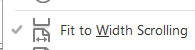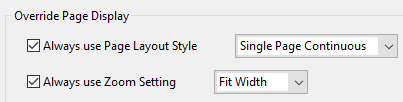Copy link to clipboard
Copied
I open PDFs all day in Acrobat Pro DC and I change every one from "fit to width scrolling" to "fit one full page" using the button in the toolbar.
Two questions:
1. Can I make "fit one full page" the default option?
2. Failing that, can I do it with a keyboard shortcut?
Copy link to clipboard
Copied
Ctrl+0 sets the zoom level to "Zoom to page level".
Beyond that are the keyboard accelerators (the underlined characters in each item). To use them you simply open the menu and then press those letters for the sub-menus and the command you want to execute.
For example, to execute the Single Page View mode you press Alt+V (to open the View menu), then P (to open the Page Display sub-menu), then S (to select "Single Page View").
Copy link to clipboard
Copied
Do you mean the file's Initial View settings? If so, then yes, you can use an Action in Acrobat Pro to process multiple files at once.
Copy link to clipboard
Copied
No, I receive new files every day so this wouldn't help much. I want to change the default view for any file I open.
Copy link to clipboard
Copied
Well, you can do it by going to Edit - Preferences - Accessibility and setting it there.
It won't change the actual files, though, just the way they are displayed on your computer.
Copy link to clipboard
Copied
Thanks! I take it you mean this?
Interestingly that seems to work on some files but not all. Is it possible that there are file settings that could override it?
Also, even when it works it doesn't seem to do quite the same thing as "fit one full page" in the toolbar - e.g. page down works differently
Copy link to clipboard
Copied
Yes, it's possible that some file settings will override this one. I think that if the file has a specific view defined by default then it will override it. If it doesn't, it will default to this one.
Try setting the one above it (Page Layout Style) to Single Page.
Copy link to clipboard
Copied
Thank you, I think that's what I needed as far as the settings.
Do you know if there's a keyboard shortcut though, for when I open a file that doesn't respect these defaults?
Copy link to clipboard
Copied
(I can see the letters are underlined when I click the toolbar button, but I'm not sure how to get to the toolbar from the keyboard -- Alt just takes me to the menu bar as usual)
Copy link to clipboard
Copied
Ctrl+0 sets the zoom level to "Zoom to page level".
Beyond that are the keyboard accelerators (the underlined characters in each item). To use them you simply open the menu and then press those letters for the sub-menus and the command you want to execute.
For example, to execute the Single Page View mode you press Alt+V (to open the View menu), then P (to open the Page Display sub-menu), then S (to select "Single Page View").
Copy link to clipboard
Copied
This saved me so much time, thank you!!
Copy link to clipboard
Copied
Thank you!!
Copy link to clipboard
Copied
I came across this topic today, after a client said the PDF I sent her was so large, making it difficult to proof. I knew this was a zoom/Acrobat default view issue for her and instructed her on how to change the zoom level (2020 and clients still don't know how to zoom in/out... "I can't see the whole thing... what do I do???" /facepalm... but, I digress).
Anyway, you can also make "fit one full page" the default option, like you're asking in #1.
Do the following:
- Open Acrobat with no documents open.
- Select Edit -> Preferences
- On the left side of the preferences menu, select Page Display
- Back on the right/main section of the window, at the top, under "Default Layout and Zoom," select "Fit Page" next to "Zoom."
- Click OK.
You're done. Documents that you open from now on should fit the full page to your screen.
Copy link to clipboard
Copied
Is there an identified bug associated with this solution? I have tried the Edit\Preferences\Page Display\FitPage\Zoom method for some time now, and it just won't stick.
Copy link to clipboard
Copied
Is there an identified bug associated with this solution? I have tried the Edit --> Preferences --> Page Display --> FitPage --> Zoom sequencefor some time now, and it just won't stick.
Copy link to clipboard
Copied
No, this does not work, at least for the majority of pdf files I open.
Copy link to clipboard
Copied
Thank you! My mistake was changing the setting while a document was open. The trick is to change the setting WITHOUT an open document. What a relief from having to change the view everytime I open a document. You are a lifesaver. Thank you again.
Copy link to clipboard
Copied
I wish this were the answer for me, too. I've tried that for some time now. Well over half of my PDFs still open in the "blown up" view, where you have to manually shrink it to fit the page.
I've pretty much given up. I tangled with this problem for years, and across multiple versions of Acrobat. I'm just going to assume this is a bug Adobe can't or won't fix across the board.
Copy link to clipboard
Copied
Going to Accessibility
Override Page Display
Change setting to Fit Page?
_____________________________
Rhodessa Bender
Wurtzel Offices
2134 R Street NW
Washington, DC 20008
Office: (202) 265-3232
Cell: (571) 245-5468
rhodessa@wurtzelworks.com
Copy link to clipboard
Copied
Hi, Rhodessa, and thanks for such a quick response.
I don't think I've seen that solution in the thread; everything I read recommended going to Preferences/Page Display/Zoom. But I'm willing to try your idea for a few days - and I did notice that the box you told me to check was currently blank.
Let me check in over the weekend so I can let everyone know if it solved it!
Tom
Copy link to clipboard
Copied
Rhodessa, that last solution worked great, thanks. Almost a week now and no problems so far.
Best,
Tom
Copy link to clipboard
Copied
Prefect, thank soooo much!
Copy link to clipboard
Copied
Thank you for letting me know you benefited from my suggestion.
It feels good to be helpful!!
Copy link to clipboard
Copied
Hi, Rhodessa! Can you please help?!
I have tried all of the above and it does not work for me. I have changed the settings with no documents open. My desire is to have fit-to-width scrolling to be automatic.
Copy link to clipboard
Copied
Hi Glenna 5DCA!
What is your current view?
Copy link to clipboard
Copied
Hi, Rhodella. Thanks for responding! I think this is solved. I usually don't shut down my computer except for on Fridays. It is working so far today. I think I just needed to restart, and I didn't realize that was necessary.
-
- 1
- 2
Get ready! An upgraded Adobe Community experience is coming in January.
Learn more