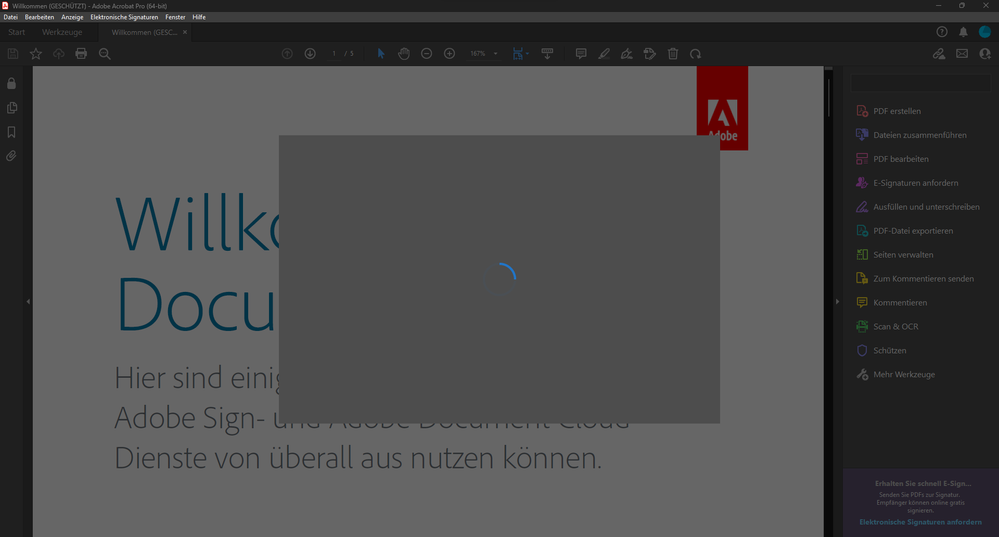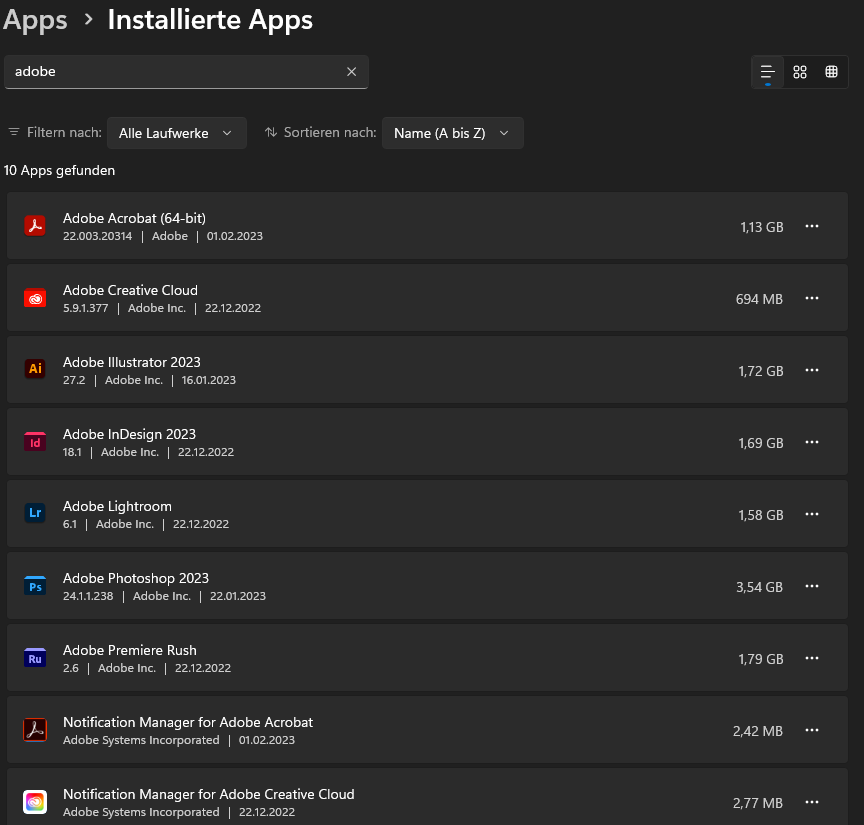Copy link to clipboard
Copied
Whenever i open acrobat i get this error box
( system: windows 11 pro )
Copy link to clipboard
Copied
++Adding to the discussion,
The "SHIFT+ALT+ CTRL" method does not reset Acrobat like other Creative Cloud applications. That is a guidance that is referenced in the Adobe Acrobat Help Center( Adobe HelpX) for Adobe In-Copy.
In addition, in more recent updates Adobe has been blocking and reassigning keyboard combination shortcuts that used to be exclusivley dependent on the ESC or CTRL keys. You'll notice that tgey don't work anymore like they used to.
Your screenshot also shows that you are using Micrososft Windows 11, in which case you must be aware that not all of the features that used to work well for a 32 bit or 64 bit version of Adobe Acrobat Pro on a Windows 10 computer will work well with a Windows 11 version (the same is true for other Microsoft applications, not just Adobe's).
In any case, in order to understand the error that you're getting you must also understand what AcroCEF executable is, what is it used for, and how many other processes depend on it.
Acording to Adobe HelpX you may try to repair the installation, or perform an uninstall / reinstall and the problem should go away.
However, this is not the same as "Resetting the preferences" so the whole concept shouldn't be used interchangeably because the procedures are entirely different, hence resetting Acrobat nor uninstalling and reinstalling may not resolve the issue at all.
For example, wether you choose to repair an installation or uninstall the software completely and reinstall it, there is a bunch or orphan files that stay present in other document cloud cache folders, temporary cache folders and system startup files. This also implies third-party dynamic link libraries (.dll) that remain associated with old traces of your Acrobat after it is uninstalled.
For macOS users, there is no repair insrallation option, so they must manually troubleshoot the cache folders, for example. Nevertheless, if resetting Acrobat preferences to their defaults is your approach, the best way to do it is manually (be advised that these may not be a trivial task).
In Micrososft Windows you can do the same by moving the contents of your Adobe Acrobat cache folders to a different location.
Look in:
- C:\\Users\"your current user account name"\AppData\Local\Adobe
- C:\\Users\"your current user account name"\AppData\Local\LocalLow\Adobe <<<---AcroCEF cache is here
- C:\\Users\"your current user account name"\AppData\Local\Roaming\Adobe <<<---Acrobat Preferences and User preferences here
Once you restart your computer, Acrobat will recreate these temporary folders and files again. If this works you can compare the old cached files with the new cached files to spot discrepancies.
Be aware, that you won't be able to move a cached content out of its cache location n until all processes that are currently associated with Acrobat are terminated.
You may use the Task Manager to end all Creative Cloud and Acrobat's related processes. And for troubleshooting purposes, I would also suggest to go to the "Startup" tab of the task manager and disable all of Adobe's startup programs (you can always enable them again if you need to).
You may also want to get in the habit of clearing the Windows Temp folder periodically:
C:\\Users\"your current user account name"\AppData\Local\Temp
Copy link to clipboard
Copied
The quick way of resetting on a PC which is to hold down Ctrl + Alt + Shift when launching Acrobat and respond affirmatively when asked if you want to reset.
Copy link to clipboard
Copied
nothing happens when i hold Ctrl + Alt + Shift
Copy link to clipboard
Copied
Double click on Acrobat icon and then press and hold fast CTRL+ALT+SHIFT
Copy link to clipboard
Copied
still not work
Copy link to clipboard
Copied
Sorry, I do not belive you. Train on some Photoshop/InDesign/Illustrator icon for example. I to not done this 20+ years from first time 🙂
Never mind. You are waste few days, next do clearing your prefences: https://community.adobe.com/t5/acrobat-discussions/how-to-reset-acrobat-preference-settings-to-defau...
If not helps - try to reinstall Acrobat.
If and that not helps then you are need to talk with Adobe Support Chat:
Copy link to clipboard
Copied
++Adding to the discussion,
The "SHIFT+ALT+ CTRL" method does not reset Acrobat like other Creative Cloud applications. That is a guidance that is referenced in the Adobe Acrobat Help Center( Adobe HelpX) for Adobe In-Copy.
In addition, in more recent updates Adobe has been blocking and reassigning keyboard combination shortcuts that used to be exclusivley dependent on the ESC or CTRL keys. You'll notice that tgey don't work anymore like they used to.
Your screenshot also shows that you are using Micrososft Windows 11, in which case you must be aware that not all of the features that used to work well for a 32 bit or 64 bit version of Adobe Acrobat Pro on a Windows 10 computer will work well with a Windows 11 version (the same is true for other Microsoft applications, not just Adobe's).
In any case, in order to understand the error that you're getting you must also understand what AcroCEF executable is, what is it used for, and how many other processes depend on it.
Acording to Adobe HelpX you may try to repair the installation, or perform an uninstall / reinstall and the problem should go away.
However, this is not the same as "Resetting the preferences" so the whole concept shouldn't be used interchangeably because the procedures are entirely different, hence resetting Acrobat nor uninstalling and reinstalling may not resolve the issue at all.
For example, wether you choose to repair an installation or uninstall the software completely and reinstall it, there is a bunch or orphan files that stay present in other document cloud cache folders, temporary cache folders and system startup files. This also implies third-party dynamic link libraries (.dll) that remain associated with old traces of your Acrobat after it is uninstalled.
For macOS users, there is no repair insrallation option, so they must manually troubleshoot the cache folders, for example. Nevertheless, if resetting Acrobat preferences to their defaults is your approach, the best way to do it is manually (be advised that these may not be a trivial task).
In Micrososft Windows you can do the same by moving the contents of your Adobe Acrobat cache folders to a different location.
Look in:
- C:\\Users\"your current user account name"\AppData\Local\Adobe
- C:\\Users\"your current user account name"\AppData\Local\LocalLow\Adobe <<<---AcroCEF cache is here
- C:\\Users\"your current user account name"\AppData\Local\Roaming\Adobe <<<---Acrobat Preferences and User preferences here
Once you restart your computer, Acrobat will recreate these temporary folders and files again. If this works you can compare the old cached files with the new cached files to spot discrepancies.
Be aware, that you won't be able to move a cached content out of its cache location n until all processes that are currently associated with Acrobat are terminated.
You may use the Task Manager to end all Creative Cloud and Acrobat's related processes. And for troubleshooting purposes, I would also suggest to go to the "Startup" tab of the task manager and disable all of Adobe's startup programs (you can always enable them again if you need to).
You may also want to get in the habit of clearing the Windows Temp folder periodically:
C:\\Users\"your current user account name"\AppData\Local\Temp
Copy link to clipboard
Copied
I clear all about acrobat's file and reinstall it, and then acrobat can work properly
Copy link to clipboard
Copied
I have the same Problem. Can you give me instructions how to solve it?
Copy link to clipboard
Copied
Hi,
Please state in which operating system version did you get the same error, and which version of Adobe Acrobat Pro are you on.
Copy link to clipboard
Copied
Hi @ls_rbls .
Thank you for your answer.
Im running Win 11 Pro 22h2 64bit
And the Adobe Acrobat version is Version 2022.003.20314
I have exact the same Problems.
If i start adobe Acrobat as admin the same error apears.
If i want to insert a signature the adobe reader gets stuck.
Copy link to clipboard
Copied
Hmmm.
I am not able to reproduce this on my end.
Is this happening with every PDF document that open wirh Adobe Acrobat Reader or just one particular file.
In any case, can you share a dummy copy of one of those PDFs with no sensitive data on it ?
I can it test on my end.
One more question, is your Windows 11 already configured without Internet Explorer 11?
Copy link to clipboard
Copied
Hi 🙂
It happend with every PDF. If i open the PDF and want to make a signature on it.
I also tryt it with the "Welcome" PDF from adobe. I open Adobe and Klicked the "welcome PDF" (i share it with you) than this happens (see the picture)
I cant do anything 🙂
I have to close it via task manager.
If i open Adobe Reader with Admin rights then the Error
0xc06d007e pops up. And after some time the same screen apears and i cant do anything again.
Copy link to clipboard
Copied
I have installed Microsoft edge. I dont think i have internet explorer 11. How to check it?
Copy link to clipboard
Copied
Well, it appears that Internet Explorer 11 is not shipped with Microsoft Windows 11, but I asked because some work-arounds may require to download Internet Explorer 11 and then enable Internet Explorer Mode on the new Microsoft Edge web browser for legacy support with some Intranets, for example.
Based on what you have shared, is hard to tell what is the issue, but it looks to me as a conflict between Adobe Acrobat Pro and Adobe Acrobat Reader.
When installed in parallel, these two programs share many of the common core system libararies and folders.
My first approach would be to follow this Microsoft support recommended guidance:
If that doesn't work, just for troubleshooting purposes I would uninstall Adobe Acrobat Reader, leaving Adobe Acrobat Pro by itself. and ensuring that Acrobat Pro DC is the default PDF handler (not the Microsoft Edge web browser).
In addition, after you uninstall Acrobat Reader, you may want to use the cleanup tool to make sure that no orphan files or any old traces of that program continue to linger around.
Download the AcroCleaner Tool from here:
Below I am including two additional Adobe Help Center links that illustrates procedures on how to uninstall Acrobat Reader properly. This is just to provide you with a reference in case that you miss an important step.
- https://helpx.adobe.com/acrobat/kb/problems-uninstalling-reader.html
- https://helpx.adobe.com/download-install/kb/uninstall-reinstall-acrobat.html
If the problem continues after applying these fixes and procedures, I would recommend to contact Adobe Customer Care and escalate to a tech support agent that can take a look at your PC remotely.
Copy link to clipboard
Copied
Thank you, i will try it out and give a feedback
Copy link to clipboard
Copied
it sees that i only have adobe acrobat 64 bit installed and no DC like in the link ( https://helpx.adobe.com/acrobat/kb/problems-uninstalling-reader.html )
So i will try to deinstall it and clean it up. Do you know which files i also have to delete after the cleanup tool to ensure everything is gone?
Copy link to clipboard
Copied
I see that you have the Adobe Creative Cloud(CC) installed.
You're welcome.
You may want to double-check if you've installed Acrobat Pro through the CC app before and then downloaded the Acrobat Pro at a later time and installed it from a different download source (just huessing in the blind). This is also a common cause of similar issues like yours.
And since you have many Creative Cloud apps you may also want to try this tool:
This tool may be advanced, so some careful reading is advised.
As for the AcroCleaner tool it may run silently and do its cleanup duty automatically; it is very stright forward after you deploy it.
One more thing that I forgot.
Since you are using the Adobe Creative Cloud and Acrobat is using the Adobe Document Cloud, it may also be convenient to reset the Windows Credential Manager cache.
For some reason, when Microsoft Windows makes use of cloud services for long periods, the file synchronization service seems to break.
To rule out if that would be your case, before you uninstall or run the cleanup tools, go to the Control Panel ==>> Credential Manager
There are two credentials caches of interest:
- Web Credentials
- Windows Credentials
Click on Windows Credentials; a list of generic credentials will be displayed. You may need to backup that list and then remove manually all of the listed credentials. Then restore from the backup.
In my case I just delete everything, and the next time a cloud service is invoked it will just ask for username and password as if you were signing in to a service for the first time.
After that you should have a solid workflow. This is true for users that I hava assisted before with OneDrive or Sharepoint cloud services issues.
See if this approach works for you.
Find more inspiration, events, and resources on the new Adobe Community
Explore Now