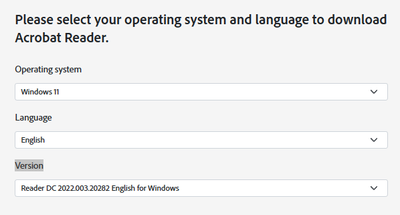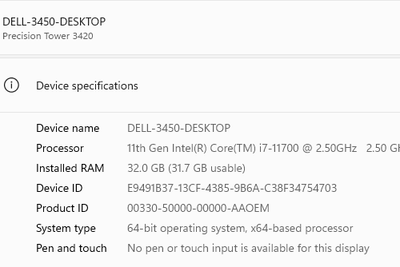Copy link to clipboard
Copied
"Exception processing message 0xc0000139 unexpected parameters"
Kann mir hier jemand helfen ?
Copy link to clipboard
Copied
Hi there
We are sorry to hear that. Could you please try uninstalling and reinstalling Adobe Acrobat DC and try again.
Please remove the application using the Acrobat cleaner tool https://www.adobe.com/devnet-docs/acrobatetk/tools/Labs/cleaner.html , reboot the computer once and reinstall the application using the link https://helpx.adobe.com/acrobat/kb/acrobat-dc-downloads.html
Let us know if you experience any trouble and need more help.
Regards
Amal
Amal
Copy link to clipboard
Copied
So i figured i would post my fix for this, because i had tried everything in this thread and nothing worked. This will only work for people that are getting this error message while using Quickbooks desktop. I believe QB is the problem. Anyways,
follow this link and get QB tool hub and use the Print and PDF Repair tool. IT WORKS!!!!
Copy link to clipboard
Copied
I can confirm that running the quickbooks print and pdf repair tool worked best to fix this issue.
Copy link to clipboard
Copied
Just in case this might help someone else with this issue. At least for me, it was in fact Quickbooks. More importantly I discovered that is was a setting specific to a user profile. I only discovered this because it would work for me using my login on another users computer that it was not working on. Once they logged into QuickBooks using their login, it would break again. OK, Long story endless: Here is the fix that worked for us.
In QuickBooks, go to:
1. Edit
2. Preferences
3. Reports & Graphs
4. Make sure the bubble for Refresh Automatically is Checked
Next
1. Edit
2. Preferences
3. Search
4. Uncheck Show search field in the icon bar
If this fix works for you, like it did for me, try your Adobe again...
Good Luck!
Mikel
Copy link to clipboard
Copied
We just started getting 0xc0000139 two weeks ago on windows 11 fully updated on 23h2 and qb pro 2023 desktop version. Found out that when Quickbooks is open at the login for the company, while then trying to open a pdf press ctrl P we will get the error 0xc0000139. Once we login into Quickbooks company we can open pdfs in adobe acrobat and ctrl p works without any errors. I hope this helps someone.
Copy link to clipboard
Copied
++ EDITED REPLY, fixed many typos and rephrased discussion points to clarify intent
Steve, you're absolutely right. I apologize if my reply came accross as rude.
If it helps, you may follow the tips discussed in the thread below to collect and report crash/error logs:
*** NOTE:
It is worth noting that not everyone who have shared feedback about the same error here (and in other discussions outside of this original post) are exclusively QuickBooks users only.
In fact, the same error manifests since Windows 7 and is present all the way to Microsoft Windows 11.
Prime examples of users reporting this specific issue are also observed accross support forums outside of Adobe's.
Computer gamers using Fortnite have reported the exact same error.
Power users that use Microsoft Office (not specific to
one particular version) have reported the exact issue regardless if their MS Office version is used with the Adobe PDFMaker COM Add-in or not.
People who use Adobe Acrobat on a MS Windows system, in which the Microsoft Edge web browser is the default PDF handler, in particular with Internet Explorer 11 mode enabled/disabled, have also reported the same error.
That includes OneDrive users who are consistently syncing files to that cloud space or to other cloud services.
Lets not even explore those cases in which a system process (or any other services) are tied up in some way or another with the Protected Mode (Security Enhanced) sandboxing features' rabbit hole.
But anyway, The same error is reported here in this forum for a group of QuickBooks users.
The Quickbooks case, in particular, involve users that could be using different versions of QuickBooks Desktop who may be exchanging and sharing TimeSheets with customers who produced their TimeSheets using an older version of Quickbooks Desktop or vice versa --according to QuickBooks support forums-- (just food for thought).
Moreover, users who have installed software that is not properly licensed, or skipped important updates chronologically, or missed important antivirus definitions updates, also have reported that error.
In a very general context, however, the great majority of these errors are noted when users have upgraded a program, like Quickbooks in this case, to a more recent version.
But then the user or its organization fail to update the appropriate C++ or VisualStudio redistributables versions on a Microsoft Windows version that was intended for a specific Quickbooks version edition .
Conversely, unattended system updates can also upgrade its current version to an more recent, yet unstable, VisualStudio version that was not meant for a specific QuikBooks version edition (just more food for thoughts).
To get a better grasp of this issue let's see what BS@IG shared in the error message below:
Windows - Entry Point Not Found
---------------------------
Exception Processing Message 0xc0000139 - Unexpected parameters
Note that, below I am doing special emphasis on:
Windows - Entry Point Not Found
The entry point is related to Microsoft Windows, not to Adobe Acrobat. It could be any program.
Otherwise, it would've specified:
Acrobat.exe - Entry Point Not Found
This is just to illustrate with a clear example of how the system speaks back to us and give us a hint of what to look for when something went wrong.
Acrobat's windows processes here:
When an Entry Point error is triggered, the system will provide the user with the name of the application or the name of the program that fail to load up (also known as the Windows process name).
So it is easy to deduct logically which Windows process requested from the operating system to get full control of a library, or a function.
It is important to take note that Windows processes names always appear before the dash " - " character in those error messages.
And that the Exception Processing Message 0xc0000139 portion is related to a dynamic link library that could be corrupt, missing, damaged or outdated.
The information that BS@IG provided is also incomplete.
It is missing the name of the faulty dynamic link library (.dll) file (also referred to as the module).
Without providing the appropriate .dll file name it is very difficult to analyze where to look for.
Not providing the name of the .dll file also makes it very difficult to discover which other programs could be asking operating system for the same dynamic link library.
Without the name of the dynamic link library that failed to load a program is not possible for a computer technician to update (or register) a module into its appropriate 32bit or 64bit folder(s).
And without being able to manually register a module, any Windows processes that depend on that module will not commit an entry point and will continue to fail to load up.
As we get deeper, continue to keep in mind that it is the operating system who holds all .dll's in place and keeps them organized.
Thus, the operating system is responsible for expediting a module to any Windows process that requests for it, not the other way around.
So, I am going to address politely, that the issue is not exclussive of Adobe's.
As I was suggesting in my earlier replies, I also should've remarked that, sometimes, it is a lot more easier to single out a misbehaving computer from a live production environment and install everything afresh (specifically the operating system).
That is just for troubleshooting purposes.
This basic approach allows a technician to quickly compare a healthy and fully reset computer system (that is using factory defaults) against any of the misbehaving computers in such production environment.
Rather than analyzing a plethora of updates, patches and software that has been added over time on any given machine, It just makes it very easy for a technician to see what changed exactly.
This also allows the technician to compare how the Windows initialization files have changed over time, or to analyze what type of content is cached between a newly restored computer against an unhealthy computer system.
But the most underestimated added value in this method is the ability to copy healthy .dll's from the restored computer to a computer that could be missing it or is hard to replace with other conventional techniques.
****
But I also understand that if it is not feasible, then any user can quickly check for corrupt or missing .dll files using the system file check (sfc scannow) method:
And if that would be too complicated, a macOS user, for example, would be able to use TimeMachine to restore a good-known instance of their work environment prior to the date that the issue was observed; and if on Microsoft Windows, use System Restore points.
To recap, It is the operating system that handles the system and applications calls for all the hosted programs, not the other way around.
It is in the operating system core programming functions that handing off full control to an requesting program occurs.
When a program is fully loaded and fully opened in a window successfully, that is the entry point.
So, we have to pay close attention to everything that we click on before, during, an after the error occurs (and take detailed notes).
You may also use System Viewer and browse through the Application and System logs.
All successful entry points and unsuccessful entry points with errors are logged by time and date... you just have to browse patiently.
Copy link to clipboard
Copied
Hi Folks
No worries ls_rbls. This issue looks very complex so it can get pretty frustrating for everyone involved.
I recall supporting simpler days with Acrobat Reader 3.0. It was much more light weight and easier to work with.
Modern Acrobat Reader versions hook so far into the OS it's honestly overwhelming. But here we are.
Thanks for the log creation process, I'll put it here for others.
Press the' Start' key and search for 'cmd'. Launch the Command Prompt in admin, i.e. 'Run as Administrator mode.
Run these four commands in a one-by-one manner:
REG ADD "HKEY_LOCAL_MACHINE\SOFTWARE\Microsoft\Windows\Windows Error Reporting\LocalDumps"
REG ADD "HKEY_LOCAL_MACHINE\SOFTWARE\Microsoft\Windows\Windows Error Reporting\LocalDumps" /v DumpFolder /t REG_EXPAND_SZ /d "%LOCALAPPDATA%\CrashDumps"
REG ADD "HKEY_LOCAL_MACHINE\SOFTWARE\Microsoft\Windows\Windows Error Reporting\LocalDumps" /v DumpCount /t REG_DWORD /d 0x00000040
REG ADD "HKEY_LOCAL_MACHINE\SOFTWARE\Microsoft\Windows\Windows Error Reporting\LocalDumps" /v DumpType /t REG_DWORD /d 0x00000002
Retry the scenario where Acrobat crashes.
Press Win+R and type "%LOCALAPPDATA%\CrashDumps" and press Enter.
You will see the .dmp file generated file recently. Please share that dump with us. Note it will be a large file.
Note: The file will be large, so upload it to the Dcoument Cloud storage, generate the share link and send it to us: https://acrobat.adobe.com/link/home/
Also, please share the Acrobat.dll,AcrobatRes.dll,Acrobat.exe present at the installation location –
For 64-bit - C:\Program Files\Adobe\Acrobat DC\Acrobat
For 32-bit - C:\Program Files (x86)\Adobe\Acrobat DC\Acrobat
My accountant customer will certainly not let me play with her machine. I will get her Application details to try to replicate it myself under VMware Workstation. This will take time.
If others in this thread can please engage Adobe with the above dump process we can all soon enjoy one less thing to worry about
Steve Quinn
Copy link to clipboard
Copied
I understand why someone thinks he's getting trolled with this post. It's because we're told fix it this way, reinstall etc. then the problem comes right back.
Copy link to clipboard
Copied
There are several other posts about this problem. The one that worked for me and my Windows 10 is closing Quickbooks. Much easier than reinstalling.
Copy link to clipboard
Copied
So i figured i would post my fix for this, because i had tried everything in this thread and nothing worked. This will only work for people that are getting this error message while using Quickbooks desktop. I believe QB is the problem. Anyways,
follow this link and get QB tool hub and use the Print and PDF Repair tool. IT WORKS!!!!
Copy link to clipboard
Copied
I have been getting this message for over a year. I pay for the subscription every month and have done some of the troubleshooting mentioned here but it is still unresolved. Support is not helping me as they don't answer the question and tell me it is my computer problem. Why is Adobe the only program I have a problem with on this computer? I am so tired of the blame game. It happens whether I have QB running or not. It happens in every single PDF I open, and then I can't get it closed, so it is not QB. I just opened an email pdf attachment from one of my vendors that definitely does not use QB just to print it out. Got the error message and couldn't get out. I continued to press the X key countless times and kept getting the stupid message. It finally closed. Now it is past 4:30 and the vendor I needed to get back to is gone for the day. Adobe, get this fixed. I am so frustrated. I wouldn't recommend Adobe to anybody until this is fixed as it seems I am not the only one and it has gone on for others as long as it has for me.
Copy link to clipboard
Copied
Hi Jane
Hope you are doing well and sorry to hear that. Have you tried the steps share in the correct answer shared earlier?
Also, try updating the computer OS to the recent version and check for any missing/pending updates, you may also try to create a new test user profile with full admin rights in Windows or enable the root account in MAC and try using the application there and check.
~Amal
Amal
Copy link to clipboard
Copied
I found a fix for anyone else having this issue. First you have to uninstall Adobe, I used Acrobat cleaner tool https://www.adobe.com/devnet-docs/acrobatetk/tools/Labs/cleaner.html . Then I found this version to install:
https://get.adobe.com/reader/enterprise/ . You have to disable automatic updates if not, the program will automatically update itself before you even get started. I used these two methods to disable automatic updates for adobe:
How to Disable Automatic Update in Adobe Reader DC - wintips.org - Windows Tips & How-tos
Automatic Updates - Adobe Acrobat and Reader
I don't know why this is the only version of Adobe that will work with Quickbooks.
Hope this can help anyone else in the same mess I'm in.
Copy link to clipboard
Copied
Interesting!
Thank you for sharing this solution.
Copy link to clipboard
Copied
this was so helpful. I kept getting this message when I wasn't even in QB Desktop, but had it open on my desktop in the background. Once I closed QB desktop, I could password protect another document.
Copy link to clipboard
Copied
Had the same issues as everyone else. Did the classic uninstall / install of Acrobat Reader -- still had the error messages. Ran the QB repair tool and Poof! Works perfect now. Thanks!
Copy link to clipboard
Copied
this fixed the problem only until the next time I have to restart QB. How in all of this time is there not a real solution from Adobe.
Copy link to clipboard
Copied
Hi there. I had this issue for about 6 months after I installed Windows 11. The following is the only thing that has worked for me so far:
I found a fix for anyone else having this issue. First you have to uninstall Adobe, I used Acrobat cleaner tool https://www.adobe.com/devnet-docs/acrobatetk/tools/Labs/cleaner.html . Then I found this version to install:
https://get.adobe.com/reader/enterprise/ . You have to disable automatic updates if not, the program will automatically update itself before you even get started. I used these two methods to disable automatic updates for adobe:
How to Disable Automatic Update in Adobe Reader DC - wintips.org - Windows Tips & How-tos
Automatic Updates - Adobe Acrobat and Reader
I don't know why this is the only version of Adobe that will work with Quickbooks.
You have to make sure that you DO NOT have automatic updates set up because once Adobe updates to the newer versions, you can't use QB and Adobe at the same time.
I hope this helps. Good luck!
Copy link to clipboard
Copied
Hi CoolTooler007
Thanks for your contribution to this thread. Can you please tell us all the Adobe version you find is working
A screen shot from Help, About Adobe Acrobat Reader would be really helpful
Take care
Steve
Copy link to clipboard
Copied
Copy link to clipboard
Copied
Thanks CoolTooler007. You rock.
Copy link to clipboard
Copied
Hi CoolTooler007. I just checked mine which I'm sure my problematic customer is also running
Interestingly it's 64 Bit while your's may not be
Copy link to clipboard
Copied
This is the install on my computer. I think whatever happens thats causing this issue has something to do with the updates. Once I removed automatic updates all around, my Adobe hasn't had any issues. But you have to disable automatic updates even on the back end.
Copy link to clipboard
Copied
Hi CoolTooler007
I'm a little confused
Your original "About Acrobat Reader DC" is 2022.002.20191
You are now pointing us to the recent installer 2022.003.20282
I suspect you have installed 2022.002.20191 32 Bit
Below for example is a screenshot of the current downloader revealing both a 32 Bit and 64 Bit variant
Please confirm again what version number and architecture 32 Bit or 64 Bit version you considering to be stable on your system
Thanks
Take care
Steve Quinn
Copy link to clipboard
Copied
When you choose the Windows 11 operating system, it doesn't give you the option of choosing 64 or 32 Bit from the Version drop down menu.
Copy link to clipboard
Copied
It does for me 🙂
Copy link to clipboard
Copied
That's strange...I wonder mine doesn't give me both options.
Copy link to clipboard
Copied
Are you perhaps checking from a 32 bit Windows machine?
Copy link to clipboard
Copied
Copy link to clipboard
Copied
Nice machine. So weird.
Either way the version of Acrobat Reader you are NOT having issues with is 2022.002.20191
and
I think you are running the 32 Bit version, not 64 Bit.
I hope you agree and this helps others