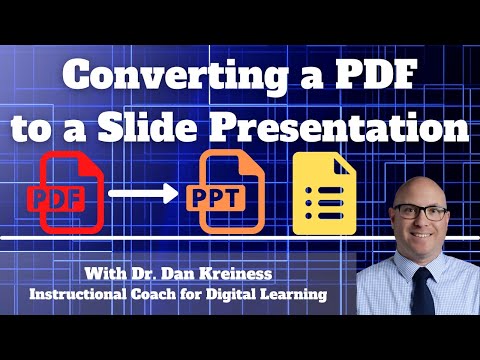- Home
- Acrobat
- Discussions
- Re: Extrating PPT slide copies from pdf page
- Re: Extrating PPT slide copies from pdf page
Copy link to clipboard
Copied
I have multiple PPT slides from a presentation that have been saved as PDF. Each page has a copy of six slides. Is there a way for me to extract the slide copies individually? I want to create a PPT with each of the individual slides. I have attached the PDF to help. I currently have Acrobat DC but willing to upgrade if needed.
Copy link to clipboard
Copied
Oh gee, I thought you did a standard one page of PPT to one page of PDF. Yes, this will not work for what you have.
I have some new questions:
Do you have the original PPT? Do it from there.
What do you want to end up with? That is, are you expecting each cell to "word-wrap" to fill in the removal of the preceeding one? (If so, that WILL NOT happen, sorry)
There are two other options, both with potential issues:
1) in Acrobat Pro, go to Edit mode, you MIGHT be able to select each cell you want and paste that into Word. Depending on how Microsoft saved the file, this can have strange results.
2) You can try using screenshots. If you are on a Mac, the controls to do that are Shift-Command-4, that will give you a crosshair cursor and you marquee the item you want converted into a separate file. You can also do this on a PC, but I do not know the key commands. Please note that at this point you will have PNG images and will not scale without either bluryness or pixelation. You can change the size of your image on the screen (PDFs have vector capability)
3) Oh, I just thought of a 3rd option: If you Right-click anywhere on a page, there is an option to "Take a Snapshot."
This is just like doing it from your computer (Mac or PC), but it stores the snapshot in your clipboard and if you look at the Create options, from the File menu, one is "Create PDF from snapshot." Unfortunately, these snapshots are PNGs so they will be pixelated or blurry (or both) depending on how you adjust the size.
Sorry, that's the best I can come up with.
Copy link to clipboard
Copied
Yup, that's pretty easy to do either in the Organize Pages or the Pages view. Each as several options when looking at the thumbnail view, the one you want is shown here: the trashcan. You can also Shift-click to select consecutive pages, or Control/Command-click for discontinuous pages. Remember to save the document after deleting the various pages when you close the document or all of your tossing will be gone.
But you do need either the Standard Acrobat (Windows only), or Acrobat Pro (Mac and PC) to do that.
Copy link to clipboard
Copied
Just to be clear I don’t want to separate the pages I want to extract each of the six PPT slide copies that are on the page. My apologies and thanks if your suggestion addresses this!
Copy link to clipboard
Copied
Ah, excuse me. You did say "extract." Sorry.
Yes you can extract as well from the Organize Pages option When doing that, you can extract them and leave the original intact or delete them after extracting as you can see in the screenshot below.
Copy link to clipboard
Copied
Thanks I'll give that a try.
Copy link to clipboard
Copied
Copy link to clipboard
Copied
Oh gee, I thought you did a standard one page of PPT to one page of PDF. Yes, this will not work for what you have.
I have some new questions:
Do you have the original PPT? Do it from there.
What do you want to end up with? That is, are you expecting each cell to "word-wrap" to fill in the removal of the preceeding one? (If so, that WILL NOT happen, sorry)
There are two other options, both with potential issues:
1) in Acrobat Pro, go to Edit mode, you MIGHT be able to select each cell you want and paste that into Word. Depending on how Microsoft saved the file, this can have strange results.
2) You can try using screenshots. If you are on a Mac, the controls to do that are Shift-Command-4, that will give you a crosshair cursor and you marquee the item you want converted into a separate file. You can also do this on a PC, but I do not know the key commands. Please note that at this point you will have PNG images and will not scale without either bluryness or pixelation. You can change the size of your image on the screen (PDFs have vector capability)
3) Oh, I just thought of a 3rd option: If you Right-click anywhere on a page, there is an option to "Take a Snapshot."
This is just like doing it from your computer (Mac or PC), but it stores the snapshot in your clipboard and if you look at the Create options, from the File menu, one is "Create PDF from snapshot." Unfortunately, these snapshots are PNGs so they will be pixelated or blurry (or both) depending on how you adjust the size.
Sorry, that's the best I can come up with.
Copy link to clipboard
Copied
Thanks for your suggestions. I just want to create the PowerPoint presentation without having to copy and past from the PDF to a PPT page.
Copy link to clipboard
Copied
Do you have access to the original?
ANY screenshot approach will have issues of pixelation.
Copy link to clipboard
Copied
No I don't. The screen shot method would probably be more work to clean it up.
Copy link to clipboard
Copied
Here’s a simple way to extract slides from your PDF using Adobe Acrobat DC:
Open the PDF: Start Adobe Acrobat DC and open your PDF file.
Organize Pages: Click on "Organize Pages" in the right sidebar.
Extract Pages:
- Click on "Extract" in the toolbar.
- Select the pages with the slides you want.
- Check the box for "Extract pages as separate files."
- Save the Slides: Click "Extract" and then save the new files.
Convert to PPT: To turn the extracted files into PowerPoint, go to "Export PDF" and choose "Microsoft PowerPoint."
You can also watch the tutorial :
https://youtu.be/8Ho4_uFzDHA?si=EeEdzR1aBjYNgPYl
Copy link to clipboard
Copied
Hey, you can try this WorkPPT PDF tool
It uses AI to create presentation, and also has its PDF Split tools, which can split your PDF into multiple documents.
Hope this will help you : )
Find more inspiration, events, and resources on the new Adobe Community
Explore Now