Copy link to clipboard
Copied
Verified that PDF form is fillable. Have uninstalled and reinstalled Acrobat DC (Windows 10). Fill & Sign toolbar is missing the text typing and editing tools See screencap below. What is wrong and how do I fix it?
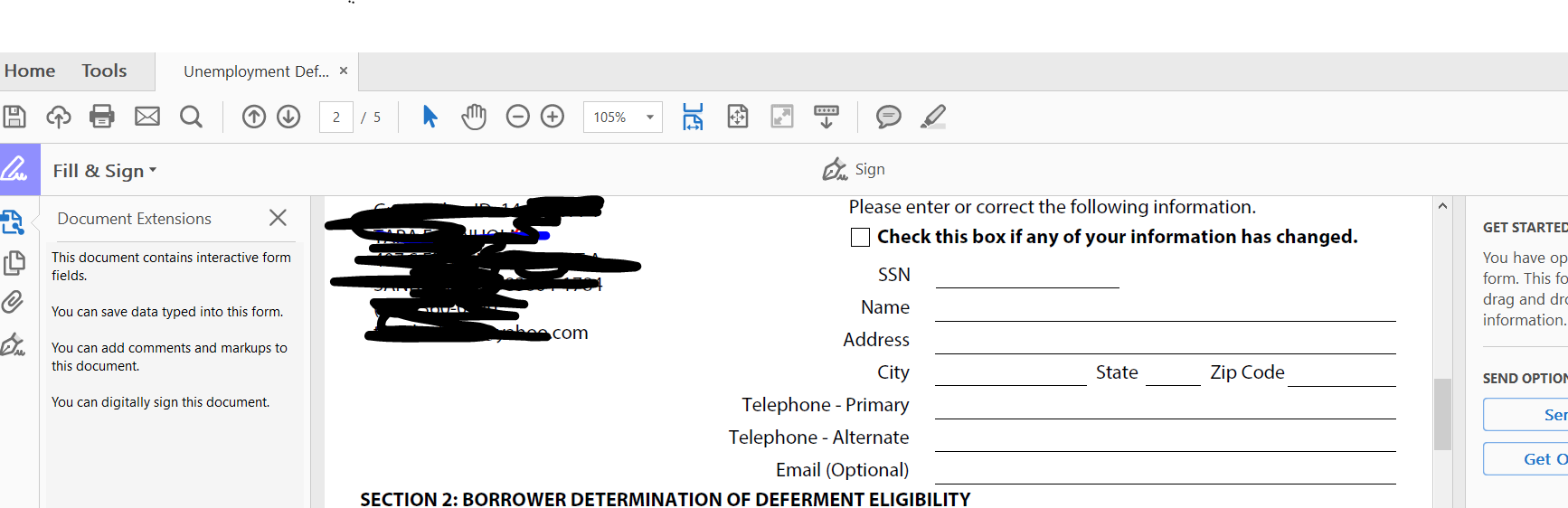
Copy link to clipboard
Copied
If a form with existing fields (Acroform), even one field, is opened in Fill & Sign tool the toolbar along the top will only show the Signature and Initials, no text tool or annotation tools. Also the right hand panel will show a message saying that the form has fields and it will not have the personal information to drag and drop from the right hand panel as it does when a "flat" PDF is opened in the Fill & Sign tool.
The PDF you opened is likely an Acroform with at least one field.
If you open the same PDF in Fill & Sign in the Document Cloud it should allow you to add text to the form (it works differently from Acrobat and Reader currently).

Copy link to clipboard
Copied
I used the combine files, added the pdf and then clicked on "combine" then was able to sign and save.
Copy link to clipboard
Copied
Hi EMAY,
You mentioned earlier that you do not have an internet connection but you also said that you a re under some network restrictions? Can you please confirm the exact network state of your system.
Also I would request you to please make sure that the below access points are white listed :
- cloud.acrobat.com
- fillsign.acrobat.com
- files.acrobat.com
- createpdf.acrobat.com
Let me know how it goes.
Regards,
Sandeep Grover
Copy link to clipboard
Copied
Copy link to clipboard
Copied
I found that when I hit AB for text it was not showing up.
Then I noticed that there was a faint WHITE circle to the right of the pen sign icon, I clicked the circle and altered the text to BLACK and my text came back again.
Now I have a big black circle and everything works again.
Copy link to clipboard
Copied
The signature pad no longer works ! Stopped working last week. I've uninstalled and reinstalled, same issue ... please fix
Copy link to clipboard
Copied
CHECK YOUR LANGUAGE SETTINGS!
I know this is an old thread but I had this issue with a colleagues machine and it was driving us nuts.
We have a fully licensed Creactive Cloud with Adobe Pro installed.
Clicking the Fill and Sign button did NOTHING.
We noticed the language was set to Engligh with Arabic Support by default, even though all language settings were set to English. No matter what we changed, it would revert back to the same setting! We checked the Adobe account settings, windows language settings..nothing appeared wrong.
We both have Windows 11, same model of laptop, using the same Adobe account.
I installed CC and Adobe Pro on my own machine, same languiage settings, however i was able to change them to "same as operating system" closed Adobe, reopened it then is could select ENGLISH, the Arabic options was GONE.
So on my colleagues machine I did the following:
- Uninstalled Adobe Acrobat Pro
- Sign out of and uninstalled Creative Cloud
- Ran CCleaner and cleared out all old/temp files, then repaired the registry
- Rebooted laptop
- Ran RegEdit, searched for all references to Adobe and deleted them
- Ran File Explorer, deleted all instance of Adobe from user profile, program files and program data
- Rebooted
- Reinstalled Adobe Pro and CC
- Reopened Adobe after installed is STILL said "English with arabic support", changed this to "Same as operating system", closed Adobe
- Reopend Adobe, got the "welcome to abode message" strange....checked language settings, change this from "operating system" to Enlish. English with Arabic Support" is no longer listed.
- Closed and reopned a final time
- Tested and FINALLY able to fill and sign
Copy link to clipboard
Copied
this! thank you!
-
- 1
- 2
Find more inspiration, events, and resources on the new Adobe Community
Explore Now