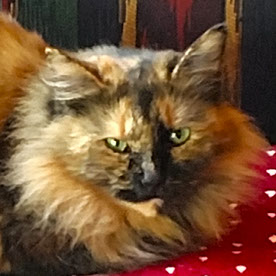- Home
- Acrobat
- Discussions
- Re: HELP PLEASE!!! - Bring To Front or Send Back i...
- Re: HELP PLEASE!!! - Bring To Front or Send Back i...

Copy link to clipboard
Copied
Hi all,
is it possible to bring object to front/back? By mistake I've deleted an image laying under some text and other images from document and now I'm not able to place it back without covering every other objects 😞
Is there any solution for this? Undo also doesn't work...
Thank you for any help,
Jirka
Copy link to clipboard
Copied
Yes, there is a solution. Try this:
- Right click on Left Navigation Panel
- Select Content
- Now select the Picture (object) that you want to move back
- Drag it up in the hierarchy.
Note: This will move the content back/front if that is not merged/flattened to the PDF.
This should change your 😞 smiley to ![]() .
.
Copy link to clipboard
Copied
That exact feature is not available in Acrobat X, but you could import the missing image as a layer or page background, placing it behind the page content.
Copy link to clipboard
Copied
Yes, there is a solution. Try this:
- Right click on Left Navigation Panel
- Select Content
- Now select the Picture (object) that you want to move back
- Drag it up in the hierarchy.
Note: This will move the content back/front if that is not merged/flattened to the PDF.
This should change your 😞 smiley to ![]() .
.
Copy link to clipboard
Copied
@Sandeep - while dragging items in the content panel is possible, in practice with a complex page it tends not to work properly in Acrobat X- and will have implications for page reflow and accessibility. For situations where a single content item must be added back into the page from an external source, we have found that using OCGs is a much simpler and more reliable solution for users.
Copy link to clipboard
Copied
Yeah, that true! You would face difficulties with complex pages. I agree.
You possibly need to run the accessibility setup assistant again.
Copy link to clipboard
Copied
This doesn't seem to work with shapes created using the Comment tool. Any ideas how I can arrange these? Cutting and pasting doesn't seem to bring images to the front of the stack, either. The comment shape sits over everything.

Copy link to clipboard
Copied
Thank you all for your answers. Finally, because I needed this document to be ready on Monday morning and it was not sure that someone will answer to my question, I've remade whole document. By this I've lost about 5 hours of work - but I've survived it and I can write 🙂 again...
However, I've tried both of the proposed solutions - both of them are working well, even if it is true that for complex pages with hundreds items in the content pane it is little bit difficult to find the exact place where to move the covering item. When I've tried it on my damaged document, in 10 minutes I've succeed to have everything on the correct "depth".
So, next time I'll know how to do it.
Thank you all once again...
🙂 🙂 🙂
Jirka
Copy link to clipboard
Copied
It is so weird that we miss this basic feature in Acrobat while some other competitive software do the job. However accedently I find a beter solution even in complex pages with hundreds items.
jut select the item(2) you want to bring front of a specific object and cut it and past it again, that's it.
acrobat will reserve the same order of the itmes you cut it and past it with the same order in the same place but in front of the itme you didnt cutt in the first place.
Copy link to clipboard
Copied
This is the only solution that worked for me on Acrobat 2020
Copy link to clipboard
Copied
I agree! the older versions of Acrobat Pro used to be much better and easier to work with than the crap they released in recent years! I can't seem to even do the basic steps posted in this discussion.
Copy link to clipboard
Copied
If you print to PDF, then edit in Adobe you can type on top of the document. It flattens it in one step.
Copy link to clipboard
Copied
I have Adobe Acrobat XI Pro. I have tried everyone's suggestions, and nothing seems to work. My issue is that I add an image (my signature), and then I would have to send it to the back; otherwise, the signature blocks the text in the background. So when I send it to back, my signature disappears. If I bring it back to the front, it reappears but still covers up the text behind it. I don't understand why this happens. And it's not on every document, so it puzzles me. Anyone have a solution?
Copy link to clipboard
Copied
If you are adding an image and you want to see through the "white space" of the image, the best solution is to edit the image so it has a transparent background. It will need to be saved in a format that supports transparency. I have found .PNG is the most reliable for my purposes. You can use a program such as Photoshop or GIMP, and a tool such as "Color to Alpha", to change the white space to transparency. Then re-create the stamp using the image with transparency.
Copy link to clipboard
Copied
Thank you so much for this solution! I always used to add .jpg images and be able to send them to the back and still be able to see my image as well as the page. But for some unknown reason, recently it started doing the thing where I could only see a white box when I sent my image to the back. I tried everything else I could think of and then I saw your suggestion about using .png format and it worked perfectly! Also, in my old version of Acrobat XI standard, I don't have the Content option in the navigation panel.
Copy link to clipboard
Copied
The .png solution is not working for me. Like above, I do not have this issue with all PDF's only some of them. Can anyone recommend something else to try?
Copy link to clipboard
Copied
Try opening the png with a picture viewer and saving it as a jpg. That worked for me before. png's are "wierd."
Find more inspiration, events, and resources on the new Adobe Community
Explore Now