- Home
- Acrobat
- Discussions
- Re: How do I change the line spacing in a multi-li...
- Re: How do I change the line spacing in a multi-li...
Copy link to clipboard
Copied
How do I change the line spacing in a multi-line text field on a PDF form?
One answer I saw mentioned highlighting the text field and pressing ctrl + e, and then clicking on "more" in the menu that opens. They said you must then click on the "paragraph" tab. However, this does not exist on the MAC version as far as I can tell. What can I do? This is the answer I'm referencing and it does not work on my MAC.
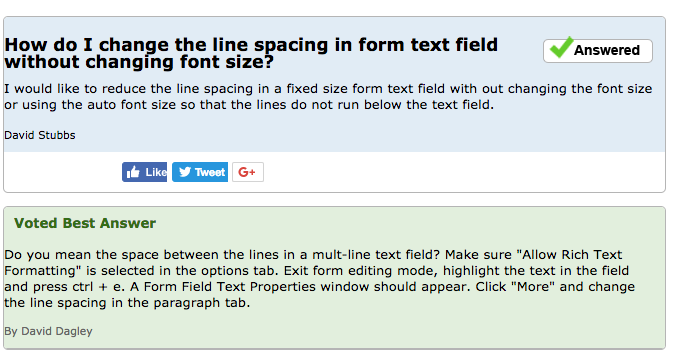
Copy link to clipboard
Copied
Ctrl-e displays the properties toolbar, which has a number of font an paragraph options. However, these options are only available for Rich Text fields. Rich Text is a setting on the Options tab of the Properties Dialog for the text box.
On Mac the keyboard shortcut is Cmd-e. On Acrobat DC this toolbar is also available from the "View > Show/Hide > Toolbar Items > Show Properties bar" menu item. You'll see the keyboard shortcut next to the menu item.
Use the Acrobat JavaScript Reference early and often
Copy link to clipboard
Copied
You should understand that line spacing is a form field attribute.
Form fields attributes are not software-dependent, they are governed by the PDF specifications (ISO 32000).
Features requests should therefore be addressed to ISO, and neither Adobe nor any other software publisher can do anything about it.
See: https://www.pdfa.org/resource/iso-32000-pdf/
&
Acrobate du PDF, InDesigner et Photoshopographe
Copy link to clipboard
Copied
Hi
Thanks for the information. That helps with aligning the text onc its entered into the box. I was looking to find away that the text was always formatted this way when it was entered into the text field rather than doing after the text was entered.
Thanks
Robert
Copy link to clipboard
Copied
Put one character in the field and format the way you want. Close the Rich text formatting toolbar. Highlight the character in the field and press the space bar. That should do it.
Copy link to clipboard
Copied
Add a blank space inside the field, so it will retain the formatting 😉
Acrobate du PDF, InDesigner et Photoshopographe
Copy link to clipboard
Copied
I found that a missing key detail is in knowing that this line formatting needs to be done in Preview mode (vs the Editing mode).
At the risk of beating a dead horse, this is what worked for me (Windows). Hope it helps someone else cuz goodness knows this took a LOT of time (that I'll never get back) to figure out!
- In Preview mode, enter multiple lines of dummy text (to preview settings).
- Highlight the text.
- Ctrl-E to display a Text Field Properties box.
- Select the chain icon to display a formatting popup.
- Click the Paragraph tab.
In the Line Spacing field, select Exactly and play around with the value until you see your dummy text fit the way you like (this is why it's helpful to have copied multiple lines of text).
Close the Text Field Properties box.
6. Remain in Preview mode.
7. Highlight the text and replace it by typing a [space] – this holds the formatting when you Close the preview mode.
8. Close the preview mode.
9. Save the PDF.
10. Repeat for all fields that require multi-line copy - you can simply re-edit the same PDF by selecting the Preparation Tool again and repeat the above steps for any additional form fields.
The document now is now ready to accept content, spaced according to the settings you made in the Preview mode (NOT the editing mode).
Happy PDFing!
Copy link to clipboard
Copied
Another small (but essential) detail that was already mentioned so, don't forget - from the form field Properties/Options tab, be sure to select "Allow Rich Text Formatting." Otherwise, you won't get the full feature set in the Form Field Text Properties popup.
-
- 1
- 2
Get ready! An upgraded Adobe Community experience is coming in January.
Learn more

