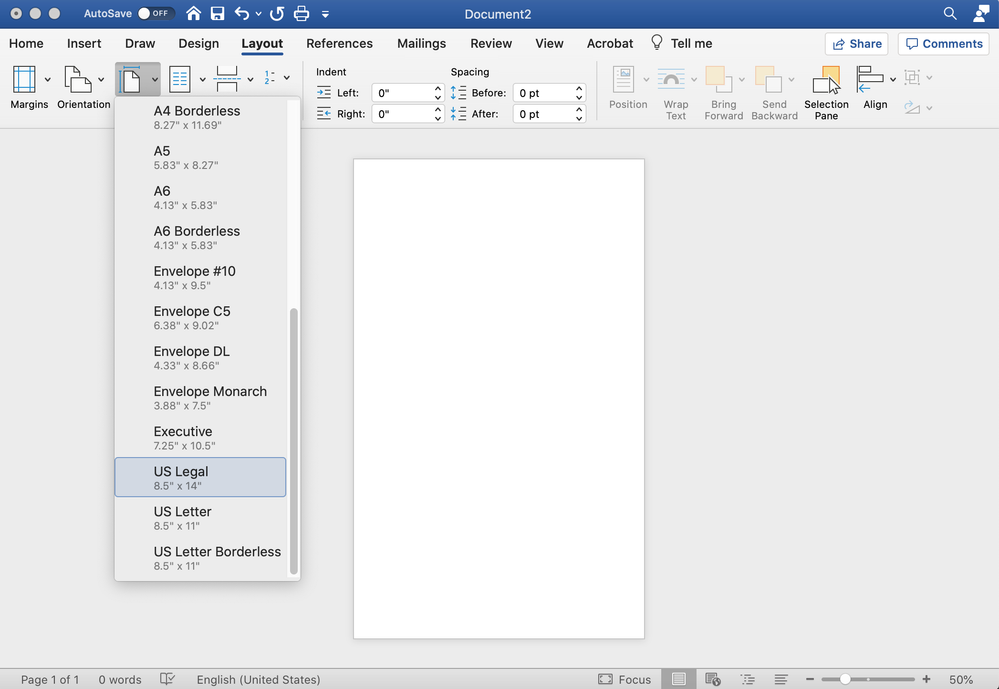- Home
- Acrobat
- Discussions
- Re: How do I change the size of the PDF Document t...
- Re: How do I change the size of the PDF Document t...
Copy link to clipboard
Copied
How do I change the size of the PDF Document to A4 or US Legal?
I have a pre-existing Adobe Acrobat document that I need to simply edit by changing the Page Size to US Legal or A4 and re-arranging the content.
When the end user opens the .pdf document for viewing, it needs to display in A4 or US Legal.
I can do this very easily in Microsoft Word by simply selecting the Page Size as shown below and saving the document.
However I have a pre-existing Adobe Acrobat document that I need to simply edit by changing the Page Size to US Legal or A4 and re-arranging the content.
Copy link to clipboard
Copied
Yes, but PDF files are not Word documents. They are much more like a finished piece of paper. Acrobat has some minimal editing best kept for typos. There's nothing in the world that will reflow your document to a new page size. If that's what you want to do I suggest you export to Word then remake the PDF.
Copy link to clipboard
Copied
Yes, but PDF files are not Word documents. They are much more like a finished piece of paper. Acrobat has some minimal editing best kept for typos. There's nothing in the world that will reflow your document to a new page size. If that's what you want to do I suggest you export to Word then remake the PDF.
Copy link to clipboard
Copied
Thanks. That's what I ended up doing. I exported to Word, then changed the page size in word, then re-saved as a PDF.
I was hoping I could simply make the adjustment inside Acrobat Professional instead of going through the procedure you recommended, but apparently that's the only way to do it. Thanks again!
Copy link to clipboard
Copied
However, if you just wanted to change the size of the PDF, that is possible.
A "print-to-PDF" print driver can be utilized to adjust the size of the PDF, e.g., Adobe PDF, Microsoft Print to PDF, CutePDF.
- Open PDF that you want to resize and select "Print".
- Change the printer to your Print-to-PDF print driver of choice (e.g., Adobe PDF, Microsoft Print to PDF).
- Click on the "Properties" button for the printer. For Adobe PDF, toggle the "Adobe PDF Page Size" option to the desired new page size (e.g., Letter, A4); Click "OK" to return to the print window. For MS Print to PDF, select the "Advanced" button and then toggle the "Paper Size" option the desired new page size; click "OK" and then click "OK" again to return to the print window.
- Next, in the 'Page Sizing & Handling' section of the print window, select the "Fit" option.
- Click "Print".
Somewhat of a crude approach but it works and it's quick.
Copy link to clipboard
Copied
LAB JA , Thanks for that info, so when you do that, are you able to save a copy or just print it? I made one of my PDF way to big in Canva, made it fillable and trying to resave it without losing all the work I had to do making my guide fillable.
Copy link to clipboard
Copied
A much easier way to go about this (if you have a mac, might work on PC, I'm just not familiar with them) is by doing the following:
1) Select "File" then "Print"
2) Select "Paper Size" and change to your desired paper size (you should be able to see the thumbnail on the left change)
3) Select the PDF drop down menu on the bottom under "copies per page"
4) Select "Save as PDF" and your newly sized PDF will be saved in your desired size
Copy link to clipboard
Copied
I could not find what you suggested ( PDF drop-down menu, copies per page, save as PDf...). Is it because you have a different version of Acrobat?
Copy link to clipboard
Copied
What computer do you have?
Copy link to clipboard
Copied
Find more inspiration, events, and resources on the new Adobe Community
Explore Now