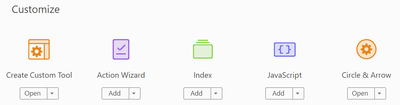- Home
- Acrobat
- Discussions
- Unable to create a circle around text in Acrobat ...
- Unable to create a circle around text in Acrobat ...
Copy link to clipboard
Copied
Previous versions made this real easy. But, I can't find the graphics in this version. I have to outline numerals with circles on pdf documents for work. Thanks.
Copy link to clipboard
Copied
Use the drawing tools at Tools > Comment.
Copy link to clipboard
Copied
Use the drawing tools at Tools > Comment.
Copy link to clipboard
Copied
No this merely produces an opaque circle - the qyestion is, how to circle text- meaning not obliterate it with a circular shape, just SURROUND the text with a circle..Used to be so simple before DC! help please.
Copy link to clipboard
Copied
After drawing the oval click it and press Ctrl+E. Then make sure the Fill Color option (the first one in the floating Oval Properties window that shows up) is set to No Color. After doing that right-click the oval and select Make Current Properties Default.
Copy link to clipboard
Copied
Thanks- took a little fiddling; on my Mac the oval properties dialog is already there, no need to do Ctrl-E, but I had to: make sure the " fill color" is set to "transparent" AND that the line measure is large enough to show up (e.g., 2-3 or more pts) AND that opacity percentage is reasonably high - turns out "opacity" refers to the line, not the fill. Appreciate your pointing me in the right direction.
Another way of doing this is to click the "fill and sign" tab and a few shapes (not filled) are available to place over text and then size them so they encircle what you want.
Copy link to clipboard
Copied
Copy link to clipboard
Copied
Exactly! This used to be so easy! Now it seems to be hidden! Can't figure out how to do it. Can someone give step by step easy directions on how to circle text please?
Copy link to clipboard
Copied
Wow I literally tried everything and couldn't figure this out. THANK YOU !!
Copy link to clipboard
Copied
I've added the easier way in this thread. There is a OVAL Button you can add through Tools - Create Custom Tool - Comment -then OVAL. Then you just click drag your OVAL over any word in the PDF
Copy link to clipboard
Copied
Thanks Jonathan. The above suggestions did not work for me, but yours worked great. You can even specify the default color, line width, etc. by right-clicking on the new tool.
Copy link to clipboard
Copied
You rock. Thanks!
Copy link to clipboard
Copied
New Acrobat doesn't allow that "feature support." Still having issues. If I use the circle w/ no fill, the shape is weird. If I use the comment circle, the sizing is weird (when you drag to resize, it resizes the entire shape, not just the edge I'm trying to drag).
Copy link to clipboard
Copied
Hope you are doing well. Thanks for writing in!
When referring to the shape, you might want to check if the rendering for the editing you do is set right. You can go to Menu-> Preferences-> Page Display-> make sure the below checkboxes are checked (screenshot attached).
Next, about the shape drag and resize, a circle will resize entirely because of the shape you have selected. You can try using other shape options for better usability.
-Souvik
Copy link to clipboard
Copied
But not so quick and easy it seems
Copy link to clipboard
Copied
WHERE DO I FIND THE DRAWING TOOL - IT IS NOT COMING UP UNDER TOOLS
Copy link to clipboard
Copied
At Tools > Comment
Copy link to clipboard
Copied
Bernd, on my Adobe menu bar, I don't have a "Tools"
Copy link to clipboard
Copied
Go to Tools, then Customize, Circle & Arrow, Open
It brings a box over to the left of the pdf
Click Oval and it will allow you to put a circle that encompasses the text like the below
Copy link to clipboard
Copied
Now there is a "Customize" Category under the Tools Tab. Select 'Create Custom Tools'. Find Comment and then OVAL and add that OVAL Tool then hit 'Save'. A New OVAL button will appear on the right side of the PDF along with all the other tool buttons. Select it and then select the Circle icon on the top of the page. Then click and drag your Circle or OVAL on the page below.
Get ready! An upgraded Adobe Community experience is coming in January.
Learn more