- Home
- Acrobat
- Discussions
- How do I create a custom dynamic stamp in Adobe Ac...
- How do I create a custom dynamic stamp in Adobe Ac...
Copy link to clipboard
Copied
I have reviewed the tutorials but there for Adobe XI and the menus and pop ups are totally different and I soon become lost, is there one for Pro DC?
Copy link to clipboard
Copied
Hi markm11633175,
I am sorry for the delay in response.
Try to follow the steps given below:
1- Launch Acrobat Pro DC>open the pdf file on which you want to place the custom stamp>click on Tools>type stamp>click on Custom Stamps>then select Create.

2- Select Browse>select the image which you to appear in a custom stamp
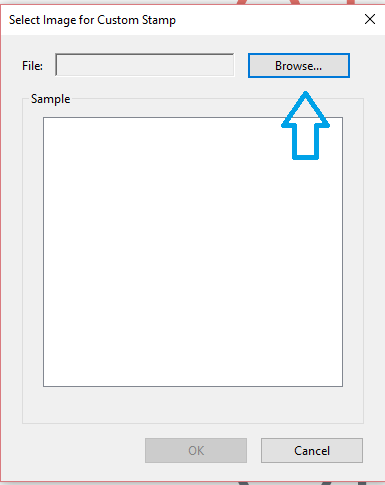
3- When selected, click OK.
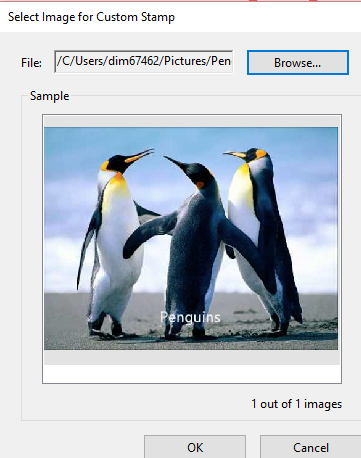
4- Select the category in which you want this custom stamp to appear, for ex- Dynamic/Sign Here etc. Type name for the stamp if you want under Name, and then click OK.

5- When the stamp is created, select Stamp in the toolbar, and the category in which stamp was assigned to, for ex- Dynamic.

Let me know if you face any issue while following the steps.
Thank You!
Shivam
Copy link to clipboard
Copied
Hi markm11633175 ,
1- Try launching Acrobat DC>Tools>type Stamp>Custom Stamps>Create.
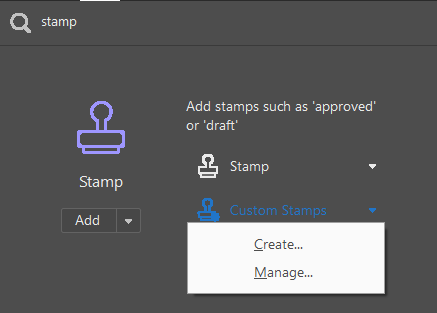
2- Browse the File which you want to use as custom stamp>OK, select the Category, for ex. Dynamic/Sign Here/ , select the name for the stamp>OK
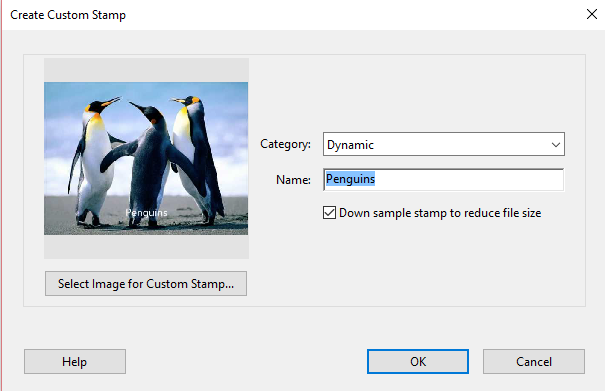
Let me know if you have further questions.
Thank You,
Shivam
Copy link to clipboard
Copied
Both of these files just bring up an image and don’t do anything, I was hoping for more of a step by step process, I understand what needs to be done and I have done it back when we had Acrobat 10 but everything seems different in Pro DC and I can’t get it done.
[personal info removed by mod]
Copy link to clipboard
Copied
All I get is this image when I click on it and this is not a very helpful image, I have built these before in Adobe 10 but now Pro DC is altogether different and I can’t get through the process I need a more step by step outline.
[personal info removed by mod]
Copy link to clipboard
Copied
Hi markm11633175,
I am sorry for the delay in response.
Try to follow the steps given below:
1- Launch Acrobat Pro DC>open the pdf file on which you want to place the custom stamp>click on Tools>type stamp>click on Custom Stamps>then select Create.

2- Select Browse>select the image which you to appear in a custom stamp
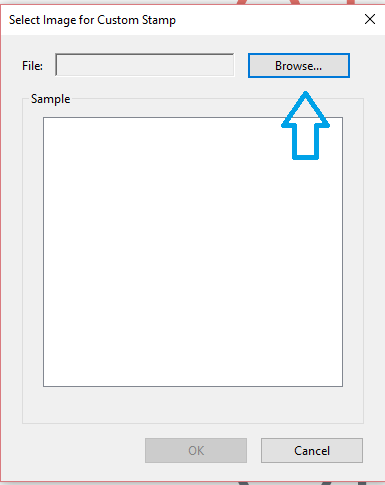
3- When selected, click OK.
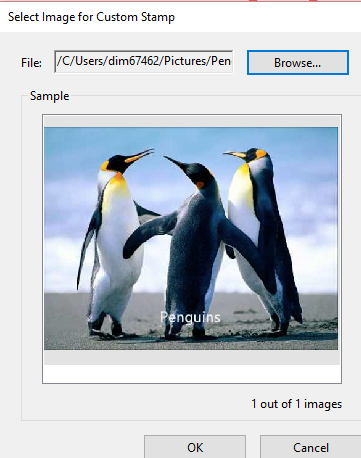
4- Select the category in which you want this custom stamp to appear, for ex- Dynamic/Sign Here etc. Type name for the stamp if you want under Name, and then click OK.

5- When the stamp is created, select Stamp in the toolbar, and the category in which stamp was assigned to, for ex- Dynamic.

Let me know if you face any issue while following the steps.
Thank You!
Shivam
Get ready! An upgraded Adobe Community experience is coming in January.
Learn more