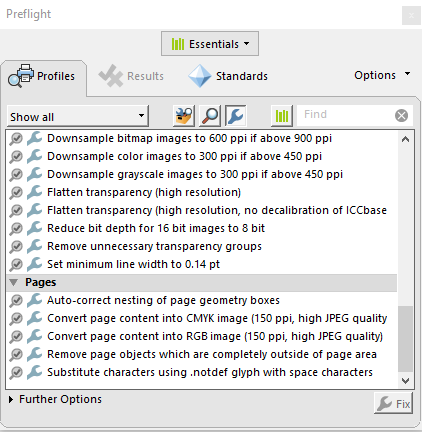- Home
- Acrobat
- Discussions
- Re: How do I get Acrobat to stop RESIZING images, ...
- Re: How do I get Acrobat to stop RESIZING images, ...
Copy link to clipboard
Copied
I don't always like making a PDF straight from my Illustrator files because it can cause some weird things to happen with effects from time to time. Most times I save a high quality JPG and then drag that into Acrobat to convert it into a PDF.
EVERY TIME I do this, it makes my JPG a massive size. It will be an 8.5 x 11 jpg and as soon as I drop it into adobe it's like 32" x 52"!! WHY IS THIS HAPPENING?! I've been having to open my JPGS back up in Illustrator and then export the PDF from there to get them to be the correct size.
Can any one tell me why Acrobat is resizing my images at all and how can I fix this? It seems like a crazy bug to me!
Copy link to clipboard
Copied
In case anyone is still trying to solve this issue, I've managed to fix this issue by changing the DPI in the metadata (Test Screen Name already mentioned this earlier in the post). And no, you can't remove this metadata using metadata/exif stripping tools. You have to change it to the correct DPI. There are online tools that let you batch change the DPI (note: this won't affect pixel resolution or quality, but it will save you disk space). Hope this helps :).
Copy link to clipboard
Copied
I have been having this problem for the past couple years after updating my work computer's OS and Adobe software to CC. While it appears that the root of the problem has yet to be solved by Adobe, there is an easier temporary fix that does not require opening the PDF or JPG in another program. This solution is based off this article from the Adobe help forum "How to change the size of a PDF page using Acrobat DC Preflight tool on a Mac." https://helpx.adobe.com/acrobat/kb/Change-PDF-page-size-in-MAC.html
If all pages of your PDF are going to be the same size, you can simply follow their exact instructions.
If you have multiple page sizes in a single PDF, you can scale the pages by a percentage to reach your target page size. I don't know if this bug affects everyone's page size the same way, but on my computer scaling to 24% corrects the oversized pages.
So in the Scale Pages dialogue box, enter these values:
Short edge: 24
Long edge: 24
Unit: percent
Copy link to clipboard
Copied
I get to step 6 in their guide and I don't even have the option to choose "Scale pages to specified size":
It's comically ironic how unhelpful their help section of their site is. Nothing is updated, even though every Adobe product is updated seemingly everday.
How can I access this "Scale Pages dialogue box"?
Copy link to clipboard
Copied
I was having the same issue with jpgs being resized in Acrobat from 8.5" to 34." I used the tool "Edit PDF" in an effort to resize the images. Simply clicking that tool caused Acrobat to resize back to what was expected. It's clearly not a long-term solution, but it is a work-around.
Copy link to clipboard
Copied
I was having a similar issue with Jpeg files converting to a smaller size.
I figured from things that were being said in this thread that it's in relation to a disparity between the DPI settings of the file and Acrobat itself.
I discovered that by changing the resolution settings of Acrobat, you should be able to get around this issue.
In Acrobat itself, go to Edit > Preferences > Page Display
Then under the "Resolution" section, select "Custom resolution" and change it to 300 or whatever pixel/inch resolution your files are.
For the record, I'm using Acrobat XI Pro.
Hope this helps some if not all of you out!
Copy link to clipboard
Copied
I see this issue was posted in 2018. I am looking for a solution.
My work requires I take jpeg photos and convert them into pdf. When I open the pdf, the photo is near 10x the jpeg size. When I send the photos to my customer they need to use the reducing (minus) sign to see the whole photo.
can anyone provide a workaround to converting a jpeg to pdf and keeping the size of the photo as it was when in jpeg format?
Copy link to clipboard
Copied
Hi there, there's been a few workarounds posted in this thread.
Here's the one that I came up with for me:
After exporting the JPG, before converting to PDF, open the JPG in Irfanview. Click the "Image Information" button in Irfanview and in the table that opens, there will be a section for resolution with two blank fields that say "Blank Field x Blank Field DPI" and then a "Change" button. Input the DPI you want your image to be at, for instance put "300" in both fields for a 300 DPI image. Then click "Change". You should see the line that says "Print Size (from DPI)" change to the actual dimensions you want your image to be.
Now save your JPG and exit Irfanview and convert to PDF. It should be the correct print size.
Jojojambo posted this solution:
1 save Ai. File
2 open file in photoshop
3 save as jpeg
4 reopen illustrator
5 place jpegs on correct size artboards
6 save as pdf
Jbland suggested:
I was having the same issue with jpgs being resized in Acrobat from 8.5" to 34." I used the tool "Edit PDF" in an effort to resize the images. Simply clicking that tool caused Acrobat to resize back to what was expected. It's clearly not a long-term solution, but it is a work-around.
tc58150421 says:
I have been having this problem for the past couple years after updating my work computer's OS and Adobe software to CC. While it appears that the root of the problem has yet to be solved by Adobe, there is an easier temporary fix that does not require opening the PDF or JPG in another program. This solution is based off this article from the Adobe help forum "How to change the size of a PDF page using Acrobat DC Preflight tool on a Mac." https://helpx.adobe.com/acrobat/kb/Change-PDF-page-size-in-MAC.html
If all pages of your PDF are going to be the same size, you can simply follow their exact instructions.
If you have multiple page sizes in a single PDF, you can scale the pages by a percentage to reach your target page size. I don't know if this bug affects everyone's page size the same way, but on my computer scaling to 24% corrects the oversized pages.
So in the Scale Pages dialogue box, enter these values:
Short edge: 24
Long edge: 24
Unit: percent
And finally RavenArt01UK says:
I was having a similar issue with Jpeg files converting to a smaller size.
I figured from things that were being said in this thread that it's in relation to a disparity between the DPI settings of the file and Acrobat itself.
I discovered that by changing the resolution settings of Acrobat, you should be able to get around this issue.
In Acrobat itself, go to Edit > Preferences > Page Display
Then under the "Resolution" section, select "Custom resolution" and change it to 300 or whatever pixel/inch resolution your files are.
For the record, I'm using Acrobat XI Pro.
Hopefully one of those workarounds will work for you!
Copy link to clipboard
Copied
Nope, none of them worked. I'm trying to import a png from Photoshop and it's the same issue everyone's having importing from Illustrator.
Copy link to clipboard
Copied
I am having a related problem. When I import a jpg into a pdf using Acrobat 10, the embedded image saved as jpg, has same pixel dimensions,but about 1% larger file size, so Acrobat is processing the jpg so presumably degrading it. Isn't there any way to just import the jpg exactly as is?
Copy link to clipboard
Copied
Good morning. Just having the same issue since recent CC Adobe Acrobat updates. Never had this issue before. I noticed that at least in my case this problem happens only when creating a pdf from a CMYK image file... For example, from InDesign I export an image as jpg CMYK . This file shows exactly the right pixels and resolution as if I export it as an RGB image (1583x2386 = 67x101mm, 600dpi). The only difference in the file properties is the obvious 24 or 32 bit depth. So far so good.
- When I convert that CMYK file into pdf... Adobe Acrobat makes a document of 558.4x841.7mm
- But when I convert the RGB file into pdf... Adobe Acrobat makes a document of 67x101mm as it should be.
My work around until this bug is fixed was to open the CMYK image file in Photoshop, save it, and the new CMYK file DOES get converted to the correct 67x101mm size.
I hope this input helps while we get it fixed
Copy link to clipboard
Copied
Importing a JPEG file to Acrobat just for the fun of having an Acrobat file is no good idea, as you absolutely do not get an added value. The 1% larger file size may well be the PDF overhead, it may well be some additional processing. Visually, I do not see any difference when checking both images. Subtracting in Photoshop results in a black image. Tiny differences, however, do not stand out and are not visible with this.
Copy link to clipboard
Copied
I can concur. I have spent hrs trying to troubleshoot my scanned image so that I can submit this document by deadline. There is NO image size percentage icon other than the "zoom magnifier" This is Not the first time I have had a scanned image triple in size by an Adobe glitch.
Copy link to clipboard
Copied
thank you for posting this. i just be putting the jpg in word, saving it, and then combining the word file with another pdf or converting the word file itself to pdf and then it doesn't look all oversized.
Copy link to clipboard
Copied
I am commenting to confirm this is still a problem. I am working on a catalogue for a gallery, & I wanted to have hand written sections in it. So I made my catalogue in InDesign, exported them as PNGs, then edited the ones I wanted to write on with Photoshop. I repackage all the edited pictures with the old ones through acrobat, but the hand written pages are inflated to huge sizes.
There is something obviously wrong with acrobat & how it reads them. It doesn't matter what I do. I have tried at pretty much every single resolution & pixel density I could, & no matter what I did; the edited images from Photoshop came out very enlarged. I have tried pretty much everything you can do with formatting & reformatting something in and out of Acrobat. I suspect when you do something to that image in Photoshop, it forces itself to expand in order to fit the details from things like brush strokes and filters(?) I'm not sure, but I'm very sure this isn't getting fixed because god forbid I pay $60 a month for Adobe pruducts to work together properly.
The only feasible solution I have found is to export your pages at really high resolutions, put them in a PDF in Acrobat, then instead of a printer, choose "PDF Creator", then scale the Images down. Now this in itself can cause so many problems with compression & image quality so be wary. An extra kick in the stomach- even if this works Acrobat will only export them to fit legal sized paper (I'm working with a SQUARE catalogue. Ugh.)
Thank you for everyone actually having real input on this subject & sharing your experience. It's very obvious which half of this thread actually understands what the problem is.
I also would like to thank all the useless "Well, PDF doesn't change MY document" comments. This forum never fails to be the most useless place for any actual problem solving.
Copy link to clipboard
Copied
In case anyone is still trying to solve this issue, I've managed to fix this issue by changing the DPI in the metadata (Test Screen Name already mentioned this earlier in the post). And no, you can't remove this metadata using metadata/exif stripping tools. You have to change it to the correct DPI. There are online tools that let you batch change the DPI (note: this won't affect pixel resolution or quality, but it will save you disk space). Hope this helps :).
Copy link to clipboard
Copied
Hi @Joey Yulis,
Hope you are doing well.
Thanks for sharing what worked for you.
Marking this as a correct answer for future users to use as a reference.
Regards,
Souvik.
Find more inspiration, events, and resources on the new Adobe Community
Explore Now